How The Analysis Was Conducted
|
For the testing of the data recovery tools we have used set of tools that helped us achieve as objective results as possible from the user’s perspective. During each tool’s scan and recovery testing phase, we aimed to isolate the testing computer only to the work of this tool and no other programs running in the background that might interfere with the tool’s performance. In addition to this process, we also made sure that every tool is isolated the same way and we have tried our best not to disregard or prefer one tool over the other. During the research, we experienced some anomalies, for example some tools were able to recover files after the reformatted partition was scanned, however failed to recover some files after a simple Shift+Delete procedure. These unexplainable results as well as any others have made us focus on double checking the results to make sure they are correct and try scanning the delete files using different options. Same procedure was conducted for any other process which we felt could have performed better. The data recovery tools which were tested are the paid versions which are for home computers of the development companies. We also aimed to stay away from any technician’s and enterprise versions, since this research aims only to show you the home tools’ performance for your personal computer, while such versions are for companies and they have multiple other features that make them more suitable for different purpose.
In addition to the analysis above, in which we have included synthesized information as to how each tool performed and what is it’s overall score and availability for your computer system, we have also decided to share our impressions on every tool which we tested. The impressions are below, and they include our conduct regarding every tool with strong points as well as weaknesses. These represent a good opportunity for development, in our opinion.
For the testing, we have used the following tools:
- Lenovo B50-70 with 64-bit Windows 10 installed.
- A separate drive (D:) which is 13.5 GB in size.
- A database of test files which consists of 100 of each of the following types – archives, .mp3 files, excel documents, executable files (small programs), GIF files, images, PDF files, .txt files, Microsoft Word (.docx) documents.
We have done two types of scanning procedures. The first one is done when the files are added on a newly formatted drive and soon after this they are deleted from the drive without having to format it. This includes deleting them from Recycle Bin as well. This single deletion method is then tested by scanning the 13.5 drive via the data recovery program. The second method is when the drive is reformatted and the files are added again. Only this time, the drive is reformatted, as if the situation would be if you reformat your hard drive in a quick NTFS reformat to reinstall Winodws OS, for instance. From there, the results varied for each program. For further information you can read our full technical analysis.
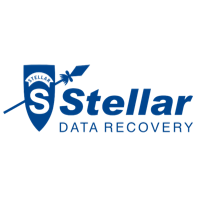
|
Stellar Phoenix Software Review
|
Stellar Phoenix Data Recovery can be used to resurrect files that you, an application, your OS or a virus have deleted. It can also be used to recover data from crashed or corrupted hard drives, or deleted, RAW or non-mounting partitions.
Perks that we love include the ability to recover data from external hard drives, USB flash drives and damaged CDs or DVDs. The tool also supports cloning, which can be used to copy your entire file system or a volume onto a new hard drive in case yours is failing.
What We Like

Low in overall size of the software.

Recovers files at the highest rate of all the programs we had access to test.

Has a detailed advanced scan with good visual feedback.

Light on the system resources, even when scanning.
What’s Missing

In some occasions, while recovering the files, the software crashed and we had to re-perform the whole scanning process, which was a bit frustrating, because of the scan times.

Longer scan times than the competition.

Lacks the preference to target a specific folder or a segment of the drive to scan on demand, for faster file recovery. You can only shift between partitions.

|
EaseUS Data Recovery Wizard Software Review
|
Being one of the first massively advertised and produced data recovery programs, EaseUS is surely one of the programs we are used to working with. Although it used to have a free version in the past, the program still has a free trial which allows you to recover up to 100 megabytes of data for free, before going to purchase it’s licensed version to unleash it’s true potential. Being around 50 megabytes in size, the program is a bit more in comparison to the competition, but this is for a good reason. EaseUS Data Recovery Wizard has a user friendly interface with a lot of feedback and the ability to discover lost partitions as well. What is even better is that the software offers the same interface of the partitions as if you would find in Windows itself, making it extremely easy to navigate. The same simple interface goes for the Mac version of the program as well. What was interesting for us to find missing is the clear dividing between what type of scanning option you wish to go for – Deep Scan or Quick Scan. But do not worry, because the program automatically applies the deep scanning procedure which is what is always a preferable choice as it runs more methods for file compiling and recovery. Regarding the files recovered, EaseUS have once again proven that they are one of the leaders in the data recovery software segment, by recovering a significant portion of the files with an excellent rate even after a quick reformat.
What We Like

The software does not take a great deal of your computer’s power.

The free trial allows for up to 100 MB of files recovered for free.

Very decent data recovery ratio.
What’s Missing

More customization options could attract advanced users as their lack can be a bit confusing.

The limit of up to 100 MB may seem a bit low and could be raised to attract more users.

|
Recuva Software Review
|
A cute little program, this one is not to be underestimated, because it was the second most powerful program which we tested, in terms of results I t provided. An interesting decision by Piriform is to provide the overall health of each of the files, before you even select them for recovery. However, it is a blade with two sharp edges, because some of the healthy recovered files were able to be opened, but the content within the files (documents or text files) was scrambled. But this is nothing to be worried about as the program recovered a very large portion of the reformatted files as well, making it one of the most powerful data recovery software out there. And the fact that it has a free version and also a portable one which can run directly from a USB drive, makes it a good tool to use even if you are a on the move. Really suitable program.
What We Like

Free version.

Simple design.

Displays the health of the files after scan to allow you to select the recoverable ones who are in good health.

Has a portable version.

Has a decent file recovery rate.
What’s Missing

A bit confusing in reporting which files are recoverable and unrecoverable.

Could have more advanced settings.

|
GetDataBack Data Recovery Software Review
|
This software did a decent recovery time and we would definitely recommend it if you want to recover your files after you have accidentally deleted them or lost them. This is because the strength of GetDataBack focuses on providing excellent results after one removal of the test files has been completed. Unfortunately, the lightweight program did not do quite as well after a reformat of the drive, hence the low score – 1362 out of 1800. However, this does not mean that in certain scenarios it is not a powerful software, quite the contrary. GetDataBack can restore your files even to their original names, which makes it easier to handle huge sizes of many different files. Basically this is the best software in our opinion, if you have simply deleted your files accidentally. However, it did average when it comes to scanning drives that have been reformatted and this is why it is not among the best ones of this list which, make no mistake, does not mean that it is not one of the best in the world at the moment.
What We Like

The program can restore the file names of the files.

Scans and recovers files in a decent speed..

Suitable for advanced users..
What’s Missing

Could use more advanced settings in the data recovery segments.

Lacks intuitive user interface.

|
Norton Utilities Software Review
|
There is not much to be said about Norton Utilities than the fact that it simply works and rather well indeed. The program’s main benefits are that for a much lower price than the other licensed software and it offers a set of solutions for the computer, similar to System Mechanic. And these include it’s decent data recovery ability. In addition to this, the software also offers 1-click optimization feature which automatically improves the performance on the targeted computer. Useful indeed. Regarding how it runs on Windows 10, the software did not take up a lot of system resources while scanning and did well in terms of how long it took to scan the drive and recover the files themselves. Besides being fast to install, we found it very easy to find the data recovery feature of the program.
What We Like

Fast to scan, fast to install.

User friendly design which is easy to orient in.

Has many other features that improve PC speed and overall health.

Decent data recovery ratio.

Has a lot of preferences.

Support on Windows XP.
What’s Missing

Could use more advanced settings in the data recovery segments.

There are some limitations according to the license.
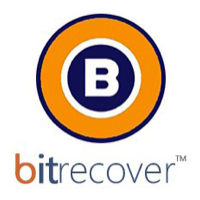
|
BitRecover Data Recovery
|
Being a decent data recovery tool, BitRecover surely does not disappoint. The program has a strict differentiation on the type of recovery methods to be applied for the specific situation and we definitely like this design choice. It has separated them on Partition data recovery, raw data recovery, reformatted data recovery and deleted data recovery where every method corresponds to the situation. This saves time and applies the proper configuration to the type of situation to which you require a targeted solution. The downside of it, while being user friendly is that the program does not allow for customization of the types of file systems you are about to scan or to set several other parameters. This makes the situation significantly more difficult for the advanced user. What is more if you do not feel sure that you have recovered all the files, you will have to try again with another option and this takes a lot of time, even though the program scans the computer quite fast (aroun 6 minutes plus recovery time)The program is easy to operate, but it could offer a bit more bang for the buck in terms of features. The program however offers very decent support, containing chat service and some other support features.
What We Like

Lightweight design with simplistic menus.

Support for most widely used Windows versions.

Good recovery ratio for deleted files.

One license can allow you to have the program on several computers.
What’s Missing

Lack of advanced customization for the scanning parameters and preferences.

Requires some skill to navigate through the recovered files, since some of them may have changed names.

No RAID support.

Could have done better in recovering executables and Microsoft Excel documents.

|
OnTrack Easy Recovery Pro
|
A program which performed very well in the reformat scan, OnTrack Easy Recovery is just like it’s name suggests. The program takes approximately 7 minutes to scan for and recover your files In deep scanning mode. And after it does this, even if you have reformatted your hard drive, the software will get back most of your files. The strong points of OnTrack Easy Recovery are that not only it has a very easy to work with interface which is similar to a setup wizard, but the program is also quite good in getting back your Microsoft Excel files at a 100% rate, according to our testing. The weaknesses of it were not many as it failed to recover 60 percent of the songs and could not cope with executables and text documents. This is perfectly fine as they are more complicated types of files. One minus of the program which may repel advanced users is that you cannot see which file are found in the scan – you have to recover them in order to preview them. This is contrary to some other programs, like EaseUS, that even have a preview of the files before you recover them, allowing you to find a file, even if It’s name cannot be recovered (changed name).
What We Like

Has data wiping features that prevent recovery.

Decent scan and recovery times.

Has advanced features to modify the scan parameters (file system, etc.).
What’s Missing

You cannot see what files have been detected after scan.

Could restore more .txt files than we hoped it would after drive reformatting.

|
iCare Data Recovery Pro
|
This program really surprised us. It was extremely effective in recovering files after you have formatted a drive, but we can only wish that the same be said for after you delete your files. And we have tried multiple times to test this process. iCare did not recover Microsoft Word and Excel files as well as executables and text documents. They are complex files and it is completely understandable. But what we could not assimilate is how the program managed to recover 100% of each of those file types after we scanned it again, but this time we reformatted the drive. Really, mind-boggling as we tried every option. Besides that, iCare Data Recovery is a very decent program and we would definitely recommend it for both technicians and beginner users. The main reason for this is that the program is created in a simplistic manner, but also scans quite fast and allows to preview which files can be recovered. It also has three main modes – deleted file recovery, deep scan recovery and lost partition recovery for broken partitions. Every mode leads the user to a specific scanner and a menu corresponding to it along with the features for this scanning option. The free trial allows the recovery of up to 20 MB of files without paying but after this you will have to enter a license code.
What We Like

An intuitive and simple interface, with good visual feedback on the files.

Scans and recovers fast.
What’s Missing

Could use more advanced features such as choosing the file system to scan and others to attract more advanced users to purchase the licensed version.

|
DiskDrill Pro Data Recovery
|
Being one of the most famous programs for data recovery, DiskDrill does not disappoint with recovery score of 1494 out of 1800. The program’s lightweight and simple design has made it a very decent tool among individual users. And the availability for Mac users makes the program our favorite choice for such operating systems, mainly
because experts highly recommend it too, because of the high recovery rates. Contrary to some critics, DiskDrill did quite well in recovery audio files, even after the reformatting of the test drive. The program managed to recover 99% of the various songs which we added for testing. We only wish that we could say the same for GIF animation files, as the program did not recover any after the drive is reformatted. The only reason why this program is not further ahead in our list is that it did not recover .txt files as well, which is not very important, but when we combine those three together, there are better programs out there for those.
What We Like

Very good in recovering photos and audio files.

The program is simple to operate with and has a decent deep scanning time.
What’s Missing

The program could be better at recovering GIF, text and executable files after a reformat. (complex files)

More advanced settings to attract advanced users.

|
Wise Data Recovery
|
The software which offers a free trial plus a paid version, named Wise Data Recovery, really surpassed our expectations when it comes to speed. It is definitely the Nissan GTR of the data recovery programs, completing it’s scan for approximately 1 second for the 13.5 GB drive. Add the 1 minute and 34 seconds of recovery time and it makes for the fastest data recovery program we have ever tested. And with decent data recovery ratio too. In fact the only weak spots of this program were the text documents and the Microsoft Word files which it failed to recover after the drive reformat. However, it did quite good for all of the other tested files, even the archives, in which we had put 1 file of each type only to see if they are working after being extracted. Similar to Recuva, Wise Data Recovery also displays the health of the files with the colors green, orange and red, where red is the worse. This is very useful, because the user will know which files are salvageable and for which the hope is lost.
What We Like

Quickly installed on the test machine.

Simple and intuitive user interface.

The software is able to show which files can be recovered.

It has a portable variant.
What’s Missing

Some of the files may have changed names or be located in customly created folders by the program, except their original folder names.

The program did not recover Microsoft Word documents after reformat.
Legal Disclaimer: Be advised that the opinions expressed on this website are solely ours and they are not biased towards any specific software company or any other organization. The opinions are also based on our research, which includes first-hand data as well as second-hand information and it took place approximately 30 days before this article was published.
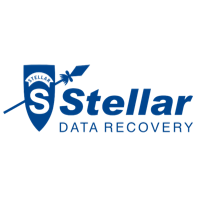




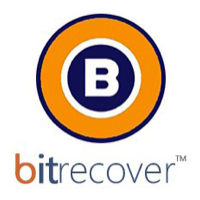



















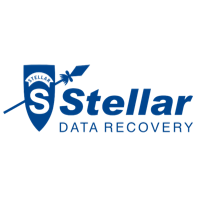

 Low in overall size of the software.
Low in overall size of the software. Recovers files at the highest rate of all the programs we had access to test.
Recovers files at the highest rate of all the programs we had access to test. Has a detailed advanced scan with good visual feedback.
Has a detailed advanced scan with good visual feedback. Light on the system resources, even when scanning.
Light on the system resources, even when scanning.
 In some occasions, while recovering the files, the software crashed and we had to re-perform the whole scanning process, which was a bit frustrating, because of the scan times.
In some occasions, while recovering the files, the software crashed and we had to re-perform the whole scanning process, which was a bit frustrating, because of the scan times.  Longer scan times than the competition.
Longer scan times than the competition. Lacks the preference to target a specific folder or a segment of the drive to scan on demand, for faster file recovery. You can only shift between partitions.
Lacks the preference to target a specific folder or a segment of the drive to scan on demand, for faster file recovery. You can only shift between partitions. 

 The software does not take a great deal of your computer’s power.
The software does not take a great deal of your computer’s power. The free trial allows for up to 100 MB of files recovered for free.
The free trial allows for up to 100 MB of files recovered for free. Very decent data recovery ratio.
Very decent data recovery ratio.
 More customization options could attract advanced users as their lack can be a bit confusing.
More customization options could attract advanced users as their lack can be a bit confusing. The limit of up to 100 MB may seem a bit low and could be raised to attract more users.
The limit of up to 100 MB may seem a bit low and could be raised to attract more users.

 Free version.
Free version. Simple design.
Simple design. Displays the health of the files after scan to allow you to select the recoverable ones who are in good health.
Displays the health of the files after scan to allow you to select the recoverable ones who are in good health. Has a portable version.
Has a portable version. Has a decent file recovery rate.
Has a decent file recovery rate.
 A bit confusing in reporting which files are recoverable and unrecoverable.
A bit confusing in reporting which files are recoverable and unrecoverable.  Could have more advanced settings.
Could have more advanced settings.

 The program can restore the file names of the files.
The program can restore the file names of the files. Scans and recovers files in a decent speed..
Scans and recovers files in a decent speed.. Suitable for advanced users..
Suitable for advanced users..
 Could use more advanced settings in the data recovery segments.
Could use more advanced settings in the data recovery segments. Lacks intuitive user interface.
Lacks intuitive user interface.

 Fast to scan, fast to install.
Fast to scan, fast to install. User friendly design which is easy to orient in.
User friendly design which is easy to orient in. Has many other features that improve PC speed and overall health.
Has many other features that improve PC speed and overall health. Decent data recovery ratio.
Decent data recovery ratio. Has a lot of preferences.
Has a lot of preferences. Support on Windows XP.
Support on Windows XP.
 Could use more advanced settings in the data recovery segments.
Could use more advanced settings in the data recovery segments. There are some limitations according to the license.
There are some limitations according to the license.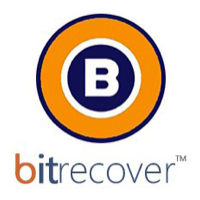

 Lightweight design with simplistic menus.
Lightweight design with simplistic menus. Support for most widely used Windows versions.
Support for most widely used Windows versions. Good recovery ratio for deleted files.
Good recovery ratio for deleted files. One license can allow you to have the program on several computers.
One license can allow you to have the program on several computers.
 Lack of advanced customization for the scanning parameters and preferences.
Lack of advanced customization for the scanning parameters and preferences.  Requires some skill to navigate through the recovered files, since some of them may have changed names.
Requires some skill to navigate through the recovered files, since some of them may have changed names.  No RAID support.
No RAID support.  Could have done better in recovering executables and Microsoft Excel documents.
Could have done better in recovering executables and Microsoft Excel documents.

 Has data wiping features that prevent recovery.
Has data wiping features that prevent recovery. Decent scan and recovery times.
Decent scan and recovery times. Has advanced features to modify the scan parameters (file system, etc.).
Has advanced features to modify the scan parameters (file system, etc.).
 You cannot see what files have been detected after scan.
You cannot see what files have been detected after scan. Could restore more .txt files than we hoped it would after drive reformatting.
Could restore more .txt files than we hoped it would after drive reformatting. 

 An intuitive and simple interface, with good visual feedback on the files.
An intuitive and simple interface, with good visual feedback on the files. Scans and recovers fast.
Scans and recovers fast.
 Could use more advanced features such as choosing the file system to scan and others to attract more advanced users to purchase the licensed version.
Could use more advanced features such as choosing the file system to scan and others to attract more advanced users to purchase the licensed version.

 Very good in recovering photos and audio files.
Very good in recovering photos and audio files. The program is simple to operate with and has a decent deep scanning time.
The program is simple to operate with and has a decent deep scanning time.
 The program could be better at recovering GIF, text and executable files after a reformat. (complex files)
The program could be better at recovering GIF, text and executable files after a reformat. (complex files) More advanced settings to attract advanced users.
More advanced settings to attract advanced users.

 Quickly installed on the test machine.
Quickly installed on the test machine. Simple and intuitive user interface.
Simple and intuitive user interface. The software is able to show which files can be recovered.
The software is able to show which files can be recovered.  It has a portable variant.
It has a portable variant.
 Some of the files may have changed names or be located in customly created folders by the program, except their original folder names.
Some of the files may have changed names or be located in customly created folders by the program, except their original folder names.  The program did not recover Microsoft Word documents after reformat.
The program did not recover Microsoft Word documents after reformat. 
















Nun, ich selbst habe immer Recuva benutzt und es hat bis jetzt ganz gut funktioniert. (Musste es aber nur 3 mal anwenden, was nicht gerade hoch ist, aber höher als man sich’s wünschen würde)
Aber es sieht so aus, als ob Stellar Phoenix auch ganz nett wäre. Ich glaube ich werde es mal ausprobieren, wenn es wieder mal dazu ankommt. Die längeren Wartezeiten / Abstürze können ein bisschen stören, sind aber für mich kein Problem. :)