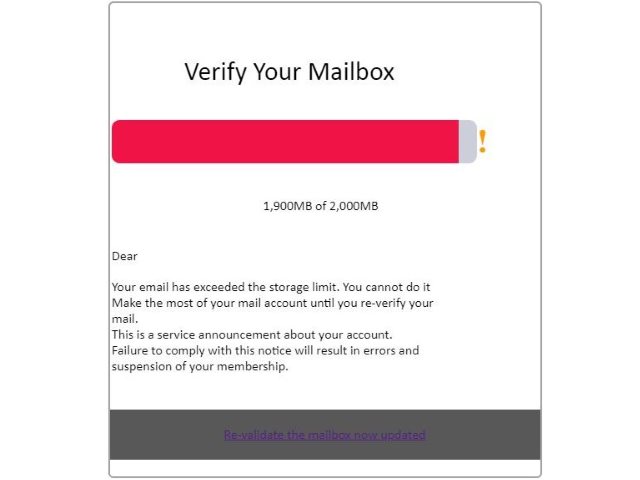 This article has been created in order to help you by explaining to you how to remove the Verify Your MailBox Scam which can be encountered via email messages.
This article has been created in order to help you by explaining to you how to remove the Verify Your MailBox Scam which can be encountered via email messages.
The Verify Your MailBox Scam is a new phishing scheme that is being orchestrated by an unknown hacker collective. It seeks to manipulate computer users into believing that their inbox is reaching its quota and redirects them to a hacker-comtrolled site.

Threat Summary
| Name | Verify Your MailBox |
| Type | Scam / Malware |
| Short Description | Aims to trick victims to be redirected to a third-party site that hijacks sensitive personal data. |
| Symptoms | Email messages that claim that their inbox quota has been reached. |
| Distribution Method | Via e-mail messages that imitate legitimate email notification messages . |
| Detection Tool |
See If Your System Has Been Affected by malware
Download
Malware Removal Tool
|
User Experience | Join Our Forum to Discuss Verify Your MailBox. |

Verify Your MailBox Scam – Overview
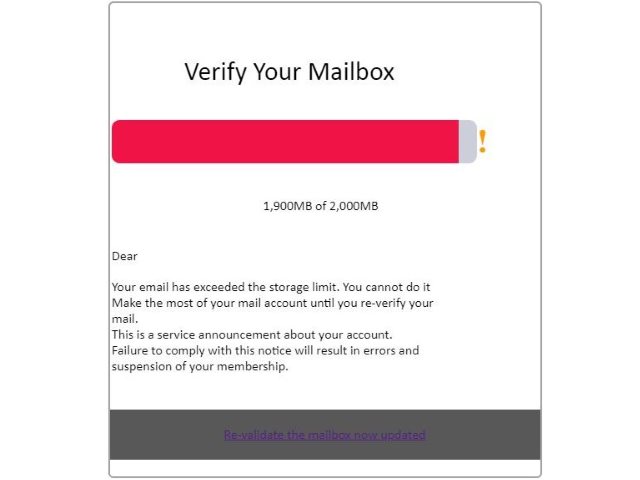
Malware researchers have discovered a new phishing scam that is being distributed at users worldwide. There are several possible routes of delivery that can all be executed at the same time. There are several methods that remain the most popular:
- Email Messages — The hacker operators can orchestrate large email campaigns that carry the phishing message. It is disguised as being sent by a legitimate company by hijacking their original text, images, design elements and templates.
- Phishing Web Sites — The hacker operators create specific sites for the Verify Your MailBox scam. They may impersonate the domain names or use other tactics to confuse the users into falling victim to the scam.
- Scripts & Ad Redirects — Another probable scenario is the use of malicious scripts (pop-ups, redirects, banners, in-line hyperlinks and others) and ad networks that can possibly be made visible to legitimate sites as well.
An interesting feature is that once the users are redirected to the hacker-controlled page that ultimately presents the Verify Your MailBox Scam message the site will automatically pull a favicon of the relevant target site. In this partitcular this is the EmsiSoft company, a vendor of security software.
The message is constructed to read the following text:
Verify Your Mailbox
Dear
Your email has exceeded the storage limit. You cannot do it
Make the most of your mail account until you re-verify your
mail.
This is a service annoucements about your account.
Failure to comply with this notice will result in errors and
suspension of your membership.Re-validate the mailbox now updated
The scam uses the familiar tactics of sending a message that warns users that their mailbox is to exceed its limit. There are several ways that the scam can be discovered. The service announcements will likely not include any links leading outside of the hosting provider’s domain. The other other serious issue with this phishing scam is the fact that users can check for themselves their inbox size by going to the relevant account information menu. In almost all cases the computer users that receive the fake message will be able to verify by themselves when the limit has been reached.
These email messages can be heavily customized to redirect the users to dangerous sites or phishing forms. They are programmed to harvest sensitive data about the victims by presenting text fields that pose as legitimate looking ones. Consequently the following data can be hijacked:
- Personally-Identifiable Data — This type of data includes information that can personally reveal the victim’s identity. Example content includes the victim’s name, address, location, interests, passwords and other account credentials.
- Campaign Metrics — The criminals can also hijack data that can be used to optimize the ongoing attacks. They can include a complete profile of the installed hardware components, certain operating system values and etc.
- Preset Web Tracking Data — The hacker operators can embed several types of web tracking elements that give the operators real-time information on how the victims interact with the presented content.
One of the interesting characteristics of this particular campaign is that the hacker operators redirect the victims to a site showcasing an Emsisoft maintenance portal. Computer users should know that the company is not connected to any email hosting solutions. The analysis reveals that the final page that the victims are redirected to a legitimate site that belongs to the company. This is done via a link redirect that displays the home page of EmsiSoft.
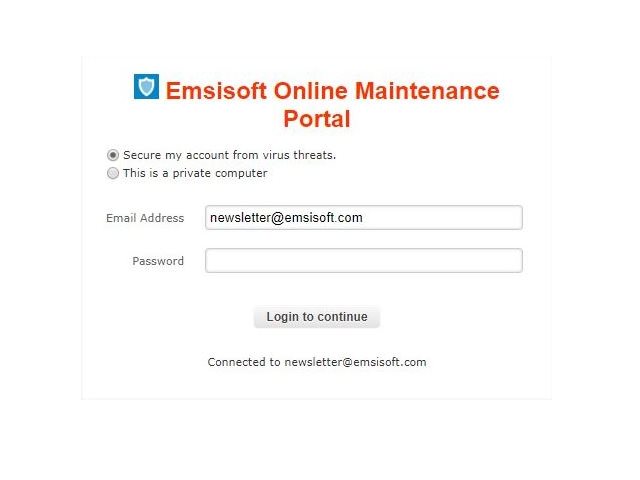

Verify Your MailBox Scam — Possible Development
Threats like this Verify Your MailBox Scam can be created in the future as well by possibly customizing this particular type. The operators can add new steps or replace the EmsiSoft final landing page with another legitimate service.
A dangerous characteristic of scams like this one is their ability to be used as payload delivery devices for viruses. This is caused by the fact that they lead to user interaction with hacker-crafted scripts. When navigating to the phishing pages the code may automatically trigger a download action that retrieves a virus instance from the hacker-controlled servers.
The security researchers note that downloading a legitimate favicon along with the redirect to an official page of a well-known vendor may evade certain security filters.
In the last few years threats like the Verify Your MailBox Scam include social media login buttons. They are placed in order to coerce the victims into interacting with a well-known service (usually Facebook or Twitter). When they enter in their credentials into the forms the criminals will automatically be able to retrieve any content that is being sent.
- Windows
- Mac OS X
- Google Chrome
- Mozilla Firefox
- Microsoft Edge
- Safari
- Internet Explorer
- Stop Push Pop-ups
How to Remove Verify Your MailBox from Windows.
Step 1: Scan for Verify Your MailBox with SpyHunter Anti-Malware Tool



Step 2: Boot Your PC In Safe Mode





Step 3: Uninstall Verify Your MailBox and related software from Windows
Uninstall Steps for Windows 11



Uninstall Steps for Windows 10 and Older Versions
Here is a method in few easy steps that should be able to uninstall most programs. No matter if you are using Windows 10, 8, 7, Vista or XP, those steps will get the job done. Dragging the program or its folder to the recycle bin can be a very bad decision. If you do that, bits and pieces of the program are left behind, and that can lead to unstable work of your PC, errors with the file type associations and other unpleasant activities. The proper way to get a program off your computer is to Uninstall it. To do that:


 Follow the instructions above and you will successfully uninstall most programs.
Follow the instructions above and you will successfully uninstall most programs.
Step 4: Clean Any registries, Created by Verify Your MailBox on Your PC.
The usually targeted registries of Windows machines are the following:
- HKEY_LOCAL_MACHINE\Software\Microsoft\Windows\CurrentVersion\Run
- HKEY_CURRENT_USER\Software\Microsoft\Windows\CurrentVersion\Run
- HKEY_LOCAL_MACHINE\Software\Microsoft\Windows\CurrentVersion\RunOnce
- HKEY_CURRENT_USER\Software\Microsoft\Windows\CurrentVersion\RunOnce
You can access them by opening the Windows registry editor and deleting any values, created by Verify Your MailBox there. This can happen by following the steps underneath:


 Tip: To find a virus-created value, you can right-click on it and click "Modify" to see which file it is set to run. If this is the virus file location, remove the value.
Tip: To find a virus-created value, you can right-click on it and click "Modify" to see which file it is set to run. If this is the virus file location, remove the value.
Video Removal Guide for Verify Your MailBox (Windows).
Get rid of Verify Your MailBox from Mac OS X.
Step 1: Uninstall Verify Your MailBox and remove related files and objects





Your Mac will then show you a list of items that start automatically when you log in. Look for any suspicious apps identical or similar to Verify Your MailBox. Check the app you want to stop from running automatically and then select on the Minus (“-“) icon to hide it.
- Go to Finder.
- In the search bar type the name of the app that you want to remove.
- Above the search bar change the two drop down menus to “System Files” and “Are Included” so that you can see all of the files associated with the application you want to remove. Bear in mind that some of the files may not be related to the app so be very careful which files you delete.
- If all of the files are related, hold the ⌘+A buttons to select them and then drive them to “Trash”.
In case you cannot remove Verify Your MailBox via Step 1 above:
In case you cannot find the virus files and objects in your Applications or other places we have shown above, you can manually look for them in the Libraries of your Mac. But before doing this, please read the disclaimer below:



You can repeat the same procedure with the following other Library directories:
→ ~/Library/LaunchAgents
/Library/LaunchDaemons
Tip: ~ is there on purpose, because it leads to more LaunchAgents.
Step 2: Scan for and remove Verify Your MailBox files from your Mac
When you are facing problems on your Mac as a result of unwanted scripts and programs such as Verify Your MailBox, the recommended way of eliminating the threat is by using an anti-malware program. SpyHunter for Mac offers advanced security features along with other modules that will improve your Mac’s security and protect it in the future.
Video Removal Guide for Verify Your MailBox (Mac)
Remove Verify Your MailBox from Google Chrome.
Step 1: Start Google Chrome and open the drop menu

Step 2: Move the cursor over "Tools" and then from the extended menu choose "Extensions"

Step 3: From the opened "Extensions" menu locate the unwanted extension and click on its "Remove" button.

Step 4: After the extension is removed, restart Google Chrome by closing it from the red "X" button at the top right corner and start it again.
Erase Verify Your MailBox from Mozilla Firefox.
Step 1: Start Mozilla Firefox. Open the menu window:

Step 2: Select the "Add-ons" icon from the menu.

Step 3: Select the unwanted extension and click "Remove"

Step 4: After the extension is removed, restart Mozilla Firefox by closing it from the red "X" button at the top right corner and start it again.
Uninstall Verify Your MailBox from Microsoft Edge.
Step 1: Start Edge browser.
Step 2: Open the drop menu by clicking on the icon at the top right corner.

Step 3: From the drop menu select "Extensions".

Step 4: Choose the suspected malicious extension you want to remove and then click on the gear icon.

Step 5: Remove the malicious extension by scrolling down and then clicking on Uninstall.

Remove Verify Your MailBox from Safari
Step 1: Start the Safari app.
Step 2: After hovering your mouse cursor to the top of the screen, click on the Safari text to open its drop down menu.
Step 3: From the menu, click on "Preferences".

Step 4: After that, select the 'Extensions' Tab.

Step 5: Click once on the extension you want to remove.
Step 6: Click 'Uninstall'.

A pop-up window will appear asking for confirmation to uninstall the extension. Select 'Uninstall' again, and the Verify Your MailBox will be removed.
Eliminate Verify Your MailBox from Internet Explorer.
Step 1: Start Internet Explorer.
Step 2: Click on the gear icon labeled 'Tools' to open the drop menu and select 'Manage Add-ons'

Step 3: In the 'Manage Add-ons' window.

Step 4: Select the extension you want to remove and then click 'Disable'. A pop-up window will appear to inform you that you are about to disable the selected extension, and some more add-ons might be disabled as well. Leave all the boxes checked, and click 'Disable'.

Step 5: After the unwanted extension has been removed, restart Internet Explorer by closing it from the red 'X' button located at the top right corner and start it again.
Remove Push Notifications from Your Browsers
Turn Off Push Notifications from Google Chrome
To disable any Push Notices from Google Chrome browser, please follow the steps below:
Step 1: Go to Settings in Chrome.

Step 2: In Settings, select “Advanced Settings”:

Step 3: Click “Content Settings”:

Step 4: Open “Notifications”:

Step 5: Click the three dots and choose Block, Edit or Remove options:

Remove Push Notifications on Firefox
Step 1: Go to Firefox Options.

Step 2: Go to “Settings”, type “notifications” in the search bar and click "Settings":

Step 3: Click “Remove” on any site you wish notifications gone and click “Save Changes”

Stop Push Notifications on Opera
Step 1: In Opera, press ALT+P to go to Settings.

Step 2: In Setting search, type “Content” to go to Content Settings.

Step 3: Open Notifications:

Step 4: Do the same as you did with Google Chrome (explained below):

Eliminate Push Notifications on Safari
Step 1: Open Safari Preferences.

Step 2: Choose the domain from where you like push pop-ups gone and change to "Deny" from "Allow".
Verify Your MailBox-FAQ
What Is Verify Your MailBox?
The Verify Your MailBox threat is adware or browser redirect virus.
It may slow your computer down significantly and display advertisements. The main idea is for your information to likely get stolen or more ads to appear on your device.
The creators of such unwanted apps work with pay-per-click schemes to get your computer to visit risky or different types of websites that may generate them funds. This is why they do not even care what types of websites show up on the ads. This makes their unwanted software indirectly risky for your OS.
What Are the Symptoms of Verify Your MailBox?
There are several symptoms to look for when this particular threat and also unwanted apps in general are active:
Symptom #1: Your computer may become slow and have poor performance in general.
Symptom #2: You have toolbars, add-ons or extensions on your web browsers that you don't remember adding.
Symptom #3: You see all types of ads, like ad-supported search results, pop-ups and redirects to randomly appear.
Symptom #4: You see installed apps on your Mac running automatically and you do not remember installing them.
Symptom #5: You see suspicious processes running in your Task Manager.
If you see one or more of those symptoms, then security experts recommend that you check your computer for viruses.
What Types of Unwanted Programs Are There?
According to most malware researchers and cyber-security experts, the threats that can currently affect your device can be rogue antivirus software, adware, browser hijackers, clickers, fake optimizers and any forms of PUPs.
What to Do If I Have a "virus" like Verify Your MailBox?
With few simple actions. First and foremost, it is imperative that you follow these steps:
Step 1: Find a safe computer and connect it to another network, not the one that your Mac was infected in.
Step 2: Change all of your passwords, starting from your email passwords.
Step 3: Enable two-factor authentication for protection of your important accounts.
Step 4: Call your bank to change your credit card details (secret code, etc.) if you have saved your credit card for online shopping or have done online activities with your card.
Step 5: Make sure to call your ISP (Internet provider or carrier) and ask them to change your IP address.
Step 6: Change your Wi-Fi password.
Step 7: (Optional): Make sure to scan all of the devices connected to your network for viruses and repeat these steps for them if they are affected.
Step 8: Install anti-malware software with real-time protection on every device you have.
Step 9: Try not to download software from sites you know nothing about and stay away from low-reputation websites in general.
If you follow these recommendations, your network and all devices will become significantly more secure against any threats or information invasive software and be virus free and protected in the future too.
How Does Verify Your MailBox Work?
Once installed, Verify Your MailBox can collect data using trackers. This data is about your web browsing habits, such as the websites you visit and the search terms you use. It is then used to target you with ads or to sell your information to third parties.
Verify Your MailBox can also download other malicious software onto your computer, such as viruses and spyware, which can be used to steal your personal information and show risky ads, that may redirect to virus sites or scams.
Is Verify Your MailBox Malware?
The truth is that PUPs (adware, browser hijackers) are not viruses, but may be just as dangerous since they may show you and redirect you to malware websites and scam pages.
Many security experts classify potentially unwanted programs as malware. This is because of the unwanted effects that PUPs can cause, such as displaying intrusive ads and collecting user data without the user’s knowledge or consent.
About the Verify Your MailBox Research
The content we publish on SensorsTechForum.com, this Verify Your MailBox how-to removal guide included, is the outcome of extensive research, hard work and our team’s devotion to help you remove the specific, adware-related problem, and restore your browser and computer system.
How did we conduct the research on Verify Your MailBox?
Please note that our research is based on independent investigation. We are in contact with independent security researchers, thanks to which we receive daily updates on the latest malware, adware, and browser hijacker definitions.
Furthermore, the research behind the Verify Your MailBox threat is backed with VirusTotal.
To better understand this online threat, please refer to the following articles which provide knowledgeable details.


