What Is “Your Mac is Infected. Virus Found!”
A new ad-supported redirect has been detected on users’ web browsers to display different types of pop-ups on the computers of Mac users. The notification is extremely similar to the Your Computer is Infected With (4) Viruses! scam which we detected back in February. The scamming page displays a fake pop-up message stating tha the victim’s computer is at risk.
The message aims to get users to download an app that aims to deal with an issue on their Mac machines. Such software may just be one of those hoax antivirus type of programs that aim to show fake detection of malware on your computer system in order to get you to purchase it’s full version for a large sum of money. If you see browser redirects on your computer which state “Notice: Your Mac is Infected. Virus Found!”, we recommend that you read this article as it aims to show you how you can stop these pop-ups by deleting the unwanted software that might be causing them.
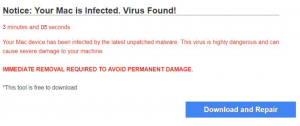
“Your Mac is Infected. Virus Found!” Details
| Name | “Your Mac is Infected. Virus Found!” Scam |
| Type | PUP |
| Short Description | Unwanted software that causes browser redirects and pop-ups on your browser, like the fake “Your Mac is Infected” error message. |
| Symptoms | You may start to see browser redirects to a web page, saying that your device is at risk and you must download a fixer program to clean it. |
| Distribution Method | Bundled downloads. Web pages which may advertise it. |
| Detection Tool |
See If Your System Has Been Affected by malware
Download
Combo Cleaner
|
A similar scam which is currently circling the web is called A website you visited today has infected your Mac with a virus. Note that this type of messages are displayed by bogus websites. Your browser can be redirected to such a website after a visit to another rogue site. On the other hand, it may be a potentially unwanted program that is running on your Mac that is causing the appearance of fake virus alerts. The texts of fake virus alerts may differ from scam to scam but the approach is always the same, and so are the scammers behind them.
Your Mac is Infected. Virus Found! Scam – Spread
In order to be introduced to the computers of victims, the Your Mac is Infected. Virus Found! scamming page has to be displayed with the help of a script or a program. If by script, this redirect may be caused as a result of you having to visit an unwanted website that should not be trusted. The most likely method via which such redirects appear however is if you have a potentially unwanted program also known as PUP that may be installed on your computer. These programs often find their way into your computer via the installers of other free apps you may have added to it. Such installers often aim to get users to add third-party apps as a form of a third-party promotion, whose primary goal is to advertise the unwanted app “as a free extra to the current installation”.
The bad news here is that these apps can easily be missed since they are often concealed well within the the installation steps, usually in the “Advanced” or “Custom” installation modes.
Notice: Your Mac is Infected. Virus Found! – More Information
Once on your computer, the adware installed may display the browser redirect directly on your web browser and alognside it, a pop-up may also be introduced which may make the whole page more difficult to close, because the pop-up may reopen automatically each time you try to close it. The message looks like the following:
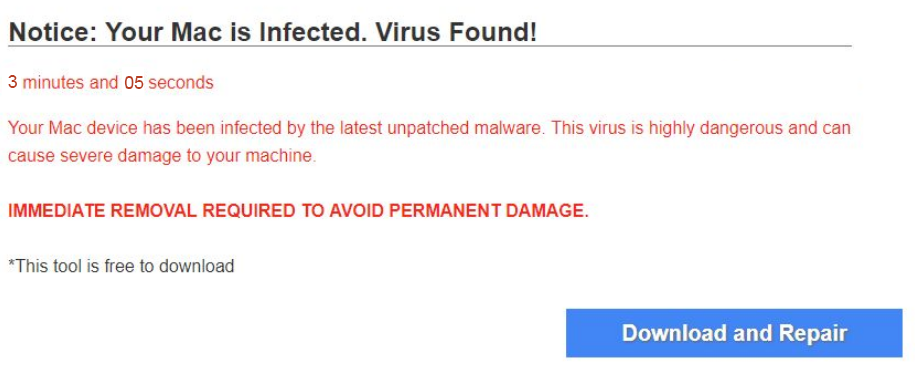
Text from image:
Notice: Your Mac is Infected. Virus Found!
Your Mac device has been infected by the latest unpatched malware. This virus is highly dangerous and can cause severe damage to your machine.
IMMEDIATE REMOVAL REQUIRED TO AVOID PERMANENT DAMAGE.
The message is extremely approximate to another scam which was also displayed for Mac OS systems and stated “Your system is heavily damaged by (4) virus!”. After thorough research of these types of scams, we have established that they can be seen on variety of devices, including iPhones and Android devices:
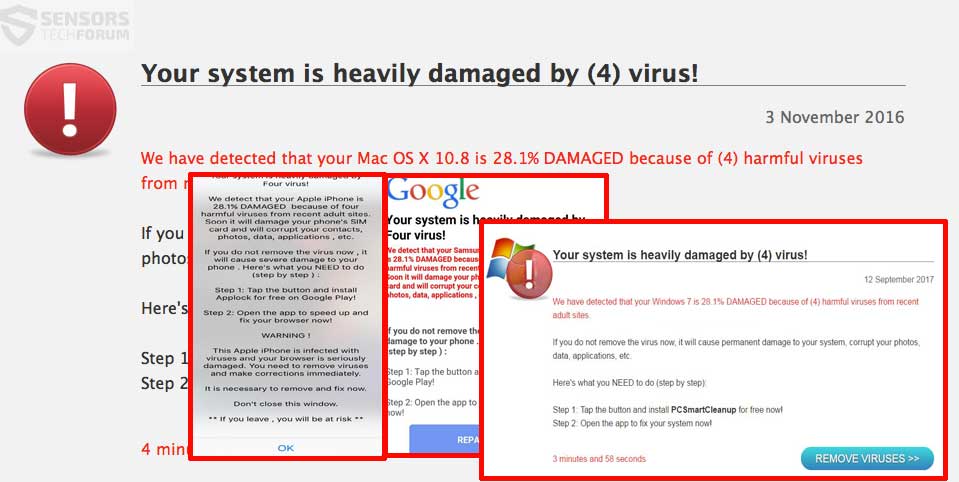
These scams often advertise the two same programs for Windows and MacOS:
- PC Smart Cleanup (Windows).
- MacKeeper (MacOS).
Once installed on your Mac machine, MacKeeper may start to conduct automatic scans of it in order to demonstrate that it has detected what appears to be fake detections. The scary part however comes when the user is fooled to trust this software and choose to remove the threats. MacKeeper then displays what appears to be a purchase form where the user is asked to enter his or her personal and financial information in order to pay a lot of money to purchased the licensed version of MacKeeper.
Be advised that it is not advisable to do so, since the malware may not even exist on your Mac machine and the end goal of this is to scam you into paying the scammers.
But money is not the only thing you should be worried about in case you paid the scammers, because seeing the web page and installing MacKeeper can result in the scammers to employ various types of scamming technologies, like:
- Pixels.
- Flash Cookies.
- Web Cookies.
- Session cookies.
- Tags.
- Geo-locators.
These tracking technologies may not only obtain what you do online, but also track our account registration information, the language that you are working on, your location and language, your financial credentials, the data you enter each time you login into Facebook, Gmail, Twitter, etc.
The data that may be extracted to you may serve those who aim to aggregate a lot of information from a lot of people and this aggregated data may be sold in the dark web markets to people who may fake your Identity to perform crimes and other scams or even use your fake ID’s with your name and number to apply for banking loans.
Remove “Your Mac is Infected. Virus Found!” Virus
If you want to remove this unwanted software which is causing the Your Mac is Infected. Virus Found! scamming pages to appear on your Mac machine we recommend that you use a specific anti-malware for Mac machines. Such program’s main goal is to scan your machine and eliminate the files with the malicious behaviour plus clean up any malicious code in your repositories as well. In addition to this, with such specific anti-malware program, your computer is sure to remain protected and healthy permormance-wise in the future.
Steps to Prepare Before Removal:
Before starting to follow the steps below, be advised that you should first do the following preparations:
- Backup your files in case the worst happens.
- Make sure to have a device with these instructions on standy.
- Arm yourself with patience.
- 1. Scan for Mac Malware
- 2. Uninstall Risky Apps
- 3. Clean Your Browsers
Step 1: Scan for and remove “Your Mac is Infected. Virus Found!” Scam files from your Mac
When you are facing problems on your Mac as a result of unwanted scripts and programs such as “Your Mac is Infected. Virus Found!” Scam, the recommended way of eliminating the threat is by using an anti-malware program. SpyHunter for Mac offers advanced security features along with other modules that will improve your Mac’s security and protect it in the future.

Quick and Easy Mac Malware Video Removal Guide
Bonus Step: How to Make Your Mac Run Faster?
Mac machines maintain probably the fastest operating system out there. Still, Macs do become slow and sluggish sometimes. The video guide below examines all of the possible problems that may lead to your Mac being slower than usual as well as all of the steps that can help you to speed up your Mac.
Step 2: Uninstall “Your Mac is Infected. Virus Found!” Scam and remove related files and objects
1. Hit the ⇧+⌘+U keys to open Utilities. Another way is to click on “Go” and then click “Utilities”, like the image below shows:

2. Find Activity Monitor and double-click it:

3. In the Activity Monitor look for any suspicious processes, belonging or related to “Your Mac is Infected. Virus Found!” Scam:


4. Click on the "Go" button again, but this time select Applications. Another way is with the ⇧+⌘+A buttons.
5. In the Applications menu, look for any suspicious app or an app with a name, similar or identical to “Your Mac is Infected. Virus Found!” Scam. If you find it, right-click on the app and select “Move to Trash”.

6. Select Accounts, after which click on the Login Items preference. Your Mac will then show you a list of items that start automatically when you log in. Look for any suspicious apps identical or similar to “Your Mac is Infected. Virus Found!” Scam. Check the app you want to stop from running automatically and then select on the Minus (“-“) icon to hide it.
7. Remove any leftover files that might be related to this threat manually by following the sub-steps below:
- Go to Finder.
- In the search bar type the name of the app that you want to remove.
- Above the search bar change the two drop down menus to “System Files” and “Are Included” so that you can see all of the files associated with the application you want to remove. Bear in mind that some of the files may not be related to the app so be very careful which files you delete.
- If all of the files are related, hold the ⌘+A buttons to select them and then drive them to “Trash”.
In case you cannot remove “Your Mac is Infected. Virus Found!” Scam via Step 1 above:
In case you cannot find the virus files and objects in your Applications or other places we have shown above, you can manually look for them in the Libraries of your Mac. But before doing this, please read the disclaimer below:
1. Click on "Go" and Then "Go to Folder" as shown underneath:

2. Type in "/Library/LauchAgents/" and click Ok:

3. Delete all of the virus files that have similar or the same name as “Your Mac is Infected. Virus Found!” Scam. If you believe there is no such file, do not delete anything.

You can repeat the same procedure with the following other Library directories:
→ ~/Library/LaunchAgents
/Library/LaunchDaemons
Tip: ~ is there on purpose, because it leads to more LaunchAgents.
Step 3: Remove “Your Mac is Infected. Virus Found!” Scam – related extensions from Safari / Chrome / Firefox









“Your Mac is Infected. Virus Found!” Scam-FAQ
What is “Your Mac is Infected. Virus Found!” Scam on your Mac?
The “Your Mac is Infected. Virus Found!” Scam threat is probably a potentially unwanted app. There is also a chance it could be related to Mac malware. If so, such apps tend to slow your Mac down significantly and display advertisements. They could also use cookies and other trackers to obtain browsing information from the installed web browsers on your Mac.
Can Macs Get Viruses?
Yes. As much as any other device, Apple computers do get malware. Apple devices may not be a frequent target by malware authors, but rest assured that almost all of the Apple devices can become infected with a threat.
What Types of Mac Threats Are There?
According to most malware researchers and cyber-security experts, the types of threats that can currently infect your Mac can be rogue antivirus programs, adware or hijackers (PUPs), Trojan horses, ransomware and crypto-miner malware.
What To Do If I Have a Mac Virus, Like “Your Mac is Infected. Virus Found!” Scam?
Do not panic! You can easily get rid of most Mac threats by firstly isolating them and then removing them. One recommended way to do that is by using a reputable malware removal software that can take care of the removal automatically for you.
There are many Mac anti-malware apps out there that you can choose from. SpyHunter for Mac is one of the reccomended Mac anti-malware apps, that can scan for free and detect any viruses. This saves time for manual removal that you would otherwise have to do.
How to Secure My Data from “Your Mac is Infected. Virus Found!” Scam?
With few simple actions. First and foremost, it is imperative that you follow these steps:
Step 1: Find a safe computer and connect it to another network, not the one that your Mac was infected in.
Step 2: Change all of your passwords, starting from your e-mail passwords.
Step 3: Enable two-factor authentication for protection of your important accounts.
Step 4: Call your bank to change your credit card details (secret code, etc.) if you have saved your credit card for online shopping or have done online activiites with your card.
Step 5: Make sure to call your ISP (Internet provider or carrier) and ask them to change your IP address.
Step 6: Change your Wi-Fi password.
Step 7: (Optional): Make sure to scan all of the devices connected to your network for viruses and repeat these steps for them if they are affected.
Step 8: Install anti-malware software with real-time protection on every device you have.
Step 9: Try not to download software from sites you know nothing about and stay away from low-reputation websites in general.
If you follow these reccomendations, your network and Apple devices will become significantly more safe against any threats or information invasive software and be virus free and protected in the future too.
More tips you can find on our MacOS Virus section, where you can also ask any questions and comment about your Mac problems.
About the “Your Mac is Infected. Virus Found!” Scam Research
The content we publish on SensorsTechForum.com, this “Your Mac is Infected. Virus Found!” Scam how-to removal guide included, is the outcome of extensive research, hard work and our team’s devotion to help you remove the specific macOS issue.
How did we conduct the research on “Your Mac is Infected. Virus Found!” Scam?
Please note that our research is based on an independent investigation. We are in contact with independent security researchers, thanks to which we receive daily updates on the latest malware definitions, including the various types of Mac threats, especially adware and potentially unwanted apps (PUAs).
Furthermore, the research behind the “Your Mac is Infected. Virus Found!” Scam threat is backed with VirusTotal.
To better understand the threat posed by Mac malware, please refer to the following articles which provide knowledgeable details.


