 This article has been created in order to help explain what is the OSX.Calisto Trojan and how you can effectively remove this malware from your Mac.
This article has been created in order to help explain what is the OSX.Calisto Trojan and how you can effectively remove this malware from your Mac.
SIDENOTE: This post was originally published in August 2018. But we gave it an update in August 2019.
A new Trojan for OSX was recently detected by Symantec researchers. The malware reportedly uses it’s permissions to obtain live information from the victim’s Mac and relay it to the cyber-criminals who are behind the virus. The Trojan is also reported to have other functions that are primarily related to taking screenshots as well as stealing passwords and also files from the victim computers. If your Mac has been infected by the OSX.Calisto Trojan, we strongly suggest that you read this article as it may help you learn more about this virus plus help you to remove it from your computer effectively.

Threat Summary
| Name | OSX.Calisto |
| Type | Trojan for OSX |
| Short Description | Used to steal files, take screenshots, steal keychains and also obtain other information from the infected Mac |
| Symptoms | A Calisto App that might exist in your list of installed apps. |
| Distribution Method | Likely via a fake app that pretends to be of a helpful type or via a malicious web link. |
| Detection Tool |
See If Your System Has Been Affected by malware
Download
Malware Removal
|
OSX.Calisto – How Did I Get It
The main method by which Trojan horses, like Calisto are slithered into Mac Books are via fake apps that are offered by what only seems reputable websites. The bad news here is that most of those applications may be uploaded by someone with a more sinister goals, like to hack your Mac, for example. In order to get you to download and install the app, the publisher may make it seem as the app is something you are looking for, like a converter app, video editor, Snapchat filter app or any other often downloaded applications. While the app may work properly, it may also contain malicious code, whose primary purpose is to activate the OSX.Calisto Trojan on your Mac.
But this may not be the only method of infection that this malware may use on you. The OSX.Calisto Trojan may also be spread as a result of malicious e-mails being sent to victims. These e-mails often contain malicious e-mail attachments embedded within them, for example:
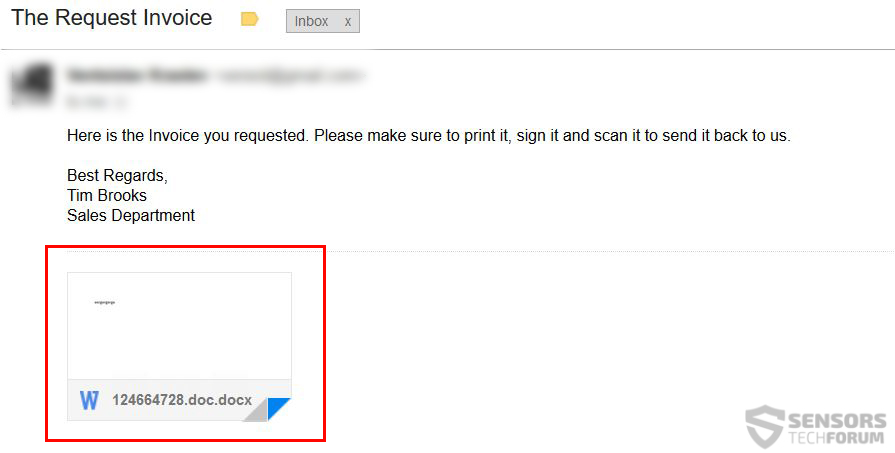
The end goal is to convince victims that the attachment uploaded is some kind of important invoice, receipt or other document and it is urgent that the user reads it’s content. But often to enable the content on such fake documents, users are asked to enable Macros on their Mac, which may result in the triggering of the OSX.Calisto infection.

OSX.Calisto – More Information
Once OSX.Calisto has already infected your mac, the malware drops the following files in your User directory:
/Users/{USERNAME}/calisto/calisto.zip
/Users/{USERNAME}/calisto/cred.dat
/Users/{USERNAME}/calisto/network.dat
/Users/{USERNAME}/calisto/KC.zip
Once the OSX.Calisto threat drops it’s malicious files, the virus deletes a crucial DMG file within the infected Mac machine. This effectively allows for the Trojan to establish remote access to the compromised Mac. Once the Calisto malware has taken over your Mac, the virus may connect to several http hosts and load the following .php files:
- listenyee.php
- Upload.php
These files are likely used to relay information from the infected machine and successfully establish remote access. Calisto can perform the following remote operations on your Mac if it has infected it:
- Enable the remote login and control to the hackers.
- Enable the sharing of your Mac screen live.
- Enable control over the permissions enabling of apps.
- Allow hackers to login remotely to all the users on the Mac.
- Allow hackers to create their own accounts.
In addition to thiose activities, the OSX.Calisto can become an even meaner threat, since it can use it’s permissions to perform the following activities:
- Upload files from your Mac.
- Download files.
- Run files..
- Steal files.
- Steal keychains.
- Obtain your cookies.
- Steal your saved passwords.
If you see a folder, named %calisto% or any app of such similarity, it is strongly recommended that you immediately remove it from your computer.
Remove OSX.Calisto Trojan from Your Mac
If you believe that your Mac has been infected by this Trojanized app, you should immediately take actions towards securing it. One of those actions is to manually delete Calisto if it is added as an app, or to use the information in this article to eliminate the malicious files. However, this may not solve your problem, since infections of this Type often have backed up files on standby and may restart the infection afte removal. This is why, for maximum effectiveness, it is strongly recommended that you remove OSX.Calisto Trojan automatically from your Mac with the aid of a powerful anti-malware program. Such specific software aims to automatically remove all traces and objects of OSX.Calisto malware and ensures that your Mac remains protected against malware in the future too.
Steps to Prepare Before Removal:
Before starting to follow the steps below, be advised that you should first do the following preparations:
- Backup your files in case the worst happens.
- Make sure to have a device with these instructions on standy.
- Arm yourself with patience.
- 1. Scan for Mac Malware
- 2. Uninstall Risky Apps
- 3. Clean Your Browsers
Step 1: Scan for and remove OSX.Calisto files from your Mac
When you are facing problems on your Mac as a result of unwanted scripts and programs such as OSX.Calisto, the recommended way of eliminating the threat is by using an anti-malware program. SpyHunter for Mac offers advanced security features along with other modules that will improve your Mac’s security and protect it in the future.

Quick and Easy Mac Malware Video Removal Guide
Bonus Step: How to Make Your Mac Run Faster?
Mac machines maintain probably the fastest operating system out there. Still, Macs do become slow and sluggish sometimes. The video guide below examines all of the possible problems that may lead to your Mac being slower than usual as well as all of the steps that can help you to speed up your Mac.
Step 2: Uninstall OSX.Calisto and remove related files and objects
1. Hit the ⇧+⌘+U keys to open Utilities. Another way is to click on “Go” and then click “Utilities”, like the image below shows:

2. Find Activity Monitor and double-click it:

3. In the Activity Monitor look for any suspicious processes, belonging or related to OSX.Calisto:


4. Click on the "Go" button again, but this time select Applications. Another way is with the ⇧+⌘+A buttons.
5. In the Applications menu, look for any suspicious app or an app with a name, similar or identical to OSX.Calisto. If you find it, right-click on the app and select “Move to Trash”.

6. Select Accounts, after which click on the Login Items preference. Your Mac will then show you a list of items that start automatically when you log in. Look for any suspicious apps identical or similar to OSX.Calisto. Check the app you want to stop from running automatically and then select on the Minus (“-“) icon to hide it.
7. Remove any leftover files that might be related to this threat manually by following the sub-steps below:
- Go to Finder.
- In the search bar type the name of the app that you want to remove.
- Above the search bar change the two drop down menus to “System Files” and “Are Included” so that you can see all of the files associated with the application you want to remove. Bear in mind that some of the files may not be related to the app so be very careful which files you delete.
- If all of the files are related, hold the ⌘+A buttons to select them and then drive them to “Trash”.
In case you cannot remove OSX.Calisto via Step 1 above:
In case you cannot find the virus files and objects in your Applications or other places we have shown above, you can manually look for them in the Libraries of your Mac. But before doing this, please read the disclaimer below:
1. Click on "Go" and Then "Go to Folder" as shown underneath:

2. Type in "/Library/LauchAgents/" and click Ok:

3. Delete all of the virus files that have similar or the same name as OSX.Calisto. If you believe there is no such file, do not delete anything.

You can repeat the same procedure with the following other Library directories:
→ ~/Library/LaunchAgents
/Library/LaunchDaemons
Tip: ~ is there on purpose, because it leads to more LaunchAgents.
Step 3: Remove OSX.Calisto – related extensions from Safari / Chrome / Firefox









OSX.Calisto-FAQ
What is OSX.Calisto on your Mac?
The OSX.Calisto threat is probably a potentially unwanted app. There is also a chance it could be related to Mac malware. If so, such apps tend to slow your Mac down significantly and display advertisements. They could also use cookies and other trackers to obtain browsing information from the installed web browsers on your Mac.
Can Macs Get Viruses?
Yes. As much as any other device, Apple computers do get malware. Apple devices may not be a frequent target by malware authors, but rest assured that almost all of the Apple devices can become infected with a threat.
What Types of Mac Threats Are There?
According to most malware researchers and cyber-security experts, the types of threats that can currently infect your Mac can be rogue antivirus programs, adware or hijackers (PUPs), Trojan horses, ransomware and crypto-miner malware.
What To Do If I Have a Mac Virus, Like OSX.Calisto?
Do not panic! You can easily get rid of most Mac threats by firstly isolating them and then removing them. One recommended way to do that is by using a reputable malware removal software that can take care of the removal automatically for you.
There are many Mac anti-malware apps out there that you can choose from. SpyHunter for Mac is one of the reccomended Mac anti-malware apps, that can scan for free and detect any viruses. This saves time for manual removal that you would otherwise have to do.
How to Secure My Data from OSX.Calisto?
With few simple actions. First and foremost, it is imperative that you follow these steps:
Step 1: Find a safe computer and connect it to another network, not the one that your Mac was infected in.
Step 2: Change all of your passwords, starting from your e-mail passwords.
Step 3: Enable two-factor authentication for protection of your important accounts.
Step 4: Call your bank to change your credit card details (secret code, etc.) if you have saved your credit card for online shopping or have done online activiites with your card.
Step 5: Make sure to call your ISP (Internet provider or carrier) and ask them to change your IP address.
Step 6: Change your Wi-Fi password.
Step 7: (Optional): Make sure to scan all of the devices connected to your network for viruses and repeat these steps for them if they are affected.
Step 8: Install anti-malware software with real-time protection on every device you have.
Step 9: Try not to download software from sites you know nothing about and stay away from low-reputation websites in general.
If you follow these reccomendations, your network and Apple devices will become significantly more safe against any threats or information invasive software and be virus free and protected in the future too.
More tips you can find on our MacOS Virus section, where you can also ask any questions and comment about your Mac problems.
About the OSX.Calisto Research
The content we publish on SensorsTechForum.com, this OSX.Calisto how-to removal guide included, is the outcome of extensive research, hard work and our team’s devotion to help you remove the specific macOS issue.
How did we conduct the research on OSX.Calisto?
Please note that our research is based on an independent investigation. We are in contact with independent security researchers, thanks to which we receive daily updates on the latest malware definitions, including the various types of Mac threats, especially adware and potentially unwanted apps (PUAs).
Furthermore, the research behind the OSX.Calisto threat is backed with VirusTotal.
To better understand the threat posed by Mac malware, please refer to the following articles which provide knowledgeable details.


