FastSupport.com Website and Scam
This guide explores the ‘FastSupport.com’ scam, how you may encounter it, and why you should avoid it. If your PC or Mac is compromised, consider using an anti-malware program to remove any threats.
‘FastSupport.com’ is the website of a legitimate software, part of the ‘GoToAssist’ platform, but it’s linked to various technical support scams. If you see this web address, it may be due to a Trojan horse or other malware affecting your default browser.
Tech support scams are often connected to malware, where cybercriminals seek remote access to your computer. They may display pop-ups or lock your screen, urging you to call a supposed support technician to address non-existent issues.
While legitimate companies use this application to help users remotely, it’s challenging to distinguish scammers from real helpers. This article provides guidance on telling them apart, but remember that scammers can change tactics, so be cautious before taking action.
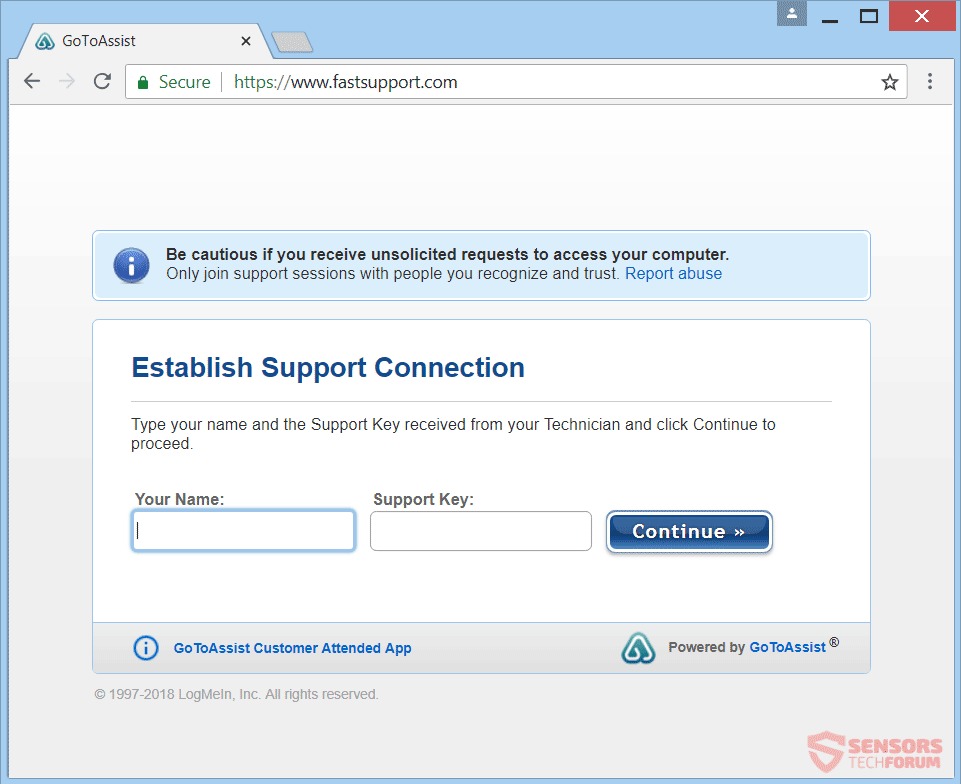
| Name | FastSupport.com |
| Type | Tech Support Scam, Trojan Horse |
| Removal Time | Less than 15 minutes for a full-system scan. |
| Removal Tool |
See If Your System Has Been Affected by malware
Download
Malware Removal Tool
|
FastSupport.com
Reports about the ‘FastSupport.com’ scam persist on forums, targeting users seeking genuine support for various issues. A user shared their experience of getting scammed while searching for Canon support on Google, unknowingly contacting a scammer.
The scammer convinced the user to install remote control software, likely capturing sensitive data. This highlights the danger of calling numbers without verifying their legitimacy. Be cautious when seeking online support to avoid falling victim to FastSupport.com scammers.
Mac users have also reported compromises involving FastSupport.com, with redirects to different landing pages and phone numbers like ‘+18882705678’. The scam attempts to appear as legitimate services such as ‘HP Printer support’ or ‘UK support number of Avast,’ tricking users.
FastSupport.com, initially a legitimate application, has become a tool for scams since October 2018, attracting more cybercriminals. Beware, as even if it opens ‘GoToAssist.exe,’ it doesn’t guarantee good intentions, leaving you vulnerable to remote access scams.
FastSupport.com Scam – Infection Techniques
“Your computer may have been infiltrated by a Trojan horse or other malware, which can facilitate the ‘FastSupport.com’ scam, redirecting you to the site under the guise of a Tech Support team. Such malware often arrives bundled with third-party installations or freeware packages. To prevent installing these extras, use ‘Advanced’ or ‘Custom’ settings.
Furthermore, this tech support scam can spread through various means, including visiting unverified websites, clicking on suspicious links or ads, and the distribution of freeware applications labeled as potentially unwanted programs (PUPs).
Another method of spreading the ‘FastSupport.com’ domain is when a malicious actor intentionally links it to you or injects it into a service or frequently-used application.”
Fastsupport Apple Scam – Technical Details
“The ‘Fastsupport Apple Scam’ is linked to ‘FastSupport.com,’ a legitimate website hosting software that is part of the ‘GoToAssist’ service platform. Unfortunately, it is associated with various technical support scams. While ‘GoToAssist’ itself provides legitimate remote access for technicians to assist users, malicious actors exploit it to propagate ‘Fastsupport’ scams.
If you encounter the ‘FastSupport.com’ web address, it may be due to a Trojan horse or other malware affecting your default browser, particularly affecting Apple users. The scam presents various telephone numbers, attempting to convince you that your computer has multiple issues that require immediate support.
The scam is affiliated with multiple phone numbers, such as ‘+1-888-828-6971’ and ‘+1-855-910-5732.’ Its tactic is to instill fear and pressure you into calling one of these numbers or visiting ‘FastSupport.com’ and granting access to your computer.
Cybercriminals on the phone may pretend to be from a legitimate tech support team, possibly claiming certification from Microsoft or another popular customer service entity. They may persuade you to download and install an executable file named ‘G2A-RS Customer Attended App.exe,’ which they associate with ‘G2A.com’ and insist that it’s necessary.
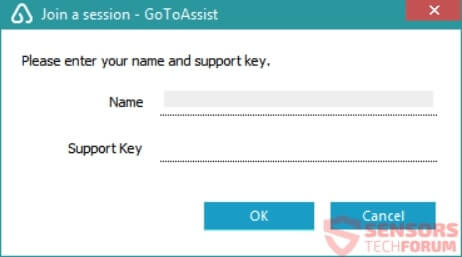
After installation of the GoToAssist service’s application (which has its setup as a direct download located on the FastSupport.com domain – its official download website), you will see the small window shown above this paragraph being dispayed on your Desktop screen. It is in fact a launcher being executed asking you for personal details.
Down here, in the screenshot image, you can see the official website of FastSupport.com where you can donwload the legitimate GoToAssist application:
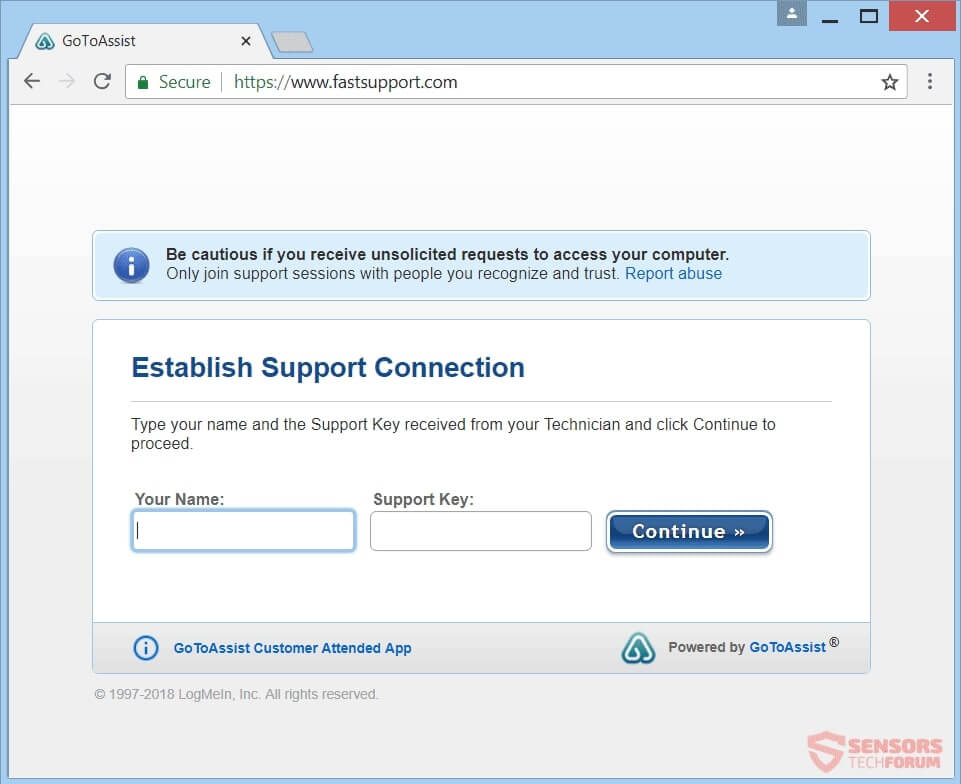
The application itself is tightly connected to the GoToAssist service platform, which has another Web page that is also regarded as an official source for its download. You can see a snapshot of that website mentioned above, from the picture given down here:
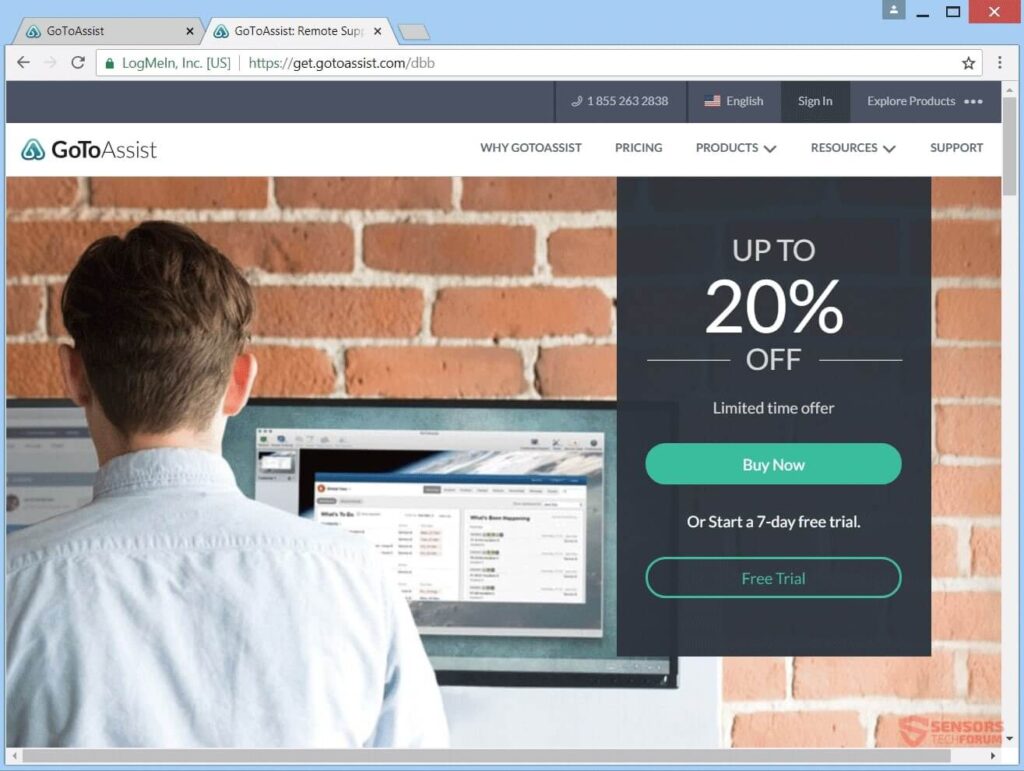
If you encounter web pages offering remote access services without prior agreement for assistance, it’s advisable to avoid them.
If you come across any such applications or services, it’s essential to pause and thoroughly assess the situation. You may be dealing with a Trojan horse generating pop-ups, fake BSOD screens, lockscreens, or different malware. The issue might not be what cybercriminals claim it to be.
Continuing and clicking on a ‘free trial’ option can lead you to the following webpage:
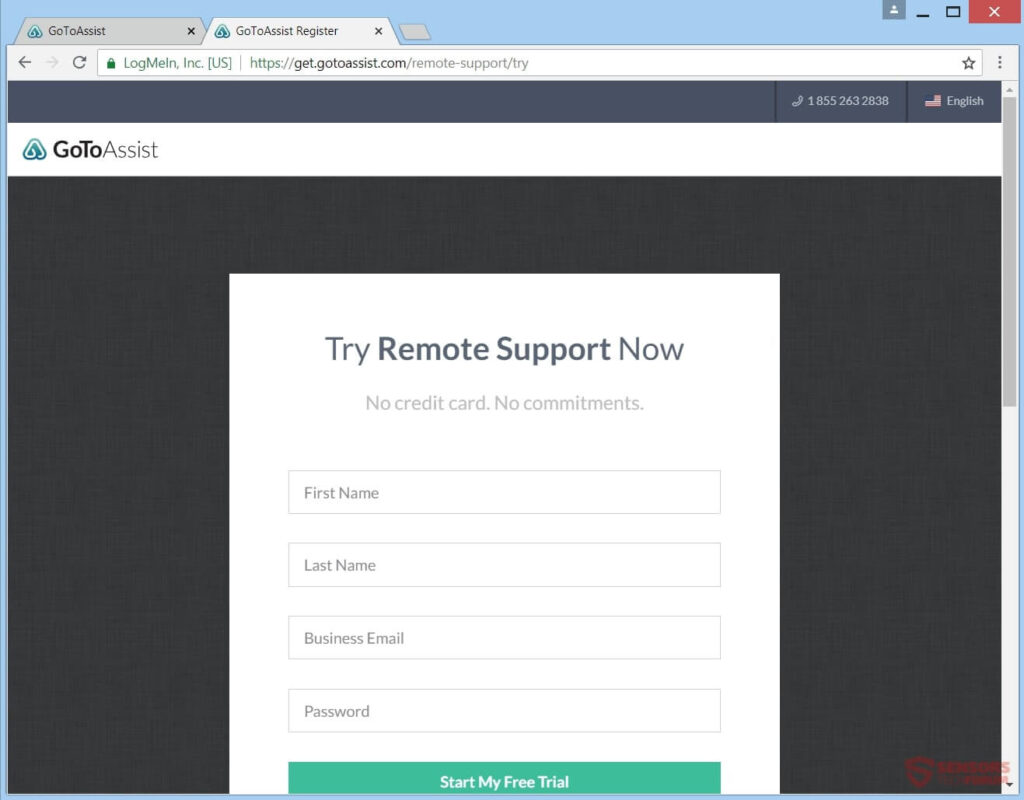
The page you encounter may resemble a Microsoft Support help page, but be cautious about what follows.
As a result of these actions, you might receive messages from the website or encounter phone numbers associated with it. If this occurs, your computer may be compromised or you could be targeted by a scam. You might experience a barrage of pop-ups, redirects, and new browser windows attempting to convince you that your computer has issues. Clicking on the page could trigger similar effects.
The scammers aim to persuade you to call a phone number provided on the website, falsely claiming affiliation with Microsoft Windows customer service. The page also contains a disclaimer in small font, disassociating it from Microsoft. Additionally, refrain from uninstalling, removing, or altering your security system in any way, as this could aid the cybercriminals behind the scam.
FastSupport.com Scam Removal
To remove the ‘FastSupport.com’ tech support scam and its associated files from your PC, run a full-system scan. This software will help maintain the security of your system going forward.
- Windows
- Mac OS X
- Google Chrome
- Mozilla Firefox
- Microsoft Edge
- Safari
- Internet Explorer
- Stop Push Pop-ups
How to Remove FastSupport.com from Windows.
Step 1: Scan for FastSupport.com with SpyHunter Anti-Malware Tool



Step 2: Boot Your PC In Safe Mode





Step 3: Uninstall FastSupport.com and related software from Windows
Uninstall Steps for Windows 11



Uninstall Steps for Windows 10 and Older Versions
Here is a method in few easy steps that should be able to uninstall most programs. No matter if you are using Windows 10, 8, 7, Vista or XP, those steps will get the job done. Dragging the program or its folder to the recycle bin can be a very bad decision. If you do that, bits and pieces of the program are left behind, and that can lead to unstable work of your PC, errors with the file type associations and other unpleasant activities. The proper way to get a program off your computer is to Uninstall it. To do that:


 Follow the instructions above and you will successfully uninstall most programs.
Follow the instructions above and you will successfully uninstall most programs.
Step 4: Clean Any registries, Created by FastSupport.com on Your PC.
The usually targeted registries of Windows machines are the following:
- HKEY_LOCAL_MACHINE\Software\Microsoft\Windows\CurrentVersion\Run
- HKEY_CURRENT_USER\Software\Microsoft\Windows\CurrentVersion\Run
- HKEY_LOCAL_MACHINE\Software\Microsoft\Windows\CurrentVersion\RunOnce
- HKEY_CURRENT_USER\Software\Microsoft\Windows\CurrentVersion\RunOnce
You can access them by opening the Windows registry editor and deleting any values, created by FastSupport.com there. This can happen by following the steps underneath:


 Tip: To find a virus-created value, you can right-click on it and click "Modify" to see which file it is set to run. If this is the virus file location, remove the value.
Tip: To find a virus-created value, you can right-click on it and click "Modify" to see which file it is set to run. If this is the virus file location, remove the value.
Video Removal Guide for FastSupport.com (Windows).
Get rid of FastSupport.com from Mac OS X.
Step 1: Uninstall FastSupport.com and remove related files and objects





Your Mac will then show you a list of items that start automatically when you log in. Look for any suspicious apps identical or similar to FastSupport.com. Check the app you want to stop from running automatically and then select on the Minus (“-“) icon to hide it.
- Go to Finder.
- In the search bar type the name of the app that you want to remove.
- Above the search bar change the two drop down menus to “System Files” and “Are Included” so that you can see all of the files associated with the application you want to remove. Bear in mind that some of the files may not be related to the app so be very careful which files you delete.
- If all of the files are related, hold the ⌘+A buttons to select them and then drive them to “Trash”.
In case you cannot remove FastSupport.com via Step 1 above:
In case you cannot find the virus files and objects in your Applications or other places we have shown above, you can manually look for them in the Libraries of your Mac. But before doing this, please read the disclaimer below:



You can repeat the same procedure with the following other Library directories:
→ ~/Library/LaunchAgents
/Library/LaunchDaemons
Tip: ~ is there on purpose, because it leads to more LaunchAgents.
Step 2: Scan for and remove FastSupport.com files from your Mac
When you are facing problems on your Mac as a result of unwanted scripts and programs such as FastSupport.com, the recommended way of eliminating the threat is by using an anti-malware program. SpyHunter for Mac offers advanced security features along with other modules that will improve your Mac’s security and protect it in the future.
Video Removal Guide for FastSupport.com (Mac)
Remove FastSupport.com from Google Chrome.
Step 1: Start Google Chrome and open the drop menu

Step 2: Move the cursor over "Tools" and then from the extended menu choose "Extensions"

Step 3: From the opened "Extensions" menu locate the unwanted extension and click on its "Remove" button.

Step 4: After the extension is removed, restart Google Chrome by closing it from the red "X" button at the top right corner and start it again.
Erase FastSupport.com from Mozilla Firefox.
Step 1: Start Mozilla Firefox. Open the menu window:

Step 2: Select the "Add-ons" icon from the menu.

Step 3: Select the unwanted extension and click "Remove"

Step 4: After the extension is removed, restart Mozilla Firefox by closing it from the red "X" button at the top right corner and start it again.
Uninstall FastSupport.com from Microsoft Edge.
Step 1: Start Edge browser.
Step 2: Open the drop menu by clicking on the icon at the top right corner.

Step 3: From the drop menu select "Extensions".

Step 4: Choose the suspected malicious extension you want to remove and then click on the gear icon.

Step 5: Remove the malicious extension by scrolling down and then clicking on Uninstall.

Remove FastSupport.com from Safari
Step 1: Start the Safari app.
Step 2: After hovering your mouse cursor to the top of the screen, click on the Safari text to open its drop down menu.
Step 3: From the menu, click on "Preferences".

Step 4: After that, select the 'Extensions' Tab.

Step 5: Click once on the extension you want to remove.
Step 6: Click 'Uninstall'.

A pop-up window will appear asking for confirmation to uninstall the extension. Select 'Uninstall' again, and the FastSupport.com will be removed.
Eliminate FastSupport.com from Internet Explorer.
Step 1: Start Internet Explorer.
Step 2: Click on the gear icon labeled 'Tools' to open the drop menu and select 'Manage Add-ons'

Step 3: In the 'Manage Add-ons' window.

Step 4: Select the extension you want to remove and then click 'Disable'. A pop-up window will appear to inform you that you are about to disable the selected extension, and some more add-ons might be disabled as well. Leave all the boxes checked, and click 'Disable'.

Step 5: After the unwanted extension has been removed, restart Internet Explorer by closing it from the red 'X' button located at the top right corner and start it again.
Remove Push Notifications from Your Browsers
Turn Off Push Notifications from Google Chrome
To disable any Push Notices from Google Chrome browser, please follow the steps below:
Step 1: Go to Settings in Chrome.

Step 2: In Settings, select “Advanced Settings”:

Step 3: Click “Content Settings”:

Step 4: Open “Notifications”:

Step 5: Click the three dots and choose Block, Edit or Remove options:

Remove Push Notifications on Firefox
Step 1: Go to Firefox Options.

Step 2: Go to “Settings”, type “notifications” in the search bar and click "Settings":

Step 3: Click “Remove” on any site you wish notifications gone and click “Save Changes”

Stop Push Notifications on Opera
Step 1: In Opera, press ALT+P to go to Settings.

Step 2: In Setting search, type “Content” to go to Content Settings.

Step 3: Open Notifications:

Step 4: Do the same as you did with Google Chrome (explained below):

Eliminate Push Notifications on Safari
Step 1: Open Safari Preferences.

Step 2: Choose the domain from where you like push pop-ups gone and change to "Deny" from "Allow".
FastSupport.com-FAQ
What Is FastSupport.com?
The FastSupport.com threat is adware or browser redirect virus.
It may slow your computer down significantly and display advertisements. The main idea is for your information to likely get stolen or more ads to appear on your device.
The creators of such unwanted apps work with pay-per-click schemes to get your computer to visit risky or different types of websites that may generate them funds. This is why they do not even care what types of websites show up on the ads. This makes their unwanted software indirectly risky for your OS.
What Are the Symptoms of FastSupport.com?
There are several symptoms to look for when this particular threat and also unwanted apps in general are active:
Symptom #1: Your computer may become slow and have poor performance in general.
Symptom #2: You have toolbars, add-ons or extensions on your web browsers that you don't remember adding.
Symptom #3: You see all types of ads, like ad-supported search results, pop-ups and redirects to randomly appear.
Symptom #4: You see installed apps on your Mac running automatically and you do not remember installing them.
Symptom #5: You see suspicious processes running in your Task Manager.
If you see one or more of those symptoms, then security experts recommend that you check your computer for viruses.
What Types of Unwanted Programs Are There?
According to most malware researchers and cyber-security experts, the threats that can currently affect your device can be rogue antivirus software, adware, browser hijackers, clickers, fake optimizers and any forms of PUPs.
What to Do If I Have a "virus" like FastSupport.com?
With few simple actions. First and foremost, it is imperative that you follow these steps:
Step 1: Find a safe computer and connect it to another network, not the one that your Mac was infected in.
Step 2: Change all of your passwords, starting from your email passwords.
Step 3: Enable two-factor authentication for protection of your important accounts.
Step 4: Call your bank to change your credit card details (secret code, etc.) if you have saved your credit card for online shopping or have done online activities with your card.
Step 5: Make sure to call your ISP (Internet provider or carrier) and ask them to change your IP address.
Step 6: Change your Wi-Fi password.
Step 7: (Optional): Make sure to scan all of the devices connected to your network for viruses and repeat these steps for them if they are affected.
Step 8: Install anti-malware software with real-time protection on every device you have.
Step 9: Try not to download software from sites you know nothing about and stay away from low-reputation websites in general.
If you follow these recommendations, your network and all devices will become significantly more secure against any threats or information invasive software and be virus free and protected in the future too.
How Does FastSupport.com Work?
Once installed, FastSupport.com can collect data using trackers. This data is about your web browsing habits, such as the websites you visit and the search terms you use. It is then used to target you with ads or to sell your information to third parties.
FastSupport.com can also download other malicious software onto your computer, such as viruses and spyware, which can be used to steal your personal information and show risky ads, that may redirect to virus sites or scams.
Is FastSupport.com Malware?
The truth is that PUPs (adware, browser hijackers) are not viruses, but may be just as dangerous since they may show you and redirect you to malware websites and scam pages.
Many security experts classify potentially unwanted programs as malware. This is because of the unwanted effects that PUPs can cause, such as displaying intrusive ads and collecting user data without the user’s knowledge or consent.
About the FastSupport.com Research
The content we publish on SensorsTechForum.com, this FastSupport.com how-to removal guide included, is the outcome of extensive research, hard work and our team’s devotion to help you remove the specific, adware-related problem, and restore your browser and computer system.
How did we conduct the research on FastSupport.com?
Please note that our research is based on independent investigation. We are in contact with independent security researchers, thanks to which we receive daily updates on the latest malware, adware, and browser hijacker definitions.
Furthermore, the research behind the FastSupport.com threat is backed with VirusTotal.
To better understand this online threat, please refer to the following articles which provide knowledgeable details.




19176427676 just called my phone saying my computer has a virus that’s going to make it crash. He wanted me to hit the Microsoft button and the letter R at the same time. Then type in fastsupport.com/ 576825116
I THEN confronted him as companies do not call for
1. Not speaking English,
2. Having you do things like this.
3. When asked what state he is calling from he said California but thats New York area code.
There are warnings before the fastsupport scam hits. I had Chrome open, when I clicked a link it would open – with an unrelated window opened first. I was trying to figure out why this was happening, either before or after I downloaded free files from Cyberlink – a legitimate company/site. I believe they somehow cause this to happen first, to make you think you have a problem. Then all windows locked, a l red box, white text saying there’s a Chrome problem & to call “Microsoft.” I called just to learn what they’re doing – a woman with a heavy accent said she was from Microsoft, asked me to open the “Run” function and enter “iexplore fastsupport.com” then a number & I hung up. NEVER allow access to your system from someone contacting you – only if you request it for tech.
Greetings.
I had two calls about my
!”Windows Machine about to lose it’s license “!
today:
different groups, same scam.
I asked the Windows Technician if it would be ok if I opened the “FastSupport.Com” site in a sandbox, and he said “What mean “sandbox”?”
And enquired about his understanding of VPN’s.
Well, he lives in India and is poor and has no way to make money, and I had an interesting conversation with him.
Just another human being, trying to get what he wants, with no knowledge of who he is.
Ketra, Jeff, and David, thank you for sharing your experience with the scammers.
@David – most such scams are indeed run by Indian people and they usually try to play the “I am poor” card if notthing else works.
I just had a run-in with fast support .com. Sounded like a scam from the first words out of the guy’s mouth and by the time he got to telling me how many hundreds of dollars it was going to cost to get the two Russian hackers off my computer along with the thousands of emails and websites they had put there, a whole string of which he SHOWED me including ”child pornography” etc., it was more than obvious and I told him to give me back control of my computer, and he did, far as I know. But that’s not why I have called this meeting… Know how I got hooked up with him in the first place? The Verizon Customer Service lady GAVE me his phone number identifying it as a Google 24-hour help line!!!!! Sheesh.
@gary wagner, that sounds like a very deep scheme.
Are you sure those were the real Verizon? If yes, call them and notify them about it, so they don’t end up giving the phone number to other people.
Just got a call from fake MS with a 649 area code (Turks and Caicos Islands). They said I was infected and offered a website or a push 9 for tech support. I opted for the latter to hear the scam (MS ain’t gonna call me). The support, “Bob” instructed me to enter “browser” and “R” at the same time and it brought up a dialogue box under the run command. I asked him why and he told me so they could scan me. I asked him where the URL would take me and he said “to the server”. I asked him who’s server and it was a strong 2 eat before he said Microsoft’s server. I politely declined and he promptly hung up.
Take-a-way is they are cloning phone numbers and proactively contacting potential marks.
Oops. I left out “Bob” instructed me to type “WWW.fastsupport.com” into the command line. That was when I asked him where it would take me.
I have been getting calls from a 312 & 303 area codes (Illinois & Colorado) about the fact that I need to give them access to my computer so that they can uninstall a software that they claim now had some issues then they will give me the location of a form for me to fill so that I can get a refund of $399
(The back story is I did allow these guys to fix my computer in the past but after some of the things I have read I am now more leery about giving them access)
I tried to ask them cant you give me the information so I can remove it myself & if you know that I paid the money and I am owed a refund why do you have to access my computer in order for that to happen??? I spoke to two different individuals & in both cases they hung up
Hi Paulita,
Have you noticed anything wrong with your computer or your payment information after you previously gave them access?
I been hacked too on 2019 August 16 they stole my bank accounts fastsupport .com
I keep getting calls about getting money taken out of my bank account if i dont cancel the program. I never even paid for the program to begin with, the first lady i talked to last month told me she canceled it, today the guy said i had to log into the gotoassist website so he can refund me my money. BUT the website he provided was a search website for people. first mistake! thats where i caught him. he tried telling me i signed up in 2017 and gave me an address to where i was but that wasn’t where i was living in 2017, mistake #2. then he gave me a second address which also was not where i was living, then he gave me my mothers name, all information you can find publicly online *with the website he first tried to get me to type into my address bar. I told him theres no way hes going to get money from my bank account because ive never used my bank account for such a thing. he then hung up on me :D can’t fool me bitch!
Wow, it is mind-boggling what efforts scammers are making to squeeze some information from people. I am glad you knew better and didn’t go with the scammers’ attempts! Great job :)
I have received untold number of phone calls. Area codes are from many states. The caller is never from anywhere other than India. Im always asked to go to my computer and given instructions that lead to the GO TO ASSIST app. I don’t. And get a new phone call. Back in Sept 3018 I did sign up with ZNS Associate LTD for service. $330.00. Now this company I’m told is out of business, its license removed by the US Government. I asked to load in codes that give access to my computer to that the billing department can forward me a form to fill out and then I will receive a refund.
It always seems bogus. I never complete what the instructions. When ask why not send me a email or land mail I’m given various “Becauses” or explanations.
Blocking the phonne numbers doesnt stop the calls. I would have to change the phone number.
I recently was attempting to contact Apple Support at 1-(800) APL–CARE which is 1-800–275–2273 but I entered the third digit incorrectly and ended up calling 1-800-273-2273 and (thinking it was Apple) I described the issue I was having with iTunes, and they suggested that I should open the Chrome browser and connect to fastsupport at which point I realized that it was possibly a scam because Apple Support initiates the remote viewing-only via a red apple popup from the iCloud and I was not signed into iCloud
(I have iCloud firewalled and disabled and also have a PFSense DMZ to prevent access to iCloud).
Anyway, my question is, how can I find the physical location that the operator of 1-800-273-2273 is working from?
Is the 1-800-273-2273 operator a legitomate business?
Why isn’t the operator of 1-800-273-2273 required to state the name and physical address of their business?
Just had a call from +1-719-687-8541 (Colorado Springs, CO) with an automated message claiming to be Apple, saying that my Apple ID had been compromised. You press 1 to go to ‘Apple Support’. The person is on a broken phone line, and said my Apple ID has been used in countries like Russia and China and someone is using it to access child pornography. They then ask you to go on your computer, open webpage and type in fastsupport/apple.com to gain remote access. I ended the call at this point. But this is the phising scam tactic they’re using.