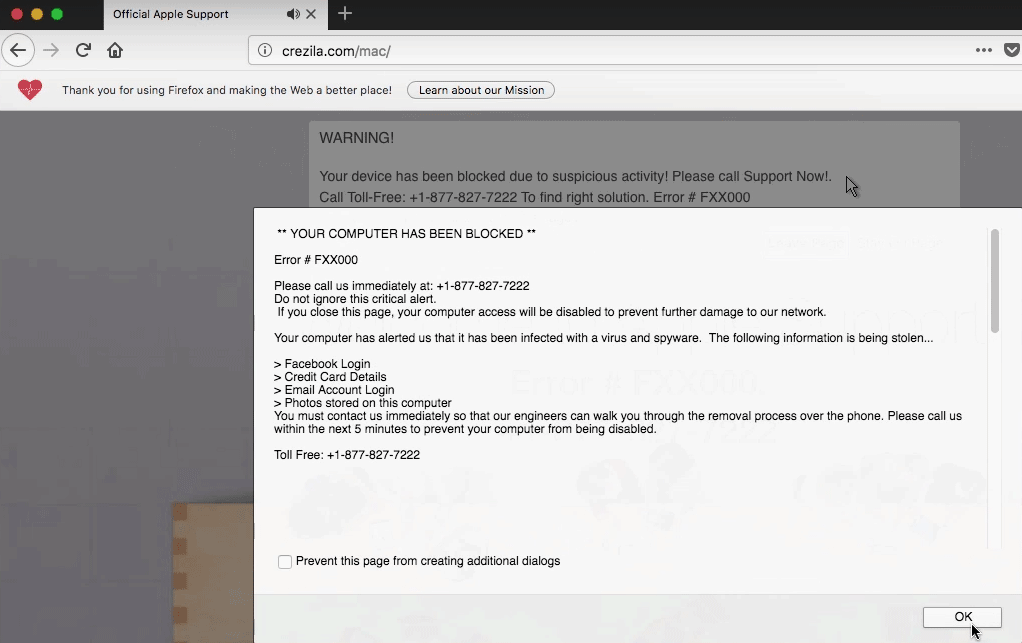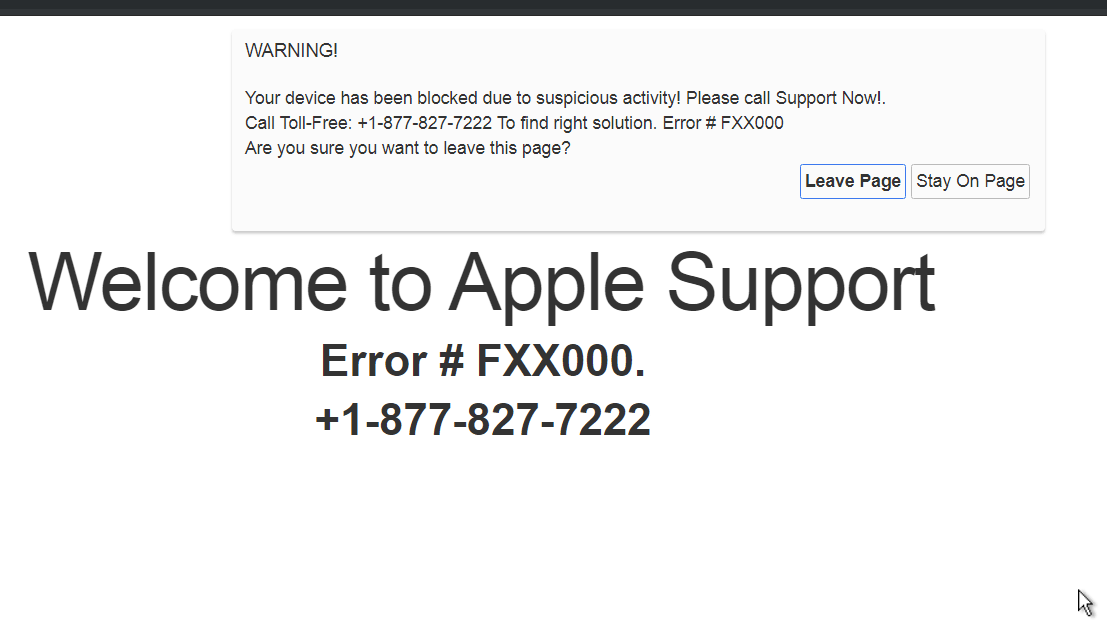This article will aid you to remove the Error # FXX000 scam in full. Follow the tech support scam removal instructions at the end of the article.
Error # FXX000 is a message seen on various websites that host a tech support scam with a phone number that allegedly belongs to Apple support. Pop-ups that show constantly lock your browser on that current landing page. The browser can be shut down in some cases, without any negative effects, but in other ones your computer and browser might get affected further with more malware. Most variants of this scam feature a background image that aims to look like an official Apple related background or a Safari browser window.
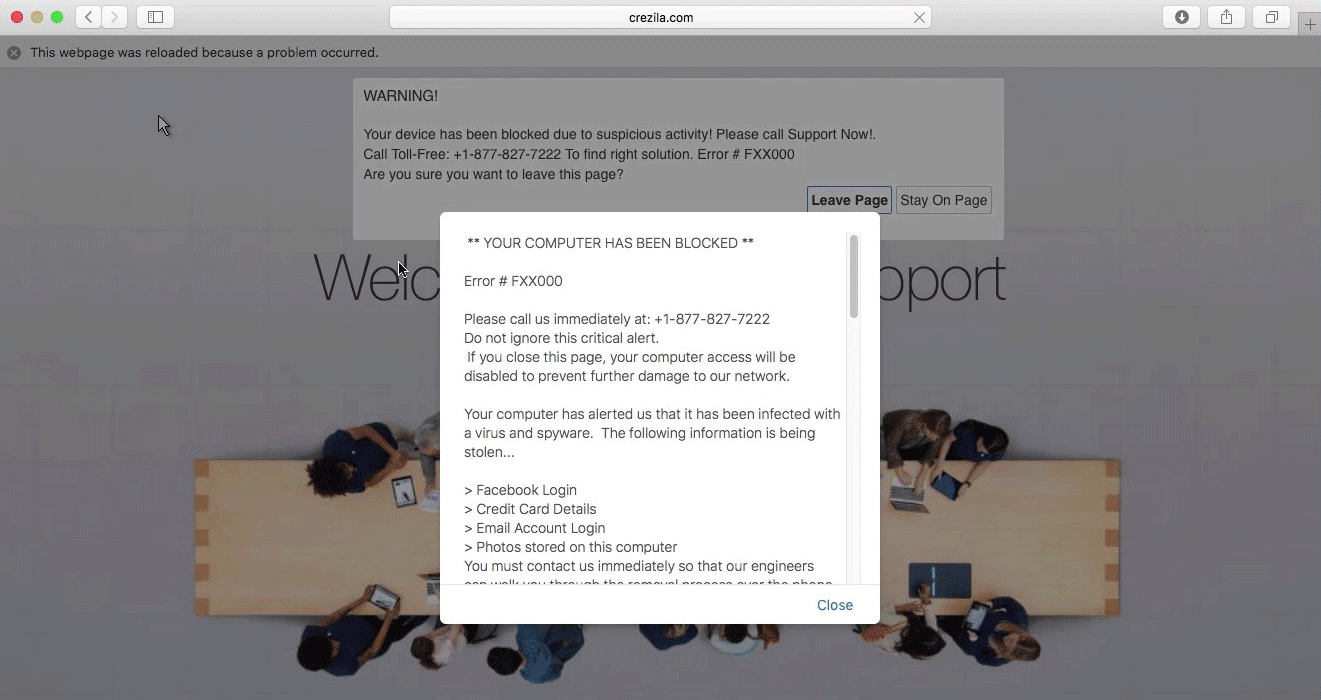
Threat Summary
| Name | Error # FXX000 |
| Type | Tech Support Scam |
| Short Description | A number of tech support scams trying to scare you that you have a legitimate Error # FXX000 about a virus found on your Mac. You are provided with a phone number to a supposed Apple tech support team. |
| Symptoms | Pop-up boxes, messages, and redirects appear in your browser. It is not excluded for there to be a lock-screen function among these, or your computer freezing because of the activity going on in your browser related to the scam. |
| Distribution Method | Freeware Installers, Suspicious Sites, Redirects |
| Detection Tool |
See If Your System Has Been Affected by malware
Download
SpyHunter
|
User Experience | Join Our Forum to Discuss Error # FXX000. |
Error # FXX000 Scam – Spread
Browsing the Web can be dangerous, especially when you reach new and unknown websites by causally browsing and they turn out to be malicious. Clicking on advertisements or targeted content could have hidden links that redirect you to dubious online places. That is the most common way in which this kind of a tech support scam can use for its spread. Other websites could be filled with advertisements and redirect links and you could land on a page which has the Error # FXX000 message.
Freeware applications, regarded as PUPs (potentially unwanted programs) could also distribute this sort of scam. Different software could cause the scareware to appear in your browsers or another related Apple Tech Support scam. Such websites usually come with third-party installations and freeware packages. These packages tend to have extra features selected for installation from the get-go. To avoid installing any additional features could be done if you find Advanced or a Custom settings.
Error # FXX000 Scam – Insight
Error # FXX000 is one of a few messages related to a tech support scam. The scam doesn’t differentiate much between the domains which are involved with it, but they use different phone numbers. This scam resembles [wplinkpreview url=”https://sensorstechforum.com/remove-mac-blocked-error-268d3-scam/”]“YOUR MAC HAS BEEN BLOCKED” (Error #268D3) Scam quite a lot.
All of these technical support scams are shown with pop-ups as alerts and are trying to scare you into calling the phone number given on the page. To make it sound more trustworthy, the scammers have put the Microsoft name as the supposed entity which has blocked the page or browser.
There could be plenty more phone numbers associated with this scam, depending on the URL addresses and landing pages involved. The criminals that are on the other end of the telephone line will try to trick you into believing that they are part of some sort of an official tech support team of Microsoft and say they are employees there. That is definitely a lie. The most common pop-up related to sites with the „Error # FXX000“ message on the landing page looks like this:
It states the following:
** YOUR COMPUTER HAS BEEN BLOCKED **
Error # FXX000
Please call us immediately at: +1-877-827-7222
Do not ignore this critical alert.
If you close this page, your computer access will be disabled to prevent further damage to our network.Your computer has alerted us that it has been infected with a virus and spyware. The following information is being stolen…
> Facebook Login
> Credit Card Details
> Email Account Login
> Photos stored on this computer
You must contact us immediately so that our engineers can walk you through the removal process over the phone. Please call us within the next 5 minutes to prevent your computer from being disabled.Toll Free: +1-877-827-7222
If you click on the “Please Call Apple Support” button, a new window will appear that might call a phone number related to the scam. Know that the phone number isn’t toll-free and it will either cost a fortune or scammers will try to get you to pay a fee for “fixing” your computer.
Except the page above, the following page background and message can show up on a different browser, OS or if there is something broken:
The text on that page reads:
WARNING!
Your device has been blocked due to suspicious activity! Please call Support Now!.
Call Toll-Free: +1-877-827-7222 To find right solution. Error # FXX000
Are you sure you want to leave this page?
Leave Page | Stay On PageWelcome to Apple Support
Error # FXX000.
+1-877-827-7222
That background might also appear if you are trying to leave the page. An animation with a mouse cursor will show as if imitating if you are trying to click on one of the fake buttons “Leave Page”.
In case you see any of those messages, know that they aren’t official messages from Apple related service. Also, no matter how many pop-ups, alerts and message boxes are displayed, remember that this is just scareware that is trying to trick you into calling the a phone number that goes along with the corresponding message.
Your browser or computer screen can become locked and may seem like your whole screen is blocked and totally inaccessible. In such a situation, you could try button combinations such as “Cmd ⌘ + Option ⌥ + Esc” to Force Quit.
The scammers want to make you believe that the only way to fix your computer device is by calling one of the phone numbers, provided on your screen. They also will blatantly lie to you that they are an expert team of technicians and as already mentioned above, in most cases pretend to be Apple employees. Not even a small fraction of that is true. Also, note that most of the time the person on the other line has an Indian accent or is from India – that is not racist or discriminatory in this case, but sadly it may be true. The whole scam is made in a way to convince you into calling the provided telephone numbers, based firmly on scareware tactics.
Do NOT call any of the phone numbers in any circumstance. It is not toll free as presented on the websites, and even the shortest of calls could cost you next to a small fortune. Moreover, while the con artists can present themselves as Microsoft employees or similar experts or even partners, they will try to acquire personal information and financial data from you. That information can be sold, and you could get into more problems, such as identity theft, your bank accounts getting emptied etc.
Remove Error # FXX000 Scam
If you want to remove this unwanted software which is causing the Error # FXX000 scamming pages to appear on your Mac machine we recommend that you use a specific anti-malware for Mac machines. Such program’s main goal is to scan your machine and eliminate the files with the malicious behaviour plus clean up any malicious code in your repositories as well. In addition to this, with such specific anti-malware program, your computer is sure to remain protected and healthy permormance-wise in the future.
Steps to Prepare Before Removal:
Before starting to follow the steps below, be advised that you should first do the following preparations:
- Backup your files in case the worst happens.
- Make sure to have a device with these instructions on standy.
- Arm yourself with patience.
- 1. Scan for Mac Malware
- 2. Uninstall Risky Apps
- 3. Clean Your Browsers
Step 1: Scan for and remove Error # FXX000 files from your Mac
When you are facing problems on your Mac as a result of unwanted scripts and programs such as Error # FXX000, the recommended way of eliminating the threat is by using an anti-malware program. SpyHunter for Mac offers advanced security features along with other modules that will improve your Mac’s security and protect it in the future.

Quick and Easy Mac Malware Video Removal Guide
Bonus Step: How to Make Your Mac Run Faster?
Mac machines maintain probably the fastest operating system out there. Still, Macs do become slow and sluggish sometimes. The video guide below examines all of the possible problems that may lead to your Mac being slower than usual as well as all of the steps that can help you to speed up your Mac.
Step 2: Uninstall Error # FXX000 and remove related files and objects
1. Hit the ⇧+⌘+U keys to open Utilities. Another way is to click on “Go” and then click “Utilities”, like the image below shows:

2. Find Activity Monitor and double-click it:

3. In the Activity Monitor look for any suspicious processes, belonging or related to Error # FXX000:


4. Click on the "Go" button again, but this time select Applications. Another way is with the ⇧+⌘+A buttons.
5. In the Applications menu, look for any suspicious app or an app with a name, similar or identical to Error # FXX000. If you find it, right-click on the app and select “Move to Trash”.

6. Select Accounts, after which click on the Login Items preference. Your Mac will then show you a list of items that start automatically when you log in. Look for any suspicious apps identical or similar to Error # FXX000. Check the app you want to stop from running automatically and then select on the Minus (“-“) icon to hide it.
7. Remove any leftover files that might be related to this threat manually by following the sub-steps below:
- Go to Finder.
- In the search bar type the name of the app that you want to remove.
- Above the search bar change the two drop down menus to “System Files” and “Are Included” so that you can see all of the files associated with the application you want to remove. Bear in mind that some of the files may not be related to the app so be very careful which files you delete.
- If all of the files are related, hold the ⌘+A buttons to select them and then drive them to “Trash”.
In case you cannot remove Error # FXX000 via Step 1 above:
In case you cannot find the virus files and objects in your Applications or other places we have shown above, you can manually look for them in the Libraries of your Mac. But before doing this, please read the disclaimer below:
1. Click on "Go" and Then "Go to Folder" as shown underneath:

2. Type in "/Library/LauchAgents/" and click Ok:

3. Delete all of the virus files that have similar or the same name as Error # FXX000. If you believe there is no such file, do not delete anything.

You can repeat the same procedure with the following other Library directories:
→ ~/Library/LaunchAgents
/Library/LaunchDaemons
Tip: ~ is there on purpose, because it leads to more LaunchAgents.
Step 3: Remove Error # FXX000 – related extensions from Safari / Chrome / Firefox









Error # FXX000-FAQ
What is Error # FXX000 on your Mac?
The Error # FXX000 threat is probably a potentially unwanted app. There is also a chance it could be related to Mac malware. If so, such apps tend to slow your Mac down significantly and display advertisements. They could also use cookies and other trackers to obtain browsing information from the installed web browsers on your Mac.
Can Macs Get Viruses?
Yes. As much as any other device, Apple computers do get malware. Apple devices may not be a frequent target by malware authors, but rest assured that almost all of the Apple devices can become infected with a threat.
What Types of Mac Threats Are There?
According to most malware researchers and cyber-security experts, the types of threats that can currently infect your Mac can be rogue antivirus programs, adware or hijackers (PUPs), Trojan horses, ransomware and crypto-miner malware.
What To Do If I Have a Mac Virus, Like Error # FXX000?
Do not panic! You can easily get rid of most Mac threats by firstly isolating them and then removing them. One recommended way to do that is by using a reputable malware removal software that can take care of the removal automatically for you.
There are many Mac anti-malware apps out there that you can choose from. SpyHunter for Mac is one of the reccomended Mac anti-malware apps, that can scan for free and detect any viruses. This saves time for manual removal that you would otherwise have to do.
How to Secure My Data from Error # FXX000?
With few simple actions. First and foremost, it is imperative that you follow these steps:
Step 1: Find a safe computer and connect it to another network, not the one that your Mac was infected in.
Step 2: Change all of your passwords, starting from your e-mail passwords.
Step 3: Enable two-factor authentication for protection of your important accounts.
Step 4: Call your bank to change your credit card details (secret code, etc.) if you have saved your credit card for online shopping or have done online activiites with your card.
Step 5: Make sure to call your ISP (Internet provider or carrier) and ask them to change your IP address.
Step 6: Change your Wi-Fi password.
Step 7: (Optional): Make sure to scan all of the devices connected to your network for viruses and repeat these steps for them if they are affected.
Step 8: Install anti-malware software with real-time protection on every device you have.
Step 9: Try not to download software from sites you know nothing about and stay away from low-reputation websites in general.
If you follow these reccomendations, your network and Apple devices will become significantly more safe against any threats or information invasive software and be virus free and protected in the future too.
More tips you can find on our MacOS Virus section, where you can also ask any questions and comment about your Mac problems.
About the Error # FXX000 Research
The content we publish on SensorsTechForum.com, this Error # FXX000 how-to removal guide included, is the outcome of extensive research, hard work and our team’s devotion to help you remove the specific macOS issue.
How did we conduct the research on Error # FXX000?
Please note that our research is based on an independent investigation. We are in contact with independent security researchers, thanks to which we receive daily updates on the latest malware definitions, including the various types of Mac threats, especially adware and potentially unwanted apps (PUAs).
Furthermore, the research behind the Error # FXX000 threat is backed with VirusTotal.
To better understand the threat posed by Mac malware, please refer to the following articles which provide knowledgeable details.