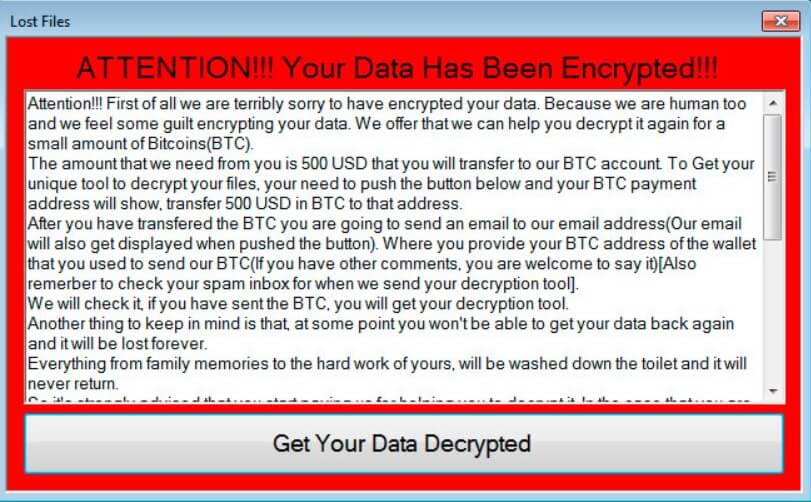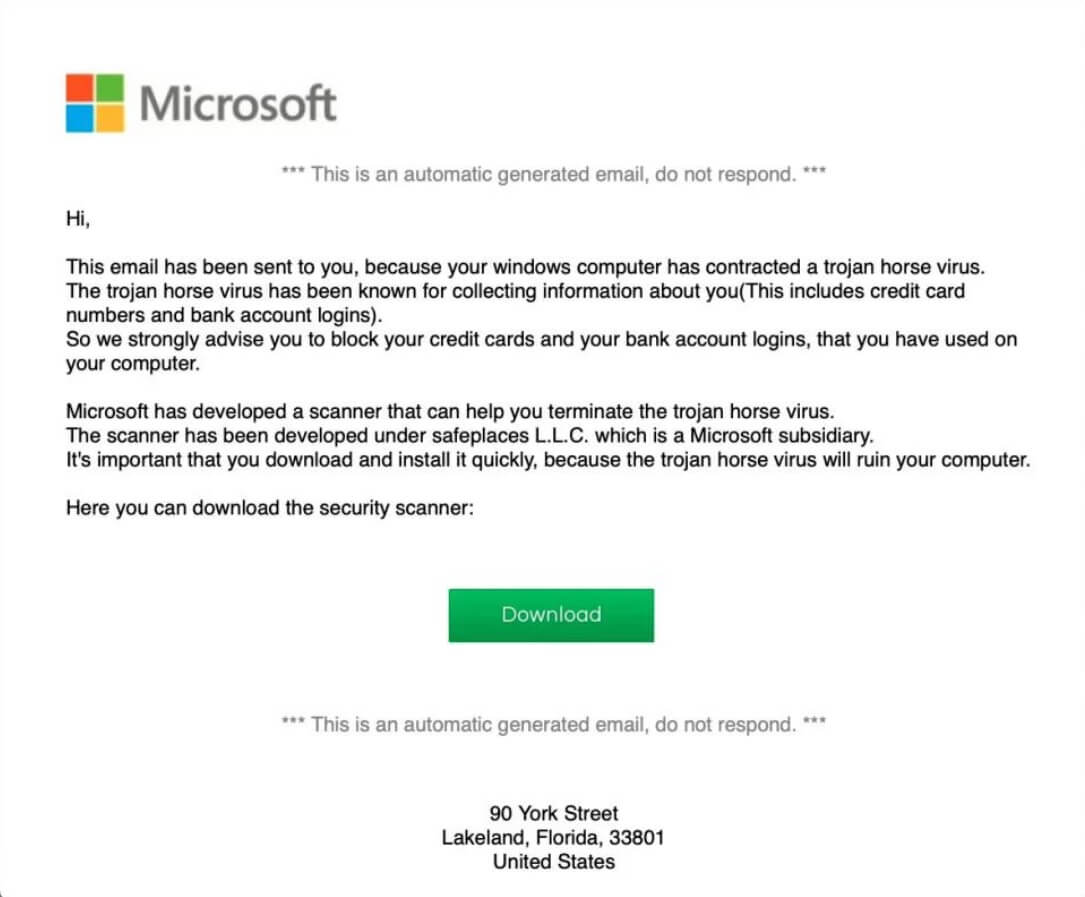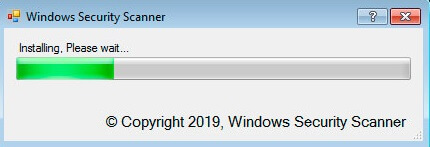What is .Lost_Files_Encrypt file virus? .Lost_Files_Encrypt file virus is also known as Lost Files ransomware which encrypts files and demands a ransom for their alleged restoration.
Lost Files or otherwise known as .Lost_Files_Encrypt file virus is ransomware. It encrypts files by appending the .Lost_Files_Encrypt extension to them, making them inaccessible. All encrypted files will receive the new extension as a secondary one. Another extension will be added before it that is generated on a random principle. The Lost Files ransomware drops a ransom note, which gives instructions to victims on how they can allegedly restore their data.

Threat Summary
| Name | Lost Files |
| Type | Ransomware, Cryptovirus |
| Short Description | The ransomware encrypts files on your computer system and demands a ransom to be paid to allegedly recover them. |
| Symptoms | The Lost Files ransomware will encrypt your files by appending the .Lost_Files_Encrypt extension to them, along with a unique identification number placing the new .Lost_Files_Encrypt extension as a secondary. |
| Distribution Method | Spam Emails, Email Attachments |
| Detection Tool |
See If Your System Has Been Affected by malware
Download
Malware Removal Tool
|
User Experience | Join Our Forum to Discuss Lost Files. |

Lost Files Virus (.Lost_Files_Encrypt File) – What Did It Do to My Data?
.Lost_Files_Encrypt File virus might spread its infection via a payload dropper, which initiates the malicious script for this ransomware. An email posing that is an official letter from Microsoft that they have a Trojan and the message is used to lure victims in as you can see from the below picture:
The email letter states the following:
Microsoft
*** This is an automatic generated email, do not respond. ***Hi,
This email has been sent to you, because your windows computer has contracted a trojan horse virus.
The trojan horse virus has been known for collecting information about you(This includes credit card numbers and bank account logins).
So we strongly advise you to block your credit cards and your bank account logins, that you have used on your computer.Microsoft has developed a scanner that can help you terminate the trojan horse virus.
The scanner has been developed under safeplaces L.L.C. which is a Microsoft subsidiary.
It’s important that you download and install it quickly, because the trojan horse virus will ruin your computer.Here you can download the security scanner:
[Download]
*** This is an automatic generated email, do not respond. ***
90 York Street
Lakeland, Florida, 33801
United States
The virus might also distribute its payload file on social media and file-sharing services. Freeware which is found on the Web can be presented as helpful also be hiding the malicious script for the cryptovirus. Read the tips for ransomware prevention from our forum.
After a victim has made a download from the email page described above, a fake Windows Security Scanner will be launched as described within the fake e-mail from Microsoft:
Lost Files or better known as the .Lost_Files_Encrypt File virus is ransomware that encrypts your files and shows ransomware instructions inside a ransom note GUI interface window labeled Lost Files as shown down here:
The instructions say the following:
Attention!!! First of all we are terribly sorry to have encrypted your data. Because we are human too and we feel some guilt encrypting your data. We offer that we can help you decrypt it again for a small amount of Bitcoins(BTC).
The amount that we need from you is 500 USD that you will transfer to our BTC account. To Get your unique tool to decrypt your files, your need to push the button below and your BTC payment address will show, transfer 500 USD in BTC to that address.
After you have transfered the BTC you are going to send an email to our email address(Our email will also get displayed when pushed the button). Where you provide your BTC address of the wallet that you used to send our BTC(If you have other comments, you are welcome to say it)[Also remerber to check your spam inbox for when we send your decryption tool].
We will check it, if you have sent the BTC, you will get your decryption tool.
Another thing to keep in mind is that, at some point you won’t be able to get your data back again and it will be lost forever.
Everything from family memories to the hard work of yours, will be washed down the toilet and it will never return.
So it’s strongly advised that you start paying us for helping you to decrypt it. In the case that you are a little older and don’t know much about all the computer stuff then you can ask your children or grandchildren.
PLEASE Look below for additional information.Needing help to get your BTC?
Some resources to get started with BTC:
https://coinsutra.com/buy-bitcoin-uk/
https://cryptocurrencytutors.com/getting-started-with-bitcoin/
https://blokt.com/guides/10-best-bitcoin-cryptocurrency-exchanges-2019-proven-safe-exchangesKeep in mind!
When you buy BTC you should buy slightly more than 500 USD, just in case the price drops. Also you need it as sending fees which varies at times. So it’s recommended to buy 510 USD worth of BTC from one of the exchanges.
Then again we are sorry for what happened to you, hope you will have better luck next time! :)
You should NOT under any circumstances pay any ransom sum.
An accompanying text message is placed after the ransomware has locked your files:
Hi, This is Lost_Files Ransomware, Pay us 500 USD to get our decryption software.
So that you can get your files back. The payment is going to be paid in Bitcoin(BTC).
For more information about this please click the same EXE file you clicked when you
lost all your files. There will be detailed instruction there.
The extortionists want you to pay a ransom for the alleged restoration of your files, same as with a lot of ransomware viruses. .Lost_Files_Encrypt File virus ransomware could make entries in the Windows Registry to achieve persistence, and could launch or repress processes in a Windows system. All encrypted will receive the .Lost_Files_Encrypt extension alongside a random generated one. That extension will be placed as a secondary one to each file and look something like .Lost_Files_Encrypt. The following extensions are targeted:
→ .ASP; .ASPX; .AVI; .BAT; .BMP; .CSS; .CSV; .DOC; .DOCX; .HTML; .JPEG; .JPG; .MDB; .MKV; .MOV; .MP3; .MP4; .MPEG; .ODT; .OGG; .PDF; .PHP; .PPT; .PPTX; .PSD; .RAR; .SQL; .TXT; .WAV; .WMA; .WMV; .XLS; .XLSX; .XML; .ZIP; .asp; .aspx; .avi; .bat; .bmp; .css; .csv; .doc; .docx; .html; .jpeg; .jpg; .mdb; .mkv; .mov; .mp3; .mp4; .mpeg; .odt; .ogg; .pdf; .php; .png; .ppt; .pptx; .psd; .rar; .sdf; .sql; .txt; .wav; .wma; .wmv; .xls; .xlsx; .xml; .xxx; .zip
However, they are not encrypted but their first line is deleted making them un-openable, thus making this virus a wiper type.
The .Lost_Files_Encrypt File virus could be set to erase all the Shadow Volume Copies from the Windows operating system with the help of the following command:
→vssadmin.exe delete shadows /all /Quiet
If your computer device was infected with this ransomware and your files are locked, read on through to find out how you could potentially restore your files back to normal.

Lost Files Virus (.Lost_Files_Encrypt File)
If your computer got infected with the .Lost_Files_Encrypt File virus, you should have a bit of experience in removing malware. You should get rid of this ransomware as quickly as possible before it can have the chance to spread further and infect other computers. You should remove the ransomware and follow the step-by-step instructions guide provided below.
- Step 1
- Step 2
- Step 3
- Step 4
- Step 5
Step 1: Scan for Lost Files with SpyHunter Anti-Malware Tool



Ransomware Automatic Removal - Video Guide
Step 2: Uninstall Lost Files and related malware from Windows
Here is a method in few easy steps that should be able to uninstall most programs. No matter if you are using Windows 10, 8, 7, Vista or XP, those steps will get the job done. Dragging the program or its folder to the recycle bin can be a very bad decision. If you do that, bits and pieces of the program are left behind, and that can lead to unstable work of your PC, errors with the file type associations and other unpleasant activities. The proper way to get a program off your computer is to Uninstall it. To do that:


 Follow the instructions above and you will successfully delete most unwanted and malicious programs.
Follow the instructions above and you will successfully delete most unwanted and malicious programs.
Step 3: Clean any registries, created by Lost Files on your computer.
The usually targeted registries of Windows machines are the following:
- HKEY_LOCAL_MACHINE\Software\Microsoft\Windows\CurrentVersion\Run
- HKEY_CURRENT_USER\Software\Microsoft\Windows\CurrentVersion\Run
- HKEY_LOCAL_MACHINE\Software\Microsoft\Windows\CurrentVersion\RunOnce
- HKEY_CURRENT_USER\Software\Microsoft\Windows\CurrentVersion\RunOnce
You can access them by opening the Windows registry editor and deleting any values, created by Lost Files there. This can happen by following the steps underneath:


 Tip: To find a virus-created value, you can right-click on it and click "Modify" to see which file it is set to run. If this is the virus file location, remove the value.
Tip: To find a virus-created value, you can right-click on it and click "Modify" to see which file it is set to run. If this is the virus file location, remove the value.
Before starting "Step 4", please boot back into Normal mode, in case you are currently in Safe Mode.
This will enable you to install and use SpyHunter 5 successfully.
Step 4: Boot Your PC In Safe Mode to isolate and remove Lost Files





Step 5: Try to Restore Files Encrypted by Lost Files.
Method 1: Use STOP Decrypter by Emsisoft.
Not all variants of this ransomware can be decrypted for free, but we have added the decryptor used by researchers that is often updated with the variants which become eventually decrypted. You can try and decrypt your files using the instructions below, but if they do not work, then unfortunately your variant of the ransomware virus is not decryptable.
Follow the instructions below to use the Emsisoft decrypter and decrypt your files for free. You can download the Emsisoft decryption tool linked here and then follow the steps provided below:
1 Right-click on the decrypter and click on Run as Administrator as shown below:

2. Agree with the license terms:

3. Click on "Add Folder" and then add the folders where you want files decrypted as shown underneath:

4. Click on "Decrypt" and wait for your files to be decoded.

Note: Credit for the decryptor goes to Emsisoft researchers who have made the breakthrough with this virus.
Method 2: Use data recovery software
Ransomware infections and Lost Files aim to encrypt your files using an encryption algorithm which may be very difficult to decrypt. This is why we have suggested a data recovery method that may help you go around direct decryption and try to restore your files. Bear in mind that this method may not be 100% effective but may also help you a little or a lot in different situations.
Simply click on the link and on the website menus on the top, choose Data Recovery - Data Recovery Wizard for Windows or Mac (depending on your OS), and then download and run the tool.
Lost Files-FAQ
What is Lost Files Ransomware?
Lost Files is a ransomware infection - the malicious software that enters your computer silently and blocks either access to the computer itself or encrypt your files.
Many ransomware viruses use sophisticated encryption algorithms to make your files inaccessible. The goal of ransomware infections is to demand that you pay a ransom payment to get access to your files back.
What Does Lost Files Ransomware Do?
Ransomware in general is a malicious software that is designed to block access to your computer or files until a ransom is paid.
Ransomware viruses can also damage your system, corrupt data and delete files, resulting in the permanent loss of important files.
How Does Lost Files Infect?
Via several ways.Lost Files Ransomware infects computers by being sent via phishing emails, containing virus attachment. This attachment is usually masked as an important document, like an invoice, bank document or even a plane ticket and it looks very convincing to users.
Another way you may become a victim of Lost Files is if you download a fake installer, crack or patch from a low reputation website or if you click on a virus link. Many users report getting a ransomware infection by downloading torrents.
How to Open .Lost Files files?
You can't without a decryptor. At this point, the .Lost Files files are encrypted. You can only open them once they are decrypted using a specific decryption key for the particular algorithm.
What to Do If a Decryptor Does Not Work?
Do not panic, and backup the files. If a decryptor did not decrypt your .Lost Files files successfully, then do not despair, because this virus is still new.
Can I Restore ".Lost Files" Files?
Yes, sometimes files can be restored. We have suggested several file recovery methods that could work if you want to restore .Lost Files files.
These methods are in no way 100% guaranteed that you will be able to get your files back. But if you have a backup, your chances of success are much greater.
How To Get Rid of Lost Files Virus?
The safest way and the most efficient one for the removal of this ransomware infection is the use a professional anti-malware program.
It will scan for and locate Lost Files ransomware and then remove it without causing any additional harm to your important .Lost Files files.
Can I Report Ransomware to Authorities?
In case your computer got infected with a ransomware infection, you can report it to the local Police departments. It can help authorities worldwide track and determine the perpetrators behind the virus that has infected your computer.
Below, we have prepared a list with government websites, where you can file a report in case you are a victim of a cybercrime:
Cyber-security authorities, responsible for handling ransomware attack reports in different regions all over the world:
Germany - Offizielles Portal der deutschen Polizei
United States - IC3 Internet Crime Complaint Centre
United Kingdom - Action Fraud Police
France - Ministère de l'Intérieur
Italy - Polizia Di Stato
Spain - Policía Nacional
Netherlands - Politie
Poland - Policja
Portugal - Polícia Judiciária
Greece - Cyber Crime Unit (Hellenic Police)
India - Mumbai Police - CyberCrime Investigation Cell
Australia - Australian High Tech Crime Center
Reports may be responded to in different timeframes, depending on your local authorities.
Can You Stop Ransomware from Encrypting Your Files?
Yes, you can prevent ransomware. The best way to do this is to ensure your computer system is updated with the latest security patches, use a reputable anti-malware program and firewall, backup your important files frequently, and avoid clicking on malicious links or downloading unknown files.
Can Lost Files Ransomware Steal Your Data?
Yes, in most cases ransomware will steal your information. It is a form of malware that steals data from a user's computer, encrypts it, and then demands a ransom in order to decrypt it.
In many cases, the malware authors or attackers will threaten to delete the data or publish it online unless the ransom is paid.
Can Ransomware Infect WiFi?
Yes, ransomware can infect WiFi networks, as malicious actors can use it to gain control of the network, steal confidential data, and lock out users. If a ransomware attack is successful, it could lead to a loss of service and/or data, and in some cases, financial losses.
Should I Pay Ransomware?
No, you should not pay ransomware extortionists. Paying them only encourages criminals and does not guarantee that the files or data will be restored. The better approach is to have a secure backup of important data and be vigilant about security in the first place.
What Happens If I Don't Pay Ransom?
If you don't pay the ransom, the hackers may still have access to your computer, data, or files and may continue to threaten to expose or delete them, or even use them to commit cybercrimes. In some cases, they may even continue to demand additional ransom payments.
Can a Ransomware Attack Be Detected?
Yes, ransomware can be detected. Anti-malware software and other advanced security tools can detect ransomware and alert the user when it is present on a machine.
It is important to stay up-to-date on the latest security measures and to keep security software updated to ensure ransomware can be detected and prevented.
Do Ransomware Criminals Get Caught?
Yes, ransomware criminals do get caught. Law enforcement agencies, such as the FBI, Interpol and others have been successful in tracking down and prosecuting ransomware criminals in the US and other countries. As ransomware threats continue to increase, so does the enforcement activity.
About the Lost Files Research
The content we publish on SensorsTechForum.com, this Lost Files how-to removal guide included, is the outcome of extensive research, hard work and our team’s devotion to help you remove the specific malware and restore your encrypted files.
How did we conduct the research on this ransomware?
Our research is based on an independent investigation. We are in contact with independent security researchers, and as such, we receive daily updates on the latest malware and ransomware definitions.
Furthermore, the research behind the Lost Files ransomware threat is backed with VirusTotal and the NoMoreRansom project.
To better understand the ransomware threat, please refer to the following articles which provide knowledgeable details.
As a site that has been dedicated to providing free removal instructions for ransomware and malware since 2014, SensorsTechForum’s recommendation is to only pay attention to trustworthy sources.
How to recognize trustworthy sources:
- Always check "About Us" web page.
- Profile of the content creator.
- Make sure that real people are behind the site and not fake names and profiles.
- Verify Facebook, LinkedIn and Twitter personal profiles.