Have you experienced redirects to a page, saying that “You’ve Made The 5-billionth Search”? Read this guide! It will help you get rid of this scam and protect your device in the future.
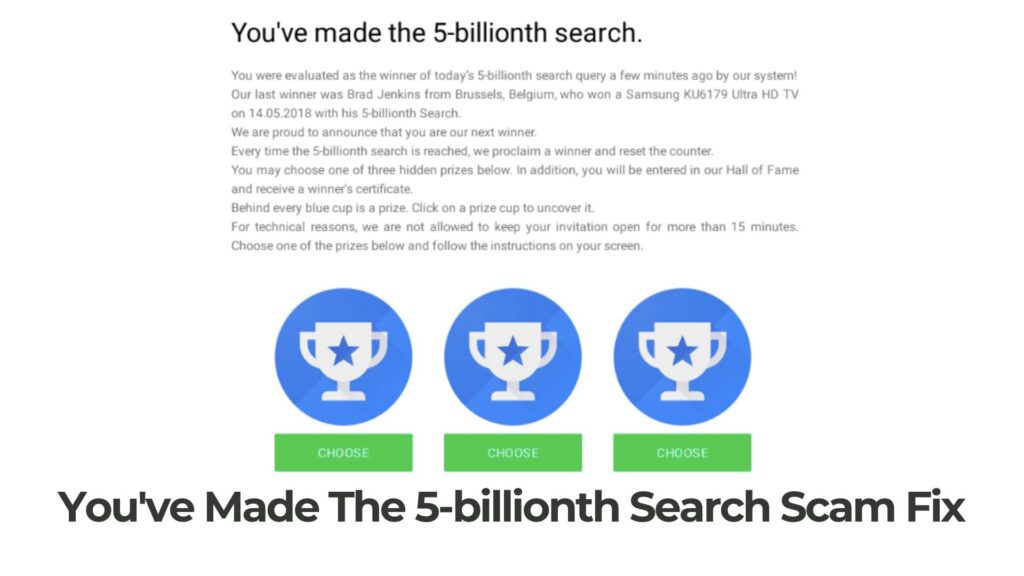
“You’ve Made The 5-billionth Search” Scam
“You’ve Made The 5-billionth Search”, you are the winner of a hidden prize. Is it real? Well, “You’ve Made The 5-billionth Search” is a scam message generated by various suspicious websites that have nothing to do with Google or its search engine.
Websites presenting this fake message can be popping up on your web browser as a result of a potentially unwanted program such as adware, browser hijacker/extension that is currently residing on the computer system.
These sorts of programs are ad-supported and the most probable infection vector with such a program is through other third-party apps installers.
Keep reading this article to learn how does this scam work and how to remove the adware pushing it.
"You've Made The 5-billionth Search" Scam Summary
| Type | Adware/Survey Scam |
| Symptoms | You start to receive pop-ups and browser redirects to fake web pages that claim that you have been lucky enough to made the 5-billionth search which makes you a winner of a hidden reward. First you need to complete a survey. |
| Removal Time | 5 Minutes |
| Detection Tool |
See If Your System Has Been Affected by malware
Download
Malware Removal Tool
|
User Experience | Join Our Forum to Discuss "You've Made The 5-billionth Search" Scam. |
What Does It Do?
The “You’ve Made The 5-billionth Search” is definitely a scam message that is one of the Google Rewards Program scam series. It is notifying users about their lucky chance to participate in a short survey and win a hidden present. To sound more legitimate, it is stating the name of the previous 5-billionth search winner.
However, what you should know about these kinds of surveys is that they are typically related to personal information theft. Including names, e-mail addresses, and sensitive data like passwords, financial credentials, and so on.
The scam message “You’ve Made The 5-billionth Search” appears like the following:
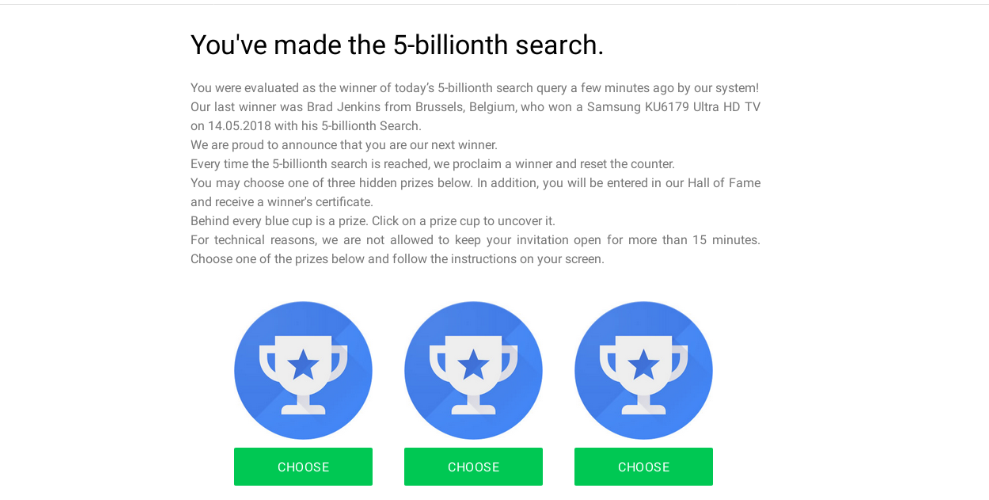
Here is the text displayed by this online scam:
You’ve made the 5-billionth search.
You were evaluated as the winner of today’s 5-billionth search query a few minutes ago by our system!
Our last winner was Brad Jenkins from Brussels, Belgium, who won a Samsung KU6179 Ultra HD TV on 14.05.2018 with his 5-billionth Search.
We are proud to announce that you are our next winner.
Every time the 5-billionth search is reached, we proclaim a winner and reset the counter.
You may choose one of three hidden prizes below. In addition, you will be entered in our Hall of Fame and receive a winner’s certificate.
Behind every blue cup is a prize. Click on a prize cup to uncover it.
For technical reasons, we are not allowed to keep your invitation open for more than 15 minutes. Choose one of the prizes below and follow the instructions on your screen.
Each of the three “Choose” buttons opens a pop-up window with a short description of the unlocked award. Awards vary from gift cards for popular brands to the latest iPhone model.
In order to get it, however, users should accept to participate in a quiz. This is a very cunning tactic to get inexperienced users to become euphoric and fast-click their way and eventually fill up their sensitive credentials, thinking that by doing this they will claim the prize.
Users who initiate the beginning of the given survey might be required to provide personal information, such as:
- Their name.
- Their e-mail address.
- Credit card kind.
- Physical address.
- Language and region.
- Telephone number.
Privacy violations make us more vulnerable to cybercrime attacks. And what we know from the recent news is that security researchers have observed more than 15 billion user credentials for sale on underground forums.
So you need to change your passwords, activate two-factor authentication wherever it is possible, and eventually contact your bank for a credit card password reset.
What Does It Do?
The main reason why users start seeing deceptive web pages that generate “You’ve Made The 5-billionth Search” pop-up scam in their web browser is an unnoticed installation of a PUP (potentially unwanted program) on the operating system – macOS or Windows.
These programs are lurking on the web by being introduced as various “useful” applications, extras added to software installers, software updates, cracks, and so on. These distribution tactics often tend to trick users into giving permission for the installation of PUPs.
However, users stay unaware of this process until they start noticing some strange issues during their browsing.
How to Get Rid Of “You’ve Made The 5-billionth Search” Scam
To totally clean your computer from this fraud, we advise you to follow all the steps from our removal guide.
The tools we suggest help for your maximum online security. As experts who are investigating malware attacks on a daily basis, we ensure you that properly protecting your device is crucial. Act now and get rid of this fraud and the nasty malware behind it.
- Windows
- Mac OS X
- Google Chrome
- Mozilla Firefox
- Microsoft Edge
- Safari
- Internet Explorer
- Stop Push Pop-ups
How to Remove "You've Made The 5-billionth Search" Scam from Windows.
Step 1: Scan for "You've Made The 5-billionth Search" Scam with SpyHunter Anti-Malware Tool



Step 2: Boot Your PC In Safe Mode





Step 3: Uninstall "You've Made The 5-billionth Search" Scam and related software from Windows
Uninstall Steps for Windows 11



Uninstall Steps for Windows 10 and Older Versions
Here is a method in few easy steps that should be able to uninstall most programs. No matter if you are using Windows 10, 8, 7, Vista or XP, those steps will get the job done. Dragging the program or its folder to the recycle bin can be a very bad decision. If you do that, bits and pieces of the program are left behind, and that can lead to unstable work of your PC, errors with the file type associations and other unpleasant activities. The proper way to get a program off your computer is to Uninstall it. To do that:


 Follow the instructions above and you will successfully uninstall most programs.
Follow the instructions above and you will successfully uninstall most programs.
Step 4: Clean Any registries, Created by "You've Made The 5-billionth Search" Scam on Your PC.
The usually targeted registries of Windows machines are the following:
- HKEY_LOCAL_MACHINE\Software\Microsoft\Windows\CurrentVersion\Run
- HKEY_CURRENT_USER\Software\Microsoft\Windows\CurrentVersion\Run
- HKEY_LOCAL_MACHINE\Software\Microsoft\Windows\CurrentVersion\RunOnce
- HKEY_CURRENT_USER\Software\Microsoft\Windows\CurrentVersion\RunOnce
You can access them by opening the Windows registry editor and deleting any values, created by "You've Made The 5-billionth Search" Scam there. This can happen by following the steps underneath:


 Tip: To find a virus-created value, you can right-click on it and click "Modify" to see which file it is set to run. If this is the virus file location, remove the value.
Tip: To find a virus-created value, you can right-click on it and click "Modify" to see which file it is set to run. If this is the virus file location, remove the value.
Video Removal Guide for "You've Made The 5-billionth Search" Scam (Windows).
Get rid of "You've Made The 5-billionth Search" Scam from Mac OS X.
Step 1: Uninstall "You've Made The 5-billionth Search" Scam and remove related files and objects





Your Mac will then show you a list of items that start automatically when you log in. Look for any suspicious apps identical or similar to "You've Made The 5-billionth Search" Scam. Check the app you want to stop from running automatically and then select on the Minus (“-“) icon to hide it.
- Go to Finder.
- In the search bar type the name of the app that you want to remove.
- Above the search bar change the two drop down menus to “System Files” and “Are Included” so that you can see all of the files associated with the application you want to remove. Bear in mind that some of the files may not be related to the app so be very careful which files you delete.
- If all of the files are related, hold the ⌘+A buttons to select them and then drive them to “Trash”.
In case you cannot remove "You've Made The 5-billionth Search" Scam via Step 1 above:
In case you cannot find the virus files and objects in your Applications or other places we have shown above, you can manually look for them in the Libraries of your Mac. But before doing this, please read the disclaimer below:



You can repeat the same procedure with the following other Library directories:
→ ~/Library/LaunchAgents
/Library/LaunchDaemons
Tip: ~ is there on purpose, because it leads to more LaunchAgents.
Step 2: Scan for and remove "You've Made The 5-billionth Search" Scam files from your Mac
When you are facing problems on your Mac as a result of unwanted scripts and programs such as "You've Made The 5-billionth Search" Scam, the recommended way of eliminating the threat is by using an anti-malware program. SpyHunter for Mac offers advanced security features along with other modules that will improve your Mac’s security and protect it in the future.
Video Removal Guide for "You've Made The 5-billionth Search" Scam (Mac)
Remove "You've Made The 5-billionth Search" Scam from Google Chrome.
Step 1: Start Google Chrome and open the drop menu

Step 2: Move the cursor over "Tools" and then from the extended menu choose "Extensions"

Step 3: From the opened "Extensions" menu locate the unwanted extension and click on its "Remove" button.

Step 4: After the extension is removed, restart Google Chrome by closing it from the red "X" button at the top right corner and start it again.
Erase "You've Made The 5-billionth Search" Scam from Mozilla Firefox.
Step 1: Start Mozilla Firefox. Open the menu window:

Step 2: Select the "Add-ons" icon from the menu.

Step 3: Select the unwanted extension and click "Remove"

Step 4: After the extension is removed, restart Mozilla Firefox by closing it from the red "X" button at the top right corner and start it again.
Uninstall "You've Made The 5-billionth Search" Scam from Microsoft Edge.
Step 1: Start Edge browser.
Step 2: Open the drop menu by clicking on the icon at the top right corner.

Step 3: From the drop menu select "Extensions".

Step 4: Choose the suspected malicious extension you want to remove and then click on the gear icon.

Step 5: Remove the malicious extension by scrolling down and then clicking on Uninstall.

Remove "You've Made The 5-billionth Search" Scam from Safari
Step 1: Start the Safari app.
Step 2: After hovering your mouse cursor to the top of the screen, click on the Safari text to open its drop down menu.
Step 3: From the menu, click on "Preferences".

Step 4: After that, select the 'Extensions' Tab.

Step 5: Click once on the extension you want to remove.
Step 6: Click 'Uninstall'.

A pop-up window will appear asking for confirmation to uninstall the extension. Select 'Uninstall' again, and the "You've Made The 5-billionth Search" Scam will be removed.
Eliminate "You've Made The 5-billionth Search" Scam from Internet Explorer.
Step 1: Start Internet Explorer.
Step 2: Click on the gear icon labeled 'Tools' to open the drop menu and select 'Manage Add-ons'

Step 3: In the 'Manage Add-ons' window.

Step 4: Select the extension you want to remove and then click 'Disable'. A pop-up window will appear to inform you that you are about to disable the selected extension, and some more add-ons might be disabled as well. Leave all the boxes checked, and click 'Disable'.

Step 5: After the unwanted extension has been removed, restart Internet Explorer by closing it from the red 'X' button located at the top right corner and start it again.
Remove Push Notifications from Your Browsers
Turn Off Push Notifications from Google Chrome
To disable any Push Notices from Google Chrome browser, please follow the steps below:
Step 1: Go to Settings in Chrome.

Step 2: In Settings, select “Advanced Settings”:

Step 3: Click “Content Settings”:

Step 4: Open “Notifications”:

Step 5: Click the three dots and choose Block, Edit or Remove options:

Remove Push Notifications on Firefox
Step 1: Go to Firefox Options.

Step 2: Go to “Settings”, type “notifications” in the search bar and click "Settings":

Step 3: Click “Remove” on any site you wish notifications gone and click “Save Changes”

Stop Push Notifications on Opera
Step 1: In Opera, press ALT+P to go to Settings.

Step 2: In Setting search, type “Content” to go to Content Settings.

Step 3: Open Notifications:

Step 4: Do the same as you did with Google Chrome (explained below):

Eliminate Push Notifications on Safari
Step 1: Open Safari Preferences.

Step 2: Choose the domain from where you like push pop-ups gone and change to "Deny" from "Allow".
"You've Made The 5-billionth Search" Scam-FAQ
What Is "You've Made The 5-billionth Search" Scam?
The "You've Made The 5-billionth Search" Scam threat is adware or browser redirect virus.
It may slow your computer down significantly and display advertisements. The main idea is for your information to likely get stolen or more ads to appear on your device.
The creators of such unwanted apps work with pay-per-click schemes to get your computer to visit risky or different types of websites that may generate them funds. This is why they do not even care what types of websites show up on the ads. This makes their unwanted software indirectly risky for your OS.
What Are the Symptoms of "You've Made The 5-billionth Search" Scam?
There are several symptoms to look for when this particular threat and also unwanted apps in general are active:
Symptom #1: Your computer may become slow and have poor performance in general.
Symptom #2: You have toolbars, add-ons or extensions on your web browsers that you don't remember adding.
Symptom #3: You see all types of ads, like ad-supported search results, pop-ups and redirects to randomly appear.
Symptom #4: You see installed apps on your Mac running automatically and you do not remember installing them.
Symptom #5: You see suspicious processes running in your Task Manager.
If you see one or more of those symptoms, then security experts recommend that you check your computer for viruses.
What Types of Unwanted Programs Are There?
According to most malware researchers and cyber-security experts, the threats that can currently affect your device can be rogue antivirus software, adware, browser hijackers, clickers, fake optimizers and any forms of PUPs.
What to Do If I Have a "virus" like "You've Made The 5-billionth Search" Scam?
With few simple actions. First and foremost, it is imperative that you follow these steps:
Step 1: Find a safe computer and connect it to another network, not the one that your Mac was infected in.
Step 2: Change all of your passwords, starting from your email passwords.
Step 3: Enable two-factor authentication for protection of your important accounts.
Step 4: Call your bank to change your credit card details (secret code, etc.) if you have saved your credit card for online shopping or have done online activities with your card.
Step 5: Make sure to call your ISP (Internet provider or carrier) and ask them to change your IP address.
Step 6: Change your Wi-Fi password.
Step 7: (Optional): Make sure to scan all of the devices connected to your network for viruses and repeat these steps for them if they are affected.
Step 8: Install anti-malware software with real-time protection on every device you have.
Step 9: Try not to download software from sites you know nothing about and stay away from low-reputation websites in general.
If you follow these recommendations, your network and all devices will become significantly more secure against any threats or information invasive software and be virus free and protected in the future too.
How Does "You've Made The 5-billionth Search" Scam Work?
Once installed, "You've Made The 5-billionth Search" Scam can collect data using trackers. This data is about your web browsing habits, such as the websites you visit and the search terms you use. It is then used to target you with ads or to sell your information to third parties.
"You've Made The 5-billionth Search" Scam can also download other malicious software onto your computer, such as viruses and spyware, which can be used to steal your personal information and show risky ads, that may redirect to virus sites or scams.
Is "You've Made The 5-billionth Search" Scam Malware?
The truth is that PUPs (adware, browser hijackers) are not viruses, but may be just as dangerous since they may show you and redirect you to malware websites and scam pages.
Many security experts classify potentially unwanted programs as malware. This is because of the unwanted effects that PUPs can cause, such as displaying intrusive ads and collecting user data without the user’s knowledge or consent.
About the "You've Made The 5-billionth Search" Scam Research
The content we publish on SensorsTechForum.com, this "You've Made The 5-billionth Search" Scam how-to removal guide included, is the outcome of extensive research, hard work and our team’s devotion to help you remove the specific, adware-related problem, and restore your browser and computer system.
How did we conduct the research on "You've Made The 5-billionth Search" Scam?
Please note that our research is based on independent investigation. We are in contact with independent security researchers, thanks to which we receive daily updates on the latest malware, adware, and browser hijacker definitions.
Furthermore, the research behind the "You've Made The 5-billionth Search" Scam threat is backed with VirusTotal.
To better understand this online threat, please refer to the following articles which provide knowledgeable details.


