What Is Google Customer Reward Program Scam?
The fake Google Customer Reward Program messages are redirects that ask victims to fill out surveys and promise different rewards if they do so. However, these types of surveys are often related to personal information being stolen from users, like their names, e-mail addresses and even sensitive data from the likes of passwords and financial credentials.
Researchers have detected other pop-ups and browser redirections to be associated with the Google Customer Reward program and this is the main reason why it is recommended that you read this article to learn how to effectively remove this scamming software from your computer.
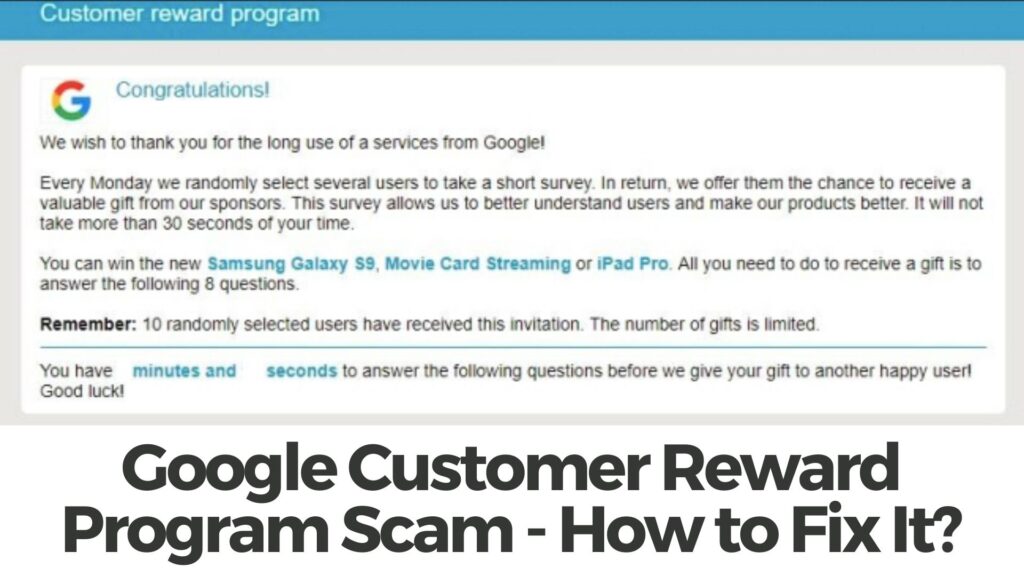
Google Customer Reward Program Summary
| Name | Google Customer Reward Program |
| Type | Adware/Survey Scam |
| Short Description | Tricks victims into filling out fake surveys with the main purpose of getting them to enter their personal details in those surveys. |
| Symptoms | You start to receive pop-ups and browser redirects to fake web pages that claim that you have been randomly selected as a part of the Google Customer Reward Program to win a prize after completing a survey. |
| Distribution Method | Bundled downloads. Web pages which may advertise it. |
| Detection Tool |
See If Your System Has Been Affected by malware
Download
Malware Removal Tool
|
User Experience | Join Our Forum to Discuss Google Customer Reward Program. |
Google Customer Reward Program – How Did I Get It
This scam is basically a web page. This web page can be seen randomly popping out on your web browser as a result of you possibly having adware or other ad-supported program that is currently residing on your computer. These types of ad-supported programs are likely spread via multiple different types of third-party installers, that belong to free programs you may have downloaded online. Such programs can be your average media player, torrent downloader program, screen recorder or any other program downloaded from torrents or third-party software-providing websites.
What Does It Do?
When the ad-supported software is installed on your computer, it may change your web browser settings to display browser redirections, like the Google Customer Reward Program one. Once you see this redirect, you may notice that it is extremely well made to resemble an actual reward program:
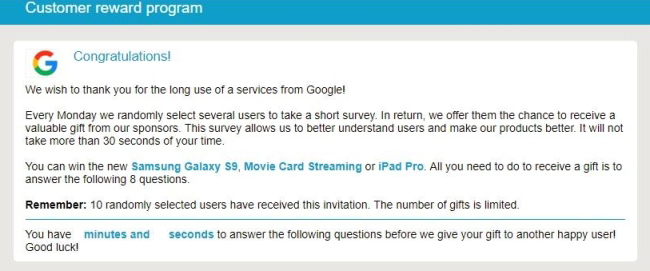
Text from Image:
Customer reward program
Congratulations!
7 August 2018
We Wish to thank you for the long use of a services from Google!
Every Monday we randomly select several users to take a short survey. In return, we offer them the chance to receive a
valuable gift from our sponsors. This survey allows us to better understand users and make our products better. It wll not
take more than 30 seconds or your time.
You can win the new Samsung Galaxy S9, Movie Card Streaming or iPad Pro. All you need to do to receive a gift is to answer the following 8 questions.
Remember: 10 randomly selected users have received this lnvitatlon, The number of gifts ls limited.
You have X minutes and X seconds to answer the following questions before we give your gift to another happy user
Good luck!
What is interesting is that the crooks have even devised a way to get users to fall for the scam right away by giving a deadline of around 5 minutes time to answer the questions.
Once users have already started the survey, it may demand from them to answer questions that may ask users to enter personal information, such as:
- Their name.
- Their e-mail address.
- Credit card type.
- Physical address.
- Language and region.
- Phone number.
After the survey is complete, a fake web page may pop-out, stating “Congratulations!, you have FREE movie card” or any of the other rewards advertise and the web page wants from users to sign up with their e-mail and their password to win this reward. This fake web page is also a shan and under no circumstances you should give away your personal details to there scammers as they may use it to steal your identity or sell it to others that might do the same thing or even worse – to ask banks and other creditors to give credit on your name and cause you immense headaches by doing so.
Is It Dangerous?
Since this scam is likely caused by ad-supported program, you may also see other ads, from the likes of:
- Browser redirects.
- Pop-ups.
- Banners.
- Ad-supported search results.
Since these third-party advertisements may not only lead you to scamming pages, like the Google Customer Reward program, they may also land a malicious script that might directly infect your computer with malware. This is why, security experts strongly recommend that such indirectly dangerous programs are removed from your computer completely.
How to Get Rid Of Google Customer Reward Program
If you want to remove the adware that is causing the Google Customer Reward Program scamming redirects to appear on your computer, you can do so by following the manual or the automatic removal methods below. But since, you do not know what type of program is causing these advertisements to scamming pages to appear, for maximum effectiveness, It is recommend to use specific anti-malware scanner. It will identify the unwanted program from the source and delete all of it’s malicious files and objects completely so that you will no longer see redirects to Google Customer Reward Program and other scams of it’s kind.
- Windows
- Mac OS X
- Google Chrome
- Mozilla Firefox
- Microsoft Edge
- Safari
- Internet Explorer
- Stop Push Pop-ups
How to Remove Google Customer Reward Program from Windows.
Step 1: Scan for Google Customer Reward Program with SpyHunter Anti-Malware Tool



Step 2: Boot Your PC In Safe Mode





Step 3: Uninstall Google Customer Reward Program and related software from Windows
Here is a method in few easy steps that should be able to uninstall most programs. No matter if you are using Windows 10, 8, 7, Vista or XP, those steps will get the job done. Dragging the program or its folder to the recycle bin can be a very bad decision. If you do that, bits and pieces of the program are left behind, and that can lead to unstable work of your PC, errors with the file type associations and other unpleasant activities. The proper way to get a program off your computer is to Uninstall it. To do that:


 Follow the instructions above and you will successfully uninstall most programs.
Follow the instructions above and you will successfully uninstall most programs.
Step 4: Clean Any registries, Created by Google Customer Reward Program on Your PC.
The usually targeted registries of Windows machines are the following:
- HKEY_LOCAL_MACHINE\Software\Microsoft\Windows\CurrentVersion\Run
- HKEY_CURRENT_USER\Software\Microsoft\Windows\CurrentVersion\Run
- HKEY_LOCAL_MACHINE\Software\Microsoft\Windows\CurrentVersion\RunOnce
- HKEY_CURRENT_USER\Software\Microsoft\Windows\CurrentVersion\RunOnce
You can access them by opening the Windows registry editor and deleting any values, created by Google Customer Reward Program there. This can happen by following the steps underneath:


 Tip: To find a virus-created value, you can right-click on it and click "Modify" to see which file it is set to run. If this is the virus file location, remove the value.
Tip: To find a virus-created value, you can right-click on it and click "Modify" to see which file it is set to run. If this is the virus file location, remove the value.
Video Removal Guide for Google Customer Reward Program (Windows).
Get rid of Google Customer Reward Program from Mac OS X.
Step 1: Uninstall Google Customer Reward Program and remove related files and objects





Your Mac will then show you a list of items that start automatically when you log in. Look for any suspicious apps identical or similar to Google Customer Reward Program. Check the app you want to stop from running automatically and then select on the Minus (“-“) icon to hide it.
- Go to Finder.
- In the search bar type the name of the app that you want to remove.
- Above the search bar change the two drop down menus to “System Files” and “Are Included” so that you can see all of the files associated with the application you want to remove. Bear in mind that some of the files may not be related to the app so be very careful which files you delete.
- If all of the files are related, hold the ⌘+A buttons to select them and then drive them to “Trash”.
In case you cannot remove Google Customer Reward Program via Step 1 above:
In case you cannot find the virus files and objects in your Applications or other places we have shown above, you can manually look for them in the Libraries of your Mac. But before doing this, please read the disclaimer below:



You can repeat the same procedure with the following other Library directories:
→ ~/Library/LaunchAgents
/Library/LaunchDaemons
Tip: ~ is there on purpose, because it leads to more LaunchAgents.
Step 2: Scan for and remove Google Customer Reward Program files from your Mac
When you are facing problems on your Mac as a result of unwanted scripts and programs such as Google Customer Reward Program, the recommended way of eliminating the threat is by using an anti-malware program. SpyHunter for Mac offers advanced security features along with other modules that will improve your Mac’s security and protect it in the future.
Video Removal Guide for Google Customer Reward Program (Mac)
Remove Google Customer Reward Program from Google Chrome.
Step 1: Start Google Chrome and open the drop menu

Step 2: Move the cursor over "Tools" and then from the extended menu choose "Extensions"

Step 3: From the opened "Extensions" menu locate the unwanted extension and click on its "Remove" button.

Step 4: After the extension is removed, restart Google Chrome by closing it from the red "X" button at the top right corner and start it again.
Erase Google Customer Reward Program from Mozilla Firefox.
Step 1: Start Mozilla Firefox. Open the menu window:

Step 2: Select the "Add-ons" icon from the menu.

Step 3: Select the unwanted extension and click "Remove"

Step 4: After the extension is removed, restart Mozilla Firefox by closing it from the red "X" button at the top right corner and start it again.
Uninstall Google Customer Reward Program from Microsoft Edge.
Step 1: Start Edge browser.
Step 2: Open the drop menu by clicking on the icon at the top right corner.

Step 3: From the drop menu select "Extensions".

Step 4: Choose the suspected malicious extension you want to remove and then click on the gear icon.

Step 5: Remove the malicious extension by scrolling down and then clicking on Uninstall.

Remove Google Customer Reward Program from Safari
Step 1: Start the Safari app.
Step 2: After hovering your mouse cursor to the top of the screen, click on the Safari text to open its drop down menu.
Step 3: From the menu, click on "Preferences".

Step 4: After that, select the 'Extensions' Tab.

Step 5: Click once on the extension you want to remove.
Step 6: Click 'Uninstall'.

A pop-up window will appear asking for confirmation to uninstall the extension. Select 'Uninstall' again, and the Google Customer Reward Program will be removed.
Eliminate Google Customer Reward Program from Internet Explorer.
Step 1: Start Internet Explorer.
Step 2: Click on the gear icon labeled 'Tools' to open the drop menu and select 'Manage Add-ons'

Step 3: In the 'Manage Add-ons' window.

Step 4: Select the extension you want to remove and then click 'Disable'. A pop-up window will appear to inform you that you are about to disable the selected extension, and some more add-ons might be disabled as well. Leave all the boxes checked, and click 'Disable'.

Step 5: After the unwanted extension has been removed, restart Internet Explorer by closing it from the red 'X' button located at the top right corner and start it again.
Remove Push Notifications from Your Browsers
Turn Off Push Notifications from Google Chrome
To disable any Push Notices from Google Chrome browser, please follow the steps below:
Step 1: Go to Settings in Chrome.

Step 2: In Settings, select “Advanced Settings”:

Step 3: Click “Content Settings”:

Step 4: Open “Notifications”:

Step 5: Click the three dots and choose Block, Edit or Remove options:

Remove Push Notifications on Firefox
Step 1: Go to Firefox Options.

Step 2: Go to “Settings”, type “notifications” in the search bar and click "Settings":

Step 3: Click “Remove” on any site you wish notifications gone and click “Save Changes”

Stop Push Notifications on Opera
Step 1: In Opera, press ALT+P to go to Settings.

Step 2: In Setting search, type “Content” to go to Content Settings.

Step 3: Open Notifications:

Step 4: Do the same as you did with Google Chrome (explained below):

Eliminate Push Notifications on Safari
Step 1: Open Safari Preferences.

Step 2: Choose the domain from where you like push pop-ups gone and change to "Deny" from "Allow".
Google Customer Reward Program-FAQ
What Is Google Customer Reward Program?
The Google Customer Reward Program threat is adware or browser redirect virus.
It may slow your computer down significantly and display advertisements. The main idea is for your information to likely get stolen or more ads to appear on your device.
The creators of such unwanted apps work with pay-per-click schemes to get your computer to visit risky or different types of websites that may generate them funds. This is why they do not even care what types of websites show up on the ads. This makes their unwanted software indirectly risky for your OS.
What Are the Symptoms of Google Customer Reward Program?
There are several symptoms to look for when this particular threat and also unwanted apps in general are active:
Symptom #1: Your computer may become slow and have poor performance in general.
Symptom #2: You have toolbars, add-ons or extensions on your web browsers that you don't remember adding.
Symptom #3: You see all types of ads, like ad-supported search results, pop-ups and redirects to randomly appear.
Symptom #4: You see installed apps on your Mac running automatically and you do not remember installing them.
Symptom #5: You see suspicious processes running in your Task Manager.
If you see one or more of those symptoms, then security experts recommend that you check your computer for viruses.
What Types of Unwanted Programs Are There?
According to most malware researchers and cyber-security experts, the threats that can currently affect your device can be rogue antivirus software, adware, browser hijackers, clickers, fake optimizers and any forms of PUPs.
What to Do If I Have a "virus" like Google Customer Reward Program?
With few simple actions. First and foremost, it is imperative that you follow these steps:
Step 1: Find a safe computer and connect it to another network, not the one that your Mac was infected in.
Step 2: Change all of your passwords, starting from your email passwords.
Step 3: Enable two-factor authentication for protection of your important accounts.
Step 4: Call your bank to change your credit card details (secret code, etc.) if you have saved your credit card for online shopping or have done online activities with your card.
Step 5: Make sure to call your ISP (Internet provider or carrier) and ask them to change your IP address.
Step 6: Change your Wi-Fi password.
Step 7: (Optional): Make sure to scan all of the devices connected to your network for viruses and repeat these steps for them if they are affected.
Step 8: Install anti-malware software with real-time protection on every device you have.
Step 9: Try not to download software from sites you know nothing about and stay away from low-reputation websites in general.
If you follow these recommendations, your network and all devices will become significantly more secure against any threats or information invasive software and be virus free and protected in the future too.
How Does Google Customer Reward Program Work?
Once installed, Google Customer Reward Program can collect data using trackers. This data is about your web browsing habits, such as the websites you visit and the search terms you use. It is then used to target you with ads or to sell your information to third parties.
Google Customer Reward Program can also download other malicious software onto your computer, such as viruses and spyware, which can be used to steal your personal information and show risky ads, that may redirect to virus sites or scams.
Is Google Customer Reward Program Malware?
The truth is that PUPs (adware, browser hijackers) are not viruses, but may be just as dangerous since they may show you and redirect you to malware websites and scam pages.
Many security experts classify potentially unwanted programs as malware. This is because of the unwanted effects that PUPs can cause, such as displaying intrusive ads and collecting user data without the user’s knowledge or consent.
About the Google Customer Reward Program Research
The content we publish on SensorsTechForum.com, this Google Customer Reward Program how-to removal guide included, is the outcome of extensive research, hard work and our team’s devotion to help you remove the specific, adware-related problem, and restore your browser and computer system.
How did we conduct the research on Google Customer Reward Program?
Please note that our research is based on independent investigation. We are in contact with independent security researchers, thanks to which we receive daily updates on the latest malware, adware, and browser hijacker definitions.
Furthermore, the research behind the Google Customer Reward Program threat is backed with VirusTotal.
To better understand this online threat, please refer to the following articles which provide knowledgeable details.















Hello, I am a system administrator for a small company and I just wanted to say that we receive a bunch of these emails in the weekend. Fortunately I was able to google this before the email reached the company’s inboxes on Monday. What are other dangerous scams to look out for? Thank you for the information.
Annoying, I was skeptic and now I find that its a scam.. thanks for the article, but how to remove it from Firefox?! It seems stuck there and whatever I do it is just spammin me with the rewards’ bullocks..