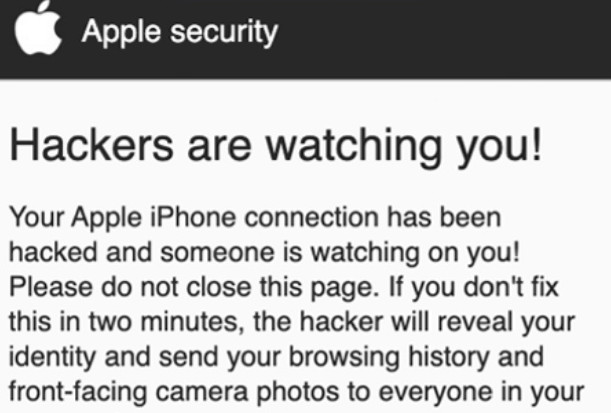What Is Aytonus.com iPhone Scam
Aytonus.com is the name of a domain that may pop up on your iPhone or any other iOS device. The main problem with domains like this one is that they may lead to unsafe webpages, because most of them are designed to flood your Mac with advertisements for profit. This is why, they are considered to be unsafe and whatever software that may be behind them should be removed from your device immediately.
Keep reading this article to find out more about this nasty software and what it is that you can do to clean up your iPhone for free.

Aytonus.com Summary
| Name | Aytonus.com |
| Type | Scam for iOS |
| Short Description | Unwanted Software and a Scam for Mac OS that aims to display scary messages in order to push a rogue application. May attempt to steal financial or personal information. |
| Symptoms | The unwanted software can begin to show different types of pages that offer fake offers. |
| Distribution Method | Software packages; Shady websites |
| Detection Tool |
See If Your System Has Been Affected by malware
Download
Combo Cleaner
|
User Experience | Join Our Forum to Discuss Aytonus.com. |
Aytonus.com Scam – How Did I Get It?
Aytonus.com could’ve arrived on your phone or tablet via multiple different methods, for example:
- By downloading third-party apps, that are ad-supported.
- By visiting a website, that gets permissions to change and read the information on your iOS device.
These types of tactics to spread on mobile devices are used by a lot of different kinds of iPhone viruses, for example the recently detected iPhone Calendar Virus, Notice-device.club and Protection Fix Site.
Aytonus.com Scam – What Does It Do?
Once Aytonus.com pops up on your device, it may display a fake tech support – like website, that may show the following scam message:
These messages are designed to lure you into either typing your personal information, like passwords and other such details or typing in your credit card details and performing a fake purchase for fixing a problem on your iPhone that does not exist. It may even lead you to calling some fake tech-support scammers that may pretend to be Apple employees in order to lure you into buying them hundreds of dollars to fix a problem that does not exist.
Is Aytonus.com a Virus
Aytonus.com by itself is a scam and is not a virus. However, there is a strong chance that it may be on your device as a result of an iPhone virus currently compromising it. The best thing to do is assume that your device is compormized and clean up your iPhone from any malware as soon as you see Aytonus.com.

Remove Aytonus.com from iPhone and Mac
Aytonus.com can fully be erased from your machine if you follow the steps for iPhone malware removal below. They are specifically created to help you reset your device in a way that all of its settings will be back to default. We would strongly recommend that you change all of your passwords and backup any data and information that you have stored on your iPhone using a device, that is not compromised.
In case you have seen Aytonus.com on your Mac, be sure to see our Mac Virus Removal Guide.
Preparation before removal of malware.
Before starting the actual removal process, we recommend that you do the following preparation steps.
- Turn off your phone until you know how bad is the virus infection.
- Open these steps on another, safe device.
- Make sure to take out your SIM card, as the virus could corrupt it in some rare cases.
Step 1: Shut Down your phone to win some time
Shutting down your phone can be done by pressing and holding its power button and choosing shut down.
In case the virus does not let you do this, you can also try to remove the battery.
In case your battery is non-removable, you can try to drain it as fast as possible if you still have control over it.
Notes: This gives you time to see how bad the situation is and to be able to take out your SIM card safely, without the numbers in it to be erased. If the virus is on your computer, it is espeically dangerous to keep the sim card there.
Step 2: Turn on Safe Mode of your Android device.
For most Android devices, switching to Safe Mode is the same. Its done by following these mini-steps:



Step 3: Eliminate the App that Your Believe is the Virus
Usually Android viruses get masked in the form of applications. To eliminate apps, follow these mini-steps:





Step 4: Find Hidden Virus Files on Your Android Phone and Remove Them


Simply locate the virus and hold-tap on the virus file to delete it.