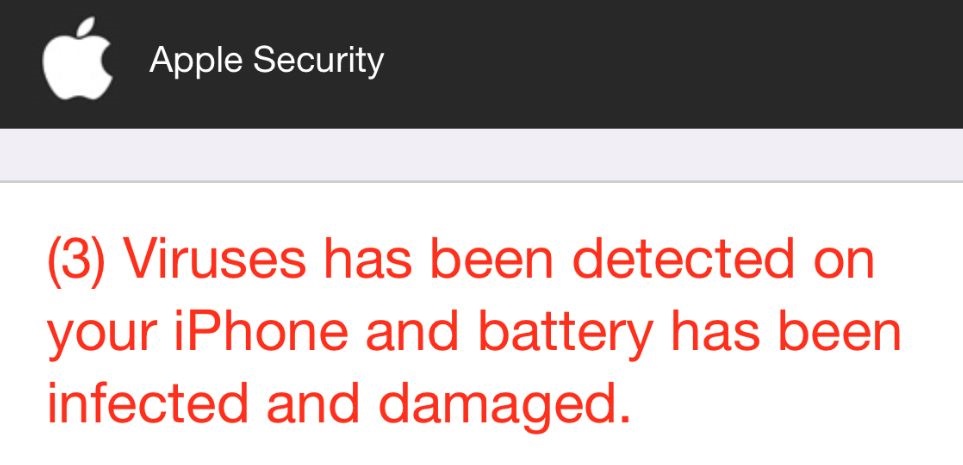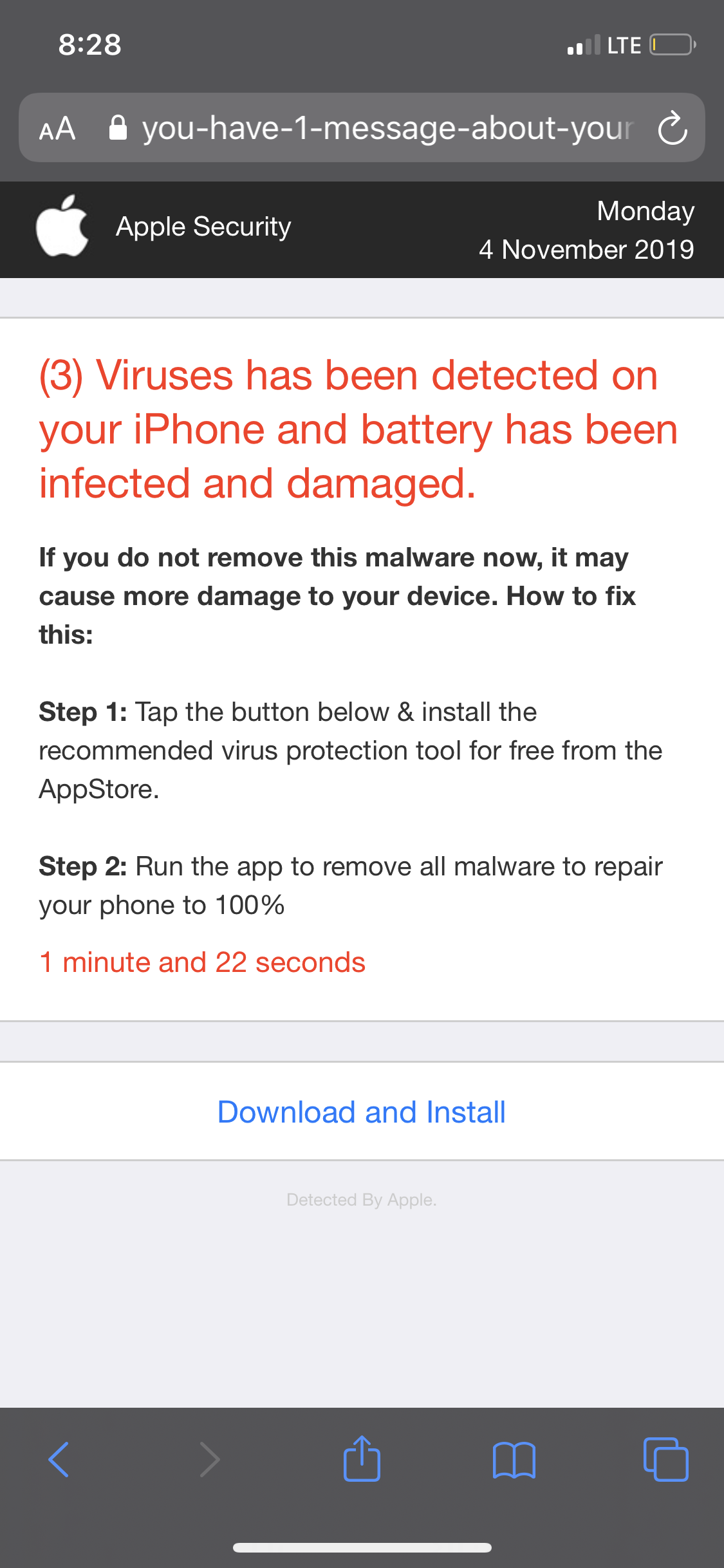(3) Viruses Has Been Detected on Your iPhone Scam
(3) Viruses Has Been Detected on Your iPhone is a deceptive message that has been displayed by different shady websites. It is yet another online scam that targets iPhone users. The primary purpose of this scam is to convince users into downloading and installing rogue / harmful application on their iPhone. To make them more prone to follow presented instructions, fraudsters attempt to make victims believe that their phone system has been infected by malware which drains battery.
In the event that you have this message on your iPhone or Mac, you have to close it and scan the system for any present harmful files. Yes, (3) Viruses Has Been Detected on Your iPhone is a scam that should be ignored but there’s still the chance that some kind of an undesired program got installed on your system.

Threat Summary
| Name | (3) Viruses Has Been Detected on Your iPhone Scam |
| Type | Scam for Mac OS |
| Short Description | Unwanted Software and a Scam for Mac OS that aims to display scary messages in order to push a rogue application. May attempt to steal financial or personal information. |
| Symptoms | The unwanted software can begin to show different types of pages that offer fake offers. |
| Distribution Method | Software packages; Shady websites |
| Detection Tool |
See If Your System Has Been Affected by malware
Download
Combo Cleaner
|
User Experience | Join Our Forum to Discuss (3) Viruses Has Been Detected on Your iPhone Scam. |
Details About (3) Viruses Has Been Detected on Your iPhone Scam
(3) Viruses Has Been Detected on Your iPhone message is yet another online scam that targets iPhone and Mac users. This time fraudsters attempt to make users believe that a malware is running on their iPhone. In terms of the goal of (3) Viruses Has Been Detected on Your iPhone scam, it is a quite common one, to trick users into starting a rogue application on their phone.
Here is what appears on the screen when (3) Viruses Has Been Detected on Your iPhone Scam:
The message presented by the scam claims:
Apple Security
(3) Viruses has been detected on your iPhone and battery has been infected and damaged.
If you do not remove this malware now, it may cause more damage to your device.
How to fix this:Step 1: Tap the button below & install the recommended virus protection tool for free from the AppStore.
Step 2: Run the app to remove all malware to repair your phone to 100%
Download and Install
The tricky part is that the scam poses as if sent by Apple Security center. It provokes anxiety so that victims can be more prone to act as requested. The good news is that this message is fake and your iPhone or Mac may not be infected with malware. The not so good news is that it may be triggered by a potentially undesired program running on the operating system.
In fact, in the majority of cases, the sudden appearance of such online scams and potentially harmful advertisements in the browser is a result of an unnoticed installation of some kind of potentially unwanted program. It may be an adware, a browser hijacker or a browser extension. PUPs tend to land on computer and mobile devices without users’ knowledge. How this is realized is via software packages, questionable free applications that seem to be useful and bogus websites like the ones that are pushing (3) Viruses Has Been Detected on Your iPhone scam.
One of the domains that is associated with this scam message is the apl-def.com

Remove (3) Viruses Has Been Detected on Your iPhone Scam from iPhone and Mac
In order to remove the (3) Viruses Has Been Detected on Your iPhone Scam scam along with all associated files, you should complete several removal steps. The guide below presents all removal steps for iPhone in their precise order. You could choose between manual and automatic removal approach. In order to fully get rid of this particular undesired program and strengthen the security of your iPhone we recommend you combine the steps. Have in mind that files associated with this PUP may be detected as general threats like adware, browser hijacker, rogue program, deceptive app, etc.
In case that you see (3) Viruses Has Been Detected on Your iPhone Scam on your Mac, check out Mac Virus Removal Guide.
Preparation before removal of (3) Viruses Has Been Detected on Your iPhone Scam.
Before starting the actual removal process, we recommend that you do the following preparation steps.
- Turn off your phone until you know how bad is the virus infection.
- Open these steps on another, safe device.
- Make sure to take out your SIM card, as the virus could corrupt it in some rare cases.
Step 1: Clear iPhone or iPad History and Data to remove settings changed by(3) Viruses Has Been Detected on Your iPhone Scam



Step 2: Reset your iPhone to see if the suspicious behaviour is fixed and (3) Viruses Has Been Detected on Your iPhone Scam stops infecting.

Step 3: Restore or Reset Your iPhone or iPad to remove(3) Viruses Has Been Detected on Your iPhone Scam
If you have set up a backup on your iPhone or iPad, a good idea is to restore your device to an earlier time, when the virus was not present and the usage of your device was smooth and fast. Here is how to do it: