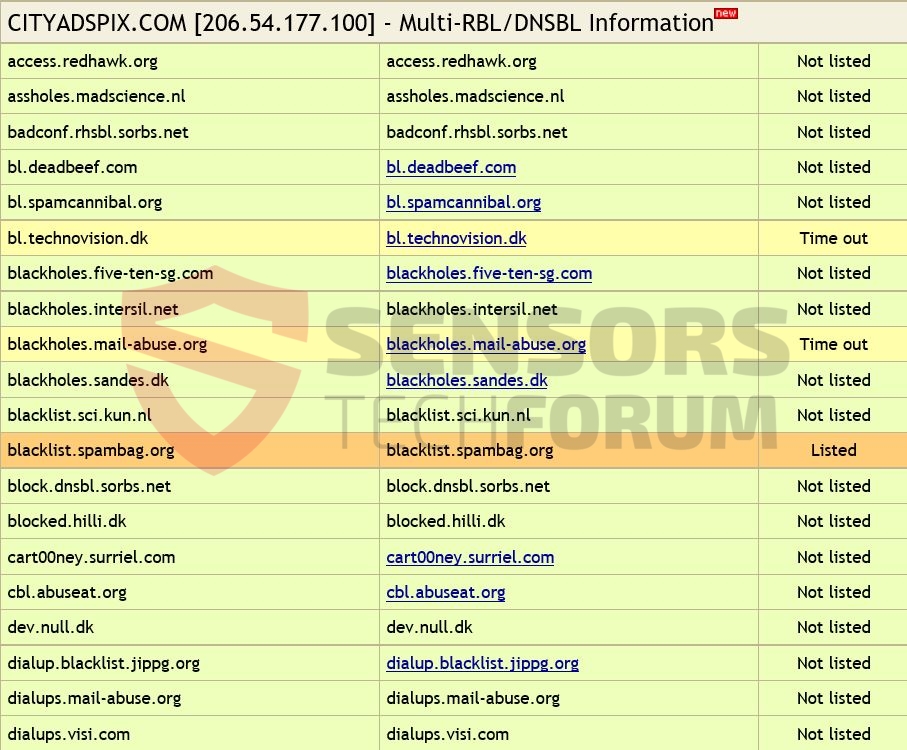Referral spam by Cityadspix(.)com web links has been reported to affect hosts’ Google Analytics data. The questionable spam leads to what appears to be a blank website with a white dot in the middle. However, there are various URLs advertised via it that may redirect to different sites and collect information from users. All website publishers who have been affected by this referral spam should take actions to block it, instructions for which we have provided after this article.
| Name | Cityadspix(.)com |
| Type | Referral Spam |
| Short Description | The spam might corrupt Google Analytics data and its URLs might have a negative impact on some users. |
| Symptoms | The user may witness redirects after visiting the web links that are spammed and website publishers may notice different information of their site to have sudden spikes and the aggregated statistical numbers to rapidly change. |
| Distribution Method | Via spamming software. |
| Detection Tool | Download Malware Removal Tool, to See If Your System Has Been Affected by malware |
| User Experience | Join our forum to discuss Cityadspix(.)com. |
What is Cityadspix(.)com Referral Spam
The US-based domain is reported several times to affect users globally. It has no relations to other domains, however, researchers report that it may advertise several pay-per-click type of services or suspicious URLs. Users and site publishers may encounter the spam web links in several formats, for example:
- https://Cityadspix(.)com/2dh23inf32i2.html
- https://222e91Cityadspix(.)com
What is more, the URLs shared in spam messages connected to Cityadspix may be used primarily to generate hoax traffic to sites or in pay-per-click schemes such as the adf(.)ly spam scheme, for example. There are many risks that exist and are associated with these spam messages. They may quickly devaluate the site publisher’s data and even sometimes be malicious and infect users who click on them.
Here are several dangers that may be associated with spam links:
- Infect computers with malware, like Trojans, Rootkits or Worms.
- Con the user into calling fake tech support representatives that may obtain information and funds.
- Rope affected users into entering their financial data in phishing sites that look the same as legitimate ones, like eBay, Amazon, PayPal, AliExpress.
- Scam users for financial credentials using “You have won” type of social engineering surveys.
What is more, the web domain links might use various tracking technologies, such as:
- Targeting cookies.
- Analytical cookies.
- Session cookies.
- Pixels.
- Tags.
- Web Beacons.
- Local shared objects (LSOs).
How Is Cityadspix(.)com Referral Spam Distributed
When it comes to distribution, Cityadspix(.)com referral spam might employ two techniques to flood your site:
Crawlers
Web Crawlers have the potential to automatically spread on different websites. The otherwise known spiders may begin to crawl the web looking for various domains, based on certain criteria like site activity, traffic, captcha defenses and others. This may allow it to spam effectively on websites that are not well developed regarding spam defenses and devaluate their GA data rather quickly. The good news is that this particular spam bot is not as aggressive as initially believed to be since it may back away after some content is removed or the user IP is banned from the site.
Ghost Referral
Also known as Ghost Referrers, this type of spam is very powerful. In fact, it can have an effect on how your website appears in Google, and if it is not stopped in time, the spam may target different statistics. This happens by taking advantage of the HTTP connection that can be intercepted by the software. Taking advantage of this and other weaknesses, the spam bot can conduct its spam by not even being present on the site it targets. This allows it to remain hidden for longer periods of time, just like a ghost.
Referral spam by Cityadspix(.)com URLs may be of all types of origins. It may devaluate your Google Analytics data and cause your website a lot of headaches if you are not careful. Cyber-crooks who aim to generate profits online via malicious practices constantly come up with increasingly sophisticated attacks. This is why, an average user and a website publisher should keep up with the latest developments regarding online security since it significantly increases protection.
Block Cityadspix(.)com Referral Spam Completely
To stop Cityadspix(.)com referral spam in the future, it is important to implement more than just one spam blocking technique. This is why we recommend following the after-mentioned instructions to block out this and other spammed domains from spreading in the future.
Method 1: Filtering Cityadspix(.)com Spam in Google Analytics:
Step 1: Click on the ‘Admin’ tab on your GA web page.
Step 2: Choose which ‘View’ is to be filtered and then click the ‘Filters’ button.
Step 3: Click on ‘New Filter’.
Step 4: Write a name, such as ‘Spam Referrals’.
Step 5: On Filter Type choose Custom Filter –>Exclude Filter –> Field: Campaign Source–> Filter Pattern. Then on the Pattern, enter the domain name – Cityadspix(.)com
Step 6: Select Views to Apply Filter.
Step 7: Save the filter, by clicking on the ‘Save’ button.
You are done! Congratulations!
Also, make sure you check out these several methods to help you further block out this referrer spam from Google Analytics:
More Methods To Stop Spam Bots and Spiders In Google Analytics
We have also researched the following methods to remove this spam:
Method 2: Block Cityadspix(.)com from your server.
In case you have a server that is Apache HTTP Server, you may want to try the following commands to block Cityadspix(.)com domains in the .htaccess file:
RewriteEngine on
RewriteCond %{HTTP_REFERER} ^https://.*Cityadspix \.com/ [NC,OR]
RewriteCond %{HTTP_REFERER} ^https://.*Cityadspix \-for\-website\.com/ [NC,OR]
RewriteRule ^(.*)$ – [F,L]
Also here is a web link to some spam URLs being blacklisted from other servers:
Ultimate Referrer Blacklist by Perishablepress.com
Disclaimer: This type of domain blocking in Apache servers has not yet been tested and it should be done by experienced professionals. Backup is always recommended.
Method 3 – Stop Cityadspix(.)com Via WordPress
There is a method outlined by security researchers online that uses WordPress plugins to block referrer spams from sites. There are many plugins that help deal with referrer spam, simply do a google search. We have currently seen one particular plugin reported to work, called WP-Ban, but bear in mind that you may find an equally good or better. WP-Ban has the ability to block users based on their IP address and other information such as the URL, for example.
Also, in case you feel like you may have clicked and been redirected to one of the domains mentioned in the spam message, and you believe your system may be compromised, you should scan your computer with a particular anti-malware tool. Downloading such software will also make sure your computer is safe against any future intrusions as well.

Spy Hunter scanner will only detect the threat. If you want the threat to be automatically removed, you need to purchase the full version of the anti-malware tool.Find Out More About SpyHunter Anti-Malware Tool / How to Uninstall SpyHunter
- Windows
- Mac OS X
- Google Chrome
- Mozilla Firefox
- Microsoft Edge
- Safari
- Internet Explorer
- Stop Push Pop-ups
How to Remove Cityadspix(.)com from Windows.
Step 1: Scan for Cityadspix(.)com with SpyHunter Anti-Malware Tool



Step 2: Boot Your PC In Safe Mode





Step 3: Uninstall Cityadspix(.)com and related software from Windows
Uninstall Steps for Windows 11



Uninstall Steps for Windows 10 and Older Versions
Here is a method in few easy steps that should be able to uninstall most programs. No matter if you are using Windows 10, 8, 7, Vista or XP, those steps will get the job done. Dragging the program or its folder to the recycle bin can be a very bad decision. If you do that, bits and pieces of the program are left behind, and that can lead to unstable work of your PC, errors with the file type associations and other unpleasant activities. The proper way to get a program off your computer is to Uninstall it. To do that:


 Follow the instructions above and you will successfully uninstall most programs.
Follow the instructions above and you will successfully uninstall most programs.
Step 4: Clean Any registries, Created by Cityadspix(.)com on Your PC.
The usually targeted registries of Windows machines are the following:
- HKEY_LOCAL_MACHINE\Software\Microsoft\Windows\CurrentVersion\Run
- HKEY_CURRENT_USER\Software\Microsoft\Windows\CurrentVersion\Run
- HKEY_LOCAL_MACHINE\Software\Microsoft\Windows\CurrentVersion\RunOnce
- HKEY_CURRENT_USER\Software\Microsoft\Windows\CurrentVersion\RunOnce
You can access them by opening the Windows registry editor and deleting any values, created by Cityadspix(.)com there. This can happen by following the steps underneath:


 Tip: To find a virus-created value, you can right-click on it and click "Modify" to see which file it is set to run. If this is the virus file location, remove the value.
Tip: To find a virus-created value, you can right-click on it and click "Modify" to see which file it is set to run. If this is the virus file location, remove the value.
Video Removal Guide for Cityadspix(.)com (Windows).
Get rid of Cityadspix(.)com from Mac OS X.
Step 1: Uninstall Cityadspix(.)com and remove related files and objects





Your Mac will then show you a list of items that start automatically when you log in. Look for any suspicious apps identical or similar to Cityadspix(.)com. Check the app you want to stop from running automatically and then select on the Minus (“-“) icon to hide it.
- Go to Finder.
- In the search bar type the name of the app that you want to remove.
- Above the search bar change the two drop down menus to “System Files” and “Are Included” so that you can see all of the files associated with the application you want to remove. Bear in mind that some of the files may not be related to the app so be very careful which files you delete.
- If all of the files are related, hold the ⌘+A buttons to select them and then drive them to “Trash”.
In case you cannot remove Cityadspix(.)com via Step 1 above:
In case you cannot find the virus files and objects in your Applications or other places we have shown above, you can manually look for them in the Libraries of your Mac. But before doing this, please read the disclaimer below:



You can repeat the same procedure with the following other Library directories:
→ ~/Library/LaunchAgents
/Library/LaunchDaemons
Tip: ~ is there on purpose, because it leads to more LaunchAgents.
Step 2: Scan for and remove Cityadspix(.)com files from your Mac
When you are facing problems on your Mac as a result of unwanted scripts and programs such as Cityadspix(.)com, the recommended way of eliminating the threat is by using an anti-malware program. SpyHunter for Mac offers advanced security features along with other modules that will improve your Mac’s security and protect it in the future.
Video Removal Guide for Cityadspix(.)com (Mac)
Remove Cityadspix(.)com from Google Chrome.
Step 1: Start Google Chrome and open the drop menu

Step 2: Move the cursor over "Tools" and then from the extended menu choose "Extensions"

Step 3: From the opened "Extensions" menu locate the unwanted extension and click on its "Remove" button.

Step 4: After the extension is removed, restart Google Chrome by closing it from the red "X" button at the top right corner and start it again.
Erase Cityadspix(.)com from Mozilla Firefox.
Step 1: Start Mozilla Firefox. Open the menu window:

Step 2: Select the "Add-ons" icon from the menu.

Step 3: Select the unwanted extension and click "Remove"

Step 4: After the extension is removed, restart Mozilla Firefox by closing it from the red "X" button at the top right corner and start it again.
Uninstall Cityadspix(.)com from Microsoft Edge.
Step 1: Start Edge browser.
Step 2: Open the drop menu by clicking on the icon at the top right corner.

Step 3: From the drop menu select "Extensions".

Step 4: Choose the suspected malicious extension you want to remove and then click on the gear icon.

Step 5: Remove the malicious extension by scrolling down and then clicking on Uninstall.

Remove Cityadspix(.)com from Safari
Step 1: Start the Safari app.
Step 2: After hovering your mouse cursor to the top of the screen, click on the Safari text to open its drop down menu.
Step 3: From the menu, click on "Preferences".

Step 4: After that, select the 'Extensions' Tab.

Step 5: Click once on the extension you want to remove.
Step 6: Click 'Uninstall'.

A pop-up window will appear asking for confirmation to uninstall the extension. Select 'Uninstall' again, and the Cityadspix(.)com will be removed.
Eliminate Cityadspix(.)com from Internet Explorer.
Step 1: Start Internet Explorer.
Step 2: Click on the gear icon labeled 'Tools' to open the drop menu and select 'Manage Add-ons'

Step 3: In the 'Manage Add-ons' window.

Step 4: Select the extension you want to remove and then click 'Disable'. A pop-up window will appear to inform you that you are about to disable the selected extension, and some more add-ons might be disabled as well. Leave all the boxes checked, and click 'Disable'.

Step 5: After the unwanted extension has been removed, restart Internet Explorer by closing it from the red 'X' button located at the top right corner and start it again.
Remove Push Notifications from Your Browsers
Turn Off Push Notifications from Google Chrome
To disable any Push Notices from Google Chrome browser, please follow the steps below:
Step 1: Go to Settings in Chrome.

Step 2: In Settings, select “Advanced Settings”:

Step 3: Click “Content Settings”:

Step 4: Open “Notifications”:

Step 5: Click the three dots and choose Block, Edit or Remove options:

Remove Push Notifications on Firefox
Step 1: Go to Firefox Options.

Step 2: Go to “Settings”, type “notifications” in the search bar and click "Settings":

Step 3: Click “Remove” on any site you wish notifications gone and click “Save Changes”

Stop Push Notifications on Opera
Step 1: In Opera, press ALT+P to go to Settings.

Step 2: In Setting search, type “Content” to go to Content Settings.

Step 3: Open Notifications:

Step 4: Do the same as you did with Google Chrome (explained below):

Eliminate Push Notifications on Safari
Step 1: Open Safari Preferences.

Step 2: Choose the domain from where you like push pop-ups gone and change to "Deny" from "Allow".
Cityadspix(.)com-FAQ
What Is Cityadspix(.)com?
The Cityadspix(.)com threat is adware or browser redirect virus.
It may slow your computer down significantly and display advertisements. The main idea is for your information to likely get stolen or more ads to appear on your device.
The creators of such unwanted apps work with pay-per-click schemes to get your computer to visit risky or different types of websites that may generate them funds. This is why they do not even care what types of websites show up on the ads. This makes their unwanted software indirectly risky for your OS.
What Are the Symptoms of Cityadspix(.)com?
There are several symptoms to look for when this particular threat and also unwanted apps in general are active:
Symptom #1: Your computer may become slow and have poor performance in general.
Symptom #2: You have toolbars, add-ons or extensions on your web browsers that you don't remember adding.
Symptom #3: You see all types of ads, like ad-supported search results, pop-ups and redirects to randomly appear.
Symptom #4: You see installed apps on your Mac running automatically and you do not remember installing them.
Symptom #5: You see suspicious processes running in your Task Manager.
If you see one or more of those symptoms, then security experts recommend that you check your computer for viruses.
What Types of Unwanted Programs Are There?
According to most malware researchers and cyber-security experts, the threats that can currently affect your device can be rogue antivirus software, adware, browser hijackers, clickers, fake optimizers and any forms of PUPs.
What to Do If I Have a "virus" like Cityadspix(.)com?
With few simple actions. First and foremost, it is imperative that you follow these steps:
Step 1: Find a safe computer and connect it to another network, not the one that your Mac was infected in.
Step 2: Change all of your passwords, starting from your email passwords.
Step 3: Enable two-factor authentication for protection of your important accounts.
Step 4: Call your bank to change your credit card details (secret code, etc.) if you have saved your credit card for online shopping or have done online activities with your card.
Step 5: Make sure to call your ISP (Internet provider or carrier) and ask them to change your IP address.
Step 6: Change your Wi-Fi password.
Step 7: (Optional): Make sure to scan all of the devices connected to your network for viruses and repeat these steps for them if they are affected.
Step 8: Install anti-malware software with real-time protection on every device you have.
Step 9: Try not to download software from sites you know nothing about and stay away from low-reputation websites in general.
If you follow these recommendations, your network and all devices will become significantly more secure against any threats or information invasive software and be virus free and protected in the future too.
How Does Cityadspix(.)com Work?
Once installed, Cityadspix(.)com can collect data using trackers. This data is about your web browsing habits, such as the websites you visit and the search terms you use. It is then used to target you with ads or to sell your information to third parties.
Cityadspix(.)com can also download other malicious software onto your computer, such as viruses and spyware, which can be used to steal your personal information and show risky ads, that may redirect to virus sites or scams.
Is Cityadspix(.)com Malware?
The truth is that PUPs (adware, browser hijackers) are not viruses, but may be just as dangerous since they may show you and redirect you to malware websites and scam pages.
Many security experts classify potentially unwanted programs as malware. This is because of the unwanted effects that PUPs can cause, such as displaying intrusive ads and collecting user data without the user’s knowledge or consent.
About the Cityadspix(.)com Research
The content we publish on SensorsTechForum.com, this Cityadspix(.)com how-to removal guide included, is the outcome of extensive research, hard work and our team’s devotion to help you remove the specific, adware-related problem, and restore your browser and computer system.
How did we conduct the research on Cityadspix(.)com?
Please note that our research is based on independent investigation. We are in contact with independent security researchers, thanks to which we receive daily updates on the latest malware, adware, and browser hijacker definitions.
Furthermore, the research behind the Cityadspix(.)com threat is backed with VirusTotal.
To better understand this online threat, please refer to the following articles which provide knowledgeable details.