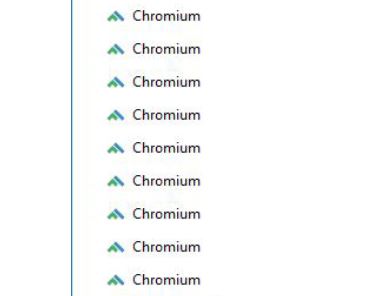 This article has been created in order to help explain what is Chromium browser and how you can remove it’s corrupted versions that are packed with adware from your Mac.
This article has been created in order to help explain what is Chromium browser and how you can remove it’s corrupted versions that are packed with adware from your Mac.
A lot of users like to use Safari on Mac and if they don’t use it, Google Chrome is their second best choice. However, not many users are keen about Google Chorme’s privacy policy and data tracking. This has driven the community to create a browser, based on Google Chrome, but completely tracking free – an open source project, called Chromium. And while the Chromium browser is not sending any information to Google, it may be starting to create various different types of opportunities for cyber-criminals to hack it. This is why such browser often fall victims to malware developers and they use them to create adware programs on the computers of victims and advertise their browsers as new and useful ones. If your Mac has a modified Chromium “Virus” browser installed in it, we strongly suggest that you read this article as it aims to show you how you can remove them from your Mac effectively.

Threat Summary
| Name | Chromium Mac "Virus" |
| Type | Adware-infested Chromium browser for Mac OS. |
| Short Description | Aims to affect victims’ computers with multiple ads and redirects and collect data. |
| Symptoms | Victims may start seeing performance slow-downs of their Mac an a lot of advertisements to begin appearing. |
| Distribution Method | |
| Detection Tool |
See If Your System Has Been Affected by malware
Download
Combo Cleaner
|
User Experience | Join Our Forum to Discuss Chromium Mac "Virus". |

Chromium “Virus” Browser – Update May 2019
Another wave of Chromium project browsers which are suspiciously modified variants are spreading more than ever in May, 2019. Known as the “Chromium virus” the modified variant is likely associated with multiple different type of web browsers, created with the help of the source code for Google Chrome. Such browsers are regarded as potentially unwanted programs and can push lots of advertisements. Be careful with the browsers you are using, as some of them might tamper with your computer in an unwanted way.

Chromium “Virus” Browser – How Did I Get It
The primary way of having this browser to be installed on your computer is to have downloaded it from websites that advertise it as a useful new browser that may be able to stop ads or help you be more secure. However, this is not the case with the most third-party Chromium browsers as it is exactly the opposite.
Another way of getting affected by the Chromium browser is if you have tried to install a free third-party program whose setup may be affected by this virus in the so-called bundling of setups. These types of setups may include the Chromium “Virus” browser in question to be added as a “free extra” and it’s prompt to cancel adding it may be well-concealed in the “Advanced” or “Custom” installation modes of the app you are trying to add.

Chromium Virus for Mac – More Information
Once Chromium has been added to your Mac, it may act in similarity to all the other Chromium-based browsers out there:
- Chromatic Browser
- Unico Browser
- Mini Browser
- Torch Browser
- Mustang Browser
- Tesla Browser
- Beagle Browser
- Mustang Browser
- MyBrowser
What unifies those suspicious browsers is that they are often regarded as unsafe and even a prompt might appear when you turn them on that admits that you are about to use an unsafe browser:
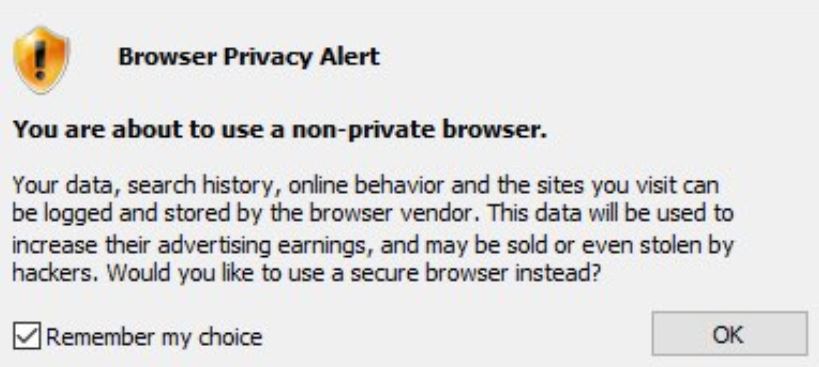
Not only this, but the Chromium “Virus” browsers are often classified as a low-level type of threats, like adware and browser hijackers, that aim to use different tracking technologies during your browsing activity. These tracking technologies may include the usage of cookies, pixels, tags ad other technologies with the main goal of getting information from users, like:
- Search queries.
- Online clicks.
- Online browsing history.
- What data they type on the sites they visit, etc.
These details may be used by the Chromium browsers to display tons of advertisements that may slow down your Mac:
- Redirects.
- Pop-ups.
- Banners.
- Online highlighted texts.
But this is not all, because the Chromium “Virus” browsers may also run extensions that add themselves on your legitimate web browsers as well, like the one below which we detected to be added as a result of such browser being installed on a Mac:
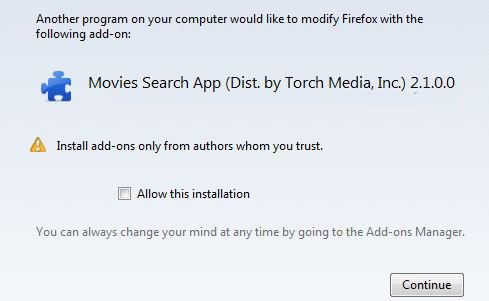
Usually these “virus” Chromium browsers may not be directly dangerous for your computer, but they may slow it down significantly and the ads they display coud definitely lead you to some places that you do not want to visit, like:
- Scamming sites.
- Phishing sites.
- Malicious URLs.
- Fake Tech support sites.
- Sites that add more adware.
- Crypto miner websites that use your PC to mine for BitCoin or Monero.
This is the main reason why you shoould immmediately consider removing such a Chromium “virus” browser from your computer, since the longer it remains on your Mac, the greater the risk for your information.

Remove Chromium Browser “virus” from Your Mac
If you want to fully eliminate this devious software from your Mac, we would suggest that you folllow the removal instructions down below. They have been divided in manual and automatic approaches, so that if the manual removal is not able to help you out, you can turn to a more automated approach. One such approach according to security experts is to remove Chromium “virus” browser from your Mac automatically by scanning your computer with an advanced anti-malware software. Such program aims to fully eliminate all traces, extensions and virus files of this invasive software and make sure that your Mac remains protected in the future as well.
Steps to Prepare Before Removal:
Before starting to follow the steps below, be advised that you should first do the following preparations:
- Backup your files in case the worst happens.
- Make sure to have a device with these instructions on standy.
- Arm yourself with patience.
- 1. Scan for Mac Malware
- 2. Uninstall Risky Apps
- 3. Clean Your Browsers
Step 1: Scan for and remove Chromium Mac "Virus" files from your Mac
When you are facing problems on your Mac as a result of unwanted scripts and programs such as Chromium Mac "Virus", the recommended way of eliminating the threat is by using an anti-malware program. SpyHunter for Mac offers advanced security features along with other modules that will improve your Mac’s security and protect it in the future.

Quick and Easy Mac Malware Video Removal Guide
Bonus Step: How to Make Your Mac Run Faster?
Mac machines maintain probably the fastest operating system out there. Still, Macs do become slow and sluggish sometimes. The video guide below examines all of the possible problems that may lead to your Mac being slower than usual as well as all of the steps that can help you to speed up your Mac.
Step 2: Uninstall Chromium Mac "Virus" and remove related files and objects
1. Hit the ⇧+⌘+U keys to open Utilities. Another way is to click on “Go” and then click “Utilities”, like the image below shows:

2. Find Activity Monitor and double-click it:

3. In the Activity Monitor look for any suspicious processes, belonging or related to Chromium Mac "Virus":


4. Click on the "Go" button again, but this time select Applications. Another way is with the ⇧+⌘+A buttons.
5. In the Applications menu, look for any suspicious app or an app with a name, similar or identical to Chromium Mac "Virus". If you find it, right-click on the app and select “Move to Trash”.

6. Select Accounts, after which click on the Login Items preference. Your Mac will then show you a list of items that start automatically when you log in. Look for any suspicious apps identical or similar to Chromium Mac "Virus". Check the app you want to stop from running automatically and then select on the Minus (“-“) icon to hide it.
7. Remove any leftover files that might be related to this threat manually by following the sub-steps below:
- Go to Finder.
- In the search bar type the name of the app that you want to remove.
- Above the search bar change the two drop down menus to “System Files” and “Are Included” so that you can see all of the files associated with the application you want to remove. Bear in mind that some of the files may not be related to the app so be very careful which files you delete.
- If all of the files are related, hold the ⌘+A buttons to select them and then drive them to “Trash”.
In case you cannot remove Chromium Mac "Virus" via Step 1 above:
In case you cannot find the virus files and objects in your Applications or other places we have shown above, you can manually look for them in the Libraries of your Mac. But before doing this, please read the disclaimer below:
1. Click on "Go" and Then "Go to Folder" as shown underneath:

2. Type in "/Library/LauchAgents/" and click Ok:

3. Delete all of the virus files that have similar or the same name as Chromium Mac "Virus". If you believe there is no such file, do not delete anything.

You can repeat the same procedure with the following other Library directories:
→ ~/Library/LaunchAgents
/Library/LaunchDaemons
Tip: ~ is there on purpose, because it leads to more LaunchAgents.
Step 3: Remove Chromium Mac "Virus" – related extensions from Safari / Chrome / Firefox









Chromium Mac "Virus"-FAQ
What is Chromium Mac "Virus" on your Mac?
The Chromium Mac "Virus" threat is probably a potentially unwanted app. There is also a chance it could be related to Mac malware. If so, such apps tend to slow your Mac down significantly and display advertisements. They could also use cookies and other trackers to obtain browsing information from the installed web browsers on your Mac.
Can Macs Get Viruses?
Yes. As much as any other device, Apple computers do get malware. Apple devices may not be a frequent target by malware authors, but rest assured that almost all of the Apple devices can become infected with a threat.
What Types of Mac Threats Are There?
According to most malware researchers and cyber-security experts, the types of threats that can currently infect your Mac can be rogue antivirus programs, adware or hijackers (PUPs), Trojan horses, ransomware and crypto-miner malware.
What To Do If I Have a Mac Virus, Like Chromium Mac "Virus"?
Do not panic! You can easily get rid of most Mac threats by firstly isolating them and then removing them. One recommended way to do that is by using a reputable malware removal software that can take care of the removal automatically for you.
There are many Mac anti-malware apps out there that you can choose from. SpyHunter for Mac is one of the reccomended Mac anti-malware apps, that can scan for free and detect any viruses. This saves time for manual removal that you would otherwise have to do.
How to Secure My Data from Chromium Mac "Virus"?
With few simple actions. First and foremost, it is imperative that you follow these steps:
Step 1: Find a safe computer and connect it to another network, not the one that your Mac was infected in.
Step 2: Change all of your passwords, starting from your e-mail passwords.
Step 3: Enable two-factor authentication for protection of your important accounts.
Step 4: Call your bank to change your credit card details (secret code, etc.) if you have saved your credit card for online shopping or have done online activiites with your card.
Step 5: Make sure to call your ISP (Internet provider or carrier) and ask them to change your IP address.
Step 6: Change your Wi-Fi password.
Step 7: (Optional): Make sure to scan all of the devices connected to your network for viruses and repeat these steps for them if they are affected.
Step 8: Install anti-malware software with real-time protection on every device you have.
Step 9: Try not to download software from sites you know nothing about and stay away from low-reputation websites in general.
If you follow these reccomendations, your network and Apple devices will become significantly more safe against any threats or information invasive software and be virus free and protected in the future too.
More tips you can find on our MacOS Virus section, where you can also ask any questions and comment about your Mac problems.
About the Chromium Mac "Virus" Research
The content we publish on SensorsTechForum.com, this Chromium Mac "Virus" how-to removal guide included, is the outcome of extensive research, hard work and our team’s devotion to help you remove the specific macOS issue.
How did we conduct the research on Chromium Mac "Virus"?
Please note that our research is based on an independent investigation. We are in contact with independent security researchers, thanks to which we receive daily updates on the latest malware definitions, including the various types of Mac threats, especially adware and potentially unwanted apps (PUAs).
Furthermore, the research behind the Chromium Mac "Virus" threat is backed with VirusTotal.
To better understand the threat posed by Mac malware, please refer to the following articles which provide knowledgeable details.


