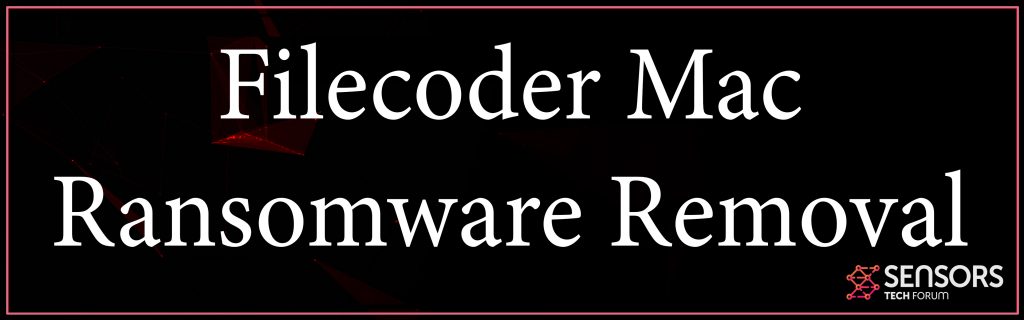A virus, known as Filecoder was recently detected by researchers to appear and infect macOS users, according to professionals. The malware utilizes cracks that are fake activators for unlicensed variations of Adobe products, or Microsoft Office for macOS. It had been also detected on multiple downloads from torrent sites.
Filecoder Ransomware
Reports indicate that this computer software spreads in a bundled kit of application cracks, like software patches to make unlicensed software licensed. If the fake crack file is opened, the victims get instructions to click on a “Start” button which only pretends to patch and activate the program, but alternatively causes the inescapable encryption of your important files, like documents, images, videos and other files.

Threat Summary
| Name | Filecoder |
| Type | Ransomware for Mac OS |
| Short Description | Aims to encrypt the important files on your Mac and ask you to pay ransom to get the encrypted files to work. |
| Symptoms | Files are encrypted and cannot be opened. A ransom note may appear as a text file or a wallpaper. |
| Distribution Method | Via spam e-mails, fake apps or malicious links and files on shady sites. |
| Detection Tool |
See If Your System Has Been Affected by malware
Download
Combo Cleaner
|
User Experience | Join Our Forum to Discuss Filecoder. |
Filecoder Virus – Description
The Filecoder virus may create unique strings that are located in the /Users directory. Then, besides encrypting all important documents, images, videos, and other types of important files, it also aims to encrypt external devices and storage in the cloud.
The ransom note for this malware demands the victims to pay a hefty 0.25 BTC to a BitCoin address and wait for hackers to receive the funds and then decrypt their money.
But if this malware stays on your Mac, encrypting your files may become your least worry. Since specialists think it is a Trojan horse, the malware may start to do various types of activities on your own computer, which could be similar to what a Trojan would do:
- Install other malware in your computer.
- Download updates of itself to remain protected.
- Generate copies of itself on your computer.
- Gather the keystrokes you generate while typing.
- Snap screenshots.
- Copy saved passwords on your Mac.
- Copy files or fragments of essential information./span>
These reasons are the main reason to remove Filecodr ransomware completely from your computer system.

How to get rid of Filecoder Ransomware
To eliminate this Ransomware from your Mac we advise that the removal guide below is followed by you. The steps in it have been produced so that they can assist you by explaining how to perform manual or automated removal following specific steps. Since manual removal is just a risky solution to do, particularly if you haven’t done removal of trojans before, security professionals strongly advise you to perform an auto-removal by downloading and scanning your Mac via an advanced anti-malware app. Such a program will make sure that the Filecoder Ransomware Trojan is fully gone for good and will protect your computer against any other infections in the future.
Even that the Filecoder ransomware is not able to establish active communication with its command and control servers, meaning that it doesn’t deliver any encryption keys, making decryption rather impossible, you should wait for decryption to take place.
What looks even worse is the decryption key itself cannot be cracked by the brute-forcing method, because it is actually too long in size.
Currently, there are not any reports of victims spending the ransom and it’s also highly advisable to perhaps not pay any BitCoins and look for alternatives to back get the data, like the ones suggested below, since the encryption of this virus is very sophisticated.
Steps to Prepare Before Removal:
Before starting to follow the steps below, be advised that you should first do the following preparations:
- Backup your files in case the worst happens.
- Make sure to have a device with these instructions on standy.
- Arm yourself with patience.
- 1. Scan for Mac Malware
- 2. Uninstall Risky Apps
- 3. Clean Your Browsers
Step 1: Scan for and remove Filecoder files from your Mac
When you are facing problems on your Mac as a result of unwanted scripts and programs such as Filecoder, the recommended way of eliminating the threat is by using an anti-malware program. SpyHunter for Mac offers advanced security features along with other modules that will improve your Mac’s security and protect it in the future.

Quick and Easy Mac Malware Video Removal Guide
Bonus Step: How to Make Your Mac Run Faster?
Mac machines maintain probably the fastest operating system out there. Still, Macs do become slow and sluggish sometimes. The video guide below examines all of the possible problems that may lead to your Mac being slower than usual as well as all of the steps that can help you to speed up your Mac.
Step 2: Uninstall Filecoder and remove related files and objects
1. Hit the ⇧+⌘+U keys to open Utilities. Another way is to click on “Go” and then click “Utilities”, like the image below shows:

2. Find Activity Monitor and double-click it:

3. In the Activity Monitor look for any suspicious processes, belonging or related to Filecoder:


4. Click on the "Go" button again, but this time select Applications. Another way is with the ⇧+⌘+A buttons.
5. In the Applications menu, look for any suspicious app or an app with a name, similar or identical to Filecoder. If you find it, right-click on the app and select “Move to Trash”.

6. Select Accounts, after which click on the Login Items preference. Your Mac will then show you a list of items that start automatically when you log in. Look for any suspicious apps identical or similar to Filecoder. Check the app you want to stop from running automatically and then select on the Minus (“-“) icon to hide it.
7. Remove any leftover files that might be related to this threat manually by following the sub-steps below:
- Go to Finder.
- In the search bar type the name of the app that you want to remove.
- Above the search bar change the two drop down menus to “System Files” and “Are Included” so that you can see all of the files associated with the application you want to remove. Bear in mind that some of the files may not be related to the app so be very careful which files you delete.
- If all of the files are related, hold the ⌘+A buttons to select them and then drive them to “Trash”.
In case you cannot remove Filecoder via Step 1 above:
In case you cannot find the virus files and objects in your Applications or other places we have shown above, you can manually look for them in the Libraries of your Mac. But before doing this, please read the disclaimer below:
1. Click on "Go" and Then "Go to Folder" as shown underneath:

2. Type in "/Library/LauchAgents/" and click Ok:

3. Delete all of the virus files that have similar or the same name as Filecoder. If you believe there is no such file, do not delete anything.

You can repeat the same procedure with the following other Library directories:
→ ~/Library/LaunchAgents
/Library/LaunchDaemons
Tip: ~ is there on purpose, because it leads to more LaunchAgents.
Step 3: Remove Filecoder – related extensions from Safari / Chrome / Firefox









Filecoder-FAQ
What is Filecoder on your Mac?
The Filecoder threat is probably a potentially unwanted app. There is also a chance it could be related to Mac malware. If so, such apps tend to slow your Mac down significantly and display advertisements. They could also use cookies and other trackers to obtain browsing information from the installed web browsers on your Mac.
Can Macs Get Viruses?
Yes. As much as any other device, Apple computers do get malware. Apple devices may not be a frequent target by malware authors, but rest assured that almost all of the Apple devices can become infected with a threat.
What Types of Mac Threats Are There?
According to most malware researchers and cyber-security experts, the types of threats that can currently infect your Mac can be rogue antivirus programs, adware or hijackers (PUPs), Trojan horses, ransomware and crypto-miner malware.
What To Do If I Have a Mac Virus, Like Filecoder?
Do not panic! You can easily get rid of most Mac threats by firstly isolating them and then removing them. One recommended way to do that is by using a reputable malware removal software that can take care of the removal automatically for you.
There are many Mac anti-malware apps out there that you can choose from. SpyHunter for Mac is one of the reccomended Mac anti-malware apps, that can scan for free and detect any viruses. This saves time for manual removal that you would otherwise have to do.
How to Secure My Data from Filecoder?
With few simple actions. First and foremost, it is imperative that you follow these steps:
Step 1: Find a safe computer and connect it to another network, not the one that your Mac was infected in.
Step 2: Change all of your passwords, starting from your e-mail passwords.
Step 3: Enable two-factor authentication for protection of your important accounts.
Step 4: Call your bank to change your credit card details (secret code, etc.) if you have saved your credit card for online shopping or have done online activiites with your card.
Step 5: Make sure to call your ISP (Internet provider or carrier) and ask them to change your IP address.
Step 6: Change your Wi-Fi password.
Step 7: (Optional): Make sure to scan all of the devices connected to your network for viruses and repeat these steps for them if they are affected.
Step 8: Install anti-malware software with real-time protection on every device you have.
Step 9: Try not to download software from sites you know nothing about and stay away from low-reputation websites in general.
If you follow these reccomendations, your network and Apple devices will become significantly more safe against any threats or information invasive software and be virus free and protected in the future too.
More tips you can find on our MacOS Virus section, where you can also ask any questions and comment about your Mac problems.
About the Filecoder Research
The content we publish on SensorsTechForum.com, this Filecoder how-to removal guide included, is the outcome of extensive research, hard work and our team’s devotion to help you remove the specific macOS issue.
How did we conduct the research on Filecoder?
Please note that our research is based on an independent investigation. We are in contact with independent security researchers, thanks to which we receive daily updates on the latest malware definitions, including the various types of Mac threats, especially adware and potentially unwanted apps (PUAs).
Furthermore, the research behind the Filecoder threat is backed with VirusTotal.
To better understand the threat posed by Mac malware, please refer to the following articles which provide knowledgeable details.