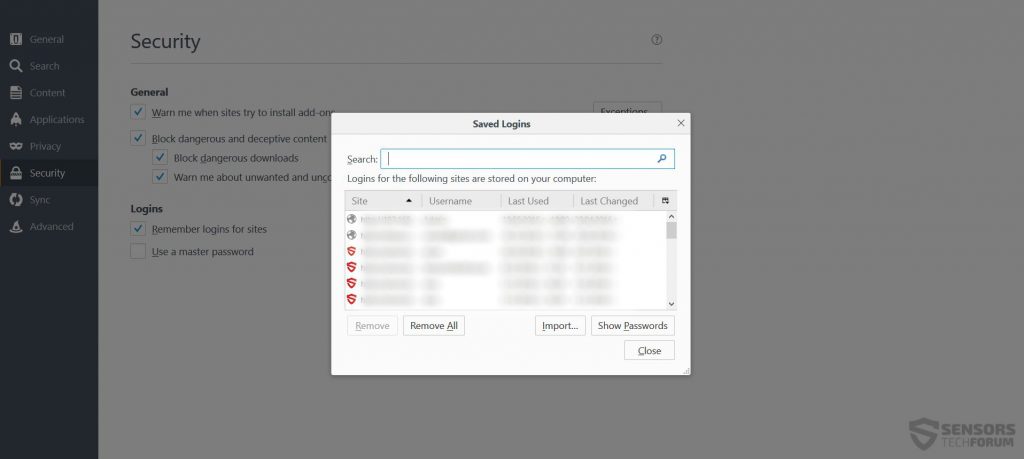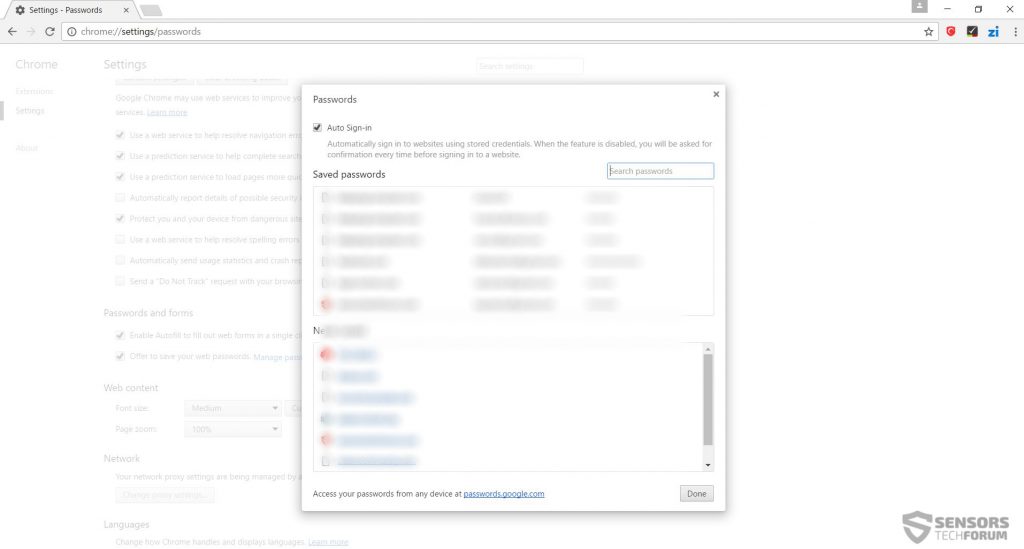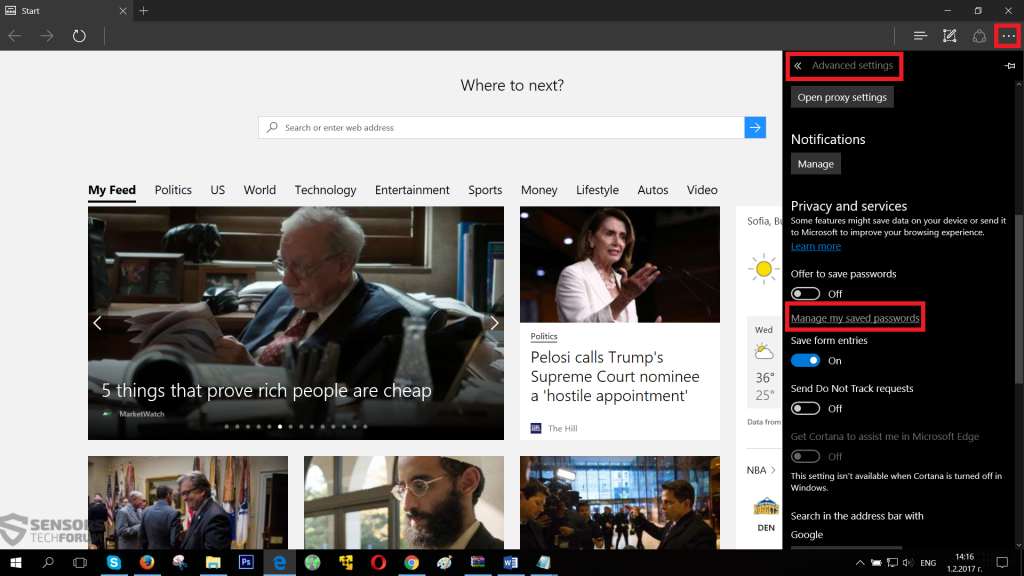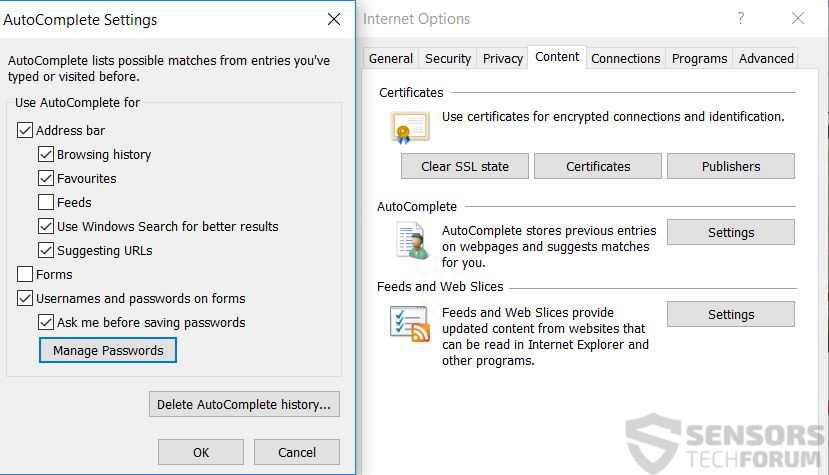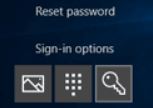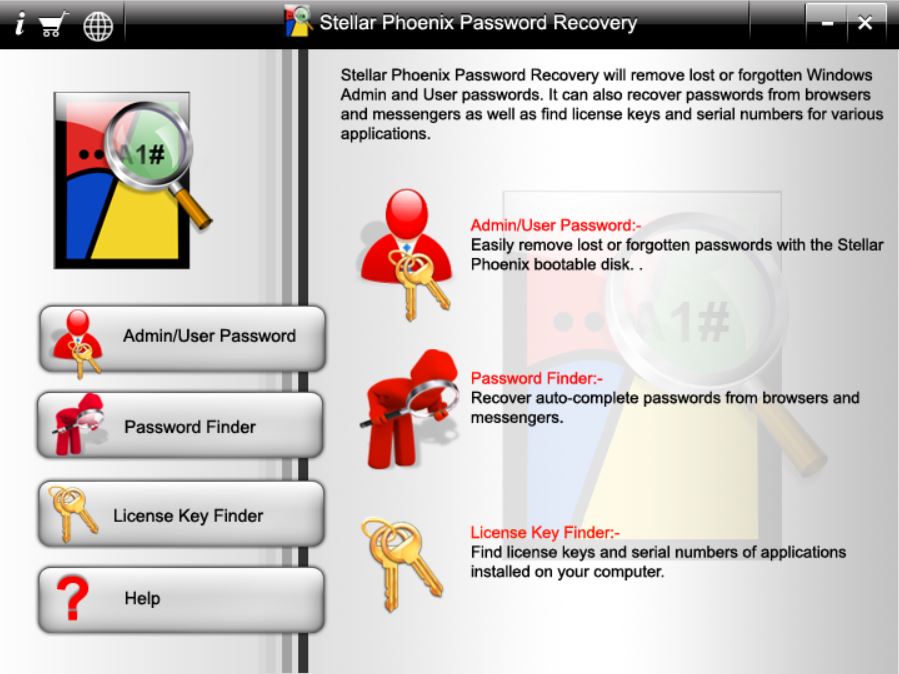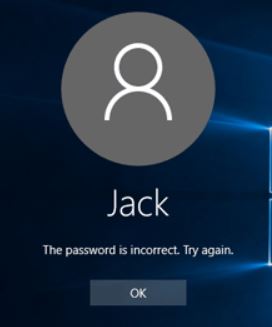
Have you ever had the experience where you simply have forgotten your password and cannot remember it or recover it in any way? Well, this is an issue which is met quite often, and what if you have no way of resetting the password or simply do not know how to recover it? Many web browsers and software applications in some cases save the passwords and now we will show you different methods that might prove to be useful for you in a likely situation.
In Case You Cannot Remember Your Online Account Name or Password in Your Browser
In case you have Google Chrome, Internet Explorer, Microsoft Edge or Mozilla Firefox, there are several things that you can do to find your lost password, if you saved it in your web browser.
For Mozilla Firefox, the procedure Is rather simple. You have to click on the ribbed icon on top-right and locate the Options (Gear Lever Icon) menu. From there, navigate to the “Security” tab on the left and then locate the “Saved Logins” button. It will directly lead you to all your logins in Mozilla.
For Google Chrome, the procedure is very similar. Like on Firefox, go to Settings from the top-right drop-down menu and then click on the “Show advanced settings” highlighted text at the bottom of the page. From there, locate the Passwords and forms heading and under it click on Manage passwords from the “Offer to save your web passwords” opt-in box.
In case you are a fan of Microsoft Edge, the procedure is very similar. You need to go to the top right drop down menu and then click on Settings. After this locate Advanced Settings and after finding them, locate “Manage my saved passwords” highlight.
In case you are using Internet Explorer or your PC, you should click on the Gear-Lever icon on top right then click on Internet Options. From there, locate the Privacy tab after which click on the Settings button where it says AutoComplete and then click on the “Manage Passwords” button which will open the Credential Manager in Windows. There you will be able to find all saved passwords:
Unlocking Windows 10 Login Password
In case you are using Windows 10 and have forgot your password, do not worry. There are several methods that you can try in case you have been locked out.
Method #1: Use Logon Screen Options
The first obvious method to unlock your Windows 10 PC is to attempt the suggested Sign-in options in the login screen. These methods may help in case you have set up some alternative unlocks.
One of those options is to use a PIN code to unlock your computer. In case you have set up a PIN number, this method will assist you, if you remember what the PIN is.
Another option which you can attempt is to use a Picture Password. This is essentially drawing a figure on a picture in order to perform unlocking. Again, works if you have pre-set it up.
There is also the option of using Password Reset Wizard. This option will only work in the event that you have set up a password-reset disk on Windows.
Method #2: Accessing Windows Via Third-Party Live OS
In case you have no other way of unlocking the OS, do not be desperate, if you have important files. You can recover them. There are multiple third-party live Windows or Linux distributions that actually have folder unlocking. One example can be Windows 7 LiveCD by Xemom1 which is in both x86 and x64 architectures. You can download it from most torrent or other websites and then install it on a bootable flash drive using free programs like Rufus. To install a live OS on Rufus, you can follow the instructions by “never” on our forum, which are on this web link.
The Password Guessing Trick
In case you still think you can guess you password, you can attempt and guess it back. One method that usually works is if you have it visually. Get a sheet of paper and write down all the versions of the password and hope for the best. One of them may just be the right one.
What If I Cannot Find My Passwords These Ways?
In case you have other passwords, another powerful method to use is Password Recovery software. One of the tech leaders in data recovery, Stellar Phoenix have developed their Password Recovery software which has multiple capabilities on recovering passwords.
For more info on Stellar Phoenix Password Recovery, you can visit our Software Review of the software.
First picture credit goes to Freepik – Freepik.com