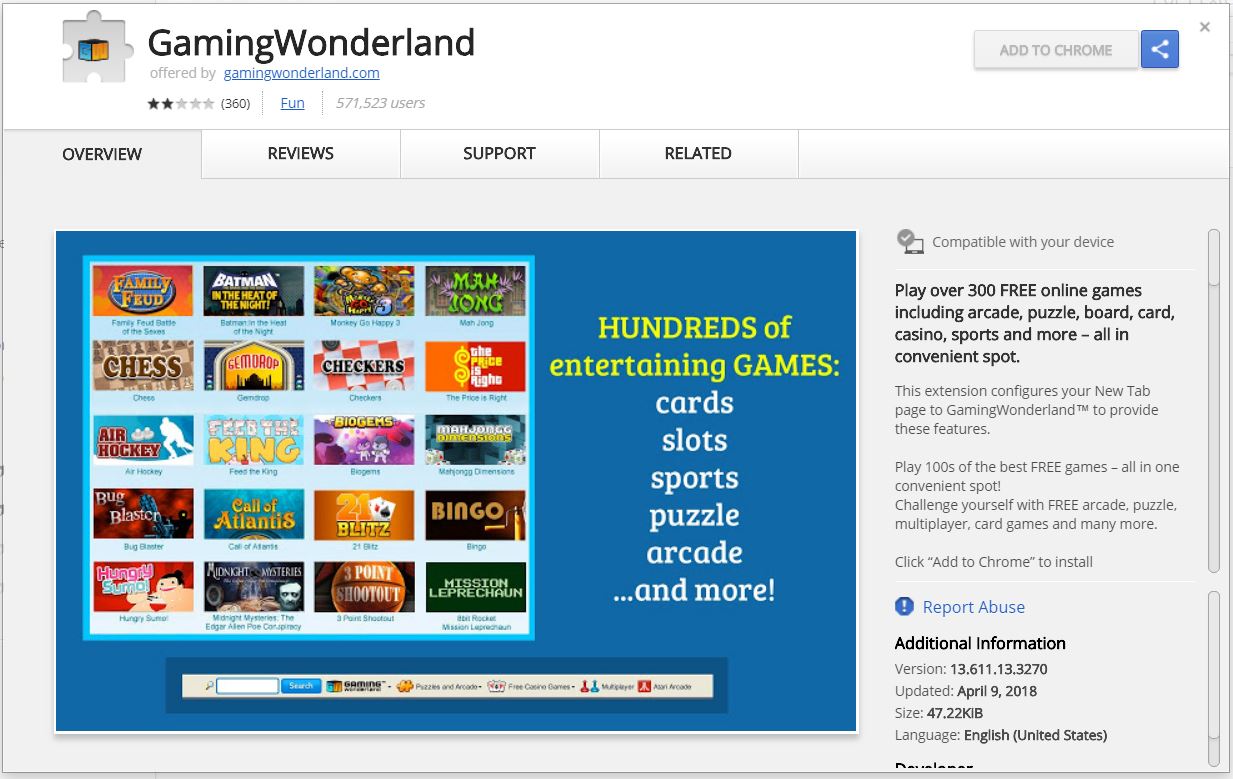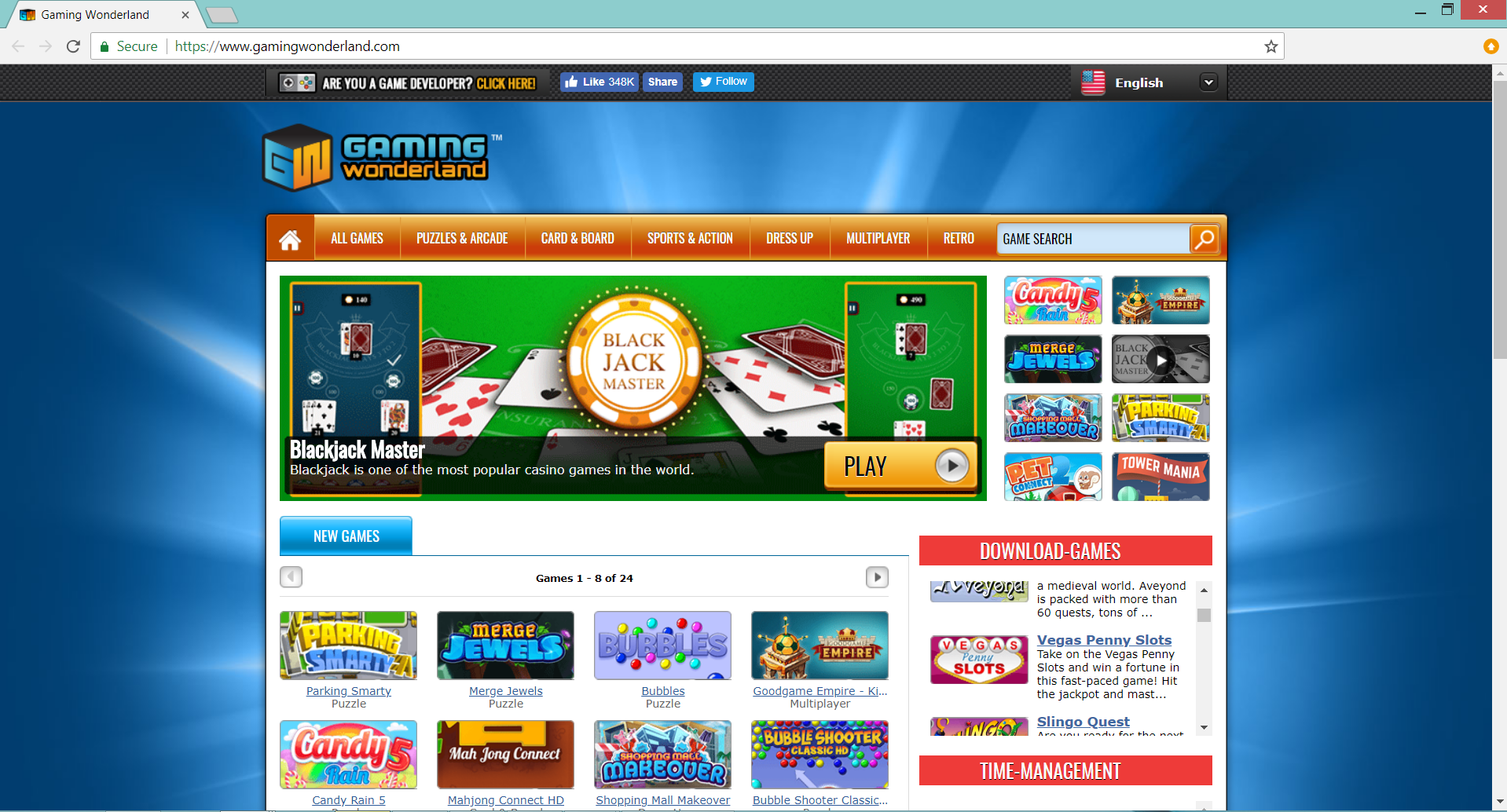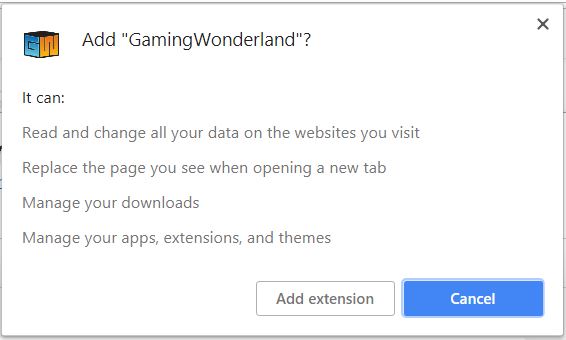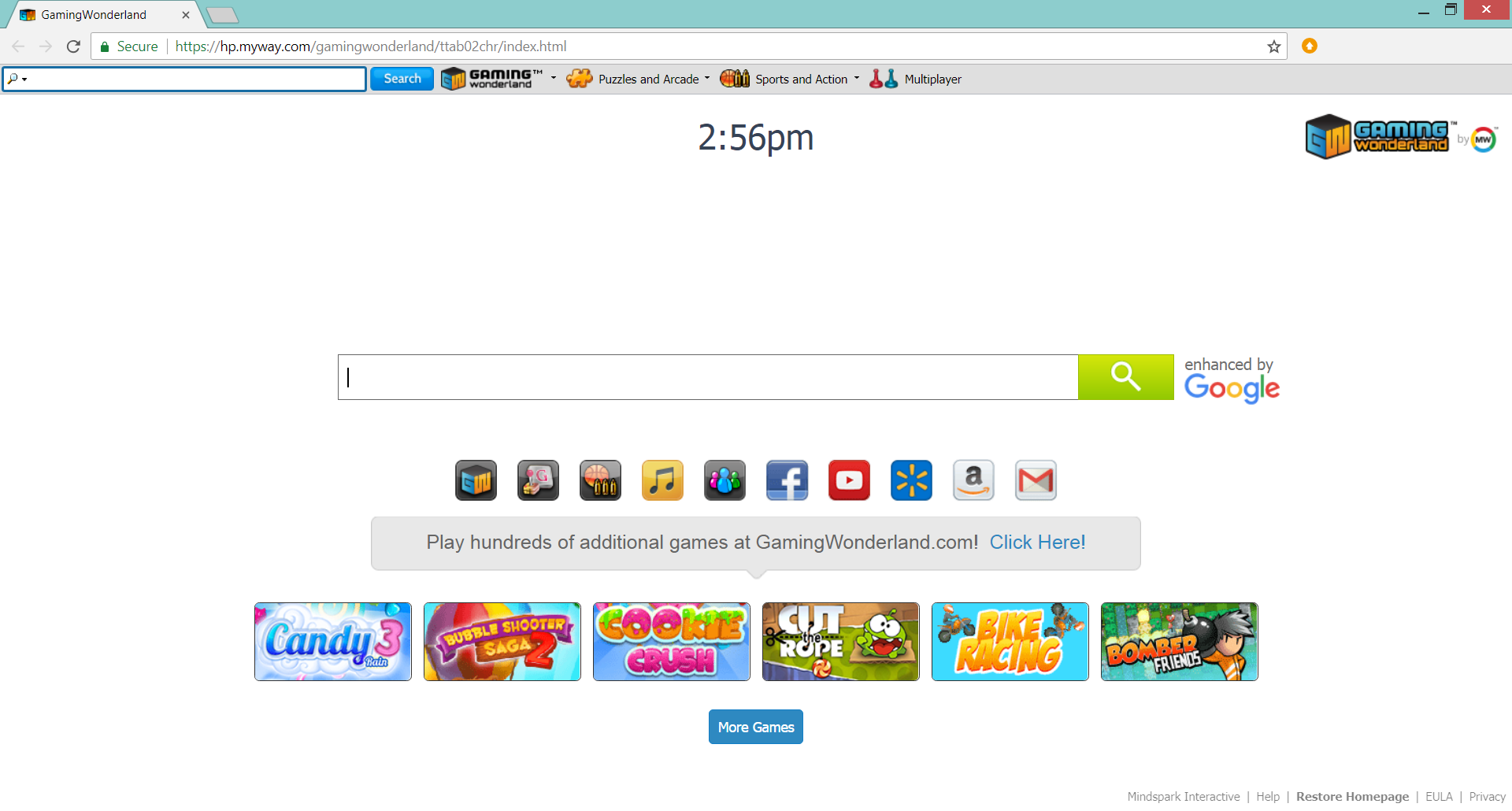This article aims to help you with the removal of GamingWonderland extension from affected browser and system. Follow the detailed guide at the end to get rid of this annoying website in full.
GamingWonderland browser extension is considered to be a potentially unwanted program due to the fact that it appears in your browser without asking for your permission. The nasty program is able to hijack some basic browser settings and replace the homepage, new tab page and default search engine with MyWay Search browser hijacker. In addition a browser toolbar appears below the address bar. Keep reading to understand more about the PUP and its impacts.

Threat Summary
| Name | GamingWonderland |
| Type | Browser Extension, Toolbar, PUP |
| Short Description | GamingWonderland is a suspicious browser extension that hijacks browser settings in order to add a toolbar and replace the default search engine with MyWay search. After modifications it injects ads in the browser and collects details from the browser. |
| Symptoms | The homepage, new tab page and default search engine of affected browsers redirect to MyWay Search browser hijacker. Many advertisements flood the browser and make it sluggish. |
| Distribution Method | Freeware Installations, Bundled Packages |
| Detection Tool |
See If Your System Has Been Affected by malware
Download
Malware Removal Tool
|
| User Experience | Join Our Forum to Discuss GamingWonderland. |

GamingWonderland – Spread Techniques
GamingWonderland is dubious browser extension that sneaks into your system without your knowledge. It usually happens during the installation process of any desired third-party app. We all like to download free apps form across the net and test their features. Unfortunately, many developers take advantage of this well-known fact and trick users into installing some extras along with their app. This method of PUPs’ distribution is called software bundling. What developers do is to incorporate the installation code of potentially undesired programs into the installers of their apps and set the extras to install by default. On top of that they often conceal the presence of these extra apps so that you can miss install them unnoticeably. One way to prevent such side effects is to always look for and select the Advanced or Custom configuration options. Most of the times they present information about existing additional apps and you can opt out their installation or at least have a second chance to decide whether you want the primary app or not.
There are two other channels where GamingWonderland extension could be downloaded. The first one is Chrome web store:
And the second is its official website www.gamingwonderland.com. However, as they require you to download manually the nasty browser extension, they are less likely to be the reason why you see it in your browser.
Frequently used web browsers like Google Chrome, Mozilla Firefox, Internet Explorer, and Safari could be affected by GamingWonderland extension.

GamingWonderland – More About Its Impact
Once GamingWonderland accesses to the browser it automatically receives the following permissions:
- Read and change all your data on the websites you visit
- Replace the page you see when opening a new tab
- Manage your downloads
- Manage your apps, extensions, and themes
With all these permissions, GamingWonferland is able to replace the homepage, new tab page and default search engine with the infamous MyWay.com browser hijacker. And here is how your browser could look like after GamingWonferland affects it:
The main purpose of GamingWonderland is to obtain certain details from the browser and send them to its servers. All data could be used for aggressive advertising based on your interests. This could be explained by the fact that the owners of this nasty program gain revenue for each realized ad click. So their service is likely to flood your browser with lots of annoying ads. That, in turn, leads to slower browser performance and risk of malware infections. You need to be very careful which of the displayed ads you visit as some of them may land you on compromised web pages that install severe malware infections directly on your PC.

GamingWonderland – Privacy Policy
As found on the official website of the undesired GamingWonderland browser extension and on its privacy policy, it owned by MindSpark. In fact, the company is known for the distribution of numerous nasty apps that harass online users. Just to name a few reported by our team – OnlineMapFinder, Mywebsearch.com, VideoConvert.
The data presented on the Privacy Policy page of GamingWonderland reveal that the service gathers the following details from your affected browser:
- Your name
- Your address
- Email address
- Number of your page views
- What links you clicked
- Telephone number
- Username and password
- Browser type
- Preferred language
- Other browser-related data
- Keyword query, search query text and search results you clicked on
- Adverts clicked and cookie data
- Your login times
The following quote from the Privacy Policy is not unusual for Mindspark:
We may receive information from third-parties, including our authorized service providers, IAC affiliates, advertising companies, and ad networks. These third parties may display ads via the MS Services.These companies may use tracking technologies, such as cookies, to collect information about users who view or interact with these advertisements.
All acquired information could be shared with third-party companies which can use it for their advertising and other business purposes. In case you do not want your private space to be invaded by this nasty app, you should remove it completely from the affected system as soon as possible.

How to Remove GamingWonderland in Full
In order to remove GamingWonderland from your PC make sure to complete all the steps listed in the removal that follows. It presents both manual and automatic removal instructions that combined will help you to remove this nasty program in full. The automatic approach guarantees maximum efficiency as after a scan with an advanced anti-malware tool you can see the exact location of all malicious files and objects created by GamingWonderland and remove them from the infected PC. In case that you have further questions or need additional help, don’t hesitate to leave a comment or contact us via email.
- Windows
- Mac OS X
- Google Chrome
- Mozilla Firefox
- Microsoft Edge
- Safari
- Internet Explorer
- Stop Push Pop-ups
How to Remove GamingWonderland from Windows.
Step 1: Scan for GamingWonderland with SpyHunter Anti-Malware Tool



Step 2: Boot Your PC In Safe Mode





Step 3: Uninstall GamingWonderland and related software from Windows
Here is a method in few easy steps that should be able to uninstall most programs. No matter if you are using Windows 10, 8, 7, Vista or XP, those steps will get the job done. Dragging the program or its folder to the recycle bin can be a very bad decision. If you do that, bits and pieces of the program are left behind, and that can lead to unstable work of your PC, errors with the file type associations and other unpleasant activities. The proper way to get a program off your computer is to Uninstall it. To do that:


 Follow the instructions above and you will successfully uninstall most programs.
Follow the instructions above and you will successfully uninstall most programs.
Step 4: Clean Any registries, Created by GamingWonderland on Your PC.
The usually targeted registries of Windows machines are the following:
- HKEY_LOCAL_MACHINE\Software\Microsoft\Windows\CurrentVersion\Run
- HKEY_CURRENT_USER\Software\Microsoft\Windows\CurrentVersion\Run
- HKEY_LOCAL_MACHINE\Software\Microsoft\Windows\CurrentVersion\RunOnce
- HKEY_CURRENT_USER\Software\Microsoft\Windows\CurrentVersion\RunOnce
You can access them by opening the Windows registry editor and deleting any values, created by GamingWonderland there. This can happen by following the steps underneath:


 Tip: To find a virus-created value, you can right-click on it and click "Modify" to see which file it is set to run. If this is the virus file location, remove the value.
Tip: To find a virus-created value, you can right-click on it and click "Modify" to see which file it is set to run. If this is the virus file location, remove the value.
Video Removal Guide for GamingWonderland (Windows).
Get rid of GamingWonderland from Mac OS X.
Step 1: Uninstall GamingWonderland and remove related files and objects





Your Mac will then show you a list of items that start automatically when you log in. Look for any suspicious apps identical or similar to GamingWonderland. Check the app you want to stop from running automatically and then select on the Minus (“-“) icon to hide it.
- Go to Finder.
- In the search bar type the name of the app that you want to remove.
- Above the search bar change the two drop down menus to “System Files” and “Are Included” so that you can see all of the files associated with the application you want to remove. Bear in mind that some of the files may not be related to the app so be very careful which files you delete.
- If all of the files are related, hold the ⌘+A buttons to select them and then drive them to “Trash”.
In case you cannot remove GamingWonderland via Step 1 above:
In case you cannot find the virus files and objects in your Applications or other places we have shown above, you can manually look for them in the Libraries of your Mac. But before doing this, please read the disclaimer below:



You can repeat the same procedure with the following other Library directories:
→ ~/Library/LaunchAgents
/Library/LaunchDaemons
Tip: ~ is there on purpose, because it leads to more LaunchAgents.
Step 2: Scan for and remove GamingWonderland files from your Mac
When you are facing problems on your Mac as a result of unwanted scripts and programs such as GamingWonderland, the recommended way of eliminating the threat is by using an anti-malware program. SpyHunter for Mac offers advanced security features along with other modules that will improve your Mac’s security and protect it in the future.
Video Removal Guide for GamingWonderland (Mac)
Remove GamingWonderland from Google Chrome.
Step 1: Start Google Chrome and open the drop menu

Step 2: Move the cursor over "Tools" and then from the extended menu choose "Extensions"

Step 3: From the opened "Extensions" menu locate the unwanted extension and click on its "Remove" button.

Step 4: After the extension is removed, restart Google Chrome by closing it from the red "X" button at the top right corner and start it again.
Erase GamingWonderland from Mozilla Firefox.
Step 1: Start Mozilla Firefox. Open the menu window:

Step 2: Select the "Add-ons" icon from the menu.

Step 3: Select the unwanted extension and click "Remove"

Step 4: After the extension is removed, restart Mozilla Firefox by closing it from the red "X" button at the top right corner and start it again.
Uninstall GamingWonderland from Microsoft Edge.
Step 1: Start Edge browser.
Step 2: Open the drop menu by clicking on the icon at the top right corner.

Step 3: From the drop menu select "Extensions".

Step 4: Choose the suspected malicious extension you want to remove and then click on the gear icon.

Step 5: Remove the malicious extension by scrolling down and then clicking on Uninstall.

Remove GamingWonderland from Safari
Step 1: Start the Safari app.
Step 2: After hovering your mouse cursor to the top of the screen, click on the Safari text to open its drop down menu.
Step 3: From the menu, click on "Preferences".

Step 4: After that, select the 'Extensions' Tab.

Step 5: Click once on the extension you want to remove.
Step 6: Click 'Uninstall'.

A pop-up window will appear asking for confirmation to uninstall the extension. Select 'Uninstall' again, and the GamingWonderland will be removed.
Eliminate GamingWonderland from Internet Explorer.
Step 1: Start Internet Explorer.
Step 2: Click on the gear icon labeled 'Tools' to open the drop menu and select 'Manage Add-ons'

Step 3: In the 'Manage Add-ons' window.

Step 4: Select the extension you want to remove and then click 'Disable'. A pop-up window will appear to inform you that you are about to disable the selected extension, and some more add-ons might be disabled as well. Leave all the boxes checked, and click 'Disable'.

Step 5: After the unwanted extension has been removed, restart Internet Explorer by closing it from the red 'X' button located at the top right corner and start it again.
Remove Push Notifications from Your Browsers
Turn Off Push Notifications from Google Chrome
To disable any Push Notices from Google Chrome browser, please follow the steps below:
Step 1: Go to Settings in Chrome.

Step 2: In Settings, select “Advanced Settings”:

Step 3: Click “Content Settings”:

Step 4: Open “Notifications”:

Step 5: Click the three dots and choose Block, Edit or Remove options:

Remove Push Notifications on Firefox
Step 1: Go to Firefox Options.

Step 2: Go to “Settings”, type “notifications” in the search bar and click "Settings":

Step 3: Click “Remove” on any site you wish notifications gone and click “Save Changes”

Stop Push Notifications on Opera
Step 1: In Opera, press ALT+P to go to Settings.

Step 2: In Setting search, type “Content” to go to Content Settings.

Step 3: Open Notifications:

Step 4: Do the same as you did with Google Chrome (explained below):

Eliminate Push Notifications on Safari
Step 1: Open Safari Preferences.

Step 2: Choose the domain from where you like push pop-ups gone and change to "Deny" from "Allow".
GamingWonderland-FAQ
What Is GamingWonderland?
The GamingWonderland threat is adware or browser redirect virus.
It may slow your computer down significantly and display advertisements. The main idea is for your information to likely get stolen or more ads to appear on your device.
The creators of such unwanted apps work with pay-per-click schemes to get your computer to visit risky or different types of websites that may generate them funds. This is why they do not even care what types of websites show up on the ads. This makes their unwanted software indirectly risky for your OS.
What Are the Symptoms of GamingWonderland?
There are several symptoms to look for when this particular threat and also unwanted apps in general are active:
Symptom #1: Your computer may become slow and have poor performance in general.
Symptom #2: You have toolbars, add-ons or extensions on your web browsers that you don't remember adding.
Symptom #3: You see all types of ads, like ad-supported search results, pop-ups and redirects to randomly appear.
Symptom #4: You see installed apps on your Mac running automatically and you do not remember installing them.
Symptom #5: You see suspicious processes running in your Task Manager.
If you see one or more of those symptoms, then security experts recommend that you check your computer for viruses.
What Types of Unwanted Programs Are There?
According to most malware researchers and cyber-security experts, the threats that can currently affect your device can be rogue antivirus software, adware, browser hijackers, clickers, fake optimizers and any forms of PUPs.
What to Do If I Have a "virus" like GamingWonderland?
With few simple actions. First and foremost, it is imperative that you follow these steps:
Step 1: Find a safe computer and connect it to another network, not the one that your Mac was infected in.
Step 2: Change all of your passwords, starting from your email passwords.
Step 3: Enable two-factor authentication for protection of your important accounts.
Step 4: Call your bank to change your credit card details (secret code, etc.) if you have saved your credit card for online shopping or have done online activities with your card.
Step 5: Make sure to call your ISP (Internet provider or carrier) and ask them to change your IP address.
Step 6: Change your Wi-Fi password.
Step 7: (Optional): Make sure to scan all of the devices connected to your network for viruses and repeat these steps for them if they are affected.
Step 8: Install anti-malware software with real-time protection on every device you have.
Step 9: Try not to download software from sites you know nothing about and stay away from low-reputation websites in general.
If you follow these recommendations, your network and all devices will become significantly more secure against any threats or information invasive software and be virus free and protected in the future too.
How Does GamingWonderland Work?
Once installed, GamingWonderland can collect data using trackers. This data is about your web browsing habits, such as the websites you visit and the search terms you use. It is then used to target you with ads or to sell your information to third parties.
GamingWonderland can also download other malicious software onto your computer, such as viruses and spyware, which can be used to steal your personal information and show risky ads, that may redirect to virus sites or scams.
Is GamingWonderland Malware?
The truth is that PUPs (adware, browser hijackers) are not viruses, but may be just as dangerous since they may show you and redirect you to malware websites and scam pages.
Many security experts classify potentially unwanted programs as malware. This is because of the unwanted effects that PUPs can cause, such as displaying intrusive ads and collecting user data without the user’s knowledge or consent.
About the GamingWonderland Research
The content we publish on SensorsTechForum.com, this GamingWonderland how-to removal guide included, is the outcome of extensive research, hard work and our team’s devotion to help you remove the specific, adware-related problem, and restore your browser and computer system.
How did we conduct the research on GamingWonderland?
Please note that our research is based on independent investigation. We are in contact with independent security researchers, thanks to which we receive daily updates on the latest malware, adware, and browser hijacker definitions.
Furthermore, the research behind the GamingWonderland threat is backed with VirusTotal.
To better understand this online threat, please refer to the following articles which provide knowledgeable details.