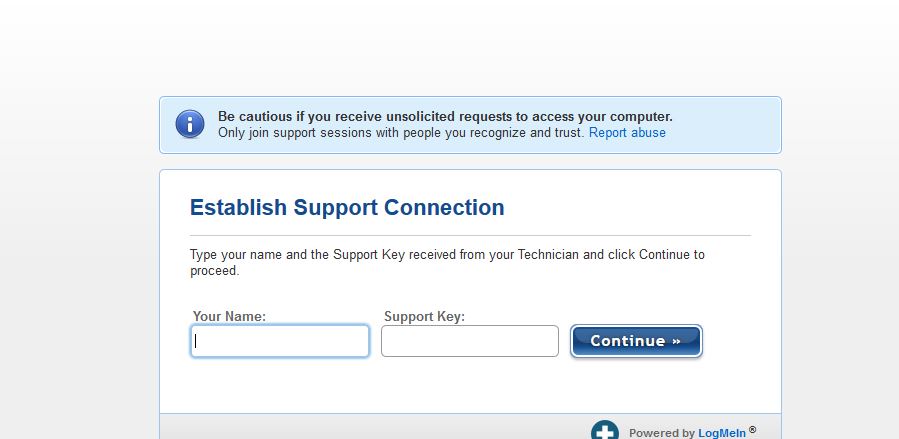This article will help you to remove Helpme.net Redirect from your browser and computer.
In case your search engine keeps changing to Helpme.net Redirect even when you set another one, your device is probably affected by an undesired program. Such a program first finds a way to trick you into installing it on your device and then accesses installed browsers to apply some significant modifications without your knowledge. As long as this program is running on your computer it will be also able to generate lots of annoying online advertisements while you are browsing the web.

Threat Summary
| Name | Helpme.net redirect |
| Type | Browser Hijacker / Redirect / PUP |
| Short Description | Related to the presence of undesired program on your computer. This program aims to heavily modify web browsers’settings and display ads. |
| Symptoms | Preferred web browser is configured to redirect you to a hacker-controlled page. Lots of ads flood the affected browser. Slower system performance could be noticed. |
| Distribution Method | Freeware Installations, Bundled Packages |
| Detection Tool |
See If Your System Has Been Affected by malware
Download
Malware Removal Tool
|
| User Experience | Join Our Forum to Discuss Helpme.net redirect. |

Helpme.net Redirect — Spread Techniques
The Helpme.net Redirect is a popular Internet scam which is widely available over world wide network using a variety of methods. It is very possible that it is distributed by different hacking collectives due to the fact that the number of infected victims is steadily rising.
The criminals can coordinate the launch of email phishing campaigns which look like legitimate notifications that have been sent in by well-known companies. The Helpme.net Redirect files can be either directly attached or linked in the contents: text links and multimedia content such as buttons and images.
Another mechanism that is popular with attackers is to embed the virus installation code in infected payload carriers. This means that the infection will happen as soon as the users interact with them. Two of the most popular types are the following:
- Malicious Documents — The Helpme.net Redirect virus code can be placed in macros that are part of all popular document formats: spreadsheets, presentations, text documents and databases. When opened by the users a prompt will appear asking the victims to enable the built-in code. The quoted reason is that this is required in order to correctly view the contents of the file. If allowed this will lead to the Helpme.net Redirect installation.
- Application Installers — The other tactic is to embed the installer code of the redirect in software setup files. The criminals will typically target those applications that are commonly installed by end users. The way these threats are made is that the legitimate setup files are taken from their official sources and modified to include the relevant code. They are then then distributed using the distribution methods.
All of these malware files can be spread using file-sharing networks such as BitTorrent where both legitimate and pirate data is shared freely among Internet users.
Redirects are commonly caused by the installation of malicious web browser extensions called hijackers. They are made compatible with all popular programs and usually uploaded to their relevant repositories. Their descriptions will promise the addition of new features and performance enhancements. To make them appear as legitimate the criminals can post them with fake developer credentials and user reviews.

Helpme.net Redirect — More About Its Impact
The Helpme.net Redirect usually infects the browsers of the affected victims but this is not its only form. It can also host its own process in the system’s memory and place malicious files in the system. As every single infection can have its separate attack instructions it is very likely that each campaign will feature a distinct behavior. We presume that all infections of this type will change the settings of the installed web browsers to point out to a distinct hacker-controlled page. This is done by modifying values such as the default home page, search engine and new tabs page.
As this is done from the browsers we anticipate that the malicious engine will have the ability to extract sensitive data from the web browsers, the hard disk contents and the memory processes. This can result in the collection of information that can be grouped into two main types:
- Personal Information — The criminals can hijack information that can directly expose the identity of the victims. This is done by an engine that is capable of searching for strings that can reveal a person’s real name, interests, location, phone number and even stored account credentials.
- Machine Data — The Helpme.net redirect engine can also be programmed to craft an unique infection ID that can be assigned to every single individual infection. It is made by harvesting environment values such as the installed hardware components, system condition and user preferences.
This can be followed by a security bypass component which is capable of finding out if any security software that can block the normal infection routine. This is done by a separate module that is invoked by the main engine, it will search both the memory and the hard disk contents for them. The list includes all sorts of anti-virus programs, firewalls, intrusion detection systems and virtual machine hosts. Advanced versions can delete themselves if this step has failed.
When these actions have finished if prescribed other components can be called by the Helpme.net Redirect engine:
- Additional Payloads Delivery — There are many malware threats that can be delivered by this threat. The most common ones include Trojans, miners and ransomware.
- Windows Registry Changes — Many redirects like this one can lead to dangerous changes to existing Windows Registry values, additionally the virus engine can create ones for itself. This usually leads to serious performance problems, data loss and unexpected errors when using services and third-party applications.
- Persistent Installation — The redirect code can manipulate the operating system configuration files and settings in order to lead to a persistent state of infection. This means that the virus engine will be started as soon as the computer is launched. Another consequence is that this procedure will disable access to the boot recovery options which renders most manual user removal guides worthless.
At the time of writing this article the page hosts a fake technical support page. The main goal of this threat is to redirect the victims to a specific hacker-controlled site from which various scams can be caused, including phishing requests to interact with the site or coercing the users into downloading and running various files. This is a dynamic threat which can change its behavior in an instant. This is the reason why a quality anti-spyware solution is recommended to be used.

How to Remove Helpme.net Redirect
In order to remove Helpme.net Redirect from your browser, you should uninstall all associated files that enable its appearance in the browser. To complete this you should pass through several removal steps all of which are presented in the guide below. It enables you to choose between manual and automatic removal approach. However, if you want to fully get rid of the undesired program that keeps changing your search engine you should combine the steps. By doing this you will also strengthen the security of your device and keep it safe against malware intrusions.
In case you want to ask us something or need additional help with the removal process, don’t hesitate to leave a comment, visit our forum, or contact us at our email.
- Windows
- Mac OS X
- Google Chrome
- Mozilla Firefox
- Microsoft Edge
- Safari
- Internet Explorer
- Stop Push Pop-ups
How to Remove Helpme.net redirect from Windows.
Step 1: Scan for Helpme.net redirect with SpyHunter Anti-Malware Tool



Step 2: Boot Your PC In Safe Mode





Step 3: Uninstall Helpme.net redirect and related software from Windows
Uninstall Steps for Windows 11



Uninstall Steps for Windows 10 and Older Versions
Here is a method in few easy steps that should be able to uninstall most programs. No matter if you are using Windows 10, 8, 7, Vista or XP, those steps will get the job done. Dragging the program or its folder to the recycle bin can be a very bad decision. If you do that, bits and pieces of the program are left behind, and that can lead to unstable work of your PC, errors with the file type associations and other unpleasant activities. The proper way to get a program off your computer is to Uninstall it. To do that:


 Follow the instructions above and you will successfully uninstall most programs.
Follow the instructions above and you will successfully uninstall most programs.
Step 4: Clean Any registries, Created by Helpme.net redirect on Your PC.
The usually targeted registries of Windows machines are the following:
- HKEY_LOCAL_MACHINE\Software\Microsoft\Windows\CurrentVersion\Run
- HKEY_CURRENT_USER\Software\Microsoft\Windows\CurrentVersion\Run
- HKEY_LOCAL_MACHINE\Software\Microsoft\Windows\CurrentVersion\RunOnce
- HKEY_CURRENT_USER\Software\Microsoft\Windows\CurrentVersion\RunOnce
You can access them by opening the Windows registry editor and deleting any values, created by Helpme.net redirect there. This can happen by following the steps underneath:


 Tip: To find a virus-created value, you can right-click on it and click "Modify" to see which file it is set to run. If this is the virus file location, remove the value.
Tip: To find a virus-created value, you can right-click on it and click "Modify" to see which file it is set to run. If this is the virus file location, remove the value.
Video Removal Guide for Helpme.net redirect (Windows).
Get rid of Helpme.net redirect from Mac OS X.
Step 1: Uninstall Helpme.net redirect and remove related files and objects





Your Mac will then show you a list of items that start automatically when you log in. Look for any suspicious apps identical or similar to Helpme.net redirect. Check the app you want to stop from running automatically and then select on the Minus (“-“) icon to hide it.
- Go to Finder.
- In the search bar type the name of the app that you want to remove.
- Above the search bar change the two drop down menus to “System Files” and “Are Included” so that you can see all of the files associated with the application you want to remove. Bear in mind that some of the files may not be related to the app so be very careful which files you delete.
- If all of the files are related, hold the ⌘+A buttons to select them and then drive them to “Trash”.
In case you cannot remove Helpme.net redirect via Step 1 above:
In case you cannot find the virus files and objects in your Applications or other places we have shown above, you can manually look for them in the Libraries of your Mac. But before doing this, please read the disclaimer below:



You can repeat the same procedure with the following other Library directories:
→ ~/Library/LaunchAgents
/Library/LaunchDaemons
Tip: ~ is there on purpose, because it leads to more LaunchAgents.
Step 2: Scan for and remove Helpme.net redirect files from your Mac
When you are facing problems on your Mac as a result of unwanted scripts and programs such as Helpme.net redirect, the recommended way of eliminating the threat is by using an anti-malware program. SpyHunter for Mac offers advanced security features along with other modules that will improve your Mac’s security and protect it in the future.
Video Removal Guide for Helpme.net redirect (Mac)
Remove Helpme.net redirect from Google Chrome.
Step 1: Start Google Chrome and open the drop menu

Step 2: Move the cursor over "Tools" and then from the extended menu choose "Extensions"

Step 3: From the opened "Extensions" menu locate the unwanted extension and click on its "Remove" button.

Step 4: After the extension is removed, restart Google Chrome by closing it from the red "X" button at the top right corner and start it again.
Erase Helpme.net redirect from Mozilla Firefox.
Step 1: Start Mozilla Firefox. Open the menu window:

Step 2: Select the "Add-ons" icon from the menu.

Step 3: Select the unwanted extension and click "Remove"

Step 4: After the extension is removed, restart Mozilla Firefox by closing it from the red "X" button at the top right corner and start it again.
Uninstall Helpme.net redirect from Microsoft Edge.
Step 1: Start Edge browser.
Step 2: Open the drop menu by clicking on the icon at the top right corner.

Step 3: From the drop menu select "Extensions".

Step 4: Choose the suspected malicious extension you want to remove and then click on the gear icon.

Step 5: Remove the malicious extension by scrolling down and then clicking on Uninstall.

Remove Helpme.net redirect from Safari
Step 1: Start the Safari app.
Step 2: After hovering your mouse cursor to the top of the screen, click on the Safari text to open its drop down menu.
Step 3: From the menu, click on "Preferences".

Step 4: After that, select the 'Extensions' Tab.

Step 5: Click once on the extension you want to remove.
Step 6: Click 'Uninstall'.

A pop-up window will appear asking for confirmation to uninstall the extension. Select 'Uninstall' again, and the Helpme.net redirect will be removed.
Eliminate Helpme.net redirect from Internet Explorer.
Step 1: Start Internet Explorer.
Step 2: Click on the gear icon labeled 'Tools' to open the drop menu and select 'Manage Add-ons'

Step 3: In the 'Manage Add-ons' window.

Step 4: Select the extension you want to remove and then click 'Disable'. A pop-up window will appear to inform you that you are about to disable the selected extension, and some more add-ons might be disabled as well. Leave all the boxes checked, and click 'Disable'.

Step 5: After the unwanted extension has been removed, restart Internet Explorer by closing it from the red 'X' button located at the top right corner and start it again.
Remove Push Notifications from Your Browsers
Turn Off Push Notifications from Google Chrome
To disable any Push Notices from Google Chrome browser, please follow the steps below:
Step 1: Go to Settings in Chrome.

Step 2: In Settings, select “Advanced Settings”:

Step 3: Click “Content Settings”:

Step 4: Open “Notifications”:

Step 5: Click the three dots and choose Block, Edit or Remove options:

Remove Push Notifications on Firefox
Step 1: Go to Firefox Options.

Step 2: Go to “Settings”, type “notifications” in the search bar and click "Settings":

Step 3: Click “Remove” on any site you wish notifications gone and click “Save Changes”

Stop Push Notifications on Opera
Step 1: In Opera, press ALT+P to go to Settings.

Step 2: In Setting search, type “Content” to go to Content Settings.

Step 3: Open Notifications:

Step 4: Do the same as you did with Google Chrome (explained below):

Eliminate Push Notifications on Safari
Step 1: Open Safari Preferences.

Step 2: Choose the domain from where you like push pop-ups gone and change to "Deny" from "Allow".
Helpme.net redirect-FAQ
What Is Helpme.net redirect?
The Helpme.net redirect threat is adware or browser redirect virus.
It may slow your computer down significantly and display advertisements. The main idea is for your information to likely get stolen or more ads to appear on your device.
The creators of such unwanted apps work with pay-per-click schemes to get your computer to visit risky or different types of websites that may generate them funds. This is why they do not even care what types of websites show up on the ads. This makes their unwanted software indirectly risky for your OS.
What Are the Symptoms of Helpme.net redirect?
There are several symptoms to look for when this particular threat and also unwanted apps in general are active:
Symptom #1: Your computer may become slow and have poor performance in general.
Symptom #2: You have toolbars, add-ons or extensions on your web browsers that you don't remember adding.
Symptom #3: You see all types of ads, like ad-supported search results, pop-ups and redirects to randomly appear.
Symptom #4: You see installed apps on your Mac running automatically and you do not remember installing them.
Symptom #5: You see suspicious processes running in your Task Manager.
If you see one or more of those symptoms, then security experts recommend that you check your computer for viruses.
What Types of Unwanted Programs Are There?
According to most malware researchers and cyber-security experts, the threats that can currently affect your device can be rogue antivirus software, adware, browser hijackers, clickers, fake optimizers and any forms of PUPs.
What to Do If I Have a "virus" like Helpme.net redirect?
With few simple actions. First and foremost, it is imperative that you follow these steps:
Step 1: Find a safe computer and connect it to another network, not the one that your Mac was infected in.
Step 2: Change all of your passwords, starting from your email passwords.
Step 3: Enable two-factor authentication for protection of your important accounts.
Step 4: Call your bank to change your credit card details (secret code, etc.) if you have saved your credit card for online shopping or have done online activities with your card.
Step 5: Make sure to call your ISP (Internet provider or carrier) and ask them to change your IP address.
Step 6: Change your Wi-Fi password.
Step 7: (Optional): Make sure to scan all of the devices connected to your network for viruses and repeat these steps for them if they are affected.
Step 8: Install anti-malware software with real-time protection on every device you have.
Step 9: Try not to download software from sites you know nothing about and stay away from low-reputation websites in general.
If you follow these recommendations, your network and all devices will become significantly more secure against any threats or information invasive software and be virus free and protected in the future too.
How Does Helpme.net redirect Work?
Once installed, Helpme.net redirect can collect data using trackers. This data is about your web browsing habits, such as the websites you visit and the search terms you use. It is then used to target you with ads or to sell your information to third parties.
Helpme.net redirect can also download other malicious software onto your computer, such as viruses and spyware, which can be used to steal your personal information and show risky ads, that may redirect to virus sites or scams.
Is Helpme.net redirect Malware?
The truth is that PUPs (adware, browser hijackers) are not viruses, but may be just as dangerous since they may show you and redirect you to malware websites and scam pages.
Many security experts classify potentially unwanted programs as malware. This is because of the unwanted effects that PUPs can cause, such as displaying intrusive ads and collecting user data without the user’s knowledge or consent.
About the Helpme.net redirect Research
The content we publish on SensorsTechForum.com, this Helpme.net redirect how-to removal guide included, is the outcome of extensive research, hard work and our team’s devotion to help you remove the specific, adware-related problem, and restore your browser and computer system.
How did we conduct the research on Helpme.net redirect?
Please note that our research is based on independent investigation. We are in contact with independent security researchers, thanks to which we receive daily updates on the latest malware, adware, and browser hijacker definitions.
Furthermore, the research behind the Helpme.net redirect threat is backed with VirusTotal.
To better understand this online threat, please refer to the following articles which provide knowledgeable details.