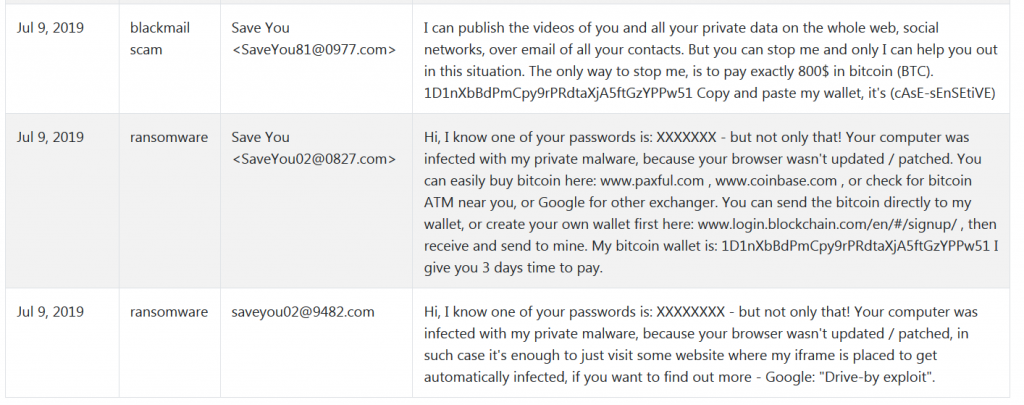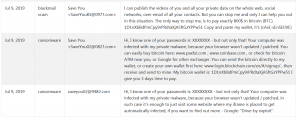 What is the “Hi, Im a Hacker” scam? How to remove the “Hi, Im a Hacker” e-mail spam? How to remove any viruses, associated with the “Hi, Im a Hacker” scam?
What is the “Hi, Im a Hacker” scam? How to remove the “Hi, Im a Hacker” e-mail spam? How to remove any viruses, associated with the “Hi, Im a Hacker” scam?
The “Hi, Im a Hacker” e-mail spam messages are part of a sham, whose main idea is to threaten you that hacker has a hold of your information and you must pay 800 USD in the BitCoin equivalent in order to get rid of the scam. To do this, hackers pretend that they have an evidence and your private information and they also have gotten a hold of your computer. To know how you have gotten “Hi, Im a Hacker” scam, we strongly advise you to read this article thoroughly.

Threat Summary
| Name | "Hi, Im a Hacker" Scam |
| Type | E-Mail Scam |
| Short Description | The “Hi, Im a Hacker” scam is a dangerous blackmail campaign whose main goal is to get you to pay hundreds of dollars.. |
| Symptoms | E-mails that are coming from SaveYou@{random}.com e-mail adresses. |
| Distribution Method | Via e-mail spam that contains your information. |
| Detection Tool |
See If Your System Has Been Affected by malware
Download
Malware Removal Tool
|
User Experience | Join Our Forum to Discuss "Hi, Im a Hacker" Scam. |

“Hi, Im a Hacker” Scam Virus – How Did I Get It and What Does It Do?
The “Hi, Im a Hacker” scam is a sextortion scheme, whose main purpose is to get victims to pay. To do this, the messages may spread in a variety of ways. Usually, the scammers gather a list of victims and then conduct a massive spam e-mail campaign. Also, keep in mind that the possibility of you entering your e-mail on a suspicious site somewhere is not excluded. Not only this, but also you may have an adware or other unwanted program that may be sniffing out your personal information and relaying it to hackers.
Whatever the case,the “Hi, Im a Hacker” scam can also start to show up on your computer from e-mail addresses, like for example “SaveYou49@9399.com” and these e-mails may be in hundreds of versions as users have recently complained on Bitcoinabuse.com:
The primary version of the scam has the following extortionist message directed towards victims:
Hi, I know one of your passwords is: {SOME RANDOM PASSWORD} – but not only that!
Your computer was infected with my private malware, because your browser wasn’t updated / patched, in such case it’s enough to just visit some website where my iframe is placed to get automatically infected, if you want to find out more – Google: “Drive-by exploit”.
My malware gave me full access to all your accounts (see password above), full control over your computer and it also was possible to spy on you over your webcam.
I COLLECTED ALL YOUR PRIVATE DATA and I RECORDED YOU through your webcam, I must say – the result is some GOOD MATERIAL! :)
After that I removed my malware to not leave any traces and this email was sent from some hacked server. I can publish the videos of you and all your private data on the whole web, social networks, over email of all your contacts.
But you can stop me and only I can help you out in this situation. Mail-Client-ID: 73584424317358442431.
You can easily buy bitcoin here: www.paxful.com , www.coinbase.com , or check for bitcoin ATM near you, or Google for other exchanger.
You can send the bitcoin directly to my wallet, or create your own wallet first here: www.login.blockchain.com/en/#/signup/ , then receive and send to mine.
My bitcoin wallet is: 1D1nXbBdPmCpy9rPRdtaXjA5ftGzYPPw51 I give you 3 days time to pay.
Similar to other e-mail scams of this type, like the [wplinkpreview url=”https://sensorstechforum.com/this-is-my-final-warning-scam-remove/”] “This is my final warning”, [wplinkpreview url=”https://sensorstechforum.com/remove-programmer-cracked-email-scam/”] “I greet you I have bad news for you”, and [wplinkpreview url=”https://sensorstechforum.com/remove-programmer-cracked-email-scam/”] “I’m a programmer who cracked your email” email scams, the hackers are out for your BitCoins.
If you happen to come across a [wplinkpreview url=”https://sensorstechforum.com/sextortion-scam-restore/”] sextortion scam, do not panic. These scams may not mean that you are compromised in any way. If you have opened the e-mails or files in them, however, you should definitely do a check up for a virus on your computer.

Detect and Remove “Hi, Im a Hacker” Scam from Your Computer
The “Hi, Im a Hacker” scam could mean that your computer has been compromised. To minimize those risks, you can use the tutorial below in order to identify and remove any viruses step by step from your machine. However, if you are not sure where the threat is, we strongly recommend that you identify it automatically by downloading and runnin a scan of your computer by using an advanced anti-malware software. This program’s main goal is to professionally scan your computer for malware and clean it up effectively, while ensuring future protection as well.
- Windows
- Mac OS X
- Google Chrome
- Mozilla Firefox
- Microsoft Edge
- Safari
- Internet Explorer
- Stop Push Pop-ups
How to Remove "Hi, Im a Hacker" Scam from Windows.
Step 1: Scan for "Hi, Im a Hacker" Scam with SpyHunter Anti-Malware Tool



Step 2: Boot Your PC In Safe Mode





Step 3: Uninstall "Hi, Im a Hacker" Scam and related software from Windows
Uninstall Steps for Windows 11



Uninstall Steps for Windows 10 and Older Versions
Here is a method in few easy steps that should be able to uninstall most programs. No matter if you are using Windows 10, 8, 7, Vista or XP, those steps will get the job done. Dragging the program or its folder to the recycle bin can be a very bad decision. If you do that, bits and pieces of the program are left behind, and that can lead to unstable work of your PC, errors with the file type associations and other unpleasant activities. The proper way to get a program off your computer is to Uninstall it. To do that:


 Follow the instructions above and you will successfully uninstall most programs.
Follow the instructions above and you will successfully uninstall most programs.
Step 4: Clean Any registries, Created by "Hi, Im a Hacker" Scam on Your PC.
The usually targeted registries of Windows machines are the following:
- HKEY_LOCAL_MACHINE\Software\Microsoft\Windows\CurrentVersion\Run
- HKEY_CURRENT_USER\Software\Microsoft\Windows\CurrentVersion\Run
- HKEY_LOCAL_MACHINE\Software\Microsoft\Windows\CurrentVersion\RunOnce
- HKEY_CURRENT_USER\Software\Microsoft\Windows\CurrentVersion\RunOnce
You can access them by opening the Windows registry editor and deleting any values, created by "Hi, Im a Hacker" Scam there. This can happen by following the steps underneath:


 Tip: To find a virus-created value, you can right-click on it and click "Modify" to see which file it is set to run. If this is the virus file location, remove the value.
Tip: To find a virus-created value, you can right-click on it and click "Modify" to see which file it is set to run. If this is the virus file location, remove the value.
Video Removal Guide for "Hi, Im a Hacker" Scam (Windows).
Get rid of "Hi, Im a Hacker" Scam from Mac OS X.
Step 1: Uninstall "Hi, Im a Hacker" Scam and remove related files and objects





Your Mac will then show you a list of items that start automatically when you log in. Look for any suspicious apps identical or similar to "Hi, Im a Hacker" Scam. Check the app you want to stop from running automatically and then select on the Minus (“-“) icon to hide it.
- Go to Finder.
- In the search bar type the name of the app that you want to remove.
- Above the search bar change the two drop down menus to “System Files” and “Are Included” so that you can see all of the files associated with the application you want to remove. Bear in mind that some of the files may not be related to the app so be very careful which files you delete.
- If all of the files are related, hold the ⌘+A buttons to select them and then drive them to “Trash”.
In case you cannot remove "Hi, Im a Hacker" Scam via Step 1 above:
In case you cannot find the virus files and objects in your Applications or other places we have shown above, you can manually look for them in the Libraries of your Mac. But before doing this, please read the disclaimer below:



You can repeat the same procedure with the following other Library directories:
→ ~/Library/LaunchAgents
/Library/LaunchDaemons
Tip: ~ is there on purpose, because it leads to more LaunchAgents.
Step 2: Scan for and remove "Hi, Im a Hacker" Scam files from your Mac
When you are facing problems on your Mac as a result of unwanted scripts and programs such as "Hi, Im a Hacker" Scam, the recommended way of eliminating the threat is by using an anti-malware program. SpyHunter for Mac offers advanced security features along with other modules that will improve your Mac’s security and protect it in the future.
Video Removal Guide for "Hi, Im a Hacker" Scam (Mac)
Remove "Hi, Im a Hacker" Scam from Google Chrome.
Step 1: Start Google Chrome and open the drop menu

Step 2: Move the cursor over "Tools" and then from the extended menu choose "Extensions"

Step 3: From the opened "Extensions" menu locate the unwanted extension and click on its "Remove" button.

Step 4: After the extension is removed, restart Google Chrome by closing it from the red "X" button at the top right corner and start it again.
Erase "Hi, Im a Hacker" Scam from Mozilla Firefox.
Step 1: Start Mozilla Firefox. Open the menu window:

Step 2: Select the "Add-ons" icon from the menu.

Step 3: Select the unwanted extension and click "Remove"

Step 4: After the extension is removed, restart Mozilla Firefox by closing it from the red "X" button at the top right corner and start it again.
Uninstall "Hi, Im a Hacker" Scam from Microsoft Edge.
Step 1: Start Edge browser.
Step 2: Open the drop menu by clicking on the icon at the top right corner.

Step 3: From the drop menu select "Extensions".

Step 4: Choose the suspected malicious extension you want to remove and then click on the gear icon.

Step 5: Remove the malicious extension by scrolling down and then clicking on Uninstall.

Remove "Hi, Im a Hacker" Scam from Safari
Step 1: Start the Safari app.
Step 2: After hovering your mouse cursor to the top of the screen, click on the Safari text to open its drop down menu.
Step 3: From the menu, click on "Preferences".

Step 4: After that, select the 'Extensions' Tab.

Step 5: Click once on the extension you want to remove.
Step 6: Click 'Uninstall'.

A pop-up window will appear asking for confirmation to uninstall the extension. Select 'Uninstall' again, and the "Hi, Im a Hacker" Scam will be removed.
Eliminate "Hi, Im a Hacker" Scam from Internet Explorer.
Step 1: Start Internet Explorer.
Step 2: Click on the gear icon labeled 'Tools' to open the drop menu and select 'Manage Add-ons'

Step 3: In the 'Manage Add-ons' window.

Step 4: Select the extension you want to remove and then click 'Disable'. A pop-up window will appear to inform you that you are about to disable the selected extension, and some more add-ons might be disabled as well. Leave all the boxes checked, and click 'Disable'.

Step 5: After the unwanted extension has been removed, restart Internet Explorer by closing it from the red 'X' button located at the top right corner and start it again.
Remove Push Notifications from Your Browsers
Turn Off Push Notifications from Google Chrome
To disable any Push Notices from Google Chrome browser, please follow the steps below:
Step 1: Go to Settings in Chrome.

Step 2: In Settings, select “Advanced Settings”:

Step 3: Click “Content Settings”:

Step 4: Open “Notifications”:

Step 5: Click the three dots and choose Block, Edit or Remove options:

Remove Push Notifications on Firefox
Step 1: Go to Firefox Options.

Step 2: Go to “Settings”, type “notifications” in the search bar and click "Settings":

Step 3: Click “Remove” on any site you wish notifications gone and click “Save Changes”

Stop Push Notifications on Opera
Step 1: In Opera, press ALT+P to go to Settings.

Step 2: In Setting search, type “Content” to go to Content Settings.

Step 3: Open Notifications:

Step 4: Do the same as you did with Google Chrome (explained below):

Eliminate Push Notifications on Safari
Step 1: Open Safari Preferences.

Step 2: Choose the domain from where you like push pop-ups gone and change to "Deny" from "Allow".
"Hi, Im a Hacker" Scam-FAQ
What Is "Hi, Im a Hacker" Scam?
The "Hi, Im a Hacker" Scam threat is adware or browser redirect virus.
It may slow your computer down significantly and display advertisements. The main idea is for your information to likely get stolen or more ads to appear on your device.
The creators of such unwanted apps work with pay-per-click schemes to get your computer to visit risky or different types of websites that may generate them funds. This is why they do not even care what types of websites show up on the ads. This makes their unwanted software indirectly risky for your OS.
What Are the Symptoms of "Hi, Im a Hacker" Scam?
There are several symptoms to look for when this particular threat and also unwanted apps in general are active:
Symptom #1: Your computer may become slow and have poor performance in general.
Symptom #2: You have toolbars, add-ons or extensions on your web browsers that you don't remember adding.
Symptom #3: You see all types of ads, like ad-supported search results, pop-ups and redirects to randomly appear.
Symptom #4: You see installed apps on your Mac running automatically and you do not remember installing them.
Symptom #5: You see suspicious processes running in your Task Manager.
If you see one or more of those symptoms, then security experts recommend that you check your computer for viruses.
What Types of Unwanted Programs Are There?
According to most malware researchers and cyber-security experts, the threats that can currently affect your device can be rogue antivirus software, adware, browser hijackers, clickers, fake optimizers and any forms of PUPs.
What to Do If I Have a "virus" like "Hi, Im a Hacker" Scam?
With few simple actions. First and foremost, it is imperative that you follow these steps:
Step 1: Find a safe computer and connect it to another network, not the one that your Mac was infected in.
Step 2: Change all of your passwords, starting from your email passwords.
Step 3: Enable two-factor authentication for protection of your important accounts.
Step 4: Call your bank to change your credit card details (secret code, etc.) if you have saved your credit card for online shopping or have done online activities with your card.
Step 5: Make sure to call your ISP (Internet provider or carrier) and ask them to change your IP address.
Step 6: Change your Wi-Fi password.
Step 7: (Optional): Make sure to scan all of the devices connected to your network for viruses and repeat these steps for them if they are affected.
Step 8: Install anti-malware software with real-time protection on every device you have.
Step 9: Try not to download software from sites you know nothing about and stay away from low-reputation websites in general.
If you follow these recommendations, your network and all devices will become significantly more secure against any threats or information invasive software and be virus free and protected in the future too.
How Does "Hi, Im a Hacker" Scam Work?
Once installed, "Hi, Im a Hacker" Scam can collect data using trackers. This data is about your web browsing habits, such as the websites you visit and the search terms you use. It is then used to target you with ads or to sell your information to third parties.
"Hi, Im a Hacker" Scam can also download other malicious software onto your computer, such as viruses and spyware, which can be used to steal your personal information and show risky ads, that may redirect to virus sites or scams.
Is "Hi, Im a Hacker" Scam Malware?
The truth is that PUPs (adware, browser hijackers) are not viruses, but may be just as dangerous since they may show you and redirect you to malware websites and scam pages.
Many security experts classify potentially unwanted programs as malware. This is because of the unwanted effects that PUPs can cause, such as displaying intrusive ads and collecting user data without the user’s knowledge or consent.
About the "Hi, Im a Hacker" Scam Research
The content we publish on SensorsTechForum.com, this "Hi, Im a Hacker" Scam how-to removal guide included, is the outcome of extensive research, hard work and our team’s devotion to help you remove the specific, adware-related problem, and restore your browser and computer system.
How did we conduct the research on "Hi, Im a Hacker" Scam?
Please note that our research is based on independent investigation. We are in contact with independent security researchers, thanks to which we receive daily updates on the latest malware, adware, and browser hijacker definitions.
Furthermore, the research behind the "Hi, Im a Hacker" Scam threat is backed with VirusTotal.
To better understand this online threat, please refer to the following articles which provide knowledgeable details.