What Is Ismilinstite?
Ismilinstite represents a pernicious variant of adware, primarily targeting macOS users. If a Mac is infected, it could result in a multitude of advertisements, browser reroutes, and even force unwanted software installations. This is enabled by a concealed backdoor module found within Ismilinstite and similar applications.
How Did I Get Ismilinstite Installed on My Mac?
Predominantly, the distribution strategies of Ismilinstite are designed to trick users into unintentionally installing the software, overlooking the potential ramifications. It’s typically accomplished via software bundling techniques and fraudulent software updates showcased on compromised websites. A commonly utilized fake update scam involves the “Adobe Flash Player is out of date” browser deception.
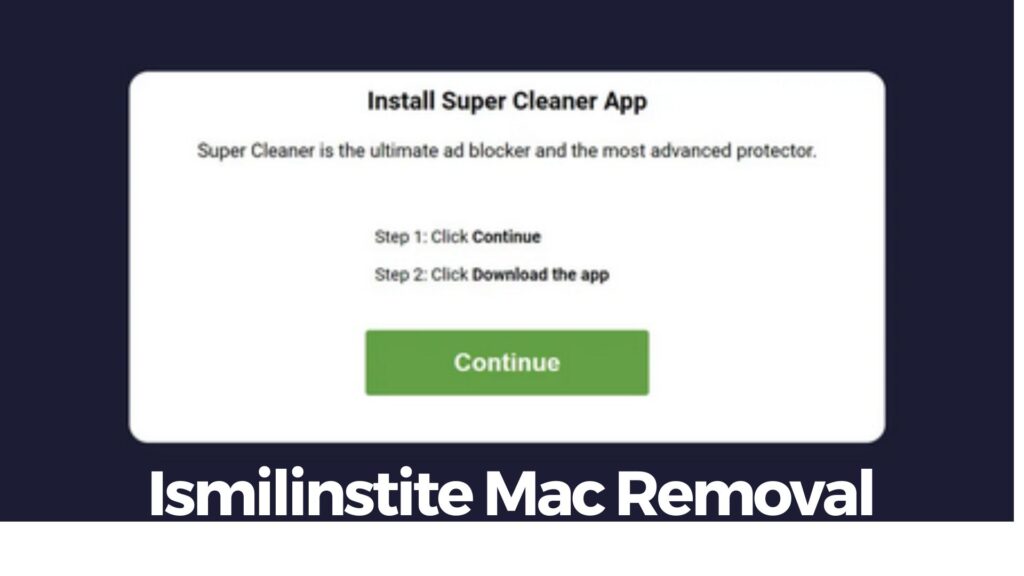
Ismilinstite Details
| Name | Ismilinstite a.k.a. Trojan.Adload |
| Type | Adware / Potentially Unwanted Application |
| Short Description | A program that delivers numerous annoying advertisements in affected browsers. |
| Symptoms | Browser slowdowns may occur due to an increased number of ads generated by the adware. Personal information may be obtained by unknown actors. |
| Distribution Method | Software bundles; Corrupted installers; Deceptive web pages |
| Detection Tool |
See If Your System Has Been Affected by malware
Combo Cleaner
Malware Removal Tool
|
What Does Ismilinstite Do?
Ismilinstite is an adware utility that inundates users with an excessive volume of internet ads. Upon installation on a Mac, it’s capable of modifying the configurations of commonly used browsers such as Mozilla Firefox, Google Chrome, Internet Explorer, and Safari to exhibit more advertisements. Regrettably, this can lead to diminished performance and speed on the Mac and also expose users to malevolent websites run by cybercriminals.
An additional concern that might emerge while Ismilinstite is operational on your device relates to data harvesting. Using various tracking methodologies, the application may endeavor to collect confidential data from the infected browsers and relay it to its servers. To obstruct this adware from displaying intrusive ads and harvesting sensitive information, it’s imperative to expunge all associated files from the impacted browsers and the system immediately.
Is Ismilinstite a Computer Virus?
Even though Ismilinstite might not meet the conventional definition of a computer virus, it is highly recommended to purge it from your Mac to maintain online security. Its features as adware, potentially unwanted program activities, and backdoor capabilities render it potentially harmful.
Is It Dangerous?
The main directory in the Library is a frequent target for Ismilinstite, which can instigate a range of problems due to its persistent nature. Total eradication of this software requires methodology, as its persistent agent can prove difficult to get rid of. Therefore, Mac users should be especially cautious to thoroughly purge Ismilinstite from their devices.
How to Protect My Mac from Ismilinstite?
Despite unwanted applications like Ismilinstite being exceptionally irksome, they can be sidestepped by implementing safe online practices. Here are some straightforward measures you can employ to preclude the installation of potentially unwanted software and falling prey to applications such as this one:
- Steer clear of downloading software from Internet advertisements, pop-ups, torrent trackers, file sharing websites, and other unreliable sources.
- During software installations, exclude any hidden configurations found in the “Custom” or “Advanced” options. This allows you to uncheck most potentially unwanted software.
- Proceed with caution when installing superfluous applications.
- Be on the lookout for excessive or atypical Internet advertising. Such ads could be initiated by potentially unwanted software and adware attached to your browser.
- Thoroughly scrutinize the terms and conditions when setting up any software.
- Routinely monitor your installed software and remove any applications that are unwanted or unnecessary.
- Equip an anti-malware tool capable of detecting and eradicating potentially unwanted software.
Remove Ismilinstite from Your Mac
To shield your Mac from Ismilinstite and its associated files, adhere to the instructions detailed in the removal guide. The guide offers both manual and automated procedures to neutralize the threat and can aid in thwarting future malevolent attacks on your Mac. If you have additional queries or require more support, please post a comment at the conclusion of the removal guide.
Steps to Prepare Before Removal:
Before starting to follow the steps below, be advised that you should first do the following preparations:
- Backup your files in case the worst happens.
- Make sure to have a device with these instructions on standy.
- Arm yourself with patience.
- 1. Scan for Mac Malware
- 2. Uninstall Risky Apps
- 3. Clean Your Browsers
Step 1: Scan for and remove Ismilinstite files from your Mac
When you are facing problems on your Mac as a result of unwanted scripts and programs such as Ismilinstite, the recommended way of eliminating the threat is by using an anti-malware program. SpyHunter for Mac offers advanced security features along with other modules that will improve your Mac’s security and protect it in the future.

Quick and Easy Mac Malware Video Removal Guide
Bonus Step: How to Make Your Mac Run Faster?
Mac machines maintain probably the fastest operating system out there. Still, Macs do become slow and sluggish sometimes. The video guide below examines all of the possible problems that may lead to your Mac being slower than usual as well as all of the steps that can help you to speed up your Mac.
Step 2: Uninstall Ismilinstite and remove related files and objects
1. Hit the ⇧+⌘+U keys to open Utilities. Another way is to click on “Go” and then click “Utilities”, like the image below shows:

2. Find Activity Monitor and double-click it:

3. In the Activity Monitor look for any suspicious processes, belonging or related to Ismilinstite:


4. Click on the "Go" button again, but this time select Applications. Another way is with the ⇧+⌘+A buttons.
5. In the Applications menu, look for any suspicious app or an app with a name, similar or identical to Ismilinstite. If you find it, right-click on the app and select “Move to Trash”.

6. Select Accounts, after which click on the Login Items preference. Your Mac will then show you a list of items that start automatically when you log in. Look for any suspicious apps identical or similar to Ismilinstite. Check the app you want to stop from running automatically and then select on the Minus (“-“) icon to hide it.
7. Remove any leftover files that might be related to this threat manually by following the sub-steps below:
- Go to Finder.
- In the search bar type the name of the app that you want to remove.
- Above the search bar change the two drop down menus to “System Files” and “Are Included” so that you can see all of the files associated with the application you want to remove. Bear in mind that some of the files may not be related to the app so be very careful which files you delete.
- If all of the files are related, hold the ⌘+A buttons to select them and then drive them to “Trash”.
In case you cannot remove Ismilinstite via Step 1 above:
In case you cannot find the virus files and objects in your Applications or other places we have shown above, you can manually look for them in the Libraries of your Mac. But before doing this, please read the disclaimer below:
1. Click on "Go" and Then "Go to Folder" as shown underneath:

2. Type in "/Library/LauchAgents/" and click Ok:

3. Delete all of the virus files that have similar or the same name as Ismilinstite. If you believe there is no such file, do not delete anything.

You can repeat the same procedure with the following other Library directories:
→ ~/Library/LaunchAgents
/Library/LaunchDaemons
Tip: ~ is there on purpose, because it leads to more LaunchAgents.
Step 3: Remove Ismilinstite – related extensions from Safari / Chrome / Firefox









Ismilinstite-FAQ
What is Ismilinstite on your Mac?
The Ismilinstite threat is probably a potentially unwanted app. There is also a chance it could be related to Mac malware. If so, such apps tend to slow your Mac down significantly and display advertisements. They could also use cookies and other trackers to obtain browsing information from the installed web browsers on your Mac.
Can Macs Get Viruses?
Yes. As much as any other device, Apple computers do get malware. Apple devices may not be a frequent target by malware authors, but rest assured that almost all of the Apple devices can become infected with a threat.
What Types of Mac Threats Are There?
According to most malware researchers and cyber-security experts, the types of threats that can currently infect your Mac can be rogue antivirus programs, adware or hijackers (PUPs), Trojan horses, ransomware and crypto-miner malware.
What To Do If I Have a Mac Virus, Like Ismilinstite?
Do not panic! You can easily get rid of most Mac threats by firstly isolating them and then removing them. One recommended way to do that is by using a reputable malware removal software that can take care of the removal automatically for you.
There are many Mac anti-malware apps out there that you can choose from. SpyHunter for Mac is one of the reccomended Mac anti-malware apps, that can scan for free and detect any viruses. This saves time for manual removal that you would otherwise have to do.
How to Secure My Data from Ismilinstite?
With few simple actions. First and foremost, it is imperative that you follow these steps:
Step 1: Find a safe computer and connect it to another network, not the one that your Mac was infected in.
Step 2: Change all of your passwords, starting from your e-mail passwords.
Step 3: Enable two-factor authentication for protection of your important accounts.
Step 4: Call your bank to change your credit card details (secret code, etc.) if you have saved your credit card for online shopping or have done online activiites with your card.
Step 5: Make sure to call your ISP (Internet provider or carrier) and ask them to change your IP address.
Step 6: Change your Wi-Fi password.
Step 7: (Optional): Make sure to scan all of the devices connected to your network for viruses and repeat these steps for them if they are affected.
Step 8: Install anti-malware software with real-time protection on every device you have.
Step 9: Try not to download software from sites you know nothing about and stay away from low-reputation websites in general.
If you follow these reccomendations, your network and Apple devices will become significantly more safe against any threats or information invasive software and be virus free and protected in the future too.
More tips you can find on our MacOS Virus section, where you can also ask any questions and comment about your Mac problems.
About the Ismilinstite Research
The content we publish on SensorsTechForum.com, this Ismilinstite how-to removal guide included, is the outcome of extensive research, hard work and our team’s devotion to help you remove the specific macOS issue.
How did we conduct the research on Ismilinstite?
Please note that our research is based on an independent investigation. We are in contact with independent security researchers, thanks to which we receive daily updates on the latest malware definitions, including the various types of Mac threats, especially adware and potentially unwanted apps (PUAs).
Furthermore, the research behind the Ismilinstite threat is backed with VirusTotal.
To better understand the threat posed by Mac malware, please refer to the following articles which provide knowledgeable details.


