What Is Navlibx “Virus”?
Navlibx has been reported by several sources to be a dangerous Mac malware, that may perform different malicious activities on the computers of victims. The main idea behind Navlibx is to create various types of files and objects on victims’ machines, and then spy on them to obtain different information.
If you are affected by the Navlibx “virus”, you may be seeing the following message: “Navlibx will damage your computer“. At the end of this article, you will find instructions related to the removal of Navlibx and whatever is causing it.
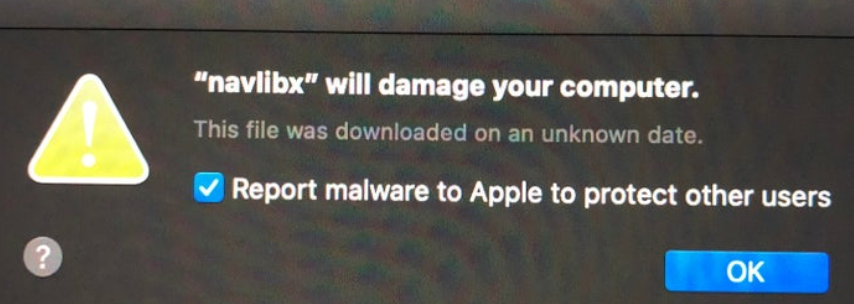
Threat Summary
| Name | Navlibx |
| Type | macOS Threat |
| Short Description | May enter your Mac and begin to display an error message, claiming that the file Navlibx is harmful. |
| Symptoms | An error message claiming it blocked Navlibx from your Mac. |
| Distribution Method | Via rogue antivirus or by being downloaded from the web. |
| Detection Tool |
See If Your System Has Been Affected by malware
Download
Malware Removal Tool
|
User Experience | Join Our Forum to Discuss Navlibx. |
Navlibx – How Did I Get It?
Here are some of the possible distribution techniques this Mac virus uses:
- Phishing Campaigns — The virus can be sent alongside fake notifications that are designed to appear as being sent by companies and services. They are hosted on domain names that sound very similar to them and can also include stolen and hijacked contents and design.
- Malicious Files Interaction — The criminals can embed the necessary code into various types of files — common variants can be the insertion of dangerous macros in documents of all popular formats. The other strategy is to create dangerous application bundles — they are made by taking the legitimate data and modifying them to include the relevant code. These files can be then uploaded to file-sharing networks like BitTorrent and also linked on social networks, chatrooms, forums and other online communities.
- Browser Hijackers — This is one of the most popular ways to spread the threat — these are plugins made compatible with most Mac web browsers, including Safari. They are uploaded to the official repository and third-party sites with the aim of impersonating trusted and useful extensions. Commonly their descriptions will be detailed and also will include fake user reviews.
Navlibx virus is a part of the “will damage your computer” pop-ups. More information about “will damage your computer message“.
According to a reddit post by a user who has researched into the Navlibx subject, Navlibx is the following software:
What version of McAfee are you running? Googling the name shows release notes from 2007….
I managed to figure it out, it was a corrupted file from some university-suggested antivirus software, but thanks for the response.
From here it seems that Navlibx used to be some type of old antivirus software, that is a failed project. However, the same name could be related to a virus detection by Symantec antivirus, as another reddit user has reported:
Got the same problem just after upgrading to macOS Catalina today, the file is in `/Library/Application Support/Symantec/Antivirus/20191008.003` and I have no permission to remove it :(
Not only the file does what it wants, but may also use permission escalation to prevent you from removing it from your Mac.
Some users even believe that Navlibx could be exploited by malware vendors, since MacOS lets it set several different permissions on your Mac. The main idea is to use the Navlibx rights to enter your Mac altogether in combination with the usage of a Trojan or a Mac Keylogger, for example. This may not be the case, but if you have malware on your Mac, it could perform the following malicious activities:
- Log the keys you type.
- Read and change the information on the sites you visit.
- Disable your antivirus and cause apps to malfunction.
- Download other malware or adware.
- Take screenshots.
- Tap into your audio and video.
- Read and modify or delete your files.
Be advised that if you notice those symptoms, the best course of action is to immediately focus on securing the data on your Mac and removing this nasty piece of malware.
There may be a logical explanation as to why the Navlibx message is appearing to specific macOS users, and it is indeed related to Norton’s Symantec antivirus program. Apparently, the reason may be that version 7 of the antivirus software is not compatible with macOS Catalina. Some users may have received a notification about this, but most users were unaware.
Of course, the possibility that the issue is related to an adware or a potentially unwanted program still exists.
Remove Navlibx Virus from Your Mac
If you want to fully erase Navlibx virus, we strongly recommend that you follow the removal steps below. They contain all the necessary actions that are needed towards the removal of this bad piece of code. If you want to make sure that your Mac is virus free, experts always advise to do a scan with a proffessional anti-malware software, that will make sure to automatically detect and remove absolutely all sorts of virus files and objects from your Mac and make it safe to use again.
Steps to Prepare Before Removal:
Before starting to follow the steps below, be advised that you should first do the following preparations:
- Backup your files in case the worst happens.
- Make sure to have a device with these instructions on standy.
- Arm yourself with patience.
- 1. Scan for Mac Malware
- 2. Uninstall Risky Apps
- 3. Clean Your Browsers
Step 1: Scan for and remove Navlibx files from your Mac
When you are facing problems on your Mac as a result of unwanted scripts and programs such as Navlibx, the recommended way of eliminating the threat is by using an anti-malware program. SpyHunter for Mac offers advanced security features along with other modules that will improve your Mac’s security and protect it in the future.

Quick and Easy Mac Malware Video Removal Guide
Bonus Step: How to Make Your Mac Run Faster?
Mac machines maintain probably the fastest operating system out there. Still, Macs do become slow and sluggish sometimes. The video guide below examines all of the possible problems that may lead to your Mac being slower than usual as well as all of the steps that can help you to speed up your Mac.
Step 2: Uninstall Navlibx and remove related files and objects
1. Hit the ⇧+⌘+U keys to open Utilities. Another way is to click on “Go” and then click “Utilities”, like the image below shows:

2. Find Activity Monitor and double-click it:

3. In the Activity Monitor look for any suspicious processes, belonging or related to Navlibx:


4. Click on the "Go" button again, but this time select Applications. Another way is with the ⇧+⌘+A buttons.
5. In the Applications menu, look for any suspicious app or an app with a name, similar or identical to Navlibx. If you find it, right-click on the app and select “Move to Trash”.

6. Select Accounts, after which click on the Login Items preference. Your Mac will then show you a list of items that start automatically when you log in. Look for any suspicious apps identical or similar to Navlibx. Check the app you want to stop from running automatically and then select on the Minus (“-“) icon to hide it.
7. Remove any leftover files that might be related to this threat manually by following the sub-steps below:
- Go to Finder.
- In the search bar type the name of the app that you want to remove.
- Above the search bar change the two drop down menus to “System Files” and “Are Included” so that you can see all of the files associated with the application you want to remove. Bear in mind that some of the files may not be related to the app so be very careful which files you delete.
- If all of the files are related, hold the ⌘+A buttons to select them and then drive them to “Trash”.
In case you cannot remove Navlibx via Step 1 above:
In case you cannot find the virus files and objects in your Applications or other places we have shown above, you can manually look for them in the Libraries of your Mac. But before doing this, please read the disclaimer below:
1. Click on "Go" and Then "Go to Folder" as shown underneath:

2. Type in "/Library/LauchAgents/" and click Ok:

3. Delete all of the virus files that have similar or the same name as Navlibx. If you believe there is no such file, do not delete anything.

You can repeat the same procedure with the following other Library directories:
→ ~/Library/LaunchAgents
/Library/LaunchDaemons
Tip: ~ is there on purpose, because it leads to more LaunchAgents.
Step 3: Remove Navlibx – related extensions from Safari / Chrome / Firefox









Navlibx-FAQ
What is Navlibx on your Mac?
The Navlibx threat is probably a potentially unwanted app. There is also a chance it could be related to Mac malware. If so, such apps tend to slow your Mac down significantly and display advertisements. They could also use cookies and other trackers to obtain browsing information from the installed web browsers on your Mac.
Can Macs Get Viruses?
Yes. As much as any other device, Apple computers do get malware. Apple devices may not be a frequent target by malware authors, but rest assured that almost all of the Apple devices can become infected with a threat.
What Types of Mac Threats Are There?
According to most malware researchers and cyber-security experts, the types of threats that can currently infect your Mac can be rogue antivirus programs, adware or hijackers (PUPs), Trojan horses, ransomware and crypto-miner malware.
What To Do If I Have a Mac Virus, Like Navlibx?
Do not panic! You can easily get rid of most Mac threats by firstly isolating them and then removing them. One recommended way to do that is by using a reputable malware removal software that can take care of the removal automatically for you.
There are many Mac anti-malware apps out there that you can choose from. SpyHunter for Mac is one of the reccomended Mac anti-malware apps, that can scan for free and detect any viruses. This saves time for manual removal that you would otherwise have to do.
How to Secure My Data from Navlibx?
With few simple actions. First and foremost, it is imperative that you follow these steps:
Step 1: Find a safe computer and connect it to another network, not the one that your Mac was infected in.
Step 2: Change all of your passwords, starting from your e-mail passwords.
Step 3: Enable two-factor authentication for protection of your important accounts.
Step 4: Call your bank to change your credit card details (secret code, etc.) if you have saved your credit card for online shopping or have done online activiites with your card.
Step 5: Make sure to call your ISP (Internet provider or carrier) and ask them to change your IP address.
Step 6: Change your Wi-Fi password.
Step 7: (Optional): Make sure to scan all of the devices connected to your network for viruses and repeat these steps for them if they are affected.
Step 8: Install anti-malware software with real-time protection on every device you have.
Step 9: Try not to download software from sites you know nothing about and stay away from low-reputation websites in general.
If you follow these reccomendations, your network and Apple devices will become significantly more safe against any threats or information invasive software and be virus free and protected in the future too.
More tips you can find on our MacOS Virus section, where you can also ask any questions and comment about your Mac problems.
About the Navlibx Research
The content we publish on SensorsTechForum.com, this Navlibx how-to removal guide included, is the outcome of extensive research, hard work and our team’s devotion to help you remove the specific macOS issue.
How did we conduct the research on Navlibx?
Please note that our research is based on an independent investigation. We are in contact with independent security researchers, thanks to which we receive daily updates on the latest malware definitions, including the various types of Mac threats, especially adware and potentially unwanted apps (PUAs).
Furthermore, the research behind the Navlibx threat is backed with VirusTotal.
To better understand the threat posed by Mac malware, please refer to the following articles which provide knowledgeable details.


