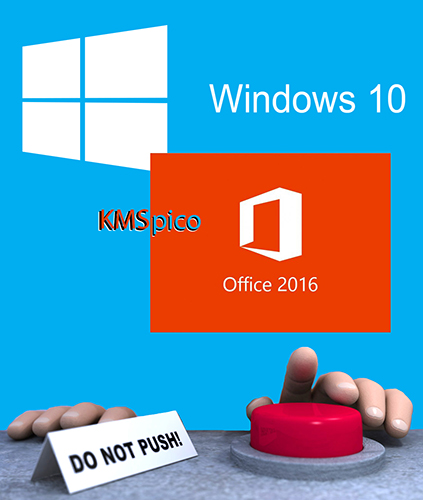 What is KMSPico? Is KMSPico legit or a scam? How to remove KMSPico PUP from your PC or Mac?
What is KMSPico? Is KMSPico legit or a scam? How to remove KMSPico PUP from your PC or Mac?
The KMSPico Malware is a hacking tool which is advertised as an activator for Microsoft Windows and Office. It is widely distributed over fake download sites and file-sharing networks like BitTorrent under many names and versions. As soon as it is installed it can lead to many malicious actions including data theft, Trojan operations and more.

Threat Summary
| Name | KMSPico Malware |
| Type | Malware, Scam Hacking Program |
| Short Description | Poses as a tool that will activate Microsoft and Windows products. |
| Symptoms | The victims may notice performance issues and can get infected with other malware. |
| Distribution Method | Mainly via download sites and file sharing networks. |
| Detection Tool |
See If Your System Has Been Affected by malware
Download
Malware Removal Tool
|
User Experience | Join Our Forum to Discuss KMSPico Malware. |

KMSPico — June 2019 Update
A recent security report indicates that KMSPico malware can also be spread via popular ransomware releases. Some of the newest versions of this threat have been found to be found within new application installers which are uploaded to hacker-controlled sites and portals. The campaigns can even present the virus in ad campaigns, banners and on social networks using fake or hacked profiles. This is done in order to maximize the reach to the intended victims.
The recent campaigns involve the inclusion of the virus code of both the ransomware and the KMSPico malware in application installers. What’s more dangerous is that the popular STOP Ransomware samples have been found to spread it.
These STOP ransomware especially in their later iterations can also be accompanied by other “lucrative” data such as the following:
- Iliegal Applications and Games Cracks
- Patches
- Updates
- Game Mods and Add-Ons

KMSPico – How Did I Get It
The KMSPico malware can be spread using a variety of different tactics. There are many variants of it which are spread using various collectives. Our security research shows that there are many versions using the KMSPico name and alternatives as well. This allows the criminal collectives to launch a multitude of attacks bearing different versions of the malware.
One of the main techniques is the coordination of phishing email messages which coerce the victims to interact with the included content. They are designed to appear as legitimate notifications sent from well-known services and companies. The KMSPico malware files can be either attached or inserted as text links.
Hacker-made sites that pose as legitimate download portals, search engines and software product pages will scam the users into downloading and running the application. They are generally hosted on domains that sound similar to popular sources and may include self-signed security certificates.
To increase the number of infected victims the criminals can also place the KMSPico malware in payload carriers such as macro-infected documents and malware application bundles. They are widely downloaded from the Internet by end users and may be found on file-sharing sites as well like BitTorrent.
Such infections can also be spread via browser hijackers which are dangerous web browser extensions that are usually uploaded to the repositories of the most popular browsers.

KMSPico – What Does It Do
The KMSPico malware is advertised as a hacking tool which will is used to activate unlicensed versionf of the Microsoft Windows operating system and Office software. It is widely available under several names — both using various “editions” and version numbers.
Such malware can execute many different tactics depending on the exact attack campaign. Most of them are used in order to serve as payload carriers for other threats. Popular options are the following:
- Trojan Clients — The made infections will create a persistent and secure connection to a hacker-controlled server which allows the hackers to take over control of the infected machines, steal their files and deploy other malware.
- Data Theft — The KMSPico malware may include an information harvesting ability which is capable of acquiring data that ca directly expose the identity of the victim users.
- Machine Identification — Many similar threats are programmed to extract the list of installed hardware components ,specific operating system environment values and user settngs which are then processed by a special algorithm that will ouput an unique infection ID that is to be assigned to each different computer.
- Windows Registry Changes — The KMSPico malware can create entries for itself in the Windows Registry which can make its removal more difficult. If it edits existing values then serious performance issues can arise. Data loss and errors are a common side effect of this operation.
- Boot Menu Options Modification — Some KMSPico malware versions can modify the boot options in order to automatically start themselves when the computer is powered on. By disabling access to these options manual user removal guides can become worthless.
- Data Removal — The engine can be configured to locate and delete files such as system backups, restore files and shadow volume copies. This makes recovery much more difficult and in this case the use of a data recovery solution needs to be used.
Any future KMSPico variants can include other malicious actions as per the hacker’s instructions.

How to Remove KMSPico
In order to fully remove KMSPico from your computer system, we recommend that you follow the removal instructions underneath this article. If the first two manual removal steps do not seem to work and you still see KMSPico or programs, related to it, we suggest what most security experts advise – to download and run a scan of your comptuer with a reputable anti-malware program. Downloading this software will not only save you some time, but will remove all of KMSPico files and programs related to it and will protect your computer against such intrusive apps and malware in the future.
- Windows
- Mac OS X
- Google Chrome
- Mozilla Firefox
- Microsoft Edge
- Safari
- Internet Explorer
- Stop Push Pop-ups
How to Remove KMSPico Malware from Windows.
Step 1: Scan for KMSPico Malware with SpyHunter Anti-Malware Tool



Step 2: Boot Your PC In Safe Mode





Step 3: Uninstall KMSPico Malware and related software from Windows
Uninstall Steps for Windows 11



Uninstall Steps for Windows 10 and Older Versions
Here is a method in few easy steps that should be able to uninstall most programs. No matter if you are using Windows 10, 8, 7, Vista or XP, those steps will get the job done. Dragging the program or its folder to the recycle bin can be a very bad decision. If you do that, bits and pieces of the program are left behind, and that can lead to unstable work of your PC, errors with the file type associations and other unpleasant activities. The proper way to get a program off your computer is to Uninstall it. To do that:


 Follow the instructions above and you will successfully uninstall most programs.
Follow the instructions above and you will successfully uninstall most programs.
Step 4: Clean Any registries, Created by KMSPico Malware on Your PC.
The usually targeted registries of Windows machines are the following:
- HKEY_LOCAL_MACHINE\Software\Microsoft\Windows\CurrentVersion\Run
- HKEY_CURRENT_USER\Software\Microsoft\Windows\CurrentVersion\Run
- HKEY_LOCAL_MACHINE\Software\Microsoft\Windows\CurrentVersion\RunOnce
- HKEY_CURRENT_USER\Software\Microsoft\Windows\CurrentVersion\RunOnce
You can access them by opening the Windows registry editor and deleting any values, created by KMSPico Malware there. This can happen by following the steps underneath:


 Tip: To find a virus-created value, you can right-click on it and click "Modify" to see which file it is set to run. If this is the virus file location, remove the value.
Tip: To find a virus-created value, you can right-click on it and click "Modify" to see which file it is set to run. If this is the virus file location, remove the value.
Video Removal Guide for KMSPico Malware (Windows).
Get rid of KMSPico Malware from Mac OS X.
Step 1: Uninstall KMSPico Malware and remove related files and objects





Your Mac will then show you a list of items that start automatically when you log in. Look for any suspicious apps identical or similar to KMSPico Malware. Check the app you want to stop from running automatically and then select on the Minus (“-“) icon to hide it.
- Go to Finder.
- In the search bar type the name of the app that you want to remove.
- Above the search bar change the two drop down menus to “System Files” and “Are Included” so that you can see all of the files associated with the application you want to remove. Bear in mind that some of the files may not be related to the app so be very careful which files you delete.
- If all of the files are related, hold the ⌘+A buttons to select them and then drive them to “Trash”.
In case you cannot remove KMSPico Malware via Step 1 above:
In case you cannot find the virus files and objects in your Applications or other places we have shown above, you can manually look for them in the Libraries of your Mac. But before doing this, please read the disclaimer below:



You can repeat the same procedure with the following other Library directories:
→ ~/Library/LaunchAgents
/Library/LaunchDaemons
Tip: ~ is there on purpose, because it leads to more LaunchAgents.
Step 2: Scan for and remove KMSPico Malware files from your Mac
When you are facing problems on your Mac as a result of unwanted scripts and programs such as KMSPico Malware, the recommended way of eliminating the threat is by using an anti-malware program. SpyHunter for Mac offers advanced security features along with other modules that will improve your Mac’s security and protect it in the future.
Video Removal Guide for KMSPico Malware (Mac)
Remove KMSPico Malware from Google Chrome.
Step 1: Start Google Chrome and open the drop menu

Step 2: Move the cursor over "Tools" and then from the extended menu choose "Extensions"

Step 3: From the opened "Extensions" menu locate the unwanted extension and click on its "Remove" button.

Step 4: After the extension is removed, restart Google Chrome by closing it from the red "X" button at the top right corner and start it again.
Erase KMSPico Malware from Mozilla Firefox.
Step 1: Start Mozilla Firefox. Open the menu window:

Step 2: Select the "Add-ons" icon from the menu.

Step 3: Select the unwanted extension and click "Remove"

Step 4: After the extension is removed, restart Mozilla Firefox by closing it from the red "X" button at the top right corner and start it again.
Uninstall KMSPico Malware from Microsoft Edge.
Step 1: Start Edge browser.
Step 2: Open the drop menu by clicking on the icon at the top right corner.

Step 3: From the drop menu select "Extensions".

Step 4: Choose the suspected malicious extension you want to remove and then click on the gear icon.

Step 5: Remove the malicious extension by scrolling down and then clicking on Uninstall.

Remove KMSPico Malware from Safari
Step 1: Start the Safari app.
Step 2: After hovering your mouse cursor to the top of the screen, click on the Safari text to open its drop down menu.
Step 3: From the menu, click on "Preferences".

Step 4: After that, select the 'Extensions' Tab.

Step 5: Click once on the extension you want to remove.
Step 6: Click 'Uninstall'.

A pop-up window will appear asking for confirmation to uninstall the extension. Select 'Uninstall' again, and the KMSPico Malware will be removed.
Eliminate KMSPico Malware from Internet Explorer.
Step 1: Start Internet Explorer.
Step 2: Click on the gear icon labeled 'Tools' to open the drop menu and select 'Manage Add-ons'

Step 3: In the 'Manage Add-ons' window.

Step 4: Select the extension you want to remove and then click 'Disable'. A pop-up window will appear to inform you that you are about to disable the selected extension, and some more add-ons might be disabled as well. Leave all the boxes checked, and click 'Disable'.

Step 5: After the unwanted extension has been removed, restart Internet Explorer by closing it from the red 'X' button located at the top right corner and start it again.
Remove Push Notifications from Your Browsers
Turn Off Push Notifications from Google Chrome
To disable any Push Notices from Google Chrome browser, please follow the steps below:
Step 1: Go to Settings in Chrome.

Step 2: In Settings, select “Advanced Settings”:

Step 3: Click “Content Settings”:

Step 4: Open “Notifications”:

Step 5: Click the three dots and choose Block, Edit or Remove options:

Remove Push Notifications on Firefox
Step 1: Go to Firefox Options.

Step 2: Go to “Settings”, type “notifications” in the search bar and click "Settings":

Step 3: Click “Remove” on any site you wish notifications gone and click “Save Changes”

Stop Push Notifications on Opera
Step 1: In Opera, press ALT+P to go to Settings.

Step 2: In Setting search, type “Content” to go to Content Settings.

Step 3: Open Notifications:

Step 4: Do the same as you did with Google Chrome (explained below):

Eliminate Push Notifications on Safari
Step 1: Open Safari Preferences.

Step 2: Choose the domain from where you like push pop-ups gone and change to "Deny" from "Allow".
KMSPico Malware-FAQ
What Is KMSPico Malware?
The KMSPico Malware threat is adware or browser redirect virus.
It may slow your computer down significantly and display advertisements. The main idea is for your information to likely get stolen or more ads to appear on your device.
The creators of such unwanted apps work with pay-per-click schemes to get your computer to visit risky or different types of websites that may generate them funds. This is why they do not even care what types of websites show up on the ads. This makes their unwanted software indirectly risky for your OS.
What Are the Symptoms of KMSPico Malware?
There are several symptoms to look for when this particular threat and also unwanted apps in general are active:
Symptom #1: Your computer may become slow and have poor performance in general.
Symptom #2: You have toolbars, add-ons or extensions on your web browsers that you don't remember adding.
Symptom #3: You see all types of ads, like ad-supported search results, pop-ups and redirects to randomly appear.
Symptom #4: You see installed apps on your Mac running automatically and you do not remember installing them.
Symptom #5: You see suspicious processes running in your Task Manager.
If you see one or more of those symptoms, then security experts recommend that you check your computer for viruses.
What Types of Unwanted Programs Are There?
According to most malware researchers and cyber-security experts, the threats that can currently affect your device can be rogue antivirus software, adware, browser hijackers, clickers, fake optimizers and any forms of PUPs.
What to Do If I Have a "virus" like KMSPico Malware?
With few simple actions. First and foremost, it is imperative that you follow these steps:
Step 1: Find a safe computer and connect it to another network, not the one that your Mac was infected in.
Step 2: Change all of your passwords, starting from your email passwords.
Step 3: Enable two-factor authentication for protection of your important accounts.
Step 4: Call your bank to change your credit card details (secret code, etc.) if you have saved your credit card for online shopping or have done online activities with your card.
Step 5: Make sure to call your ISP (Internet provider or carrier) and ask them to change your IP address.
Step 6: Change your Wi-Fi password.
Step 7: (Optional): Make sure to scan all of the devices connected to your network for viruses and repeat these steps for them if they are affected.
Step 8: Install anti-malware software with real-time protection on every device you have.
Step 9: Try not to download software from sites you know nothing about and stay away from low-reputation websites in general.
If you follow these recommendations, your network and all devices will become significantly more secure against any threats or information invasive software and be virus free and protected in the future too.
How Does KMSPico Malware Work?
Once installed, KMSPico Malware can collect data using trackers. This data is about your web browsing habits, such as the websites you visit and the search terms you use. It is then used to target you with ads or to sell your information to third parties.
KMSPico Malware can also download other malicious software onto your computer, such as viruses and spyware, which can be used to steal your personal information and show risky ads, that may redirect to virus sites or scams.
Is KMSPico Malware Malware?
The truth is that PUPs (adware, browser hijackers) are not viruses, but may be just as dangerous since they may show you and redirect you to malware websites and scam pages.
Many security experts classify potentially unwanted programs as malware. This is because of the unwanted effects that PUPs can cause, such as displaying intrusive ads and collecting user data without the user’s knowledge or consent.
About the KMSPico Malware Research
The content we publish on SensorsTechForum.com, this KMSPico Malware how-to removal guide included, is the outcome of extensive research, hard work and our team’s devotion to help you remove the specific, adware-related problem, and restore your browser and computer system.
How did we conduct the research on KMSPico Malware?
Please note that our research is based on independent investigation. We are in contact with independent security researchers, thanks to which we receive daily updates on the latest malware, adware, and browser hijacker definitions.
Furthermore, the research behind the KMSPico Malware threat is backed with VirusTotal.
To better understand this online threat, please refer to the following articles which provide knowledgeable details.


