Problems with Kroquol Civil Tools? Read this article as we will explain here how to get rid of it and keep your system safe from stealthy threats like it in the future.
Kroquol Civil Tools Malware
Kroquol Civil Tools is a dangerous form of malware that pretends to be a legitimate Adobe Reader installer. This disguise tricks users into installing it, especially on systems with weak security setups. Once active, it works in the background to install additional malicious tools.
We’ve identified that this Trojan is often bundled with other digital threats. If you’ve recently installed software from untrusted sources or unverified freeware, your device could be compromised without you realizing it.
This malware also spreads through phishing emails. Opening infected attachments can silently run harmful scripts on your system.
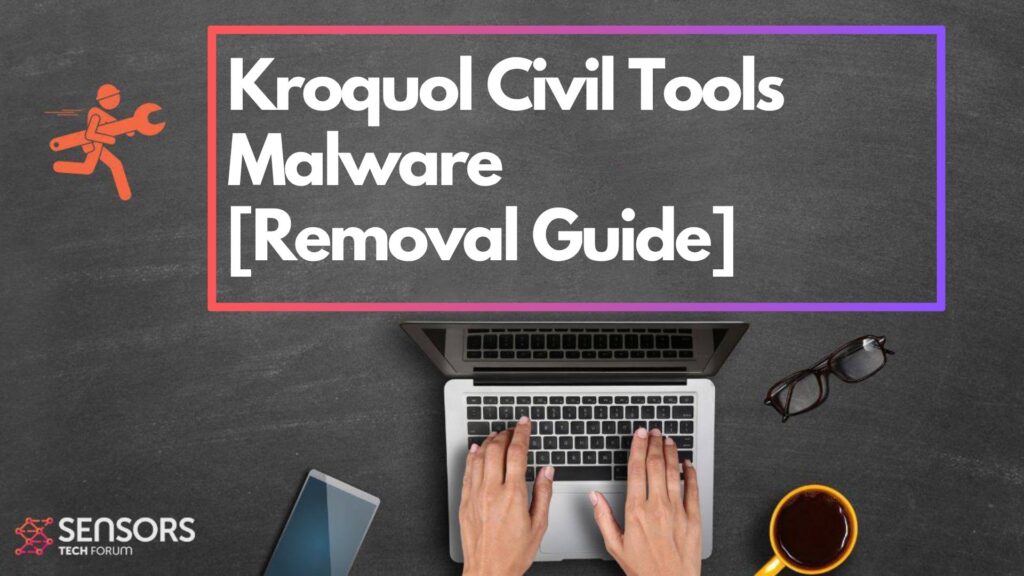
Kroquol Civil Tools Summary
| Type | Trojan Horse / Malware |
| Brief Description | Fake setup malware that can perform various malicious activities on the system. |
| Symptoms | Your computer could become very slow and even freeze from time to time; excessive CPU usage is also possible. |
| Distribution Technique | Bundled downloads. Web pages which may promote it. |
| Detection Tool |
See if the System is impacted by Kroquol Civil Tools
Down Load
Malware Removal Tool
|
Kroquol Civil Tools Loader – Why Is It on My System?
If your antivirus alerts you about the Kroquol Civil Tools Loader, it means the threat has already slipped through. It disguises itself as a trustworthy file and usually comes from fake software installers or deceptive updates.
Most infections happen through cracked software, malicious pop-up ads, or unsafe downloads. Since the malware hides in plain sight, you might not notice any symptoms right away.
Key Features and Risks of Kroquol Civil Tools Malware
Spreading Harmful Programs
Once inside, this Trojan acts as a delivery system for other malware like spyware or ransomware. It looks for weaknesses in your system and uses them to silently install even more threats. It’s often spread through infected emails, rogue websites, and unverified downloads.
System Vulnerabilities
This Trojan makes unauthorized changes to your system settings and registry to hide itself. It uses advanced methods to go undetected by regular antivirus tools, often staying on the system long after the initial infection.
Stealing Personal Data
Kroquol Civil Tools gathers sensitive personal info, including account credentials, passwords, and financial details. It can even record everything you type. Cybercriminals then use or sell this data without your knowledge, usually until damage has already been done.
Remote Control by Hackers
The malware communicates with a command-and-control server, which allows remote operators to take over your system. They can install other threats, spy on your activity, or use your device in coordinated cyberattacks—all without your consent.
Persistence and Concealment
This Trojan is designed to stay hidden for as long as possible. It stores itself in system folders and uses encrypted files to mask its activity. Even if it’s removed once, it can return using hidden backdoors or leftover processes.
How to Remove Kroquol Civil Tools Malware
When infected, time is critical. Manual removal can be complex, so follow these expert steps:
Disconnect from the Internet – This cuts off the Trojan’s link to its remote server.
Use a Reliable Anti-Malware Tool – Scan your system thoroughly to detect and eliminate threats.
Boot Into Safe Mode – This limits the malware’s ability to run in the background.
Check Installed Programs – Look for and remove anything suspicious.
Reset Your Browser – Clears out changes made by the malware.
Update Your System – Patching your software closes security holes the Trojan may exploit.
Always be careful with downloads and emails. Keeping your security tools updated is key, as new versions of this Trojan are constantly being released by hackers.
- Windows
- Mac OS X
- Google Chrome
- Mozilla Firefox
- Microsoft Edge
- Safari
- Internet Explorer
- Stop Push Pop-ups
How to Remove Kroquol Civil Tools from Windows.
Step 1: Scan for Kroquol Civil Tools with SpyHunter Anti-Malware Tool



Step 2: Boot Your PC In Safe Mode





Step 3: Uninstall Kroquol Civil Tools and related software from Windows
Uninstall Steps for Windows 11



Uninstall Steps for Windows 10 and Older Versions
Here is a method in few easy steps that should be able to uninstall most programs. No matter if you are using Windows 10, 8, 7, Vista or XP, those steps will get the job done. Dragging the program or its folder to the recycle bin can be a very bad decision. If you do that, bits and pieces of the program are left behind, and that can lead to unstable work of your PC, errors with the file type associations and other unpleasant activities. The proper way to get a program off your computer is to Uninstall it. To do that:


 Follow the instructions above and you will successfully uninstall most programs.
Follow the instructions above and you will successfully uninstall most programs.
Step 4: Clean Any registries, Created by Kroquol Civil Tools on Your PC.
The usually targeted registries of Windows machines are the following:
- HKEY_LOCAL_MACHINE\Software\Microsoft\Windows\CurrentVersion\Run
- HKEY_CURRENT_USER\Software\Microsoft\Windows\CurrentVersion\Run
- HKEY_LOCAL_MACHINE\Software\Microsoft\Windows\CurrentVersion\RunOnce
- HKEY_CURRENT_USER\Software\Microsoft\Windows\CurrentVersion\RunOnce
You can access them by opening the Windows registry editor and deleting any values, created by Kroquol Civil Tools there. This can happen by following the steps underneath:


 Tip: To find a virus-created value, you can right-click on it and click "Modify" to see which file it is set to run. If this is the virus file location, remove the value.
Tip: To find a virus-created value, you can right-click on it and click "Modify" to see which file it is set to run. If this is the virus file location, remove the value.
Video Removal Guide for Kroquol Civil Tools (Windows).
Get rid of Kroquol Civil Tools from Mac OS X.
Step 1: Uninstall Kroquol Civil Tools and remove related files and objects





Your Mac will then show you a list of items that start automatically when you log in. Look for any suspicious apps identical or similar to Kroquol Civil Tools. Check the app you want to stop from running automatically and then select on the Minus (“-“) icon to hide it.
- Go to Finder.
- In the search bar type the name of the app that you want to remove.
- Above the search bar change the two drop down menus to “System Files” and “Are Included” so that you can see all of the files associated with the application you want to remove. Bear in mind that some of the files may not be related to the app so be very careful which files you delete.
- If all of the files are related, hold the ⌘+A buttons to select them and then drive them to “Trash”.
In case you cannot remove Kroquol Civil Tools via Step 1 above:
In case you cannot find the virus files and objects in your Applications or other places we have shown above, you can manually look for them in the Libraries of your Mac. But before doing this, please read the disclaimer below:



You can repeat the same procedure with the following other Library directories:
→ ~/Library/LaunchAgents
/Library/LaunchDaemons
Tip: ~ is there on purpose, because it leads to more LaunchAgents.
Step 2: Scan for and remove Kroquol Civil Tools files from your Mac
When you are facing problems on your Mac as a result of unwanted scripts and programs such as Kroquol Civil Tools, the recommended way of eliminating the threat is by using an anti-malware program. SpyHunter for Mac offers advanced security features along with other modules that will improve your Mac’s security and protect it in the future.
Video Removal Guide for Kroquol Civil Tools (Mac)
Remove Kroquol Civil Tools from Google Chrome.
Step 1: Start Google Chrome and open the drop menu

Step 2: Move the cursor over "Tools" and then from the extended menu choose "Extensions"

Step 3: From the opened "Extensions" menu locate the unwanted extension and click on its "Remove" button.

Step 4: After the extension is removed, restart Google Chrome by closing it from the red "X" button at the top right corner and start it again.
Erase Kroquol Civil Tools from Mozilla Firefox.
Step 1: Start Mozilla Firefox. Open the menu window:

Step 2: Select the "Add-ons" icon from the menu.

Step 3: Select the unwanted extension and click "Remove"

Step 4: After the extension is removed, restart Mozilla Firefox by closing it from the red "X" button at the top right corner and start it again.
Uninstall Kroquol Civil Tools from Microsoft Edge.
Step 1: Start Edge browser.
Step 2: Open the drop menu by clicking on the icon at the top right corner.

Step 3: From the drop menu select "Extensions".

Step 4: Choose the suspected malicious extension you want to remove and then click on the gear icon.

Step 5: Remove the malicious extension by scrolling down and then clicking on Uninstall.

Remove Kroquol Civil Tools from Safari
Step 1: Start the Safari app.
Step 2: After hovering your mouse cursor to the top of the screen, click on the Safari text to open its drop down menu.
Step 3: From the menu, click on "Preferences".

Step 4: After that, select the 'Extensions' Tab.

Step 5: Click once on the extension you want to remove.
Step 6: Click 'Uninstall'.

A pop-up window will appear asking for confirmation to uninstall the extension. Select 'Uninstall' again, and the Kroquol Civil Tools will be removed.
Eliminate Kroquol Civil Tools from Internet Explorer.
Step 1: Start Internet Explorer.
Step 2: Click on the gear icon labeled 'Tools' to open the drop menu and select 'Manage Add-ons'

Step 3: In the 'Manage Add-ons' window.

Step 4: Select the extension you want to remove and then click 'Disable'. A pop-up window will appear to inform you that you are about to disable the selected extension, and some more add-ons might be disabled as well. Leave all the boxes checked, and click 'Disable'.

Step 5: After the unwanted extension has been removed, restart Internet Explorer by closing it from the red 'X' button located at the top right corner and start it again.
Remove Push Notifications from Your Browsers
Turn Off Push Notifications from Google Chrome
To disable any Push Notices from Google Chrome browser, please follow the steps below:
Step 1: Go to Settings in Chrome.

Step 2: In Settings, select “Advanced Settings”:

Step 3: Click “Content Settings”:

Step 4: Open “Notifications”:

Step 5: Click the three dots and choose Block, Edit or Remove options:

Remove Push Notifications on Firefox
Step 1: Go to Firefox Options.

Step 2: Go to “Settings”, type “notifications” in the search bar and click "Settings":

Step 3: Click “Remove” on any site you wish notifications gone and click “Save Changes”

Stop Push Notifications on Opera
Step 1: In Opera, press ALT+P to go to Settings.

Step 2: In Setting search, type “Content” to go to Content Settings.

Step 3: Open Notifications:

Step 4: Do the same as you did with Google Chrome (explained below):

Eliminate Push Notifications on Safari
Step 1: Open Safari Preferences.

Step 2: Choose the domain from where you like push pop-ups gone and change to "Deny" from "Allow".
Kroquol Civil Tools-FAQ
What Is Kroquol Civil Tools?
The Kroquol Civil Tools threat is adware or browser redirect virus.
It may slow your computer down significantly and display advertisements. The main idea is for your information to likely get stolen or more ads to appear on your device.
The creators of such unwanted apps work with pay-per-click schemes to get your computer to visit risky or different types of websites that may generate them funds. This is why they do not even care what types of websites show up on the ads. This makes their unwanted software indirectly risky for your OS.
What Are the Symptoms of Kroquol Civil Tools?
There are several symptoms to look for when this particular threat and also unwanted apps in general are active:
Symptom #1: Your computer may become slow and have poor performance in general.
Symptom #2: You have toolbars, add-ons or extensions on your web browsers that you don't remember adding.
Symptom #3: You see all types of ads, like ad-supported search results, pop-ups and redirects to randomly appear.
Symptom #4: You see installed apps on your Mac running automatically and you do not remember installing them.
Symptom #5: You see suspicious processes running in your Task Manager.
If you see one or more of those symptoms, then security experts recommend that you check your computer for viruses.
What Types of Unwanted Programs Are There?
According to most malware researchers and cyber-security experts, the threats that can currently affect your device can be rogue antivirus software, adware, browser hijackers, clickers, fake optimizers and any forms of PUPs.
What to Do If I Have a "virus" like Kroquol Civil Tools?
With few simple actions. First and foremost, it is imperative that you follow these steps:
Step 1: Find a safe computer and connect it to another network, not the one that your Mac was infected in.
Step 2: Change all of your passwords, starting from your email passwords.
Step 3: Enable two-factor authentication for protection of your important accounts.
Step 4: Call your bank to change your credit card details (secret code, etc.) if you have saved your credit card for online shopping or have done online activities with your card.
Step 5: Make sure to call your ISP (Internet provider or carrier) and ask them to change your IP address.
Step 6: Change your Wi-Fi password.
Step 7: (Optional): Make sure to scan all of the devices connected to your network for viruses and repeat these steps for them if they are affected.
Step 8: Install anti-malware software with real-time protection on every device you have.
Step 9: Try not to download software from sites you know nothing about and stay away from low-reputation websites in general.
If you follow these recommendations, your network and all devices will become significantly more secure against any threats or information invasive software and be virus free and protected in the future too.
How Does Kroquol Civil Tools Work?
Once installed, Kroquol Civil Tools can collect data using trackers. This data is about your web browsing habits, such as the websites you visit and the search terms you use. It is then used to target you with ads or to sell your information to third parties.
Kroquol Civil Tools can also download other malicious software onto your computer, such as viruses and spyware, which can be used to steal your personal information and show risky ads, that may redirect to virus sites or scams.
Is Kroquol Civil Tools Malware?
The truth is that PUPs (adware, browser hijackers) are not viruses, but may be just as dangerous since they may show you and redirect you to malware websites and scam pages.
Many security experts classify potentially unwanted programs as malware. This is because of the unwanted effects that PUPs can cause, such as displaying intrusive ads and collecting user data without the user’s knowledge or consent.
About the Kroquol Civil Tools Research
The content we publish on SensorsTechForum.com, this Kroquol Civil Tools how-to removal guide included, is the outcome of extensive research, hard work and our team’s devotion to help you remove the specific, adware-related problem, and restore your browser and computer system.
How did we conduct the research on Kroquol Civil Tools?
Please note that our research is based on independent investigation. We are in contact with independent security researchers, thanks to which we receive daily updates on the latest malware, adware, and browser hijacker definitions.
Furthermore, the research behind the Kroquol Civil Tools threat is backed with VirusTotal.
To better understand this online threat, please refer to the following articles which provide knowledgeable details.


