What Is LaunchEntry Mac?
LaunchEntry is a potentially unwanted software categorized as ad-supported for Mac. Running an anti-malware program is the most secure way to eliminate the program from your Mac.
Designed to masquerade as a useful application, it deceives users by flooding their Mac with various forms of advertisements. These ads primarily aim to redirect users to third-party sites, serving as the primary revenue source for app creators, including those behind LaunchEntry. Unfortunately, the profit-driven nature of this software means that it may expose users to multiple risks, ranging from redirection to potential virus sites to encounters with scams.
For comprehensive insights into LaunchEntry and effective removal methods, we recommend reading this article to safeguard your computer from the impact of this undesirable software.
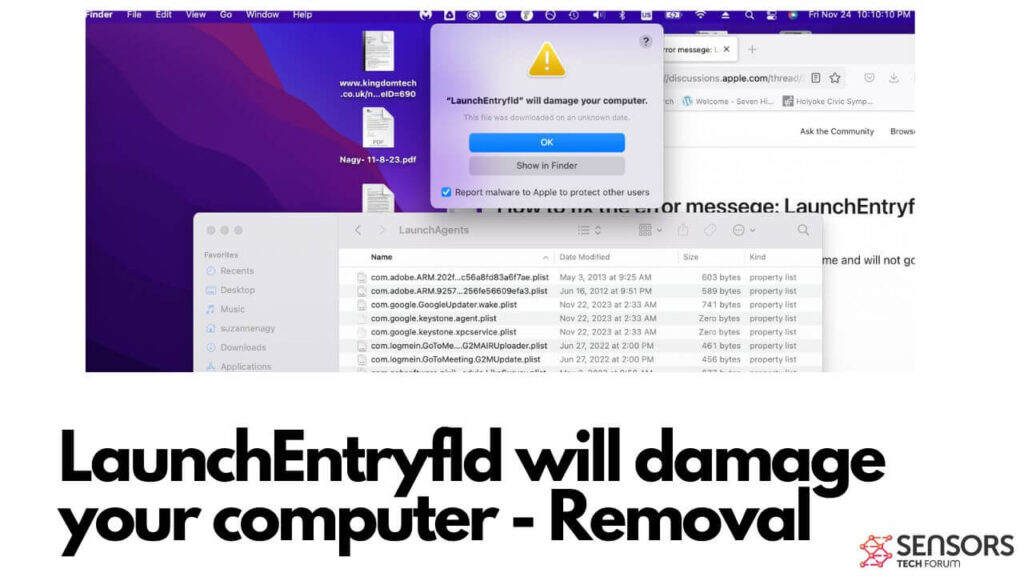
ProductLauncher Details
| Name | LaunchEntry a.k.a. Trojan.Adload |
| Type | Adware / Potentially Unwanted Application / Mac Virus |
| Removal Time | Less than 15 minutes |
| Removal Tool |
See If Your System Has Been Affected by malware
Malware Removal Tool
Malware Removal Tool
|
LaunchEntry – Further Details
LaunchEntry, classified as adware for Mac, is highly probable to share a common codebase with other ad-supported macOS applications, such as BoostConsole, FunctionLogInput, and InstallCore. Not only do these apps exhibit similarities in their names, but they likely feature the same distinctive green magnifier icon.
The installation of LaunchEntry on your Mac may occur through various means. You might have intentionally downloaded it from a website advertising it as a useful application, or it could have surreptitiously infiltrated your system by hitching a ride with the installer of other free software. In the latter scenario, LaunchEntry might be promoted as a complimentary or bundled extra during the installation process of freely downloadable applications, such as media players or image editing tools.
LaunchEntry has the potential to bring about several modifications to the settings of your frequently used web browsers, giving rise to various types of ads, including:
- Browser pop-ups.
- Redirects to third-party sites.
- Push notifications promotions.
- Ads replacing search results.
- Text-embedded advertisements.
- Banner adverts.
What Does It Do?
Engaging with LaunchEntry exposes you to websites equipped with various tracking mechanisms, including pixels, tags, cookies, geo-location trackers, and more. These elements are strategically deployed to gather information about your online activities, encompassing:
- Pages visited.
- Your clicks made online.
- Bookmarked sites.
- Browser history.
Furthermore, LaunchEntry falls into the category of software that may lead you to highly malicious websites, such as:
- Phishing or deceptive sites.
- Scamming websites.
- Virus-prone domains.
- Tech support scams.
- Rogue software download frauds.
- Endless redirect loop schemes.
- Scam surveys.
It is crucial to exercise caution and take proactive measures to safeguard your online experience from the potential risks associated with LaunchEntry.
Remove LaunchEntry from Your Device
To effectively uninstall LaunchEntry from your Mac, adhere to the following removal steps outlined below. These instructions will guide you in eliminating the application from both your browsers and macOS. For a swift and thorough removal process, consider employing advanced anti-malware software capable of automatically detecting and eradicating any traces of malware and unwanted software from your Mac. Experts strongly recommend leveraging such professional software to ensure the comprehensive removal of LaunchEntry, safeguarding your Mac against potential threats effectively.
Steps to Prepare Before Removal:
Before starting to follow the steps below, be advised that you should first do the following preparations:
- Backup your files in case the worst happens.
- Make sure to have a device with these instructions on standy.
- Arm yourself with patience.
- 1. Scan for Mac Malware
- 2. Uninstall Risky Apps
- 3. Clean Your Browsers
Step 1: Scan for and remove LaunchEntry files from your Mac
When you are facing problems on your Mac as a result of unwanted scripts and programs such as LaunchEntry, the recommended way of eliminating the threat is by using an anti-malware program. SpyHunter for Mac offers advanced security features along with other modules that will improve your Mac’s security and protect it in the future.

Quick and Easy Mac Malware Video Removal Guide
Bonus Step: How to Make Your Mac Run Faster?
Mac machines maintain probably the fastest operating system out there. Still, Macs do become slow and sluggish sometimes. The video guide below examines all of the possible problems that may lead to your Mac being slower than usual as well as all of the steps that can help you to speed up your Mac.
Step 2: Uninstall LaunchEntry and remove related files and objects
1. Hit the ⇧+⌘+U keys to open Utilities. Another way is to click on “Go” and then click “Utilities”, like the image below shows:

2. Find Activity Monitor and double-click it:

3. In the Activity Monitor look for any suspicious processes, belonging or related to LaunchEntry:


4. Click on the "Go" button again, but this time select Applications. Another way is with the ⇧+⌘+A buttons.
5. In the Applications menu, look for any suspicious app or an app with a name, similar or identical to LaunchEntry. If you find it, right-click on the app and select “Move to Trash”.

6. Select Accounts, after which click on the Login Items preference. Your Mac will then show you a list of items that start automatically when you log in. Look for any suspicious apps identical or similar to LaunchEntry. Check the app you want to stop from running automatically and then select on the Minus (“-“) icon to hide it.
7. Remove any leftover files that might be related to this threat manually by following the sub-steps below:
- Go to Finder.
- In the search bar type the name of the app that you want to remove.
- Above the search bar change the two drop down menus to “System Files” and “Are Included” so that you can see all of the files associated with the application you want to remove. Bear in mind that some of the files may not be related to the app so be very careful which files you delete.
- If all of the files are related, hold the ⌘+A buttons to select them and then drive them to “Trash”.
In case you cannot remove LaunchEntry via Step 1 above:
In case you cannot find the virus files and objects in your Applications or other places we have shown above, you can manually look for them in the Libraries of your Mac. But before doing this, please read the disclaimer below:
1. Click on "Go" and Then "Go to Folder" as shown underneath:

2. Type in "/Library/LauchAgents/" and click Ok:

3. Delete all of the virus files that have similar or the same name as LaunchEntry. If you believe there is no such file, do not delete anything.

You can repeat the same procedure with the following other Library directories:
→ ~/Library/LaunchAgents
/Library/LaunchDaemons
Tip: ~ is there on purpose, because it leads to more LaunchAgents.
Step 3: Remove LaunchEntry – related extensions from Safari / Chrome / Firefox









LaunchEntry-FAQ
What is LaunchEntry on your Mac?
The LaunchEntry threat is probably a potentially unwanted app. There is also a chance it could be related to Mac malware. If so, such apps tend to slow your Mac down significantly and display advertisements. They could also use cookies and other trackers to obtain browsing information from the installed web browsers on your Mac.
Can Macs Get Viruses?
Yes. As much as any other device, Apple computers do get malware. Apple devices may not be a frequent target by malware authors, but rest assured that almost all of the Apple devices can become infected with a threat.
What Types of Mac Threats Are There?
According to most malware researchers and cyber-security experts, the types of threats that can currently infect your Mac can be rogue antivirus programs, adware or hijackers (PUPs), Trojan horses, ransomware and crypto-miner malware.
What To Do If I Have a Mac Virus, Like LaunchEntry?
Do not panic! You can easily get rid of most Mac threats by firstly isolating them and then removing them. One recommended way to do that is by using a reputable malware removal software that can take care of the removal automatically for you.
There are many Mac anti-malware apps out there that you can choose from. SpyHunter for Mac is one of the reccomended Mac anti-malware apps, that can scan for free and detect any viruses. This saves time for manual removal that you would otherwise have to do.
How to Secure My Data from LaunchEntry?
With few simple actions. First and foremost, it is imperative that you follow these steps:
Step 1: Find a safe computer and connect it to another network, not the one that your Mac was infected in.
Step 2: Change all of your passwords, starting from your e-mail passwords.
Step 3: Enable two-factor authentication for protection of your important accounts.
Step 4: Call your bank to change your credit card details (secret code, etc.) if you have saved your credit card for online shopping or have done online activiites with your card.
Step 5: Make sure to call your ISP (Internet provider or carrier) and ask them to change your IP address.
Step 6: Change your Wi-Fi password.
Step 7: (Optional): Make sure to scan all of the devices connected to your network for viruses and repeat these steps for them if they are affected.
Step 8: Install anti-malware software with real-time protection on every device you have.
Step 9: Try not to download software from sites you know nothing about and stay away from low-reputation websites in general.
If you follow these reccomendations, your network and Apple devices will become significantly more safe against any threats or information invasive software and be virus free and protected in the future too.
More tips you can find on our MacOS Virus section, where you can also ask any questions and comment about your Mac problems.
About the LaunchEntry Research
The content we publish on SensorsTechForum.com, this LaunchEntry how-to removal guide included, is the outcome of extensive research, hard work and our team’s devotion to help you remove the specific macOS issue.
How did we conduct the research on LaunchEntry?
Please note that our research is based on an independent investigation. We are in contact with independent security researchers, thanks to which we receive daily updates on the latest malware definitions, including the various types of Mac threats, especially adware and potentially unwanted apps (PUAs).
Furthermore, the research behind the LaunchEntry threat is backed with VirusTotal.
To better understand the threat posed by Mac malware, please refer to the following articles which provide knowledgeable details.













