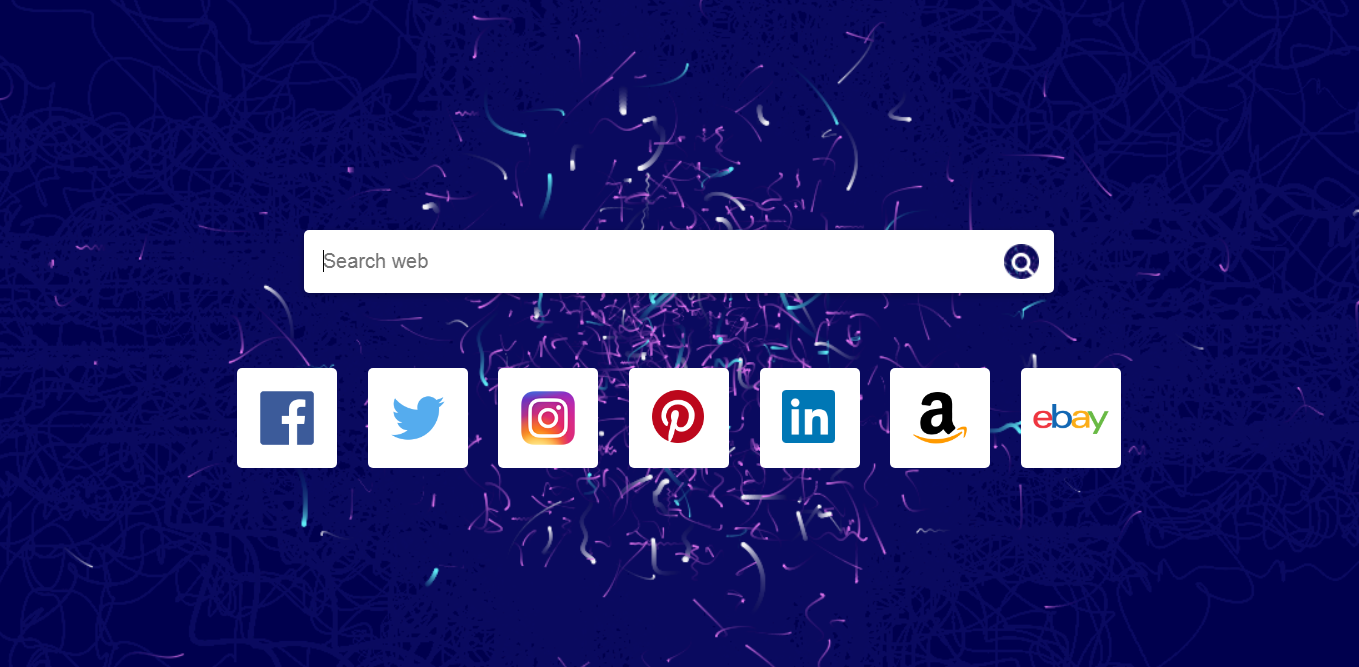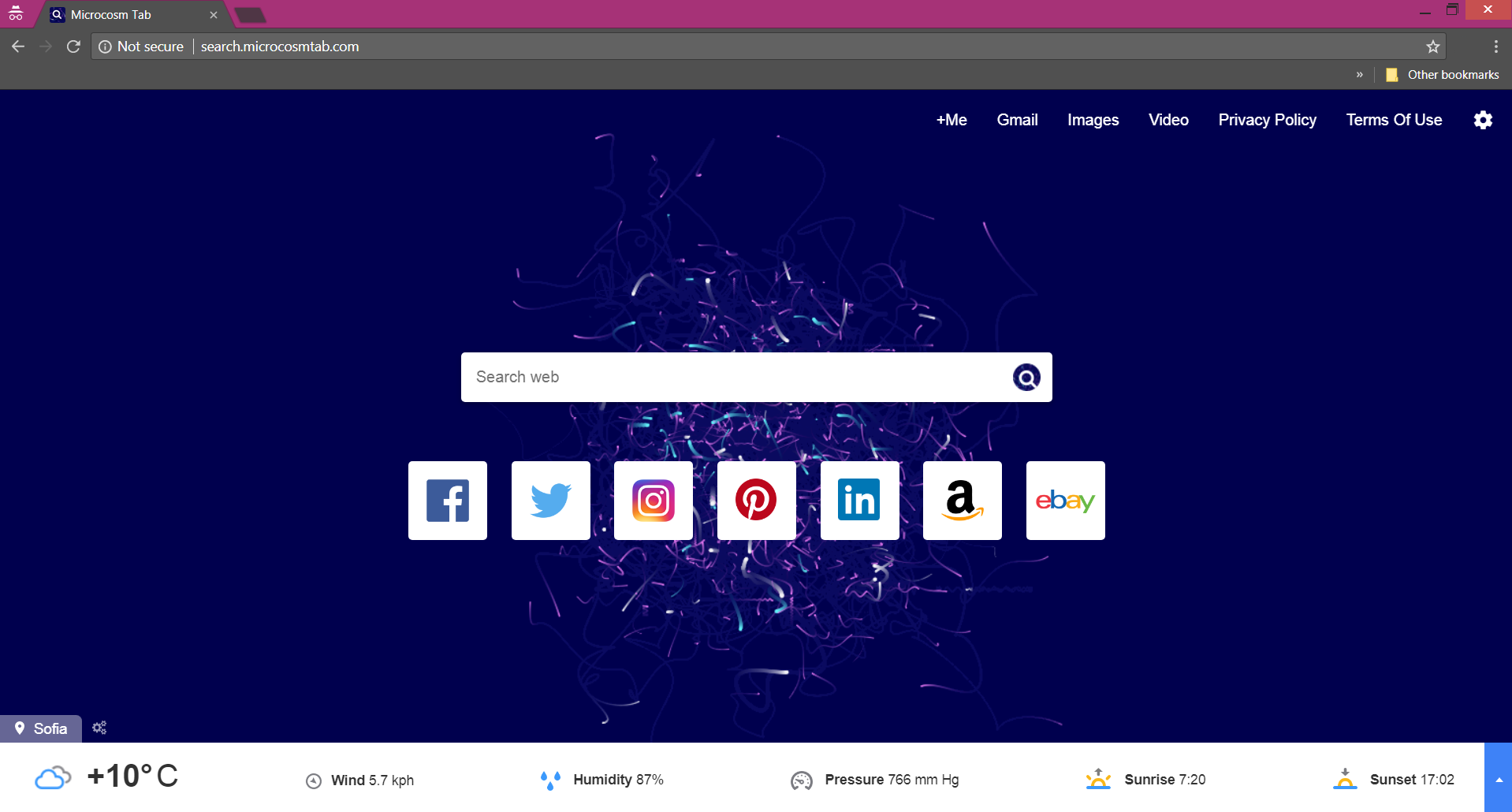MicrocosmTab.com redirect may occur due to a potentially unwanted program that you have recently installed. The domain of this suspicious website may penetrate the browser and modify some essential browser settings. Thus it may be classified as a browser hijacker that aims to set its dubious search engine as a default one and change the destination of each new tab with its domain.
In this article, you can find detailed removal guide of MicrocosmTab.com all potentially unwanted programs associated with the MicrocosmTab.com redirect.

Threat Summary
| Name | MicrocosmTab.com |
| Type | Browser Hijacker, PUP |
| Short Description | Every browser application which is on your computer will get affected. The hijacker can redirect you and show you lots of advertisements. |
| Symptoms | Browser settings that get changed are the start page, search engine and the new tab page. |
| Distribution Method | Freeware Installations, Bundled Packages |
| Detection Tool |
See If Your System Has Been Affected by MicrocosmTab.com Download
Malware Removal Tool
|
| User Experience | Join Our Forum to Discuss MicrocosmTab.com. |

MicrocosmTab.com – Distribution Methods
Browser redirects like MicrocosmTab.com may hijack the browser via other potentially unwanted applications. The installation of PUPs usually occurs unnoticeably during the installation of some freeware software. There is a technique called bundling that allows creators of various apps to bundle additional programs to the installation setups in a way they remain hidden in the Advanced or Custom options. So next time you decide to download and install a free useful app that you find on the World Wide Web be advised to select the options mentioned above instead of just clicking the Next button.

Search.ishimotto.com Redirect – Detailed Analysis
The good design and the different helpful menus presented on MicrocosmTab.com homepage may mislead you that it is a useful and trustworthy website. Its homepage provides not only a search engine that redirects all searches to Yahoo search but information about the weather in your area and quick access options to several popular websites. Other strange features that probably aim to make you believe in its credibility are the four menus at its top navigation bar that redirect to the Google services.
All good but do you remember the MicrocosmTab.com ever asked you for permission to change browser settings and appears on each browser load?
If the answer is no, you now know one of the reasons why MicrocosmTab.com can be classified as a browser hijacker. Browser hijackers are designed to penetrate into popular browsers like Google Chrome, Mozilla Firefox, Internet Explorer, Opera, Safari, etc. and change some essential settings. So MicrocosmTab.com is likely to replace your default search engine, the new tab and the homepage of the affected browser with the domain address – Search.microcosmtab.com.
Then it will urge you to use its search engine which may display targeted content and numerous advertisements of unknown origin. Unfortunately, some of the displayed web pages in the results may be compromised to deliver malware automatically on the computer via the so-called drive-by attack method.
Furthermore, the redirect is associated with an extension of the same name that may have also affected the browser.
Even though MicrocosmTab.com cannot be classified as malware and will not harm your system, its services hide the potential risk of privacy abuses which we discuss in the next paragraph.

MicrocosmTab.com – Privacy Policy
The MicrocosmTab.com is created by Victory Commerce Ltd whose privacy policy acknowledges the collection of the following information from all their users:
- IP address
- Referral data
- Browser and platform type
- The date and time of each MicrocosmTab visit
- All search terms
- The links upon which users choose to click
Furthermore, the company states also:
From time-to-time the MicrocosmTab request information from you that may identify you personally in addition to the anonymous information described above. The requested information typically includes contact information (such as name, e-mail address, shipping address, and zip code), and demographic information (such as age, gender, occupation, and household income)
Be advised to avoid providing them any personal information they require from you because it is possible that they will share it will third-party services that will flood your browser with annoying advertisements. As a result, the browser may start to crash a lot and slow the overall system performance. At worst malicious intenders may obtain the information and expose your privacy and system at greater risk.

Remove MicrocosmTab.com Redirect Effectively
The domain MicrocosmTab.com associated with a doubtful search engine and a deceitful browser extension exposes your system to risk of malware intrusions and data leaks. To regain your online security it is recommendable to remove MicrocosmTab.com redirect completely from the affected PC. The removal can be fulfilled either manually or automatically. Both methods are included in our detailed removal guide below. For the maximum efficiency be advised to scan the system for any leftovers with an advanced anti-malware tool.
- Windows
- Mac OS X
- Google Chrome
- Mozilla Firefox
- Microsoft Edge
- Safari
- Internet Explorer
- Stop Push Pop-ups
How to Remove MicrocosmTab.com from Windows.
Step 1: Scan for MicrocosmTab.com with SpyHunter Anti-Malware Tool



Step 2: Boot Your PC In Safe Mode





Step 3: Uninstall MicrocosmTab.com and related software from Windows
Uninstall Steps for Windows 11



Uninstall Steps for Windows 10 and Older Versions
Here is a method in few easy steps that should be able to uninstall most programs. No matter if you are using Windows 10, 8, 7, Vista or XP, those steps will get the job done. Dragging the program or its folder to the recycle bin can be a very bad decision. If you do that, bits and pieces of the program are left behind, and that can lead to unstable work of your PC, errors with the file type associations and other unpleasant activities. The proper way to get a program off your computer is to Uninstall it. To do that:


 Follow the instructions above and you will successfully uninstall most programs.
Follow the instructions above and you will successfully uninstall most programs.
Step 4: Clean Any registries, Created by MicrocosmTab.com on Your PC.
The usually targeted registries of Windows machines are the following:
- HKEY_LOCAL_MACHINE\Software\Microsoft\Windows\CurrentVersion\Run
- HKEY_CURRENT_USER\Software\Microsoft\Windows\CurrentVersion\Run
- HKEY_LOCAL_MACHINE\Software\Microsoft\Windows\CurrentVersion\RunOnce
- HKEY_CURRENT_USER\Software\Microsoft\Windows\CurrentVersion\RunOnce
You can access them by opening the Windows registry editor and deleting any values, created by MicrocosmTab.com there. This can happen by following the steps underneath:


 Tip: To find a virus-created value, you can right-click on it and click "Modify" to see which file it is set to run. If this is the virus file location, remove the value.
Tip: To find a virus-created value, you can right-click on it and click "Modify" to see which file it is set to run. If this is the virus file location, remove the value.
Video Removal Guide for MicrocosmTab.com (Windows).
Get rid of MicrocosmTab.com from Mac OS X.
Step 1: Uninstall MicrocosmTab.com and remove related files and objects





Your Mac will then show you a list of items that start automatically when you log in. Look for any suspicious apps identical or similar to MicrocosmTab.com. Check the app you want to stop from running automatically and then select on the Minus (“-“) icon to hide it.
- Go to Finder.
- In the search bar type the name of the app that you want to remove.
- Above the search bar change the two drop down menus to “System Files” and “Are Included” so that you can see all of the files associated with the application you want to remove. Bear in mind that some of the files may not be related to the app so be very careful which files you delete.
- If all of the files are related, hold the ⌘+A buttons to select them and then drive them to “Trash”.
In case you cannot remove MicrocosmTab.com via Step 1 above:
In case you cannot find the virus files and objects in your Applications or other places we have shown above, you can manually look for them in the Libraries of your Mac. But before doing this, please read the disclaimer below:



You can repeat the same procedure with the following other Library directories:
→ ~/Library/LaunchAgents
/Library/LaunchDaemons
Tip: ~ is there on purpose, because it leads to more LaunchAgents.
Step 2: Scan for and remove MicrocosmTab.com files from your Mac
When you are facing problems on your Mac as a result of unwanted scripts and programs such as MicrocosmTab.com, the recommended way of eliminating the threat is by using an anti-malware program. SpyHunter for Mac offers advanced security features along with other modules that will improve your Mac’s security and protect it in the future.
Video Removal Guide for MicrocosmTab.com (Mac)
Remove MicrocosmTab.com from Google Chrome.
Step 1: Start Google Chrome and open the drop menu

Step 2: Move the cursor over "Tools" and then from the extended menu choose "Extensions"

Step 3: From the opened "Extensions" menu locate the unwanted extension and click on its "Remove" button.

Step 4: After the extension is removed, restart Google Chrome by closing it from the red "X" button at the top right corner and start it again.
Erase MicrocosmTab.com from Mozilla Firefox.
Step 1: Start Mozilla Firefox. Open the menu window:

Step 2: Select the "Add-ons" icon from the menu.

Step 3: Select the unwanted extension and click "Remove"

Step 4: After the extension is removed, restart Mozilla Firefox by closing it from the red "X" button at the top right corner and start it again.
Uninstall MicrocosmTab.com from Microsoft Edge.
Step 1: Start Edge browser.
Step 2: Open the drop menu by clicking on the icon at the top right corner.

Step 3: From the drop menu select "Extensions".

Step 4: Choose the suspected malicious extension you want to remove and then click on the gear icon.

Step 5: Remove the malicious extension by scrolling down and then clicking on Uninstall.

Remove MicrocosmTab.com from Safari
Step 1: Start the Safari app.
Step 2: After hovering your mouse cursor to the top of the screen, click on the Safari text to open its drop down menu.
Step 3: From the menu, click on "Preferences".

Step 4: After that, select the 'Extensions' Tab.

Step 5: Click once on the extension you want to remove.
Step 6: Click 'Uninstall'.

A pop-up window will appear asking for confirmation to uninstall the extension. Select 'Uninstall' again, and the MicrocosmTab.com will be removed.
Eliminate MicrocosmTab.com from Internet Explorer.
Step 1: Start Internet Explorer.
Step 2: Click on the gear icon labeled 'Tools' to open the drop menu and select 'Manage Add-ons'

Step 3: In the 'Manage Add-ons' window.

Step 4: Select the extension you want to remove and then click 'Disable'. A pop-up window will appear to inform you that you are about to disable the selected extension, and some more add-ons might be disabled as well. Leave all the boxes checked, and click 'Disable'.

Step 5: After the unwanted extension has been removed, restart Internet Explorer by closing it from the red 'X' button located at the top right corner and start it again.
Remove Push Notifications from Your Browsers
Turn Off Push Notifications from Google Chrome
To disable any Push Notices from Google Chrome browser, please follow the steps below:
Step 1: Go to Settings in Chrome.

Step 2: In Settings, select “Advanced Settings”:

Step 3: Click “Content Settings”:

Step 4: Open “Notifications”:

Step 5: Click the three dots and choose Block, Edit or Remove options:

Remove Push Notifications on Firefox
Step 1: Go to Firefox Options.

Step 2: Go to “Settings”, type “notifications” in the search bar and click "Settings":

Step 3: Click “Remove” on any site you wish notifications gone and click “Save Changes”

Stop Push Notifications on Opera
Step 1: In Opera, press ALT+P to go to Settings.

Step 2: In Setting search, type “Content” to go to Content Settings.

Step 3: Open Notifications:

Step 4: Do the same as you did with Google Chrome (explained below):

Eliminate Push Notifications on Safari
Step 1: Open Safari Preferences.

Step 2: Choose the domain from where you like push pop-ups gone and change to "Deny" from "Allow".
MicrocosmTab.com-FAQ
What Is MicrocosmTab.com?
The MicrocosmTab.com threat is adware or browser redirect virus.
It may slow your computer down significantly and display advertisements. The main idea is for your information to likely get stolen or more ads to appear on your device.
The creators of such unwanted apps work with pay-per-click schemes to get your computer to visit risky or different types of websites that may generate them funds. This is why they do not even care what types of websites show up on the ads. This makes their unwanted software indirectly risky for your OS.
What Are the Symptoms of MicrocosmTab.com?
There are several symptoms to look for when this particular threat and also unwanted apps in general are active:
Symptom #1: Your computer may become slow and have poor performance in general.
Symptom #2: You have toolbars, add-ons or extensions on your web browsers that you don't remember adding.
Symptom #3: You see all types of ads, like ad-supported search results, pop-ups and redirects to randomly appear.
Symptom #4: You see installed apps on your Mac running automatically and you do not remember installing them.
Symptom #5: You see suspicious processes running in your Task Manager.
If you see one or more of those symptoms, then security experts recommend that you check your computer for viruses.
What Types of Unwanted Programs Are There?
According to most malware researchers and cyber-security experts, the threats that can currently affect your device can be rogue antivirus software, adware, browser hijackers, clickers, fake optimizers and any forms of PUPs.
What to Do If I Have a "virus" like MicrocosmTab.com?
With few simple actions. First and foremost, it is imperative that you follow these steps:
Step 1: Find a safe computer and connect it to another network, not the one that your Mac was infected in.
Step 2: Change all of your passwords, starting from your email passwords.
Step 3: Enable two-factor authentication for protection of your important accounts.
Step 4: Call your bank to change your credit card details (secret code, etc.) if you have saved your credit card for online shopping or have done online activities with your card.
Step 5: Make sure to call your ISP (Internet provider or carrier) and ask them to change your IP address.
Step 6: Change your Wi-Fi password.
Step 7: (Optional): Make sure to scan all of the devices connected to your network for viruses and repeat these steps for them if they are affected.
Step 8: Install anti-malware software with real-time protection on every device you have.
Step 9: Try not to download software from sites you know nothing about and stay away from low-reputation websites in general.
If you follow these recommendations, your network and all devices will become significantly more secure against any threats or information invasive software and be virus free and protected in the future too.
How Does MicrocosmTab.com Work?
Once installed, MicrocosmTab.com can collect data using trackers. This data is about your web browsing habits, such as the websites you visit and the search terms you use. It is then used to target you with ads or to sell your information to third parties.
MicrocosmTab.com can also download other malicious software onto your computer, such as viruses and spyware, which can be used to steal your personal information and show risky ads, that may redirect to virus sites or scams.
Is MicrocosmTab.com Malware?
The truth is that PUPs (adware, browser hijackers) are not viruses, but may be just as dangerous since they may show you and redirect you to malware websites and scam pages.
Many security experts classify potentially unwanted programs as malware. This is because of the unwanted effects that PUPs can cause, such as displaying intrusive ads and collecting user data without the user’s knowledge or consent.
About the MicrocosmTab.com Research
The content we publish on SensorsTechForum.com, this MicrocosmTab.com how-to removal guide included, is the outcome of extensive research, hard work and our team’s devotion to help you remove the specific, adware-related problem, and restore your browser and computer system.
How did we conduct the research on MicrocosmTab.com?
Please note that our research is based on independent investigation. We are in contact with independent security researchers, thanks to which we receive daily updates on the latest malware, adware, and browser hijacker definitions.
Furthermore, the research behind the MicrocosmTab.com threat is backed with VirusTotal.
To better understand this online threat, please refer to the following articles which provide knowledgeable details.