Omiga Plus is an add-on that at first might seem quite useful. The application provides many practical features for desktop optimization, such as showing and hiding of unused icons and creating grids for item organization. Although not a virus, Omiga Plus is considered a potentially unwanted program, due to its ability to attach itself to the current browser upon installation and modify browser settings, changing the default search engine to isearch.omiga-plus.com. The program may open a backdoor on the user’s PC, thus turning it into an easy target to hackers’ attacks.

Threat Summary
| Name | Omiga.Plus.PUP |
| Type | Adware, PUP, Add-on |
| Short Description | Each browser application on your computer could get affected. The add-on can cause lot of advertisements. |
| Symptoms | You may witness a lot of redirects, scams, advertisements and even malicious content such as scareware trying to force you to buy a product you don’t actually need. |
| Distribution Method | Freeware Installations, Bundled Packages |
| Detection Tool |
See If Your System Has Been Affected by malware
Download
Malware Removal Tool
|
| User Experience | Join Our Forum to Discuss Omiga.Plus.PUP. |

Omiga.Plus.PUP – Ways of Distribution
Omiga Plus can be downloaded directly from its official webpage, but it also can be distributed via freeware or shareware downloads, such as PDF creators, video players, etc. The antivirus program on the user’s PC may not recognize it as a threat because the application is downloaded along with other legitimate programs.
Once installed the add-on gets attached to the current browser and changes the home page and default search provider to Isearch.omiga-plus.com. Omiga Plus is compatible with various browsers – Google Chrome, Internet Explorer, Mozilla Firefox, etc.
The application displays add supported search results, pop-ups and banner advertisements. It also starts redirecting to unknown and potentially unsafe sites. Although Omiga Plus is not a virus, it is associated with further security threats on your computer, because it doesn’t check the reliability of the sites it redirects you to, which can make your PC vulnerable to more serious security threats. Omiga Plus is known to modify search provider and home page setting in such a way that makes every attempt to change the home page unsuccessful.
The add-on has the same working pattern as browser hijackers, such as Qone8, Qvo6, etc. This leads to the conclusion that there is always a chance that Omiga Plus may collect information about your browsing activities and provide it to interested parties.
Symptoms of Omiga Plus
- may modify system files upon installation
- may set Isearch.omiga-plus.com as a default search engine
- may open Isearch.omiga-plus.com as a new tab on the browser without the user’s authorization
- starts redirecting to unknown and potentially unsafe sites
Make sure to learn more about the PUP’s executable file known as Omiga-plus.exe.

Omiga Plus – How to Remove It?
Many users report that their attempts to remove the application from the control panel have been unsuccessful. Trying to delete it as default browser from the browser settings also did not have the expected result. Reinstalling the browser may not be a sufficient method to make the Omiga Plus add-on disappear from your computer.
If you wish to remove it manually, you will have to reset the browser’s shortcuts because the program alters them upon installation. The manual removal can be quite tricky for the inexperienced user though, this is why the experts recommend the use of an adequate anti-malware detection and removal tool.
Spy Hunter FREE scanner will only detect the threat. If you want the threat to be automatically removed, you need to purchase the full version of the malware tool.













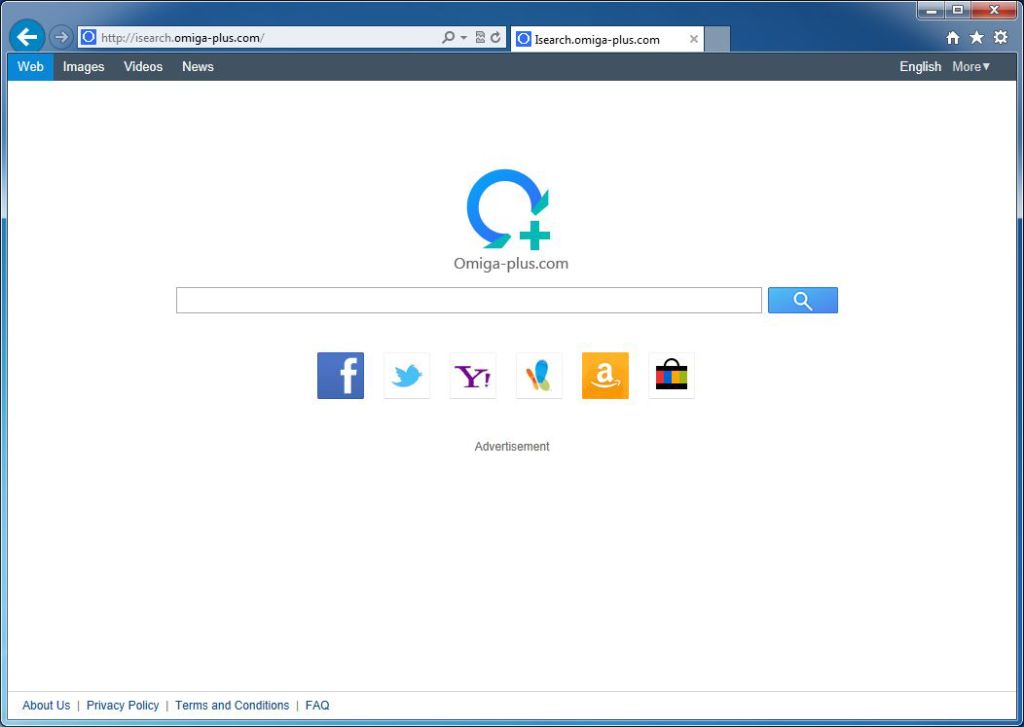















Leave a Comment