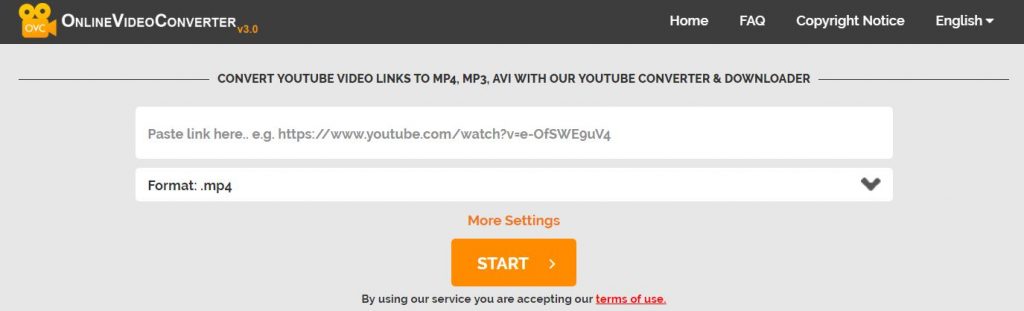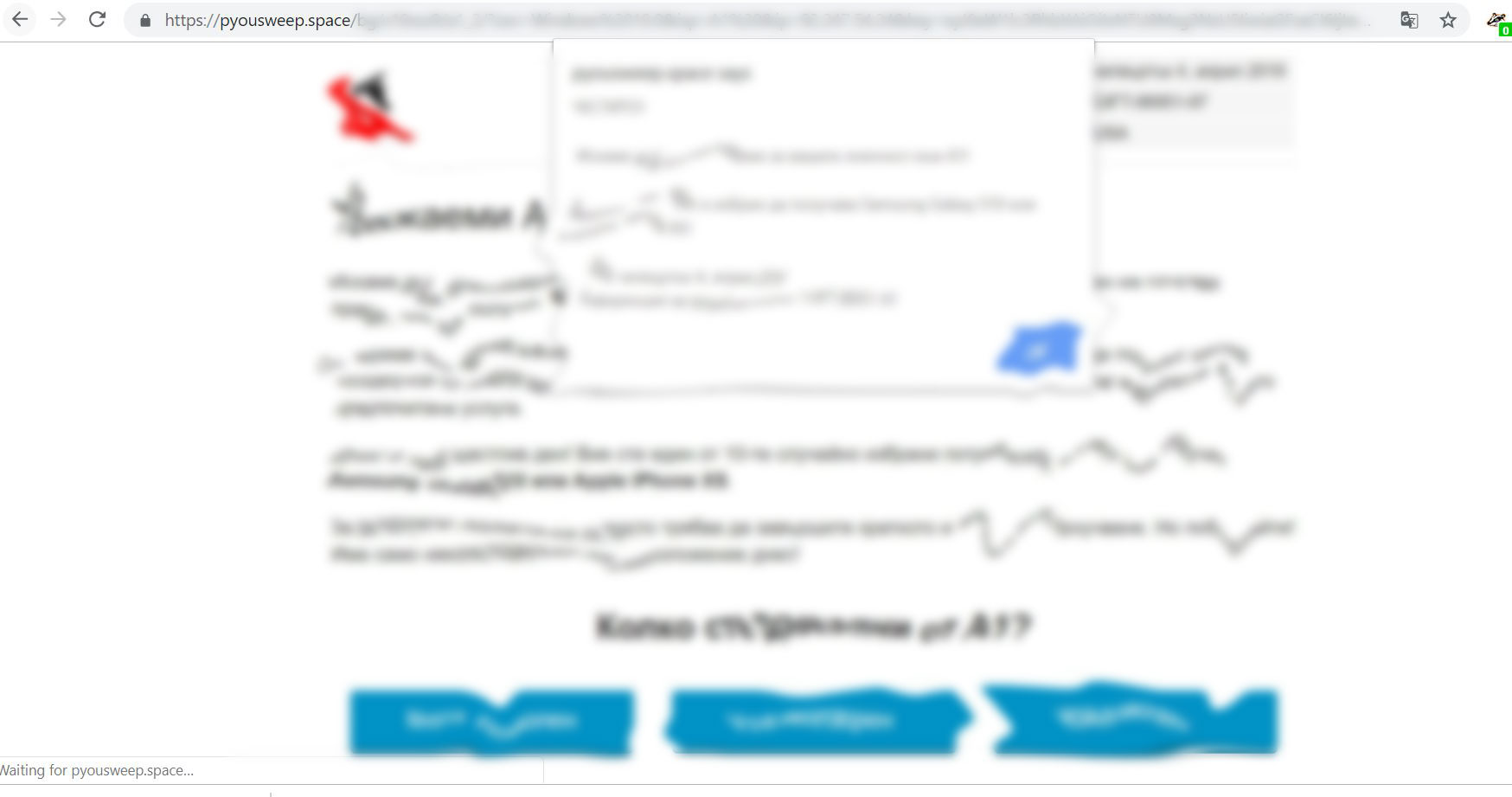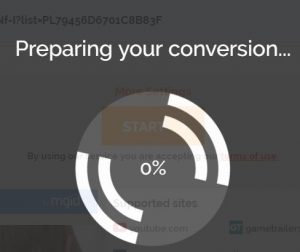 What is the Online Video Converter site? How does Online Video Converter work? Is Online Video Converter a virus site or is it legit? How to remove viruses from redirects, caused by Online Video Converter?
What is the Online Video Converter site? How does Online Video Converter work? Is Online Video Converter a virus site or is it legit? How to remove viruses from redirects, caused by Online Video Converter?
Online Video Converter is a website that can convert YouTube videos to make them downloadable. The Online Video Converter site is completely capable of converting videos from a YouTube URL, from being uploaded to the site and by searching for them. The outcome is that the files can be converted into series of formats, all of which are downloadable. However, the Online Video Converter site is a knife with two blades. For one, in some countries it is illegal to download mp3 files and more to it, the site itself could eventually lead to dangerous sites via redirects. These sites could infect your computer with malware and they can also display phishing pages and fake “won a prize” type of pages. This is why, if you have visited Online Video Converter site, we strongly suggest that you read this article and understand more about how it works.

Threat Summary
| Name | Online Video Converter Redirect Virus |
| Type | Redirects/Potentially Unsafe Site/Possible Malware Infection |
| Short Description | A legitimate site that helps you convert videos from the site YouTube, but may lead you to unsafe sites that could infect your PC or Mac with malware. |
| Symptoms | Your web browser begins to display various types of redirects, which results in slowing down of your PC or Mac and leading you to unsafe sites. |
| Distribution Method | Via browser redirects. |
| Detection Tool |
See If Your System Has Been Affected by malware
Download
Malware Removal Tool
|
User Experience | Join Our Forum to Discuss Online Video Converter Redirect Virus. |

Online Video Converter – How Did I Get It and What Does It Do?
The main method used to spread the Online Video Converter is SEO. Usually most people look to convert YouTube videos for free and this is one of the biggest sites, serving this purpose. Of course, the site comes with a disclaimer too, asking users to be very careful while downloading mp3 files, since in some countries it is outright illegal.
The main site of Online Video Converter appears like the following:
But once you convert a file, this ultimately leads to a browser redirect, which leads to multiple other redirects to random links. Some of the links to which we received redirects were related to the following domains:
→ https://ltgollersftr(dot)com/?sid=113007&site_id=546563&conv_id=137674581178589186
https://pyousweep(dot)space/s10xss9/a1_2/?osv=Windows%2010.0&isp=A1%20&ip=&key=eyJ0aW1lc3RhbXAiOiIxNTU0Mzg3NzU5IiwiaGFzaCI6IjIwMDgwNGIzMjI1ZDM2ZWM3MjYyYmUxYzQwMWU4ZGY5ZWZhZWY3ZTkifQ%3D%3D&country= &bemobdata=c%3Dd009bd92-6199-4ed5-8abb-4d894d3226ce..a%3D1..b%3D0..e%3D88222
When checked, the URLs of those “1 second” redirects contained multiple trackers and cookies, belonging to some form of ad services:
One of the redirects even went as far as to state our IP address directly somewhere in its URL. The final redirect led to scam pages of a well-known retailer sites.
The pages we have been led to obviously were scam pages, since they claim that you have won an expensive smartphone or money prize. But, the catch of this scam is in order to claim your prize, you must fill out a survey, that gives you access to the prize. This survey is another site with more redirects, that may not only steal your personal information, but also infect your computer with a variety of viruses:
- Trojans.
- Ransomware.
- Cryptocurrency miner viruses.
- Ransomware Viruses.
- Worms.
- Rootkits.

How to Detect and Remove Malware Caused by Online Video Converter Redirects
If you are 100% sure that your computer has been compromised by malware, as a result of a virus redirect, then you can follow the steps 1 and 2 from the removal instructions below. They are made to effectively help you to identify and remove any malware files manually. However, if you are unsure that you have removed the malware entirely or do not know if your computer is infected, then we do recommend that you download a reputable advanced malware removal tool. Such software is created to automatically scan your computer thoroughly for viruses and remove all virus files and trackers from your machine, plus protect it in the future too. This will not only save you time, but is also a better solution.
- Windows
- Mac OS X
- Google Chrome
- Mozilla Firefox
- Microsoft Edge
- Safari
- Internet Explorer
- Stop Push Pop-ups
How to Remove Online Video Converter Redirect Virus from Windows.
Step 1: Scan for Online Video Converter Redirect Virus with SpyHunter Anti-Malware Tool



Step 2: Boot Your PC In Safe Mode





Step 3: Uninstall Online Video Converter Redirect Virus and related software from Windows
Uninstall Steps for Windows 11



Uninstall Steps for Windows 10 and Older Versions
Here is a method in few easy steps that should be able to uninstall most programs. No matter if you are using Windows 10, 8, 7, Vista or XP, those steps will get the job done. Dragging the program or its folder to the recycle bin can be a very bad decision. If you do that, bits and pieces of the program are left behind, and that can lead to unstable work of your PC, errors with the file type associations and other unpleasant activities. The proper way to get a program off your computer is to Uninstall it. To do that:


 Follow the instructions above and you will successfully uninstall most programs.
Follow the instructions above and you will successfully uninstall most programs.
Step 4: Clean Any registries, Created by Online Video Converter Redirect Virus on Your PC.
The usually targeted registries of Windows machines are the following:
- HKEY_LOCAL_MACHINE\Software\Microsoft\Windows\CurrentVersion\Run
- HKEY_CURRENT_USER\Software\Microsoft\Windows\CurrentVersion\Run
- HKEY_LOCAL_MACHINE\Software\Microsoft\Windows\CurrentVersion\RunOnce
- HKEY_CURRENT_USER\Software\Microsoft\Windows\CurrentVersion\RunOnce
You can access them by opening the Windows registry editor and deleting any values, created by Online Video Converter Redirect Virus there. This can happen by following the steps underneath:


 Tip: To find a virus-created value, you can right-click on it and click "Modify" to see which file it is set to run. If this is the virus file location, remove the value.
Tip: To find a virus-created value, you can right-click on it and click "Modify" to see which file it is set to run. If this is the virus file location, remove the value.
Video Removal Guide for Online Video Converter Redirect Virus (Windows).
Get rid of Online Video Converter Redirect Virus from Mac OS X.
Step 1: Uninstall Online Video Converter Redirect Virus and remove related files and objects





Your Mac will then show you a list of items that start automatically when you log in. Look for any suspicious apps identical or similar to Online Video Converter Redirect Virus. Check the app you want to stop from running automatically and then select on the Minus (“-“) icon to hide it.
- Go to Finder.
- In the search bar type the name of the app that you want to remove.
- Above the search bar change the two drop down menus to “System Files” and “Are Included” so that you can see all of the files associated with the application you want to remove. Bear in mind that some of the files may not be related to the app so be very careful which files you delete.
- If all of the files are related, hold the ⌘+A buttons to select them and then drive them to “Trash”.
In case you cannot remove Online Video Converter Redirect Virus via Step 1 above:
In case you cannot find the virus files and objects in your Applications or other places we have shown above, you can manually look for them in the Libraries of your Mac. But before doing this, please read the disclaimer below:



You can repeat the same procedure with the following other Library directories:
→ ~/Library/LaunchAgents
/Library/LaunchDaemons
Tip: ~ is there on purpose, because it leads to more LaunchAgents.
Step 2: Scan for and remove Online Video Converter Redirect Virus files from your Mac
When you are facing problems on your Mac as a result of unwanted scripts and programs such as Online Video Converter Redirect Virus, the recommended way of eliminating the threat is by using an anti-malware program. SpyHunter for Mac offers advanced security features along with other modules that will improve your Mac’s security and protect it in the future.
Video Removal Guide for Online Video Converter Redirect Virus (Mac)
Remove Online Video Converter Redirect Virus from Google Chrome.
Step 1: Start Google Chrome and open the drop menu

Step 2: Move the cursor over "Tools" and then from the extended menu choose "Extensions"

Step 3: From the opened "Extensions" menu locate the unwanted extension and click on its "Remove" button.

Step 4: After the extension is removed, restart Google Chrome by closing it from the red "X" button at the top right corner and start it again.
Erase Online Video Converter Redirect Virus from Mozilla Firefox.
Step 1: Start Mozilla Firefox. Open the menu window:

Step 2: Select the "Add-ons" icon from the menu.

Step 3: Select the unwanted extension and click "Remove"

Step 4: After the extension is removed, restart Mozilla Firefox by closing it from the red "X" button at the top right corner and start it again.
Uninstall Online Video Converter Redirect Virus from Microsoft Edge.
Step 1: Start Edge browser.
Step 2: Open the drop menu by clicking on the icon at the top right corner.

Step 3: From the drop menu select "Extensions".

Step 4: Choose the suspected malicious extension you want to remove and then click on the gear icon.

Step 5: Remove the malicious extension by scrolling down and then clicking on Uninstall.

Remove Online Video Converter Redirect Virus from Safari
Step 1: Start the Safari app.
Step 2: After hovering your mouse cursor to the top of the screen, click on the Safari text to open its drop down menu.
Step 3: From the menu, click on "Preferences".

Step 4: After that, select the 'Extensions' Tab.

Step 5: Click once on the extension you want to remove.
Step 6: Click 'Uninstall'.

A pop-up window will appear asking for confirmation to uninstall the extension. Select 'Uninstall' again, and the Online Video Converter Redirect Virus will be removed.
Eliminate Online Video Converter Redirect Virus from Internet Explorer.
Step 1: Start Internet Explorer.
Step 2: Click on the gear icon labeled 'Tools' to open the drop menu and select 'Manage Add-ons'

Step 3: In the 'Manage Add-ons' window.

Step 4: Select the extension you want to remove and then click 'Disable'. A pop-up window will appear to inform you that you are about to disable the selected extension, and some more add-ons might be disabled as well. Leave all the boxes checked, and click 'Disable'.

Step 5: After the unwanted extension has been removed, restart Internet Explorer by closing it from the red 'X' button located at the top right corner and start it again.
Remove Push Notifications from Your Browsers
Turn Off Push Notifications from Google Chrome
To disable any Push Notices from Google Chrome browser, please follow the steps below:
Step 1: Go to Settings in Chrome.

Step 2: In Settings, select “Advanced Settings”:

Step 3: Click “Content Settings”:

Step 4: Open “Notifications”:

Step 5: Click the three dots and choose Block, Edit or Remove options:

Remove Push Notifications on Firefox
Step 1: Go to Firefox Options.

Step 2: Go to “Settings”, type “notifications” in the search bar and click "Settings":

Step 3: Click “Remove” on any site you wish notifications gone and click “Save Changes”

Stop Push Notifications on Opera
Step 1: In Opera, press ALT+P to go to Settings.

Step 2: In Setting search, type “Content” to go to Content Settings.

Step 3: Open Notifications:

Step 4: Do the same as you did with Google Chrome (explained below):

Eliminate Push Notifications on Safari
Step 1: Open Safari Preferences.

Step 2: Choose the domain from where you like push pop-ups gone and change to "Deny" from "Allow".
Online Video Converter Redirect Virus-FAQ
What Is Online Video Converter Redirect Virus?
The Online Video Converter Redirect Virus threat is adware or browser redirect virus.
It may slow your computer down significantly and display advertisements. The main idea is for your information to likely get stolen or more ads to appear on your device.
The creators of such unwanted apps work with pay-per-click schemes to get your computer to visit risky or different types of websites that may generate them funds. This is why they do not even care what types of websites show up on the ads. This makes their unwanted software indirectly risky for your OS.
What Are the Symptoms of Online Video Converter Redirect Virus?
There are several symptoms to look for when this particular threat and also unwanted apps in general are active:
Symptom #1: Your computer may become slow and have poor performance in general.
Symptom #2: You have toolbars, add-ons or extensions on your web browsers that you don't remember adding.
Symptom #3: You see all types of ads, like ad-supported search results, pop-ups and redirects to randomly appear.
Symptom #4: You see installed apps on your Mac running automatically and you do not remember installing them.
Symptom #5: You see suspicious processes running in your Task Manager.
If you see one or more of those symptoms, then security experts recommend that you check your computer for viruses.
What Types of Unwanted Programs Are There?
According to most malware researchers and cyber-security experts, the threats that can currently affect your device can be rogue antivirus software, adware, browser hijackers, clickers, fake optimizers and any forms of PUPs.
What to Do If I Have a "virus" like Online Video Converter Redirect Virus?
With few simple actions. First and foremost, it is imperative that you follow these steps:
Step 1: Find a safe computer and connect it to another network, not the one that your Mac was infected in.
Step 2: Change all of your passwords, starting from your email passwords.
Step 3: Enable two-factor authentication for protection of your important accounts.
Step 4: Call your bank to change your credit card details (secret code, etc.) if you have saved your credit card for online shopping or have done online activities with your card.
Step 5: Make sure to call your ISP (Internet provider or carrier) and ask them to change your IP address.
Step 6: Change your Wi-Fi password.
Step 7: (Optional): Make sure to scan all of the devices connected to your network for viruses and repeat these steps for them if they are affected.
Step 8: Install anti-malware software with real-time protection on every device you have.
Step 9: Try not to download software from sites you know nothing about and stay away from low-reputation websites in general.
If you follow these recommendations, your network and all devices will become significantly more secure against any threats or information invasive software and be virus free and protected in the future too.
How Does Online Video Converter Redirect Virus Work?
Once installed, Online Video Converter Redirect Virus can collect data using trackers. This data is about your web browsing habits, such as the websites you visit and the search terms you use. It is then used to target you with ads or to sell your information to third parties.
Online Video Converter Redirect Virus can also download other malicious software onto your computer, such as viruses and spyware, which can be used to steal your personal information and show risky ads, that may redirect to virus sites or scams.
Is Online Video Converter Redirect Virus Malware?
The truth is that PUPs (adware, browser hijackers) are not viruses, but may be just as dangerous since they may show you and redirect you to malware websites and scam pages.
Many security experts classify potentially unwanted programs as malware. This is because of the unwanted effects that PUPs can cause, such as displaying intrusive ads and collecting user data without the user’s knowledge or consent.
About the Online Video Converter Redirect Virus Research
The content we publish on SensorsTechForum.com, this Online Video Converter Redirect Virus how-to removal guide included, is the outcome of extensive research, hard work and our team’s devotion to help you remove the specific, adware-related problem, and restore your browser and computer system.
How did we conduct the research on Online Video Converter Redirect Virus?
Please note that our research is based on independent investigation. We are in contact with independent security researchers, thanks to which we receive daily updates on the latest malware, adware, and browser hijacker definitions.
Furthermore, the research behind the Online Video Converter Redirect Virus threat is backed with VirusTotal.
To better understand this online threat, please refer to the following articles which provide knowledgeable details.