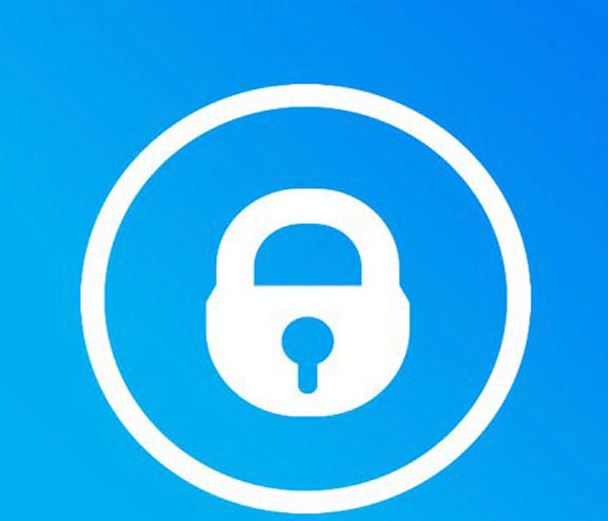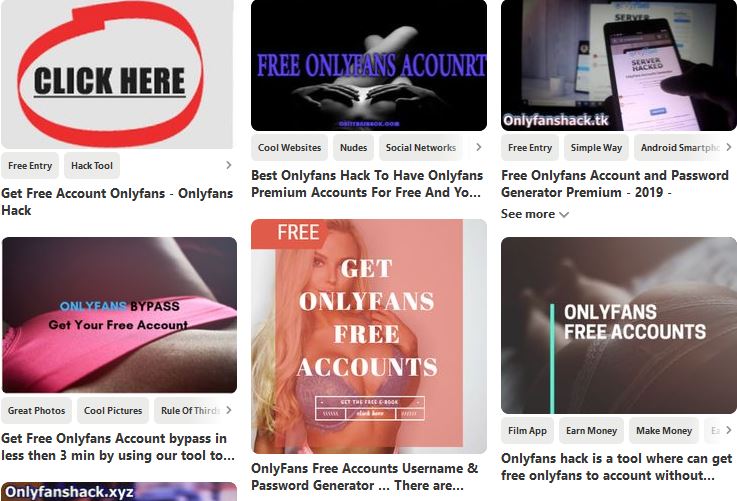OnlyFans is a well-known adult portal that allows amateur content creators to offer images and videos of themselves to prospective buyers. It is a very popular platform as it is spread on social media profiles and other places where such content is advertised. To access the contents the users need to register on the site and pay the shown price. It can be categorized as an online contents marketplace and as such hackers have created numerous redirects, scam pages and virus-infected counterfeit sites.
Can The OnlyFans Virus Hack You?
There are multiple ways through which OnlyFans virus samples can hack your computer. The main malware engine can be used to deploy other threats to the target computer. By itself the OnlyFans site will cannot display virus code. However there are a lot of counterfeit sites that will effectively deploy malware of all popular categories.
For most computer users it may be difficult to distinguish between the official and legitimate OnlyFans site and the dangerous copies of it that are found on the Internet. This is the reason why these infections are very dangerous — they can b used to impersonate the site and spread all kind of malware. The fake pages, many of which are hosted on similar sounding domain names, can be used to send out all kinds of browser hijackers and threats. This is the reason why this OnlyFans removal article has been created – it contains an overview of the threat scenario and an extensive guide on removing the virus infections.

OnlyFans Virus Redirect – How Can I Get Infected and What Does It Do?
The OnlyFans redirect pages and scam sites can be spread using a variety of tactics depending on the chosen scale of targets. The most common tactic is to send out social engineering emails and host such websites. The criminals will host them on addresses that sound very similar to the real OnlyFans page and will attempt to confuse the users to interact with them. Hijacked contents an design layout can be found in them, as well as self-signed security certificates or other security signs. The hackers can create fake versions of all important pages including login pages, registration prompts and payment gateways. The phishing email messages will contain links or virus files that will trigger the redirect and scam pages.
The other major infection type is the creation of malware files — they are usually documents (of all popular formats) or hacker-created setup packages. They are made by taking the legitimate app installers from their official sources and adding in the necessary code.
A very effective approach is to create browser hijackers which are dangerous extensions made compatible with the most popular web browsers. They are often uploaded with hacked or hacker-made developer credentials. These plugins will promise feature additions or performance enhancements.
Note that all malware data can be easily uploaded to file-sharing networks like BitTorrent where users frequently upload both legitimate and pirate files.
Using fake or hacked credentials the hackers can also post it on various social networks and blogs. The links or the files themselves can be posted either publicly, in group chats or sent in private messages.
The OnlyFans redirect has the main goal of impersonating the legitimate OnlyFans site or individual parts. All user interactions will be recorded by the hackers. The shown pages will impersonate the official OnlyFans site to the best of their ability. The consequences can be categorized into several major categories:
- Identity Theft — By faking the registration prompts the criminals will be able to acquire personal information that can expose the identity of the visitors.
- Financial Abuse — The payment pages can acquire the payment card information of the victims.
- Malware Redirects — The fake OnlyFans redirect pages and associated scams can lead the visitors to other dangerous sites. This is particularly useful in cases where the hackers want to mask the final “endpoint”.
- Additional Malware Delivery — The OnlyFans scam pages and associated redirects can be used to lead the visitors to all kinds of malware. The most common ones are cryptocurrency miners which are run inside the web browsers while the pages are open. They will download a sequence of resource-intensive tasks that will be run and will take a heavy toll on the CPU, memory, hard disk space and network speed. When one of the tasks is reported as completed the hacker operators will receive a reward in the form of cryptocurrency.
Serious infections can lead to the deployment of ransomware. These are among the most dangerous types of viruses as they will encrypt sensitive user data and then request a decryption fee from the users. The blackmail and extortions will happen via various scareware tactics — ransom notes, wallpaper changes, warning messages and etc.
We advise every reader to actively use a secure and trusted anti-malware tool in order to protect themselves from redirect infections and virus deployments. The OnlyFans redirect and all associated scam pages and threats can change at any time and be spread by multiple hacking groups.
OnlyFans Hack Scam — All About It
The numerous search queries for “onlyfans hack” are related to fake and dangerous sites, scripts and computer viruses. The greater number of them are malicious redirects and sites that will ultimately lead to numerous infections if the users interact with them. The onlyfans hack that web users search for is a utility or program that is assumed to “unlock” paid contents available on the official OnlyFans platform. No such thing exists and anyone promising that there is as such an option will be after your personal information. The onlyfans hack scam can be performed using several popular scenarios:
- Image Links — The hackers will send out instructions information into images presented in small sizes. The hackers will manipulate the victims into clicking on the thumbnails in order to access more information about the onlyfans hack. This will lead to them into one of the malware redirects.
- Text Links — A large part of the onlyfans hack infections are done by posting text links on social networks and other places where the users can look for information. In most cases they can be shortened (using such web services) or hosted on sites that sound similar to onlyfans or other related services.
- Malware Apps & Software — The hackers that want to infect users at a larger scale can easily create malicious “onlyfans hack utilities” — programs that are advertised as being able to bypass the paygate and access locked content. They can be advertised as Android/iOS mobile apps, command-line tools or standalone software. When downloaded and executed they will most likely infect the victims with a malware threat — common ones are Trojans, ransomware and cryptocurrency miners.
- Landing Pages & Optimized Content — A significant number of the hosted sites will be designed with familiar looking and legitimate looking text layout, multimedia elements and “nice sounding” domain names. This is done in order to trick the search engines into ranking the hacker-controlled pages high in the results of “onlyfans” queries. Additionally the hackers can also focus on other similar keywords including ones related with “hack”, “free”, “unlock” and more.

Remove OnlyFans Virus from Redirect and Stop Such In the Future
Scan your computer now, to see if it is virus free after experiencing OnlyFans redirects:
Spy Hunter scanner will only detect the threat. If you want the threat to be automatically removed, you need to purchase the full version of the anti-malware tool.Find Out More About SpyHunter Anti-Malware Tool / How to Uninstall SpyHunter
- Windows
- Mac OS X
- Google Chrome
- Mozilla Firefox
- Microsoft Edge
- Safari
- Internet Explorer
- Stop Push Pop-ups
How to Remove OnlyFans from Windows.
Step 1: Scan for OnlyFans with SpyHunter Anti-Malware Tool



Step 2: Boot Your PC In Safe Mode





Step 3: Uninstall OnlyFans and related software from Windows
Uninstall Steps for Windows 11



Uninstall Steps for Windows 10 and Older Versions
Here is a method in few easy steps that should be able to uninstall most programs. No matter if you are using Windows 10, 8, 7, Vista or XP, those steps will get the job done. Dragging the program or its folder to the recycle bin can be a very bad decision. If you do that, bits and pieces of the program are left behind, and that can lead to unstable work of your PC, errors with the file type associations and other unpleasant activities. The proper way to get a program off your computer is to Uninstall it. To do that:


 Follow the instructions above and you will successfully uninstall most programs.
Follow the instructions above and you will successfully uninstall most programs.
Step 4: Clean Any registries, Created by OnlyFans on Your PC.
The usually targeted registries of Windows machines are the following:
- HKEY_LOCAL_MACHINE\Software\Microsoft\Windows\CurrentVersion\Run
- HKEY_CURRENT_USER\Software\Microsoft\Windows\CurrentVersion\Run
- HKEY_LOCAL_MACHINE\Software\Microsoft\Windows\CurrentVersion\RunOnce
- HKEY_CURRENT_USER\Software\Microsoft\Windows\CurrentVersion\RunOnce
You can access them by opening the Windows registry editor and deleting any values, created by OnlyFans there. This can happen by following the steps underneath:


 Tip: To find a virus-created value, you can right-click on it and click "Modify" to see which file it is set to run. If this is the virus file location, remove the value.
Tip: To find a virus-created value, you can right-click on it and click "Modify" to see which file it is set to run. If this is the virus file location, remove the value.
Video Removal Guide for OnlyFans (Windows).
Get rid of OnlyFans from Mac OS X.
Step 1: Uninstall OnlyFans and remove related files and objects





Your Mac will then show you a list of items that start automatically when you log in. Look for any suspicious apps identical or similar to OnlyFans. Check the app you want to stop from running automatically and then select on the Minus (“-“) icon to hide it.
- Go to Finder.
- In the search bar type the name of the app that you want to remove.
- Above the search bar change the two drop down menus to “System Files” and “Are Included” so that you can see all of the files associated with the application you want to remove. Bear in mind that some of the files may not be related to the app so be very careful which files you delete.
- If all of the files are related, hold the ⌘+A buttons to select them and then drive them to “Trash”.
In case you cannot remove OnlyFans via Step 1 above:
In case you cannot find the virus files and objects in your Applications or other places we have shown above, you can manually look for them in the Libraries of your Mac. But before doing this, please read the disclaimer below:



You can repeat the same procedure with the following other Library directories:
→ ~/Library/LaunchAgents
/Library/LaunchDaemons
Tip: ~ is there on purpose, because it leads to more LaunchAgents.
Step 2: Scan for and remove OnlyFans files from your Mac
When you are facing problems on your Mac as a result of unwanted scripts and programs such as OnlyFans, the recommended way of eliminating the threat is by using an anti-malware program. SpyHunter for Mac offers advanced security features along with other modules that will improve your Mac’s security and protect it in the future.
Video Removal Guide for OnlyFans (Mac)
Remove OnlyFans from Google Chrome.
Step 1: Start Google Chrome and open the drop menu

Step 2: Move the cursor over "Tools" and then from the extended menu choose "Extensions"

Step 3: From the opened "Extensions" menu locate the unwanted extension and click on its "Remove" button.

Step 4: After the extension is removed, restart Google Chrome by closing it from the red "X" button at the top right corner and start it again.
Erase OnlyFans from Mozilla Firefox.
Step 1: Start Mozilla Firefox. Open the menu window:

Step 2: Select the "Add-ons" icon from the menu.

Step 3: Select the unwanted extension and click "Remove"

Step 4: After the extension is removed, restart Mozilla Firefox by closing it from the red "X" button at the top right corner and start it again.
Uninstall OnlyFans from Microsoft Edge.
Step 1: Start Edge browser.
Step 2: Open the drop menu by clicking on the icon at the top right corner.

Step 3: From the drop menu select "Extensions".

Step 4: Choose the suspected malicious extension you want to remove and then click on the gear icon.

Step 5: Remove the malicious extension by scrolling down and then clicking on Uninstall.

Remove OnlyFans from Safari
Step 1: Start the Safari app.
Step 2: After hovering your mouse cursor to the top of the screen, click on the Safari text to open its drop down menu.
Step 3: From the menu, click on "Preferences".

Step 4: After that, select the 'Extensions' Tab.

Step 5: Click once on the extension you want to remove.
Step 6: Click 'Uninstall'.

A pop-up window will appear asking for confirmation to uninstall the extension. Select 'Uninstall' again, and the OnlyFans will be removed.
Eliminate OnlyFans from Internet Explorer.
Step 1: Start Internet Explorer.
Step 2: Click on the gear icon labeled 'Tools' to open the drop menu and select 'Manage Add-ons'

Step 3: In the 'Manage Add-ons' window.

Step 4: Select the extension you want to remove and then click 'Disable'. A pop-up window will appear to inform you that you are about to disable the selected extension, and some more add-ons might be disabled as well. Leave all the boxes checked, and click 'Disable'.

Step 5: After the unwanted extension has been removed, restart Internet Explorer by closing it from the red 'X' button located at the top right corner and start it again.
Remove Push Notifications from Your Browsers
Turn Off Push Notifications from Google Chrome
To disable any Push Notices from Google Chrome browser, please follow the steps below:
Step 1: Go to Settings in Chrome.

Step 2: In Settings, select “Advanced Settings”:

Step 3: Click “Content Settings”:

Step 4: Open “Notifications”:

Step 5: Click the three dots and choose Block, Edit or Remove options:

Remove Push Notifications on Firefox
Step 1: Go to Firefox Options.

Step 2: Go to “Settings”, type “notifications” in the search bar and click "Settings":

Step 3: Click “Remove” on any site you wish notifications gone and click “Save Changes”

Stop Push Notifications on Opera
Step 1: In Opera, press ALT+P to go to Settings.

Step 2: In Setting search, type “Content” to go to Content Settings.

Step 3: Open Notifications:

Step 4: Do the same as you did with Google Chrome (explained below):

Eliminate Push Notifications on Safari
Step 1: Open Safari Preferences.

Step 2: Choose the domain from where you like push pop-ups gone and change to "Deny" from "Allow".
OnlyFans-FAQ
What Is OnlyFans?
The OnlyFans threat is adware or browser redirect virus.
It may slow your computer down significantly and display advertisements. The main idea is for your information to likely get stolen or more ads to appear on your device.
The creators of such unwanted apps work with pay-per-click schemes to get your computer to visit risky or different types of websites that may generate them funds. This is why they do not even care what types of websites show up on the ads. This makes their unwanted software indirectly risky for your OS.
What Are the Symptoms of OnlyFans?
There are several symptoms to look for when this particular threat and also unwanted apps in general are active:
Symptom #1: Your computer may become slow and have poor performance in general.
Symptom #2: You have toolbars, add-ons or extensions on your web browsers that you don't remember adding.
Symptom #3: You see all types of ads, like ad-supported search results, pop-ups and redirects to randomly appear.
Symptom #4: You see installed apps on your Mac running automatically and you do not remember installing them.
Symptom #5: You see suspicious processes running in your Task Manager.
If you see one or more of those symptoms, then security experts recommend that you check your computer for viruses.
What Types of Unwanted Programs Are There?
According to most malware researchers and cyber-security experts, the threats that can currently affect your device can be rogue antivirus software, adware, browser hijackers, clickers, fake optimizers and any forms of PUPs.
What to Do If I Have a "virus" like OnlyFans?
With few simple actions. First and foremost, it is imperative that you follow these steps:
Step 1: Find a safe computer and connect it to another network, not the one that your Mac was infected in.
Step 2: Change all of your passwords, starting from your email passwords.
Step 3: Enable two-factor authentication for protection of your important accounts.
Step 4: Call your bank to change your credit card details (secret code, etc.) if you have saved your credit card for online shopping or have done online activities with your card.
Step 5: Make sure to call your ISP (Internet provider or carrier) and ask them to change your IP address.
Step 6: Change your Wi-Fi password.
Step 7: (Optional): Make sure to scan all of the devices connected to your network for viruses and repeat these steps for them if they are affected.
Step 8: Install anti-malware software with real-time protection on every device you have.
Step 9: Try not to download software from sites you know nothing about and stay away from low-reputation websites in general.
If you follow these recommendations, your network and all devices will become significantly more secure against any threats or information invasive software and be virus free and protected in the future too.
How Does OnlyFans Work?
Once installed, OnlyFans can collect data using trackers. This data is about your web browsing habits, such as the websites you visit and the search terms you use. It is then used to target you with ads or to sell your information to third parties.
OnlyFans can also download other malicious software onto your computer, such as viruses and spyware, which can be used to steal your personal information and show risky ads, that may redirect to virus sites or scams.
Is OnlyFans Malware?
The truth is that PUPs (adware, browser hijackers) are not viruses, but may be just as dangerous since they may show you and redirect you to malware websites and scam pages.
Many security experts classify potentially unwanted programs as malware. This is because of the unwanted effects that PUPs can cause, such as displaying intrusive ads and collecting user data without the user’s knowledge or consent.
About the OnlyFans Research
The content we publish on SensorsTechForum.com, this OnlyFans how-to removal guide included, is the outcome of extensive research, hard work and our team’s devotion to help you remove the specific, adware-related problem, and restore your browser and computer system.
How did we conduct the research on OnlyFans?
Please note that our research is based on independent investigation. We are in contact with independent security researchers, thanks to which we receive daily updates on the latest malware, adware, and browser hijacker definitions.
Furthermore, the research behind the OnlyFans threat is backed with VirusTotal.
To better understand this online threat, please refer to the following articles which provide knowledgeable details.