This article has been created with the main idea in mind to help you understand what is the PDF Mac Master and how you can remove this unwanted program completely.
PDF Mac Master is the type of software which may have landed on your Mac as a result of you looking for a document converter program or any other form of Mac software that is PDF-related. Arriving unknowingly or not, the PDF Mac Master has been the reason for several reports that the software may exhibit suspicious behavior on the Mac machines it has been installed on, more specifically, the program may display different types of online advertisements which may make it indirectly dangerous to your Mac. This is why, if you want to remove the PDF Mac Master program from your Mac, we recommend that you read this article thoroughly.
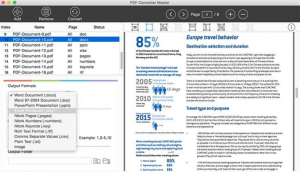
Threat Summary
| Name | |
| Type | PUP for Mac OS |
| Short Description | A Mac converter program which could also display different types of advertisemetns on the users’ Mac and ask to purchase it’s full version. |
| Symptoms | Page redirects, search result ads, slow performance of your Mac, different types of pop-ups. |
| Distribution Method | Via software bundle setups or via suspicious sites that may advertise it as a helpful tool. |
| Detection Tool |
See If Your System Has Been Affected by malware
Download
SpyHunter
|
User Experience | Join Our Forum to Discuss . |
PDF Mac Master – How Did I Get It
The main method by which you could have received this program is if you have googled “Mac Converter” and as a result of that landed on suspicious sites that prompt the download of this PUP. The outcome of this is that you may be taken to a web page which describes PDF Mac Master as the following program:
PDF Mac Master 5.2.0
A PDF is one of the most useful and versatile document types available. Not only does it compress information, making it easier to share, but it also preserves the formatting of the original document so it appears the same on any device. PDFs can be protected and encrypted but can also be used to create forms for others to complete. PDFs of this nature contain form fields which allow other users to input new information without changing the basic structure of the document. Currently, most devices have the capacity to print to PDF so, if you’ve created a Word document that you want to share with others, you can simply create a PDF using your normal print function. This does have its limitations, however, which is why many people choose an application such as PDF Mac Master. This free software is designed exclusively for Mac use and offers more flexibility and features than simply using the print function.
Some suspicious sites tend to advertise PDF Mac Master as a helpful program that is very useful, but they fail to mention that this program could also be ad-supported.
Another method by which PDF Mac Master could find itself on your Mac is via software bundling. This basically means that if you have downloaded another free program for Mac and installed it, the PDF Mac Master may be installed alongside it. This software installer hijacking can be stopped if you look for the installation step which asks if you want to accept the installation of PDF Mac Master as an optional extra to your current install. The bad news here is that such installation steps are often well concealed as a result of being concealed in the “Advanced” or “Custom” installation modes, making them dififcult to be detected.
PDF Mac Master – More Information
Once installed on your Mac, the PDF Mac Master may run automatically. The program welcomes users with it’s main interface, which appears like the following:
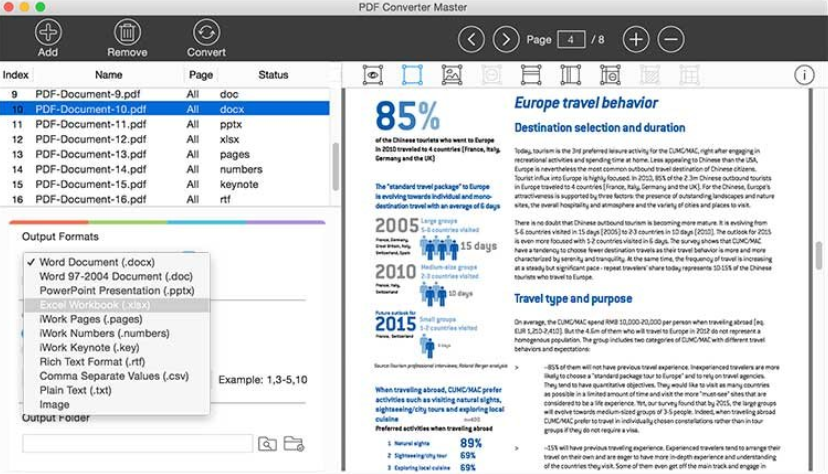
At first glance, the program seems helpful and useful. However, many reports have arisen that outline PDF Mac Master to use different forms of advertised content on users’ Macs. These types of ads usually are:
- Pop-ups.
- Browser redirects.
- Ad-supported search results.
- Taken over banner spaces.
- Highlighted text.
In addition to this, the PDF Mac Master may also further slow your computer down by connecting to remote hosts during specific timeframes, for example each 120 seconds in order to relay information from your Mac to the servers of the creators of the program.
PDF Mac Master is not a dangerous program for showing ads. But bear in mind that the ads themselves may be dangerous for your Mac in the sense that they may lead you to websites that are unsafe. The main dangers related to third-party advertisements shown by programs, like PDF Mac Master are believed to be:
- Redirect to malicious URLs that may infect your Mac with malware.
- Redirect you to suspicious sites that may display tech support or other online scams.
- Redirect you to phishing pages that may aim to steal your passwords and usernames.
Remove PDF Mac Master from Your Mac
If you want to remove this unwanted program completely from your Mac, we recommend that you follow the removal manual down below. It has been made in order to help identify and remove the program manually. However, since some intrusive programs, like PDF Mac Master may remain persistent on your Mac since they leave files after manual uninstall, we recommend that you try and remove this unwanted program with the aid of an advanced anti-malware software, since such programs aim to automatically scan for and remove all files that are related to this program and make sure that your Mac remains as protected as possible against such intrusive programs in the future.
Steps to Prepare Before Removal:
Before starting to follow the steps below, be advised that you should first do the following preparations:
- Backup your files in case the worst happens.
- Make sure to have a device with these instructions on standy.
- Arm yourself with patience.
- 1. Scan for Mac Malware
- 2. Uninstall Risky Apps
- 3. Clean Your Browsers
Step 1: Scan for and remove files from your Mac
When you are facing problems on your Mac as a result of unwanted scripts and programs such as , the recommended way of eliminating the threat is by using an anti-malware program. SpyHunter for Mac offers advanced security features along with other modules that will improve your Mac’s security and protect it in the future.

Quick and Easy Mac Malware Video Removal Guide
Bonus Step: How to Make Your Mac Run Faster?
Mac machines maintain probably the fastest operating system out there. Still, Macs do become slow and sluggish sometimes. The video guide below examines all of the possible problems that may lead to your Mac being slower than usual as well as all of the steps that can help you to speed up your Mac.
Step 2: Uninstall and remove related files and objects
1. Hit the ⇧+⌘+U keys to open Utilities. Another way is to click on “Go” and then click “Utilities”, like the image below shows:

2. Find Activity Monitor and double-click it:

3. In the Activity Monitor look for any suspicious processes, belonging or related to :


4. Click on the "Go" button again, but this time select Applications. Another way is with the ⇧+⌘+A buttons.
5. In the Applications menu, look for any suspicious app or an app with a name, similar or identical to . If you find it, right-click on the app and select “Move to Trash”.

6. Select Accounts, after which click on the Login Items preference. Your Mac will then show you a list of items that start automatically when you log in. Look for any suspicious apps identical or similar to . Check the app you want to stop from running automatically and then select on the Minus (“-“) icon to hide it.
7. Remove any leftover files that might be related to this threat manually by following the sub-steps below:
- Go to Finder.
- In the search bar type the name of the app that you want to remove.
- Above the search bar change the two drop down menus to “System Files” and “Are Included” so that you can see all of the files associated with the application you want to remove. Bear in mind that some of the files may not be related to the app so be very careful which files you delete.
- If all of the files are related, hold the ⌘+A buttons to select them and then drive them to “Trash”.
In case you cannot remove via Step 1 above:
In case you cannot find the virus files and objects in your Applications or other places we have shown above, you can manually look for them in the Libraries of your Mac. But before doing this, please read the disclaimer below:
1. Click on "Go" and Then "Go to Folder" as shown underneath:

2. Type in "/Library/LauchAgents/" and click Ok:

3. Delete all of the virus files that have similar or the same name as . If you believe there is no such file, do not delete anything.

You can repeat the same procedure with the following other Library directories:
→ ~/Library/LaunchAgents
/Library/LaunchDaemons
Tip: ~ is there on purpose, because it leads to more LaunchAgents.
Step 3: Remove – related extensions from Safari / Chrome / Firefox









-FAQ
What is on your Mac?
The threat is probably a potentially unwanted app. There is also a chance it could be related to Mac malware. If so, such apps tend to slow your Mac down significantly and display advertisements. They could also use cookies and other trackers to obtain browsing information from the installed web browsers on your Mac.
Can Macs Get Viruses?
Yes. As much as any other device, Apple computers do get malware. Apple devices may not be a frequent target by malware authors, but rest assured that almost all of the Apple devices can become infected with a threat.
What Types of Mac Threats Are There?
According to most malware researchers and cyber-security experts, the types of threats that can currently infect your Mac can be rogue antivirus programs, adware or hijackers (PUPs), Trojan horses, ransomware and crypto-miner malware.
What To Do If I Have a Mac Virus, Like ?
Do not panic! You can easily get rid of most Mac threats by firstly isolating them and then removing them. One recommended way to do that is by using a reputable malware removal software that can take care of the removal automatically for you.
There are many Mac anti-malware apps out there that you can choose from. SpyHunter for Mac is one of the reccomended Mac anti-malware apps, that can scan for free and detect any viruses. This saves time for manual removal that you would otherwise have to do.
How to Secure My Data from ?
With few simple actions. First and foremost, it is imperative that you follow these steps:
Step 1: Find a safe computer and connect it to another network, not the one that your Mac was infected in.
Step 2: Change all of your passwords, starting from your e-mail passwords.
Step 3: Enable two-factor authentication for protection of your important accounts.
Step 4: Call your bank to change your credit card details (secret code, etc.) if you have saved your credit card for online shopping or have done online activiites with your card.
Step 5: Make sure to call your ISP (Internet provider or carrier) and ask them to change your IP address.
Step 6: Change your Wi-Fi password.
Step 7: (Optional): Make sure to scan all of the devices connected to your network for viruses and repeat these steps for them if they are affected.
Step 8: Install anti-malware software with real-time protection on every device you have.
Step 9: Try not to download software from sites you know nothing about and stay away from low-reputation websites in general.
If you follow these reccomendations, your network and Apple devices will become significantly more safe against any threats or information invasive software and be virus free and protected in the future too.
More tips you can find on our MacOS Virus section, where you can also ask any questions and comment about your Mac problems.
About the Research
The content we publish on SensorsTechForum.com, this how-to removal guide included, is the outcome of extensive research, hard work and our team’s devotion to help you remove the specific macOS issue.
How did we conduct the research on ?
Please note that our research is based on an independent investigation. We are in contact with independent security researchers, thanks to which we receive daily updates on the latest malware definitions, including the various types of Mac threats, especially adware and potentially unwanted apps (PUAs).
Furthermore, the research behind the threat is backed with VirusTotal.
To better understand the threat posed by Mac malware, please refer to the following articles which provide knowledgeable details.













