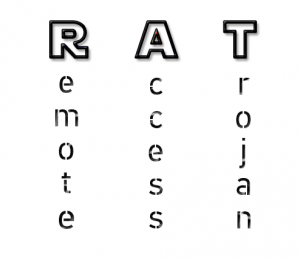 What is the RAT Malware E-Mail Scam? How does RAT Malware E-Mail Scam work? How to remove RAT Malware E-Mail Scam completely from your Mac?
What is the RAT Malware E-Mail Scam? How does RAT Malware E-Mail Scam work? How to remove RAT Malware E-Mail Scam completely from your Mac?
RAT Malware E-Mail Scam is a part of series of scams for Mac. What happens is the crooks send e-mails directly to your MacBook inbox and the messages there claim that your Mac has been compromised by a Remote Access Trojan. While those e-mails may be a scam that is after your money, the crooks may have gained access to some of your Mac information by another tool to know where to send you the message. This is why, we recommend that you read this article and learn how to remove the RAT Malware E-Mail Scam and stop such messages in the future by fully securing your Mac.

Threat Summary
| Name | RAT Malware E-Mail Scam |
| Type | Scam for Mac OS |
| Short Description | Series of e-mails claiming your Mac is compromised which may or may not be true. The end goal is to get you to send BitCoins to the crooks. |
| Symptoms | A redirect appears that asks you to scan your Mac with a fake AV software which will detect hundreds of viruses even if they are not there. |
| Distribution Method | Likely via some type of info sniffing software installed on your Mac or as a result of information leak on a site where you registered with your e-mail. |
| Detection Tool |
See If Your System Has Been Affected by malware
Download
Combo Cleaner
|
User Experience | Join Our Forum to Discuss RAT Malware E-Mail Scam. |

“ RAT Malware E-Mail Scam” – How Did I Get It and What Does It Do?
The RAT Malware E-Mail Scam can be spread via multiple different ways. One of those ways is via an intermediary App or something else on your Mac that is sniffing information directly from it. The outcome of this is that you could have other information also stolen from you, like:
- Passwords.
- IP and Mac addresses.
- Files.
- Audio.
- Camera information.
RAT Malware E-Mail Scam can also come to your Mac as a result of some type of data leak of list of e-mails on compromised website you may have an account in. The main message that is shown from the scam is the following:
Subject: Account Issue
Hi, dear user of –
We have installed one RAT software into you device.
For this moment your email account is hacked (see on “from address”, I messaged you from your account).
Your password for user’s real email address: user’s real passwordI have downloaded all confidential information from your system and I got some more evidence.
The most interesting moment that I have discovered are videos records where you masturbating.I posted my virus on porn site, and then you installed it on your operation system.
When you clicked the button Play on porn video, at that moment my trojan was downloaded to your device.
After installation, your front camera shoots video every time you masturbate, in addition, the software is synchronized with the video you choose.For the moment, the software has collected all your contact information from social networks and email addresses.
If you need to erase all of your collected data, send me $800 in BTC (crypto currency).
This is my Bitcoin wallet: 13cyEdT7kyH2f4j9xchvDGhv1o64MYNLUS, 18oAbhvp7ib8e1zNSVGFR3v8YmqiCeBoFu, 15Z4Y1q5QufvFPvRBKhwVhQyFTLwEQ5f4J, 1GMUM5rDLTARGFQfwHicdwySAy21wsHKpR, 1A19CzQQ5ZFxK57LWoAn2rFScTda6DnK1q, 15GWKdT8e1o6GcDTZMQZRiZng2Q6dLX8Aw
You have 48 hours after reading this letter.After your transaction I will erase all your data.
Otherwise, I will send video with your pranks to all your colleagues and friends!!!And henceforth be more careful!
Please visit only secure sites!
Bye!
If you see this e-mail and it contains links or attached files, DO NOT download them. They could contain dangerous malware that can further compromise your Mac. Not only this, but in some cases such e-mails tend to carry malicious scripts that have the capability of infecting your Mac simply by being opened.

How to Remove RAT Malware E-Mail Scam from Mac
In order to make sure that the app or virus is removed, you can follow the removal steps underneath. They have been created with the main purpose of getting you to detect and delete all of the files that may be causing harm step by step from your Mac. However, if you do not seem to find such files, we strongly recommend that you use a professional cleaner software. Such malware cleanup app has the capability of detecting and deleting all files that may be a virus from your Mac and may be hiding somewhere in it to secure it fully.
Steps to Prepare Before Removal:
Before starting to follow the steps below, be advised that you should first do the following preparations:
- Backup your files in case the worst happens.
- Make sure to have a device with these instructions on standy.
- Arm yourself with patience.
- 1. Scan for Mac Malware
- 2. Uninstall Risky Apps
- 3. Clean Your Browsers
Step 1: Scan for and remove RAT Malware E-Mail Scam files from your Mac
When you are facing problems on your Mac as a result of unwanted scripts and programs such as RAT Malware E-Mail Scam, the recommended way of eliminating the threat is by using an anti-malware program. SpyHunter for Mac offers advanced security features along with other modules that will improve your Mac’s security and protect it in the future.

Quick and Easy Mac Malware Video Removal Guide
Bonus Step: How to Make Your Mac Run Faster?
Mac machines maintain probably the fastest operating system out there. Still, Macs do become slow and sluggish sometimes. The video guide below examines all of the possible problems that may lead to your Mac being slower than usual as well as all of the steps that can help you to speed up your Mac.
Step 2: Uninstall RAT Malware E-Mail Scam and remove related files and objects
1. Hit the ⇧+⌘+U keys to open Utilities. Another way is to click on “Go” and then click “Utilities”, like the image below shows:

2. Find Activity Monitor and double-click it:

3. In the Activity Monitor look for any suspicious processes, belonging or related to RAT Malware E-Mail Scam:


4. Click on the "Go" button again, but this time select Applications. Another way is with the ⇧+⌘+A buttons.
5. In the Applications menu, look for any suspicious app or an app with a name, similar or identical to RAT Malware E-Mail Scam. If you find it, right-click on the app and select “Move to Trash”.

6. Select Accounts, after which click on the Login Items preference. Your Mac will then show you a list of items that start automatically when you log in. Look for any suspicious apps identical or similar to RAT Malware E-Mail Scam. Check the app you want to stop from running automatically and then select on the Minus (“-“) icon to hide it.
7. Remove any leftover files that might be related to this threat manually by following the sub-steps below:
- Go to Finder.
- In the search bar type the name of the app that you want to remove.
- Above the search bar change the two drop down menus to “System Files” and “Are Included” so that you can see all of the files associated with the application you want to remove. Bear in mind that some of the files may not be related to the app so be very careful which files you delete.
- If all of the files are related, hold the ⌘+A buttons to select them and then drive them to “Trash”.
In case you cannot remove RAT Malware E-Mail Scam via Step 1 above:
In case you cannot find the virus files and objects in your Applications or other places we have shown above, you can manually look for them in the Libraries of your Mac. But before doing this, please read the disclaimer below:
1. Click on "Go" and Then "Go to Folder" as shown underneath:

2. Type in "/Library/LauchAgents/" and click Ok:

3. Delete all of the virus files that have similar or the same name as RAT Malware E-Mail Scam. If you believe there is no such file, do not delete anything.

You can repeat the same procedure with the following other Library directories:
→ ~/Library/LaunchAgents
/Library/LaunchDaemons
Tip: ~ is there on purpose, because it leads to more LaunchAgents.
Step 3: Remove RAT Malware E-Mail Scam – related extensions from Safari / Chrome / Firefox









RAT Malware E-Mail Scam-FAQ
What is RAT Malware E-Mail Scam on your Mac?
The RAT Malware E-Mail Scam threat is probably a potentially unwanted app. There is also a chance it could be related to Mac malware. If so, such apps tend to slow your Mac down significantly and display advertisements. They could also use cookies and other trackers to obtain browsing information from the installed web browsers on your Mac.
Can Macs Get Viruses?
Yes. As much as any other device, Apple computers do get malware. Apple devices may not be a frequent target by malware authors, but rest assured that almost all of the Apple devices can become infected with a threat.
What Types of Mac Threats Are There?
According to most malware researchers and cyber-security experts, the types of threats that can currently infect your Mac can be rogue antivirus programs, adware or hijackers (PUPs), Trojan horses, ransomware and crypto-miner malware.
What To Do If I Have a Mac Virus, Like RAT Malware E-Mail Scam?
Do not panic! You can easily get rid of most Mac threats by firstly isolating them and then removing them. One recommended way to do that is by using a reputable malware removal software that can take care of the removal automatically for you.
There are many Mac anti-malware apps out there that you can choose from. SpyHunter for Mac is one of the reccomended Mac anti-malware apps, that can scan for free and detect any viruses. This saves time for manual removal that you would otherwise have to do.
How to Secure My Data from RAT Malware E-Mail Scam?
With few simple actions. First and foremost, it is imperative that you follow these steps:
Step 1: Find a safe computer and connect it to another network, not the one that your Mac was infected in.
Step 2: Change all of your passwords, starting from your e-mail passwords.
Step 3: Enable two-factor authentication for protection of your important accounts.
Step 4: Call your bank to change your credit card details (secret code, etc.) if you have saved your credit card for online shopping or have done online activiites with your card.
Step 5: Make sure to call your ISP (Internet provider or carrier) and ask them to change your IP address.
Step 6: Change your Wi-Fi password.
Step 7: (Optional): Make sure to scan all of the devices connected to your network for viruses and repeat these steps for them if they are affected.
Step 8: Install anti-malware software with real-time protection on every device you have.
Step 9: Try not to download software from sites you know nothing about and stay away from low-reputation websites in general.
If you follow these reccomendations, your network and Apple devices will become significantly more safe against any threats or information invasive software and be virus free and protected in the future too.
More tips you can find on our MacOS Virus section, where you can also ask any questions and comment about your Mac problems.
About the RAT Malware E-Mail Scam Research
The content we publish on SensorsTechForum.com, this RAT Malware E-Mail Scam how-to removal guide included, is the outcome of extensive research, hard work and our team’s devotion to help you remove the specific macOS issue.
How did we conduct the research on RAT Malware E-Mail Scam?
Please note that our research is based on an independent investigation. We are in contact with independent security researchers, thanks to which we receive daily updates on the latest malware definitions, including the various types of Mac threats, especially adware and potentially unwanted apps (PUAs).
Furthermore, the research behind the RAT Malware E-Mail Scam threat is backed with VirusTotal.
To better understand the threat posed by Mac malware, please refer to the following articles which provide knowledgeable details.


