If you see AssistiveDisplaySearch adware on your Mac, you should take action to detect and remove potentially unwanted files from both the affected system and browser.
AssistiveDisplaySearch Mac Adware
The AssistiveDisplaySearch is an adware program that has been identified to be created to affect Mac operating systems. It is capable of doing specific changes that affect the settings of the macOS and the installed browsers. Afterward, the program accesses target web browsers which may be Safari, Chrome, Firefox, etc. and starts generating lots of suspicious ads.
Browser redirects, pop-ups, banners, new browser windows may inundate your online browsing. Every time you visit an ad generated by the adware, its owners will get paid. Since AssistiveDisplaySearch owners’ primary aim to utilize the nasty app for monetization purposes, they may neglect the security level of sites promoted via their app. Hence, you should be very careful with ads generated by this Mac adware.
Some of them may be presenting misleading information in an attempt to make you prone to install a rogue application or download a malicious software.
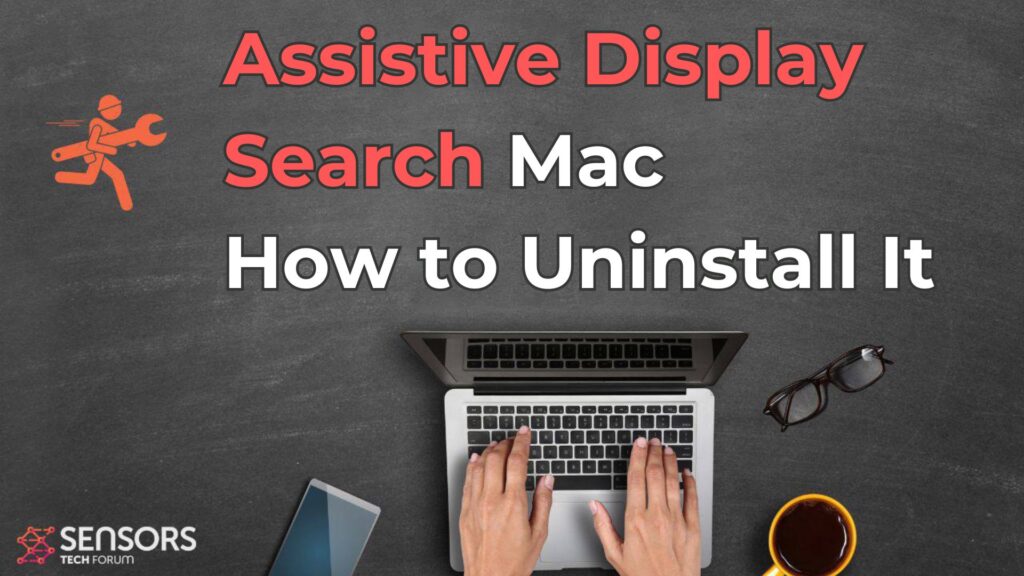
AssistiveDisplaySearch Adware Summary
| Name | AssistiveDisplaySearch / Assistive Display Search |
| Type | Adware, PUP |
| Removal Time | 5 Minutes |
| Detection Tool |
See If Your System Has Been Affected by malware
Download
Malware Removal Tool
|
AssistiveDisplaySearch Potentially Unwanted Program on Mac
AssistiveDisplaySearch is an adware for macOS. It is not a malicious program, hence, it is not a Mac virus but it lowers online security by generating bogus ads.
Let us warn you that ads displayed by AssistiveDisplaySearch adware may link to poorly secured or even hacked websites. Visiting shady websites may endanger the overall system security. Your sensitive data may be exposed to the risk of theft.
What’s confusing is the fact that adware apps tend to activate different tracking technologies in order to spy on users’ online activities and send reports to their servers.
Unfortunately, a guarantee that some of the tracking technologies dropped by AssistiveDisplaySearch won’t harvest usernames, passwords, credit card numbers, etc. lacks.
AssistiveDisplaySearch lands on Mac operating systems without users’ knowledge. The program belongs to the potentially unwanted applications type of infections. Different techniques are used for the propagation of PUPs for Mac.
Other shady third-party apps are very likely to be spreading this Mac adware. Usually, such apps have installers that are designed to install extra apps by default. If not unmarked, these extra, mostly undesired apps, invade the system and start performing various suspicious changes.
To avoid unwanted programs from affecting your Mac you should always look for the Custom or Advanced settings. There you should be able to detect undesired installer’s components and deselect them before you proceed.
Stay secured by removing AssistiveDisplaySearch Mac app from the affected system and all affected browsers.
How to Remove AssistiveDisplaySearch Mac Adware
In order to remove AssistiveDisplaySearch along with all entries created on the Mac system, you should complete several removal steps in a precise order.
The guide below presents manual and automatic removal approaches. In order to fully get rid of files installed by undesired programs and strengthen macOS security, we recommend that you combine the steps.
The manual AssistiveDisplaySearch removal might be quite a complicated process that requires advanced computer skills. If you don’t feel comfortable with the manual steps, navigate to the automatic part of the guide.
Steps to Prepare Before Removal:
Before starting to follow the steps below, be advised that you should first do the following preparations:
- Backup your files in case the worst happens.
- Make sure to have a device with these instructions on standy.
- Arm yourself with patience.
- 1. Scan for Mac Malware
- 2. Uninstall Risky Apps
- 3. Clean Your Browsers
Step 1: Scan for and remove AssistiveDisplaySearch Adware files from your Mac
When you are facing problems on your Mac as a result of unwanted scripts and programs such as AssistiveDisplaySearch Adware, the recommended way of eliminating the threat is by using an anti-malware program. SpyHunter for Mac offers advanced security features along with other modules that will improve your Mac’s security and protect it in the future.

Quick and Easy Mac Malware Video Removal Guide
Bonus Step: How to Make Your Mac Run Faster?
Mac machines maintain probably the fastest operating system out there. Still, Macs do become slow and sluggish sometimes. The video guide below examines all of the possible problems that may lead to your Mac being slower than usual as well as all of the steps that can help you to speed up your Mac.
Step 2: Uninstall AssistiveDisplaySearch Adware and remove related files and objects
1. Hit the ⇧+⌘+U keys to open Utilities. Another way is to click on “Go” and then click “Utilities”, like the image below shows:

2. Find Activity Monitor and double-click it:

3. In the Activity Monitor look for any suspicious processes, belonging or related to AssistiveDisplaySearch Adware:


4. Click on the "Go" button again, but this time select Applications. Another way is with the ⇧+⌘+A buttons.
5. In the Applications menu, look for any suspicious app or an app with a name, similar or identical to AssistiveDisplaySearch Adware. If you find it, right-click on the app and select “Move to Trash”.

6. Select Accounts, after which click on the Login Items preference. Your Mac will then show you a list of items that start automatically when you log in. Look for any suspicious apps identical or similar to AssistiveDisplaySearch Adware. Check the app you want to stop from running automatically and then select on the Minus (“-“) icon to hide it.
7. Remove any leftover files that might be related to this threat manually by following the sub-steps below:
- Go to Finder.
- In the search bar type the name of the app that you want to remove.
- Above the search bar change the two drop down menus to “System Files” and “Are Included” so that you can see all of the files associated with the application you want to remove. Bear in mind that some of the files may not be related to the app so be very careful which files you delete.
- If all of the files are related, hold the ⌘+A buttons to select them and then drive them to “Trash”.
In case you cannot remove AssistiveDisplaySearch Adware via Step 1 above:
In case you cannot find the virus files and objects in your Applications or other places we have shown above, you can manually look for them in the Libraries of your Mac. But before doing this, please read the disclaimer below:
1. Click on "Go" and Then "Go to Folder" as shown underneath:

2. Type in "/Library/LauchAgents/" and click Ok:

3. Delete all of the virus files that have similar or the same name as AssistiveDisplaySearch Adware. If you believe there is no such file, do not delete anything.

You can repeat the same procedure with the following other Library directories:
→ ~/Library/LaunchAgents
/Library/LaunchDaemons
Tip: ~ is there on purpose, because it leads to more LaunchAgents.
Step 3: Remove AssistiveDisplaySearch Adware – related extensions from Safari / Chrome / Firefox









AssistiveDisplaySearch Adware-FAQ
What is AssistiveDisplaySearch Adware on your Mac?
The AssistiveDisplaySearch Adware threat is probably a potentially unwanted app. There is also a chance it could be related to Mac malware. If so, such apps tend to slow your Mac down significantly and display advertisements. They could also use cookies and other trackers to obtain browsing information from the installed web browsers on your Mac.
Can Macs Get Viruses?
Yes. As much as any other device, Apple computers do get malware. Apple devices may not be a frequent target by malware authors, but rest assured that almost all of the Apple devices can become infected with a threat.
What Types of Mac Threats Are There?
According to most malware researchers and cyber-security experts, the types of threats that can currently infect your Mac can be rogue antivirus programs, adware or hijackers (PUPs), Trojan horses, ransomware and crypto-miner malware.
What To Do If I Have a Mac Virus, Like AssistiveDisplaySearch Adware?
Do not panic! You can easily get rid of most Mac threats by firstly isolating them and then removing them. One recommended way to do that is by using a reputable malware removal software that can take care of the removal automatically for you.
There are many Mac anti-malware apps out there that you can choose from. SpyHunter for Mac is one of the reccomended Mac anti-malware apps, that can scan for free and detect any viruses. This saves time for manual removal that you would otherwise have to do.
How to Secure My Data from AssistiveDisplaySearch Adware?
With few simple actions. First and foremost, it is imperative that you follow these steps:
Step 1: Find a safe computer and connect it to another network, not the one that your Mac was infected in.
Step 2: Change all of your passwords, starting from your e-mail passwords.
Step 3: Enable two-factor authentication for protection of your important accounts.
Step 4: Call your bank to change your credit card details (secret code, etc.) if you have saved your credit card for online shopping or have done online activiites with your card.
Step 5: Make sure to call your ISP (Internet provider or carrier) and ask them to change your IP address.
Step 6: Change your Wi-Fi password.
Step 7: (Optional): Make sure to scan all of the devices connected to your network for viruses and repeat these steps for them if they are affected.
Step 8: Install anti-malware software with real-time protection on every device you have.
Step 9: Try not to download software from sites you know nothing about and stay away from low-reputation websites in general.
If you follow these reccomendations, your network and Apple devices will become significantly more safe against any threats or information invasive software and be virus free and protected in the future too.
More tips you can find on our MacOS Virus section, where you can also ask any questions and comment about your Mac problems.
About the AssistiveDisplaySearch Adware Research
The content we publish on SensorsTechForum.com, this AssistiveDisplaySearch Adware how-to removal guide included, is the outcome of extensive research, hard work and our team’s devotion to help you remove the specific macOS issue.
How did we conduct the research on AssistiveDisplaySearch Adware?
Please note that our research is based on an independent investigation. We are in contact with independent security researchers, thanks to which we receive daily updates on the latest malware definitions, including the various types of Mac threats, especially adware and potentially unwanted apps (PUAs).
Furthermore, the research behind the AssistiveDisplaySearch Adware threat is backed with VirusTotal.
To better understand the threat posed by Mac malware, please refer to the following articles which provide knowledgeable details.


