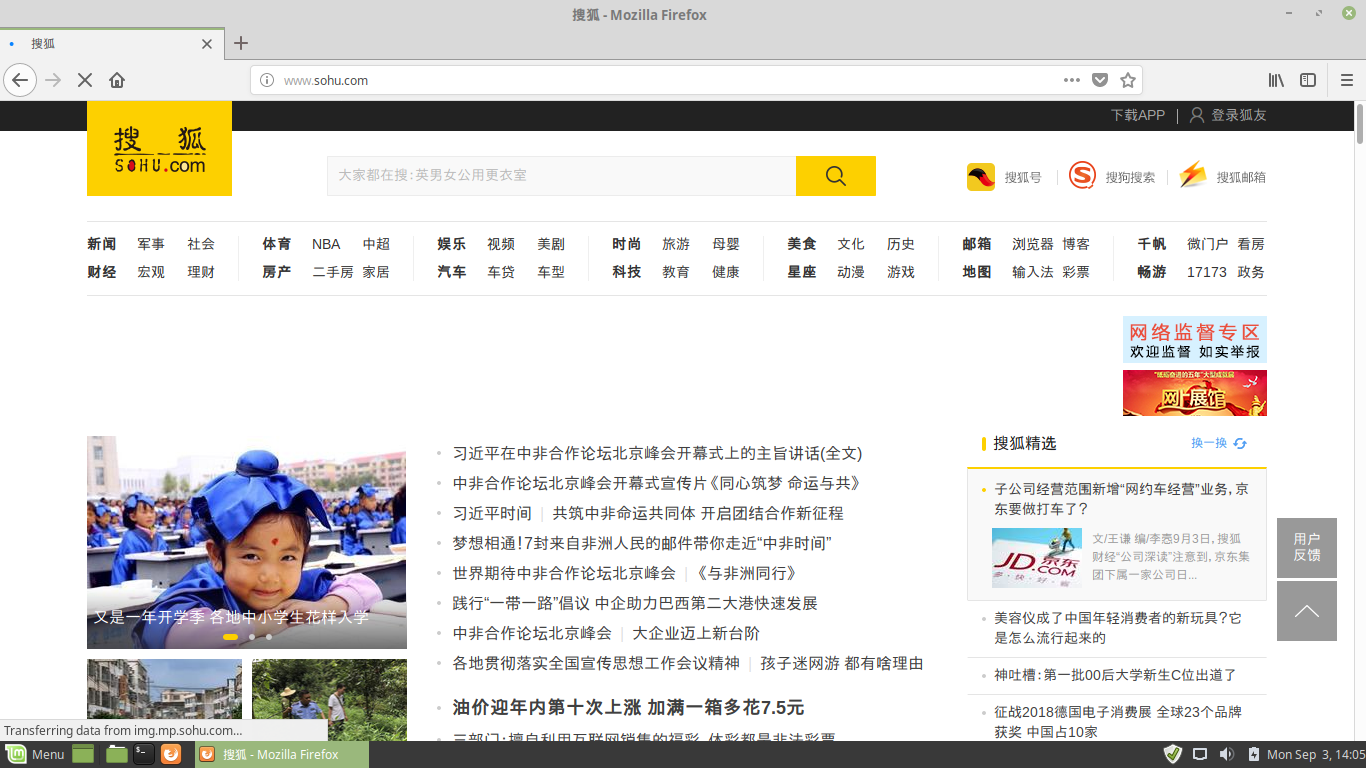The article will help you to remove CEIDPageLock fully. Follow the browser hijacker removal instructions given at the end of the article.
The CEIDPageLock redirect is a browser extension that can be used for hijacker purposes. Interaction with it can hijack personal data belonging to the victims. Our in-depth article explores some of the dangers associated with its presence on infected hosts.

Threat Summary
| Name | CEIDPageLock redirect |
| Type | Browser Hijacker, PUP |
| Short Description | The hijacker redirect can alter the homepage, search engine and new tab on every browser application you have installed. |
| Symptoms | The homepage, new tab and search engine of all your browsers will be switched to a hacker-specified site. You will be redirected and could see sponsored content. |
| Distribution Method | Freeware Installations, Bundled Packages |
| Detection Tool |
See If Your System Has Been Affected by malware
Download
Malware Removal Tool
|
| User Experience | Join Our Forum to Discuss CEIDPageLock redirect. |

CEIDPageLock Redirect – Distribution Methods
The CEIDPageLock redirect is an advanced hijacker that is being distributed using various methods, among them the RIG Exploit Kit. Most of the reported infections appear to be directed from and against Chinese-speaking users. Very few CEIDPageLock redirect campaigns seem to target users outside of China or Chinese-speaking countries.
A major infection tactic is the use of SPAM email messages that contain various phishing elements. They are meant to coerce the victims into interacting with a dangerous element. In most cases the messages are designed to implement design elements, layouts and other parts of well-known Internet services or sites that the users may use. The malicious executables can be either attached or directly linked in the body contents.
The files can also be uploaded to hacker-made download sites which are fake copies of official vendor sites or portals. The dangerous files can also be spread through File sharing networks such as BitTorrent where pirate content is usually distributed.
All of these methods can be used to spread infected payloads. There are two popular type that are the most commonly used by hackers:
- Infected Documents — The hackers can embed dangerous scripts into the most popular document types — text documents, spreadsheets, presentations and databases. Once they are opened by the victim users a notification prompt will be spawned requesting them to run the built-in scripts. If this is done the redirect code will be installed.
- Infected Installers — The criminals behind the redirect can embed the associated code into application installers of popular software used by end users. Examples include creativity suites, productivity apps and system utilities. Once they are installed the threat will be deployed automatically.
CEIDPageLock redirect samples can also be distributed using browser hijackers. They are dangerous plugins made for the most popular web browsers. Their descriptions include promises of added functionality or the enhancement of already-existing features belonging to the operating system. Once they are installed the built-in commands will redirect the users to a hacker-controlled page by changing the default settings — home page, search engine and new tabs page. Following this the virus infection will begin.

CEIDPageLock Redirect – Detailed Description
The CEIDPageLock redirect is an advanced virus form as it differs from other basic samples. This particular threat is made to be customized and used in different scenarios. Most typical infections of this type merely change the default settings to point to a hacker-controlled site, this hijacker contains many additional modules by default.
Most of the acquired samples showcase that the hackers can fine tune the end URL. The following behavior has been observed:
- Stealth Installation — The CEIDPageLock redirect takes the form of a system driver and is dropped to the temporary folder used by Windows. Using a legitimate software for protecting components it protects itself from security components and services that might interfere with its correct execution. The analysis shows that it can block debugging and reverse engineering attempts.
- Browser Manipulation — Following the deployment of the threat it will proceed with the browser manipulation. It will modify the settings (default home page, search engine and new tabs page) to point to a certain hacker-controlled server.
- Hacker Server Connection — The threat will create an encrypted and secure connection to a hacker-controlled server. This Trojan behavior will make it possible for the operators to steal files, spy on the victims and take over control of the affected machines.
- Windows Registry Modifications — The virus engine may cause modifications to existing Windows Registry strings. If values used by the operating systems are modified, then the users may experience significant performance issues. Individual user-installed applications and system service registry values if changed can disrupt the ordinary functionality of the relevant software.
- Optional: Additional Virus Delivery — If instructed so the CEIDPageLock redirect can be used as a payload carrier for other threats.
- Optional: Data Harvesting — It is possible for the strains to be ordered into harvesting sensitive information. This group of data consists of private user data which can be used to expose a victim’s identity — their name, address, phone number, interests, location and credentials. In addition device information can also be hijacked — installed hardware components, certain user settings and operating system values.
Some of the acquired samples also feature a distinct browser manipulation code. It will install extensions or add scripts to the user-viewed sites in order to show obtrusive ads. All income generated through their display will be wired to the criminal operators. Another tactic is to install a cryptocurrecny miner which will take advantage of the available system resources in order to carry out complex calculations. The reported results will generate digital currency for the hackers.
One of the most dangerous aspects of having an CEIDPageLock redirect infection is the fact that it can redirect to any page instructed by the operators. Combined with the multiple malware components that are already built-in, all active infections should be removed as soon as possible to prevent further damage to the compromised machines.
Alternative names under which it is known include the following:
Artemis!F7CAF6B18946
BScope.Trojan.Dynamer
Gen:Variant.Ursu.235611
HEUR/QVM00.1.13D2.Malware.Gen
PUP/Win32.Generic.C2687867
Riskware ( 0040eff71 )
TR/Ntrootkit.uobrt
TROJ_GEN.R049C0WG718
Trojan.Agent!5jxY1hIby/k
Trojan.Generic.cjdfg
Trojan.NtRootKit.19661
Trojan.Ursu.D3985B
Win32.Trojan.Falsesign.Efks
a variant of Generik.MQKVCVG

How to Remove CEIDPageLock Redirect
In order to remove CEIDPageLock redirect and all its associated files from your PC make sure to review and complete all the steps listed in the removal below. In it, you will find both manual and automatic removal instructions. The automatic approach guarantees maximum efficiency as after a scan with an advanced anti-malware tool you will be able to see the exact location of all potentially harmful files present on the system. Have in mind that files associated with this redirect may be detected with different names than CEIDPageLock .
In case that you have further questions or need additional help, don’t hesitate to leave a comment or contact us via email.
- Windows
- Mac OS X
- Google Chrome
- Mozilla Firefox
- Microsoft Edge
- Safari
- Internet Explorer
- Stop Push Pop-ups
How to Remove CEIDPageLock redirect from Windows.
Step 1: Scan for CEIDPageLock redirect with SpyHunter Anti-Malware Tool



Step 2: Boot Your PC In Safe Mode





Step 3: Uninstall CEIDPageLock redirect and related software from Windows
Uninstall Steps for Windows 11



Uninstall Steps for Windows 10 and Older Versions
Here is a method in few easy steps that should be able to uninstall most programs. No matter if you are using Windows 10, 8, 7, Vista or XP, those steps will get the job done. Dragging the program or its folder to the recycle bin can be a very bad decision. If you do that, bits and pieces of the program are left behind, and that can lead to unstable work of your PC, errors with the file type associations and other unpleasant activities. The proper way to get a program off your computer is to Uninstall it. To do that:


 Follow the instructions above and you will successfully uninstall most programs.
Follow the instructions above and you will successfully uninstall most programs.
Step 4: Clean Any registries, Created by CEIDPageLock redirect on Your PC.
The usually targeted registries of Windows machines are the following:
- HKEY_LOCAL_MACHINE\Software\Microsoft\Windows\CurrentVersion\Run
- HKEY_CURRENT_USER\Software\Microsoft\Windows\CurrentVersion\Run
- HKEY_LOCAL_MACHINE\Software\Microsoft\Windows\CurrentVersion\RunOnce
- HKEY_CURRENT_USER\Software\Microsoft\Windows\CurrentVersion\RunOnce
You can access them by opening the Windows registry editor and deleting any values, created by CEIDPageLock redirect there. This can happen by following the steps underneath:


 Tip: To find a virus-created value, you can right-click on it and click "Modify" to see which file it is set to run. If this is the virus file location, remove the value.
Tip: To find a virus-created value, you can right-click on it and click "Modify" to see which file it is set to run. If this is the virus file location, remove the value.
Video Removal Guide for CEIDPageLock redirect (Windows).
Get rid of CEIDPageLock redirect from Mac OS X.
Step 1: Uninstall CEIDPageLock redirect and remove related files and objects





Your Mac will then show you a list of items that start automatically when you log in. Look for any suspicious apps identical or similar to CEIDPageLock redirect. Check the app you want to stop from running automatically and then select on the Minus (“-“) icon to hide it.
- Go to Finder.
- In the search bar type the name of the app that you want to remove.
- Above the search bar change the two drop down menus to “System Files” and “Are Included” so that you can see all of the files associated with the application you want to remove. Bear in mind that some of the files may not be related to the app so be very careful which files you delete.
- If all of the files are related, hold the ⌘+A buttons to select them and then drive them to “Trash”.
In case you cannot remove CEIDPageLock redirect via Step 1 above:
In case you cannot find the virus files and objects in your Applications or other places we have shown above, you can manually look for them in the Libraries of your Mac. But before doing this, please read the disclaimer below:



You can repeat the same procedure with the following other Library directories:
→ ~/Library/LaunchAgents
/Library/LaunchDaemons
Tip: ~ is there on purpose, because it leads to more LaunchAgents.
Step 2: Scan for and remove CEIDPageLock redirect files from your Mac
When you are facing problems on your Mac as a result of unwanted scripts and programs such as CEIDPageLock redirect, the recommended way of eliminating the threat is by using an anti-malware program. SpyHunter for Mac offers advanced security features along with other modules that will improve your Mac’s security and protect it in the future.
Video Removal Guide for CEIDPageLock redirect (Mac)
Remove CEIDPageLock redirect from Google Chrome.
Step 1: Start Google Chrome and open the drop menu

Step 2: Move the cursor over "Tools" and then from the extended menu choose "Extensions"

Step 3: From the opened "Extensions" menu locate the unwanted extension and click on its "Remove" button.

Step 4: After the extension is removed, restart Google Chrome by closing it from the red "X" button at the top right corner and start it again.
Erase CEIDPageLock redirect from Mozilla Firefox.
Step 1: Start Mozilla Firefox. Open the menu window:

Step 2: Select the "Add-ons" icon from the menu.

Step 3: Select the unwanted extension and click "Remove"

Step 4: After the extension is removed, restart Mozilla Firefox by closing it from the red "X" button at the top right corner and start it again.
Uninstall CEIDPageLock redirect from Microsoft Edge.
Step 1: Start Edge browser.
Step 2: Open the drop menu by clicking on the icon at the top right corner.

Step 3: From the drop menu select "Extensions".

Step 4: Choose the suspected malicious extension you want to remove and then click on the gear icon.

Step 5: Remove the malicious extension by scrolling down and then clicking on Uninstall.

Remove CEIDPageLock redirect from Safari
Step 1: Start the Safari app.
Step 2: After hovering your mouse cursor to the top of the screen, click on the Safari text to open its drop down menu.
Step 3: From the menu, click on "Preferences".

Step 4: After that, select the 'Extensions' Tab.

Step 5: Click once on the extension you want to remove.
Step 6: Click 'Uninstall'.

A pop-up window will appear asking for confirmation to uninstall the extension. Select 'Uninstall' again, and the CEIDPageLock redirect will be removed.
Eliminate CEIDPageLock redirect from Internet Explorer.
Step 1: Start Internet Explorer.
Step 2: Click on the gear icon labeled 'Tools' to open the drop menu and select 'Manage Add-ons'

Step 3: In the 'Manage Add-ons' window.

Step 4: Select the extension you want to remove and then click 'Disable'. A pop-up window will appear to inform you that you are about to disable the selected extension, and some more add-ons might be disabled as well. Leave all the boxes checked, and click 'Disable'.

Step 5: After the unwanted extension has been removed, restart Internet Explorer by closing it from the red 'X' button located at the top right corner and start it again.
Remove Push Notifications from Your Browsers
Turn Off Push Notifications from Google Chrome
To disable any Push Notices from Google Chrome browser, please follow the steps below:
Step 1: Go to Settings in Chrome.

Step 2: In Settings, select “Advanced Settings”:

Step 3: Click “Content Settings”:

Step 4: Open “Notifications”:

Step 5: Click the three dots and choose Block, Edit or Remove options:

Remove Push Notifications on Firefox
Step 1: Go to Firefox Options.

Step 2: Go to “Settings”, type “notifications” in the search bar and click "Settings":

Step 3: Click “Remove” on any site you wish notifications gone and click “Save Changes”

Stop Push Notifications on Opera
Step 1: In Opera, press ALT+P to go to Settings.

Step 2: In Setting search, type “Content” to go to Content Settings.

Step 3: Open Notifications:

Step 4: Do the same as you did with Google Chrome (explained below):

Eliminate Push Notifications on Safari
Step 1: Open Safari Preferences.

Step 2: Choose the domain from where you like push pop-ups gone and change to "Deny" from "Allow".
CEIDPageLock redirect-FAQ
What Is CEIDPageLock redirect?
The CEIDPageLock redirect threat is adware or browser redirect virus.
It may slow your computer down significantly and display advertisements. The main idea is for your information to likely get stolen or more ads to appear on your device.
The creators of such unwanted apps work with pay-per-click schemes to get your computer to visit risky or different types of websites that may generate them funds. This is why they do not even care what types of websites show up on the ads. This makes their unwanted software indirectly risky for your OS.
What Are the Symptoms of CEIDPageLock redirect?
There are several symptoms to look for when this particular threat and also unwanted apps in general are active:
Symptom #1: Your computer may become slow and have poor performance in general.
Symptom #2: You have toolbars, add-ons or extensions on your web browsers that you don't remember adding.
Symptom #3: You see all types of ads, like ad-supported search results, pop-ups and redirects to randomly appear.
Symptom #4: You see installed apps on your Mac running automatically and you do not remember installing them.
Symptom #5: You see suspicious processes running in your Task Manager.
If you see one or more of those symptoms, then security experts recommend that you check your computer for viruses.
What Types of Unwanted Programs Are There?
According to most malware researchers and cyber-security experts, the threats that can currently affect your device can be rogue antivirus software, adware, browser hijackers, clickers, fake optimizers and any forms of PUPs.
What to Do If I Have a "virus" like CEIDPageLock redirect?
With few simple actions. First and foremost, it is imperative that you follow these steps:
Step 1: Find a safe computer and connect it to another network, not the one that your Mac was infected in.
Step 2: Change all of your passwords, starting from your email passwords.
Step 3: Enable two-factor authentication for protection of your important accounts.
Step 4: Call your bank to change your credit card details (secret code, etc.) if you have saved your credit card for online shopping or have done online activities with your card.
Step 5: Make sure to call your ISP (Internet provider or carrier) and ask them to change your IP address.
Step 6: Change your Wi-Fi password.
Step 7: (Optional): Make sure to scan all of the devices connected to your network for viruses and repeat these steps for them if they are affected.
Step 8: Install anti-malware software with real-time protection on every device you have.
Step 9: Try not to download software from sites you know nothing about and stay away from low-reputation websites in general.
If you follow these recommendations, your network and all devices will become significantly more secure against any threats or information invasive software and be virus free and protected in the future too.
How Does CEIDPageLock redirect Work?
Once installed, CEIDPageLock redirect can collect data using trackers. This data is about your web browsing habits, such as the websites you visit and the search terms you use. It is then used to target you with ads or to sell your information to third parties.
CEIDPageLock redirect can also download other malicious software onto your computer, such as viruses and spyware, which can be used to steal your personal information and show risky ads, that may redirect to virus sites or scams.
Is CEIDPageLock redirect Malware?
The truth is that PUPs (adware, browser hijackers) are not viruses, but may be just as dangerous since they may show you and redirect you to malware websites and scam pages.
Many security experts classify potentially unwanted programs as malware. This is because of the unwanted effects that PUPs can cause, such as displaying intrusive ads and collecting user data without the user’s knowledge or consent.
About the CEIDPageLock redirect Research
The content we publish on SensorsTechForum.com, this CEIDPageLock redirect how-to removal guide included, is the outcome of extensive research, hard work and our team’s devotion to help you remove the specific, adware-related problem, and restore your browser and computer system.
How did we conduct the research on CEIDPageLock redirect?
Please note that our research is based on independent investigation. We are in contact with independent security researchers, thanks to which we receive daily updates on the latest malware, adware, and browser hijacker definitions.
Furthermore, the research behind the CEIDPageLock redirect threat is backed with VirusTotal.
To better understand this online threat, please refer to the following articles which provide knowledgeable details.