What Is ElemntState Mac Adware?
ElemntState app in the Applications list on your Mac may be quite a frustrating thing for you to notice. The app has been classified as adware.
What is adware? Adware belongs to the potentially unwanted category of programs. Such apps are developed to monetize their presence on devices they affect. To generate revenue for its owners, the app delivers adverts. To become able to generate various types of ads, ElemntState could change some important browser and system settings. This issue will surely lower macOS security.
The program may affect settings on popular browsers such as Safari and Chrome. Affected browsers may be forced to load hoax search engines, redirect sessions to bogus sites, and display lots of unwanted ads.
If you want to remove ElemntState adware from your Mac, you should first detect all its files and then delete them.
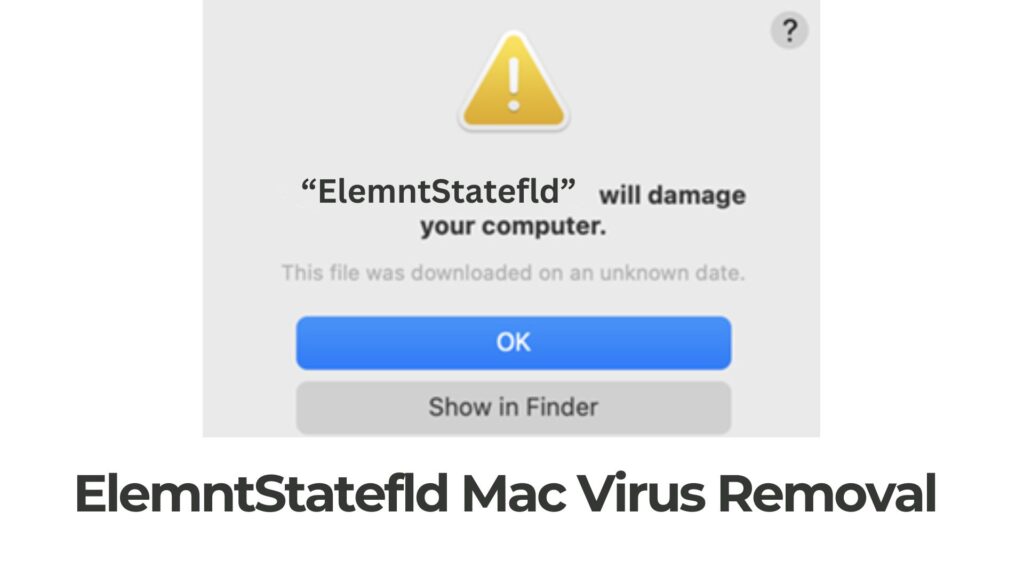
ElemntState Adware Summary
| Name | ElemntState |
| Type | Adware, PUP |
| Short Description | A questionable application that hijacks Safari and Chrome browsers installed on macOS. Performs browser modifications without displaying any notifications. Generates annoying ads. |
| Symptoms | The homepage, new tab page and search engine in preferred web browser may be set to display a hoax search engine. Browser slowdowns may occur due to increased number of online ads. The program may start every time you start the affected Mac. |
| Distribution Method | Freeware Installations, Bundled Packages, Fake Software Updates |
| Detection Tool |
See If Your System Has Been Affected by malware
Download
Malware Removal Tool
|
ElemntState PUP on Mac – How Did I Get It?
Potentially unwanted applications like ElemntState try to obtain access to Mac operating systems without users being aware of their installation. Developers of such nasty apps tend to utilize shady methods of distribution for the purpose.
The most common of these methods is software bundling. Various supposedly useful apps are designed to feature “extras” in their installers. Affected installers rarely reveal what they are going to install once you Finish the install process. One way to prevent this odd issue is to select the Custom or Advanced setup option and look thoroughly at what is written there.
What Does It Do?
The impact ElemntState adware will cause once it obtains access to your Mac is aggressive ad delivery. Modifications that affect browser settings could be applied behind your back. Those changes will enable the app to generate intrusive ads on the affected device.
The issue helps adware owners to earn money from the activities of their bogus app. It is risky to visit ads generated by ElemntState adware because some of them may open corrupted websites. Such sites may host online scams, rogue applications, and malware.
You should better ensure that your system is secured by removing the ElemntState adware from your Mac now.
Is ElemntState a Computer Virus?
It is imperative to uninstall ElemntState from your Mac to guarantee your online security. Despite not being a conventional computer virus, it can still be menacing as it has traits of adware and potentially undesirable program activities, as well as backdoor capabilities.
Is ElemntState Dangerous?
ElemntState is a hazard to Macs due to its persistent nature and the problems it can bring about. A LaunchAgents folder in the Library is a frequent target, where the persistence agent is set up, thus creating an obstacle to its full removal. As a consequence, a specific technical approach must be implemented for the successful eradication of the adware from the computer.
How to Protect My Mac from ElemntState?
As annoying a PUP or adware can be, its installation can be avoided easily by building user vigilance. Here are a few easy steps you can take to avoid installing PUPs and becoming a victim of unwanted programs such as ElemntState:
- Don’t download programs from Internet ads, pop-ups, torrent trackers, file sharing sites and other unreliable sources.
- Opt-out of the setting hidden in the “Custom” or “Advanced” sections when you’re installing a program. You can deselect most PUPs from there.
- Avoid installing programs you don’t need.
- Keep an eye out for any excessive or unusual Internet advertising. These ads can be brought on by PUPs and adware attached to your browser.
- Read the terms and conditions of use when you install any programs.
- Check your installed software regularly and uninstall any applications you do not want or need.
- Install an anti-malware program that also has the ability to detect and remove potentially unwanted programs.
How to Remove ElemntState Mac Adware
In order to remove ElemntState along with all entries created on the Mac system, you should complete several removal steps in a precise order. The guide below presents manual and automatic removal approaches. In order to fully get rid of files installed by undesired programs and strengthen macOS security, we recommend that you combine the steps. The manual ElemntState removal might be quite a complicated process that requires advanced computer skills. If you don’t feel comfortable with the manual steps, navigate to the automatic part of the guide.
Before manually removing files or folders on your Mac, make sure to identify the accurate components of ElemntState, because deleting other apps’ files or system settings files by mistake may trigger malfunction of installed apps or even your system.
In case you have further questions or need additional help with the removal process, don’t hesitate to leave us a comment.
Steps to Prepare Before Removal:
Before starting to follow the steps below, be advised that you should first do the following preparations:
- Backup your files in case the worst happens.
- Make sure to have a device with these instructions on standy.
- Arm yourself with patience.
- 1. Scan for Mac Malware
- 2. Uninstall Risky Apps
- 3. Clean Your Browsers
Step 1: Scan for and remove ElemntState Adware files from your Mac
When you are facing problems on your Mac as a result of unwanted scripts and programs such as ElemntState Adware, the recommended way of eliminating the threat is by using an anti-malware program. SpyHunter for Mac offers advanced security features along with other modules that will improve your Mac’s security and protect it in the future.

Quick and Easy Mac Malware Video Removal Guide
Bonus Step: How to Make Your Mac Run Faster?
Mac machines maintain probably the fastest operating system out there. Still, Macs do become slow and sluggish sometimes. The video guide below examines all of the possible problems that may lead to your Mac being slower than usual as well as all of the steps that can help you to speed up your Mac.
Step 2: Uninstall ElemntState Adware and remove related files and objects
1. Hit the ⇧+⌘+U keys to open Utilities. Another way is to click on “Go” and then click “Utilities”, like the image below shows:

2. Find Activity Monitor and double-click it:

3. In the Activity Monitor look for any suspicious processes, belonging or related to ElemntState Adware:


4. Click on the "Go" button again, but this time select Applications. Another way is with the ⇧+⌘+A buttons.
5. In the Applications menu, look for any suspicious app or an app with a name, similar or identical to ElemntState Adware. If you find it, right-click on the app and select “Move to Trash”.

6. Select Accounts, after which click on the Login Items preference. Your Mac will then show you a list of items that start automatically when you log in. Look for any suspicious apps identical or similar to ElemntState Adware. Check the app you want to stop from running automatically and then select on the Minus (“-“) icon to hide it.
7. Remove any leftover files that might be related to this threat manually by following the sub-steps below:
- Go to Finder.
- In the search bar type the name of the app that you want to remove.
- Above the search bar change the two drop down menus to “System Files” and “Are Included” so that you can see all of the files associated with the application you want to remove. Bear in mind that some of the files may not be related to the app so be very careful which files you delete.
- If all of the files are related, hold the ⌘+A buttons to select them and then drive them to “Trash”.
In case you cannot remove ElemntState Adware via Step 1 above:
In case you cannot find the virus files and objects in your Applications or other places we have shown above, you can manually look for them in the Libraries of your Mac. But before doing this, please read the disclaimer below:
1. Click on "Go" and Then "Go to Folder" as shown underneath:

2. Type in "/Library/LauchAgents/" and click Ok:

3. Delete all of the virus files that have similar or the same name as ElemntState Adware. If you believe there is no such file, do not delete anything.

You can repeat the same procedure with the following other Library directories:
→ ~/Library/LaunchAgents
/Library/LaunchDaemons
Tip: ~ is there on purpose, because it leads to more LaunchAgents.
Step 3: Remove ElemntState Adware – related extensions from Safari / Chrome / Firefox









ElemntState Adware-FAQ
What is ElemntState Adware on your Mac?
The ElemntState Adware threat is probably a potentially unwanted app. There is also a chance it could be related to Mac malware. If so, such apps tend to slow your Mac down significantly and display advertisements. They could also use cookies and other trackers to obtain browsing information from the installed web browsers on your Mac.
Can Macs Get Viruses?
Yes. As much as any other device, Apple computers do get malware. Apple devices may not be a frequent target by malware authors, but rest assured that almost all of the Apple devices can become infected with a threat.
What Types of Mac Threats Are There?
According to most malware researchers and cyber-security experts, the types of threats that can currently infect your Mac can be rogue antivirus programs, adware or hijackers (PUPs), Trojan horses, ransomware and crypto-miner malware.
What To Do If I Have a Mac Virus, Like ElemntState Adware?
Do not panic! You can easily get rid of most Mac threats by firstly isolating them and then removing them. One recommended way to do that is by using a reputable malware removal software that can take care of the removal automatically for you.
There are many Mac anti-malware apps out there that you can choose from. SpyHunter for Mac is one of the reccomended Mac anti-malware apps, that can scan for free and detect any viruses. This saves time for manual removal that you would otherwise have to do.
How to Secure My Data from ElemntState Adware?
With few simple actions. First and foremost, it is imperative that you follow these steps:
Step 1: Find a safe computer and connect it to another network, not the one that your Mac was infected in.
Step 2: Change all of your passwords, starting from your e-mail passwords.
Step 3: Enable two-factor authentication for protection of your important accounts.
Step 4: Call your bank to change your credit card details (secret code, etc.) if you have saved your credit card for online shopping or have done online activiites with your card.
Step 5: Make sure to call your ISP (Internet provider or carrier) and ask them to change your IP address.
Step 6: Change your Wi-Fi password.
Step 7: (Optional): Make sure to scan all of the devices connected to your network for viruses and repeat these steps for them if they are affected.
Step 8: Install anti-malware software with real-time protection on every device you have.
Step 9: Try not to download software from sites you know nothing about and stay away from low-reputation websites in general.
If you follow these reccomendations, your network and Apple devices will become significantly more safe against any threats or information invasive software and be virus free and protected in the future too.
More tips you can find on our MacOS Virus section, where you can also ask any questions and comment about your Mac problems.
About the ElemntState Adware Research
The content we publish on SensorsTechForum.com, this ElemntState Adware how-to removal guide included, is the outcome of extensive research, hard work and our team’s devotion to help you remove the specific macOS issue.
How did we conduct the research on ElemntState Adware?
Please note that our research is based on an independent investigation. We are in contact with independent security researchers, thanks to which we receive daily updates on the latest malware definitions, including the various types of Mac threats, especially adware and potentially unwanted apps (PUAs).
Furthermore, the research behind the ElemntState Adware threat is backed with VirusTotal.
To better understand the threat posed by Mac malware, please refer to the following articles which provide knowledgeable details.


