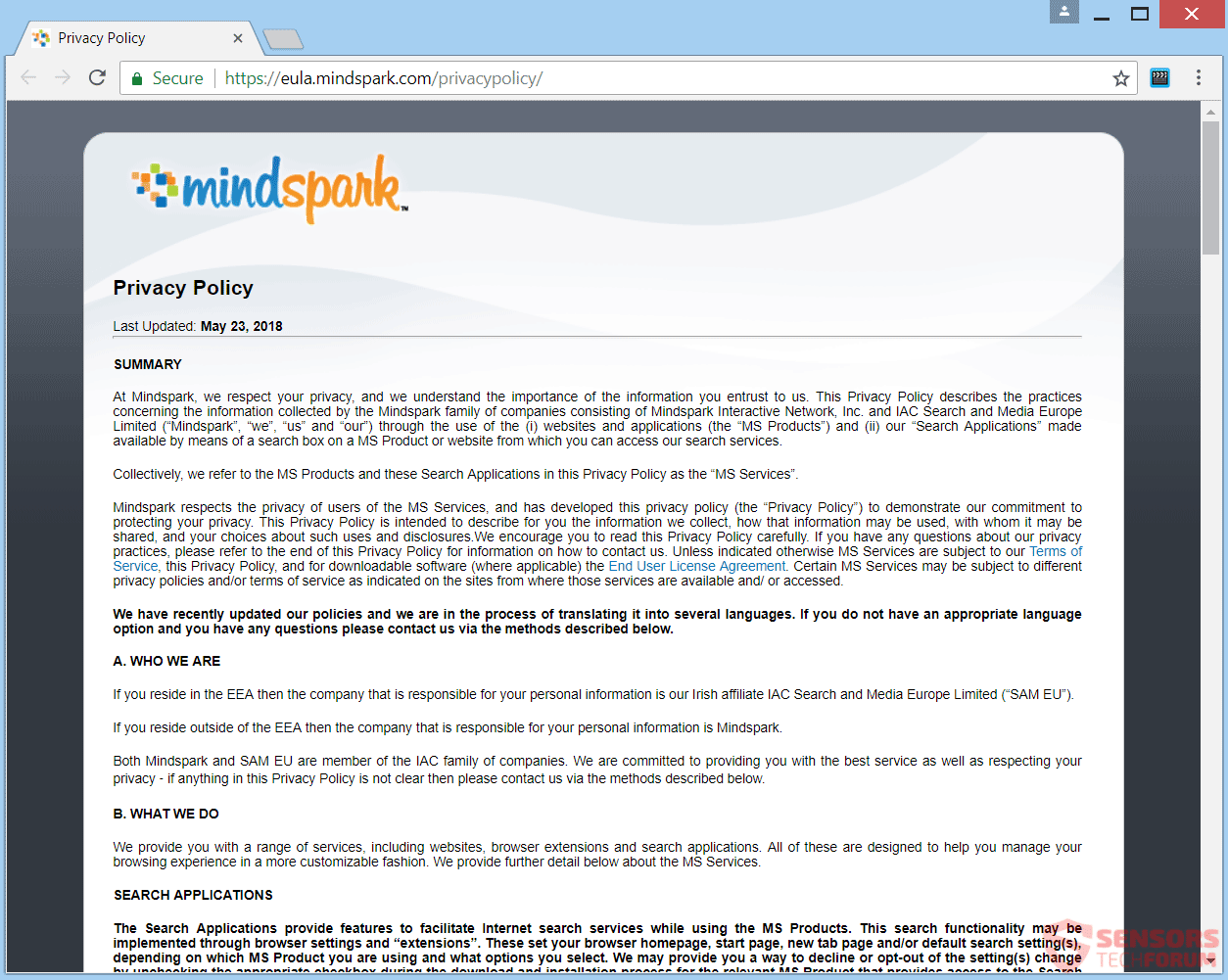What Is FilmFanatic Toolbar?
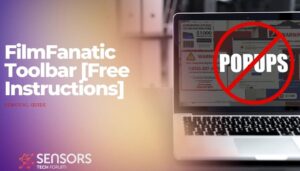 FilmFanatic.com is a web domain hosting a direct download of a browser hijacker which is developed by Mindspark Interactive. If you have that extension or other unwanted programs on your computer related to the hijacker, know that they will modify your homepage, default search engine and new tab. A related toolbar exists, that performs in the same way. Search results can be misleading and show you targeted advertisements and similar content.
FilmFanatic.com is a web domain hosting a direct download of a browser hijacker which is developed by Mindspark Interactive. If you have that extension or other unwanted programs on your computer related to the hijacker, know that they will modify your homepage, default search engine and new tab. A related toolbar exists, that performs in the same way. Search results can be misleading and show you targeted advertisements and similar content.
The article will help you to remove the FilmFanatic toolbar. Follow the browser hijacker removal instructions given at the bottom of the article.

Threat Summary
| Name | FilmFanatic |
| Type | Browser Hijacker, PUP |
| Short Description | All browsers on your computer could be affected. The hijacker will redirect you and filter your search queries. |
| Symptoms | Browser settings which are altered are the homepage, search engine, and new tab. A browser extension and a toolbar can be added, as well. You can see targeted advertisement content. |
| Distribution Method | Freeware Installations, Bundled Packages |
| Detection Tool |
See If Your System Has Been Affected by malware
Download
Malware Removal Tool
|
| User Experience | Join Our Forum to Discuss FilmFanatic. |
FilmFanatic.com – How Did I Get It?
The FilmFanatic.com site uses a couple of delivery ways to spread its hijacking program. It could be spread with the help of third-party install setups.
Bundled software and freeware programs could install the browser hijacker on your computer device. Such installations could be set to put more components along with the default installation. To prevent unwanted programs from installing on your computer can be done if you find Custom or Advanced options to deselect components.
FilmFanatic.com browser hijacker redirect is seen at two main download locations in the above images. One is on the main Web domain of the hijacker, while the other is on the Chrome Web Store. The extension might also be available at similar places. Another way for spreading the unwanted application to your browsers and PC might include the use of advertisements and redirects.
They will be shown as pop-ups, banners and text-links on websites. Those websites could be affiliated or partnered up with Mindspark. The following browsers can be affected: Google Chrome, Internet Explorer, Safari and Mozilla Firefox.
FilmFanatic.com – What Else Should I Know?
FilmFanatic.com is a Web address that is also a host for a direct download of the browser hijacker named FilmFanatic. This hijacker will redirect you to the MyWay search engine from every search that you do. MyWay is owned by the Mindspark Interactive Network, which is the developer of this hijacker software. That same company has made bulks of programs with browser hijacking capabilities. If you have any application associated with it on your computer, then your search engine, start page and the new tab window of your browsers will be changed to that of the hijacker.
You can see the main page from the picture below:
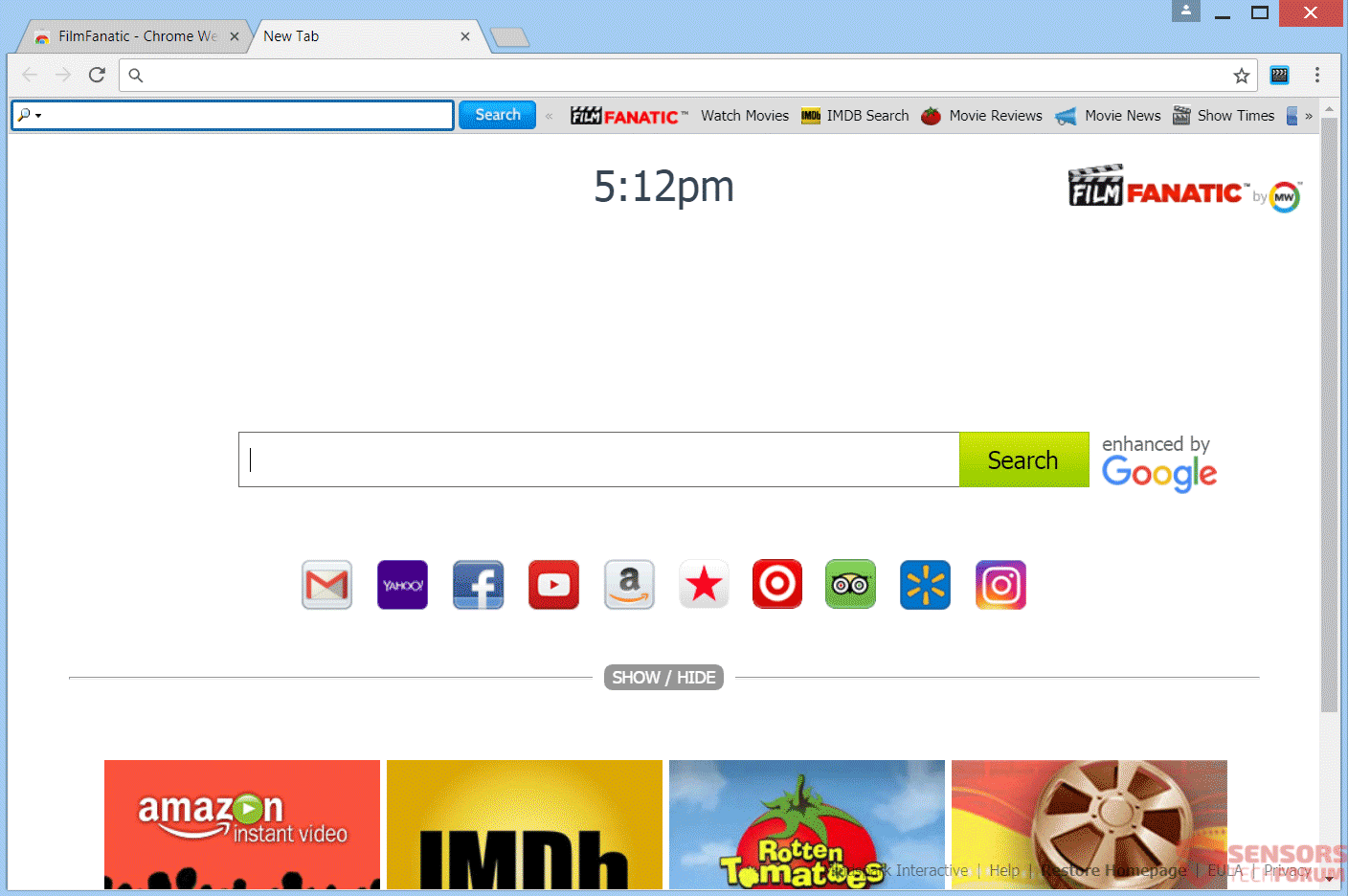
The FilmFanatic download page is covered with an arrow pointing to a download button. Its main search page when you load a new tab, however, has lots of buttons under the search bar which is very similar to other browser hijackers made by the same company. The page also has a bunch of links in the footer of its main page and search results.
The same page will be placed as your default search engine of the browsers you have, along with its new tab window and home page. A toolbar or a browser extension can be added, as well.
The extension connected to the hijacker does the following:
- Read and change all your data on the websites you visit
- Replace the page you see when opening a new tab
- Read and change all your data on the websites you visit
- Manage your downloads
- Manage your apps, extensions, and themes
FilmFanatic.com will hijack your browser software programs and make changes to them, if one of its related applications finds its way to your computer device. Your computer system can become affected due to the installation of bundled applications. A lot of sponsored content and targeted advertisements could be displayed in your search results as seen in the example underneath. Your search queries will all go through the int.search.myway.com/search/ address:
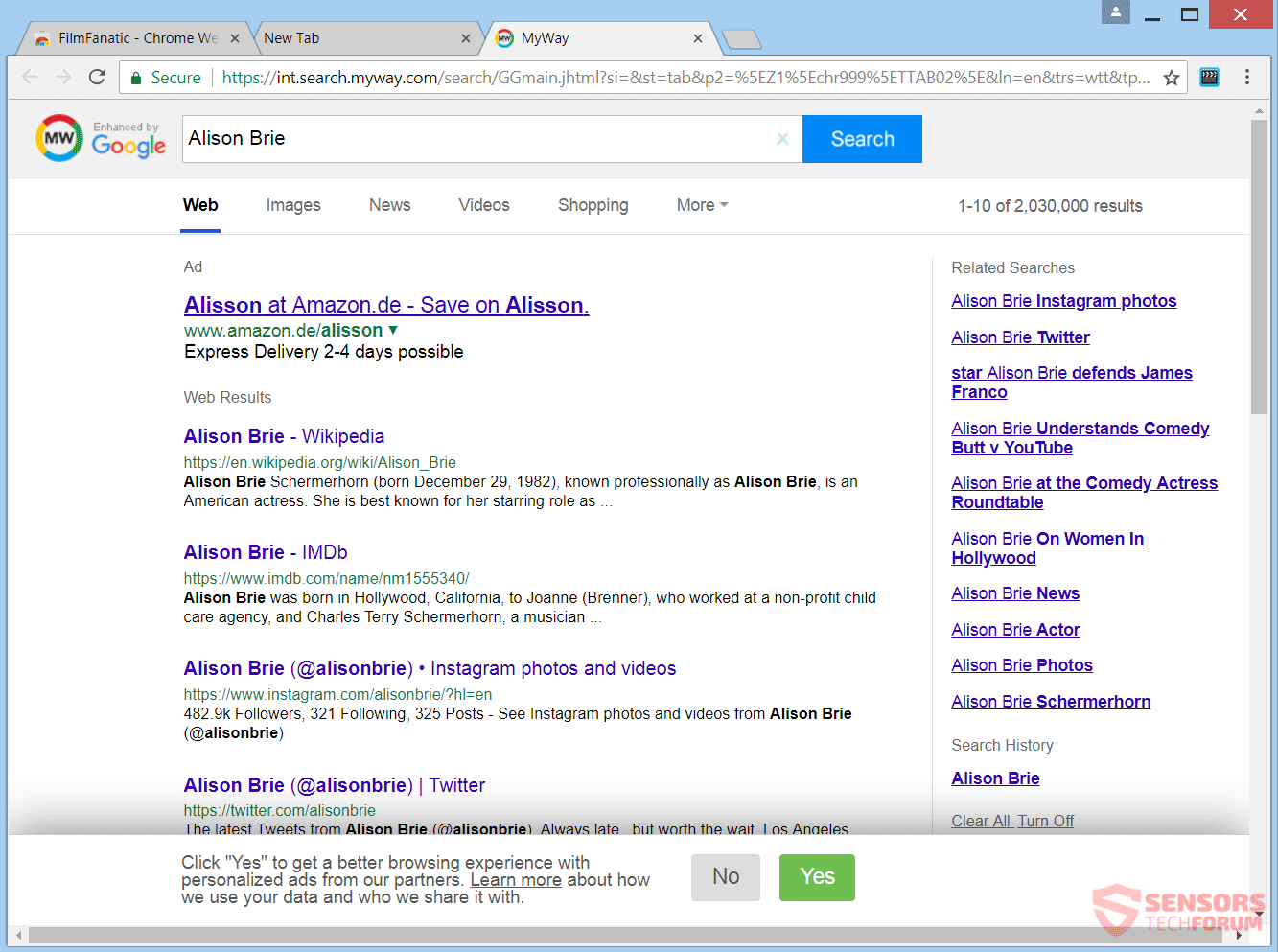
In case you have the FilmFanatic.com search redirect, every single online search that you do, will be filtered by MyWay and also links will generate money for the hijacker owners by pay-per-click monetization. You will get redirected to and witness pop-ups and other advertisements associated with the hijacker.
The company of Mindspark has received a lot of notoriety from the browser hijacking software that it has developed in the past and shows no signs of stopping development. Thus, you should be on alert when dealing with this kind of search engine redirects. Continue to read below to check out what information exactly will be gathered from you.
FilmFanatic – Privacy Policy
The Privacy Policy of FilmFanatic will redirect you to the official EULA and Policy page of Mindspark found at https://eula.mindspark.com/privacypolicy/. The policy can be seen from the picture below:
According to this Policy, this information will be gathered:
- Your name
- Your address
- Email address
- Number of your page views
- What links you clicked
- Telephone number
- Username and password
- Browser type
- Preferred language
- Other browser-related data
- Keyword query, search query text and search results you clicked on
- Ads clicked and cookie data
- Your login time
The following quote from the Privacy Policy is not unusual for Mindspark:
We may receive information from third-parties, including our authorized service providers, IAC affiliates, advertising companies, and ad networks. These third parties may display ads via the MS Services.These companies may use tracking technologies, such as cookies, to collect information about users who view or interact with these advertisements.
The policy states that if you used any service associated with FilmFanatic.com and Mindspark, including toolbars and applications, will automatically be considered as your approval for personal data collection. All data which is obtained from them could be shared with third party businesses. In case you do not want your private space to be invaded in this or any similar way, you should remove the unwanted software.

How to Remove FilmFanatic
To remove FilmFanatic.com manually from your computer, follow the step-by-step removal instructions provided below. In case the manual removal does not get rid of the hijacker and all of its files completely, you should search for and remove any leftovers with an advanced anti-malware tool. Such software can keep your computer safe in the future.
Steps to Prepare Before Removal:
Before starting to follow the steps below, be advised that you should first do the following preparations:
- Backup your files in case the worst happens.
- Make sure to have a device with these instructions on standy.
- Arm yourself with patience.
- 1. Scan for Mac Malware
- 2. Uninstall Risky Apps
- 3. Clean Your Browsers
Step 1: Scan for and remove FilmFanatic files from your Mac
When you are facing problems on your Mac as a result of unwanted scripts and programs such as FilmFanatic, the recommended way of eliminating the threat is by using an anti-malware program. SpyHunter for Mac offers advanced security features along with other modules that will improve your Mac’s security and protect it in the future.

Quick and Easy Mac Malware Video Removal Guide
Bonus Step: How to Make Your Mac Run Faster?
Mac machines maintain probably the fastest operating system out there. Still, Macs do become slow and sluggish sometimes. The video guide below examines all of the possible problems that may lead to your Mac being slower than usual as well as all of the steps that can help you to speed up your Mac.
Step 2: Uninstall FilmFanatic and remove related files and objects
1. Hit the ⇧+⌘+U keys to open Utilities. Another way is to click on “Go” and then click “Utilities”, like the image below shows:

2. Find Activity Monitor and double-click it:

3. In the Activity Monitor look for any suspicious processes, belonging or related to FilmFanatic:


4. Click on the "Go" button again, but this time select Applications. Another way is with the ⇧+⌘+A buttons.
5. In the Applications menu, look for any suspicious app or an app with a name, similar or identical to FilmFanatic. If you find it, right-click on the app and select “Move to Trash”.

6. Select Accounts, after which click on the Login Items preference. Your Mac will then show you a list of items that start automatically when you log in. Look for any suspicious apps identical or similar to FilmFanatic. Check the app you want to stop from running automatically and then select on the Minus (“-“) icon to hide it.
7. Remove any leftover files that might be related to this threat manually by following the sub-steps below:
- Go to Finder.
- In the search bar type the name of the app that you want to remove.
- Above the search bar change the two drop down menus to “System Files” and “Are Included” so that you can see all of the files associated with the application you want to remove. Bear in mind that some of the files may not be related to the app so be very careful which files you delete.
- If all of the files are related, hold the ⌘+A buttons to select them and then drive them to “Trash”.
In case you cannot remove FilmFanatic via Step 1 above:
In case you cannot find the virus files and objects in your Applications or other places we have shown above, you can manually look for them in the Libraries of your Mac. But before doing this, please read the disclaimer below:
1. Click on "Go" and Then "Go to Folder" as shown underneath:

2. Type in "/Library/LauchAgents/" and click Ok:

3. Delete all of the virus files that have similar or the same name as FilmFanatic. If you believe there is no such file, do not delete anything.

You can repeat the same procedure with the following other Library directories:
→ ~/Library/LaunchAgents
/Library/LaunchDaemons
Tip: ~ is there on purpose, because it leads to more LaunchAgents.
Step 3: Remove FilmFanatic – related extensions from Safari / Chrome / Firefox









FilmFanatic-FAQ
What is FilmFanatic on your Mac?
The FilmFanatic threat is probably a potentially unwanted app. There is also a chance it could be related to Mac malware. If so, such apps tend to slow your Mac down significantly and display advertisements. They could also use cookies and other trackers to obtain browsing information from the installed web browsers on your Mac.
Can Macs Get Viruses?
Yes. As much as any other device, Apple computers do get malware. Apple devices may not be a frequent target by malware authors, but rest assured that almost all of the Apple devices can become infected with a threat.
What Types of Mac Threats Are There?
According to most malware researchers and cyber-security experts, the types of threats that can currently infect your Mac can be rogue antivirus programs, adware or hijackers (PUPs), Trojan horses, ransomware and crypto-miner malware.
What To Do If I Have a Mac Virus, Like FilmFanatic?
Do not panic! You can easily get rid of most Mac threats by firstly isolating them and then removing them. One recommended way to do that is by using a reputable malware removal software that can take care of the removal automatically for you.
There are many Mac anti-malware apps out there that you can choose from. SpyHunter for Mac is one of the reccomended Mac anti-malware apps, that can scan for free and detect any viruses. This saves time for manual removal that you would otherwise have to do.
How to Secure My Data from FilmFanatic?
With few simple actions. First and foremost, it is imperative that you follow these steps:
Step 1: Find a safe computer and connect it to another network, not the one that your Mac was infected in.
Step 2: Change all of your passwords, starting from your e-mail passwords.
Step 3: Enable two-factor authentication for protection of your important accounts.
Step 4: Call your bank to change your credit card details (secret code, etc.) if you have saved your credit card for online shopping or have done online activiites with your card.
Step 5: Make sure to call your ISP (Internet provider or carrier) and ask them to change your IP address.
Step 6: Change your Wi-Fi password.
Step 7: (Optional): Make sure to scan all of the devices connected to your network for viruses and repeat these steps for them if they are affected.
Step 8: Install anti-malware software with real-time protection on every device you have.
Step 9: Try not to download software from sites you know nothing about and stay away from low-reputation websites in general.
If you follow these reccomendations, your network and Apple devices will become significantly more safe against any threats or information invasive software and be virus free and protected in the future too.
More tips you can find on our MacOS Virus section, where you can also ask any questions and comment about your Mac problems.
About the FilmFanatic Research
The content we publish on SensorsTechForum.com, this FilmFanatic how-to removal guide included, is the outcome of extensive research, hard work and our team’s devotion to help you remove the specific macOS issue.
How did we conduct the research on FilmFanatic?
Please note that our research is based on an independent investigation. We are in contact with independent security researchers, thanks to which we receive daily updates on the latest malware definitions, including the various types of Mac threats, especially adware and potentially unwanted apps (PUAs).
Furthermore, the research behind the FilmFanatic threat is backed with VirusTotal.
To better understand the threat posed by Mac malware, please refer to the following articles which provide knowledgeable details.