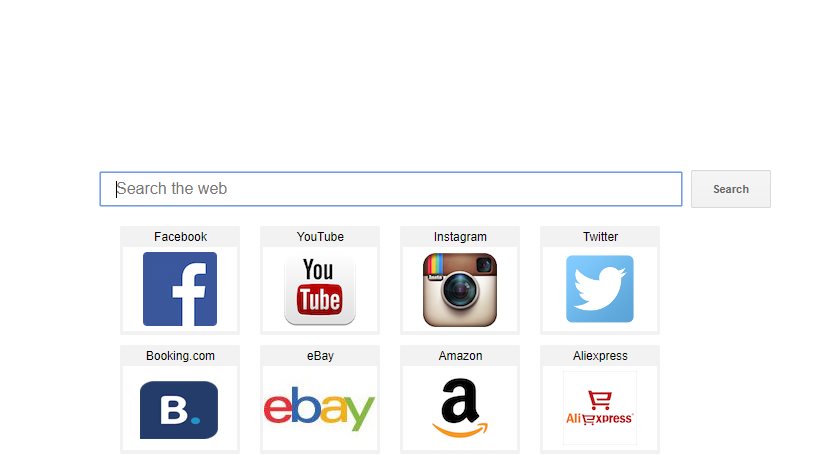The gl-search.com Redirect is a malware browser hijacker that redirects the victims to a hacker-controlled page. Additional viruses can be instituted, as well as any extra components.
Our in-depth gl-search.com Redirect shows how victims can effectively remove active infections and protect their machines from incoming infections.

Threat Summary
| Name | Gl-search.com |
| Type | Browser Hijacker, PUP |
| Short Description | The gl-search.com is a dangerous hacker-controlled site that is distributed using browser hijackers and other tactics. It is modeled after legitimate services and represents a common rogue strategy. |
| Symptoms | Important web browser settings are changed in order to redirect the victims to the malware site. |
| Distribution Method | Browser Hijackers, Email Spam, Bundled Packages |
| Detection Tool |
See If Your System Has Been Affected by malware
Download
Malware Removal Tool
|
| User Experience | Join Our Forum to Discuss Gl-search.com. |

gl-search.com – Distribution Methods
The gl-search.com redirect infections can be contacted via different methods. One of the most common ways is to use phishing email messages with social engineering techniques. The malware users can hijack the templates (both text and graphics) from well-known companies and attempt to manipulate the users into thinking that they are receiving messages from legitimate services. The infections happen when the targets interact with a malware script or execute a dangerous executable file. There are several primary ways that are being used to make this happen:
- Embedded Hyperlinks — The criminals can include links to the malware samples in the body contents of the messages. They are usually disguised as password reset links, login forms or other types of portal sites that deliver scam schemes. When the hackers want to distribute executables files that lead to infections they can be modeled to look like system utilities and other software.
- Downloads — The malware files can be directly placed in the messages as attachments.
- Infected Documents — The hackers can embed the malware script into documents of various types: rich text documents, spreadsheets and presentations. Once they are opened a notification prompt appears which asks the users to enable the built-in scripts. If this is done the malware is downloaded from a hacker-controlled server and the infection begins.
Special hacker-controlled sites can be made specifically to distribute threats like this one. The most common tools rely on templates that attempt to replicate the look and feel of download portals and legitimate software vendors. Many of them can also hijack the legitimate text and graphics of famous companies in order to manipulate the victims into installing the samples.
However browser hijackers remain one of the most common methods. They represent malware browser extensions which are typically distributed on the official software repositories of the most famous web applications (Mozilla Firefox, Safari, Opera, Microsoft Edge, Google Chrome and Internet Explorer). The hackers may use fake software developer credentials and user reviews as well.

gl-search.com – More Details
As browser hijackers are the main delivery method of the gl-search.com redirect, this article concerns the many dangers that such infections cause. Once they infect the relevant applications important settings are altered. This includes the default home page, search engine and new tabs page to the hacker-provided site.
As soon as the victims open up their web browsers they will see the malware site. In the background a tracking cookie is instituted which starts to gather information from the infected computers. The security experts classify the data into two main categories:
- Anonymous Metrics — This type of data is used for statistics purposes by the malware controllers. Examples include hardware components, operating system version, type of web browser and etc.
- Personally-identifiable Information — Such data consists of harvested strings that can be used to expose the identity of the victims directly. The hackers program it to automatically find information related to their names, address, interests, passwords and messages.
Beginner computer users may not be able to spot the difference between the gl-search.com redirect page and legitimate search engines as the two look very similar. This scam strategy is employed by the criminals in order to manipulate as many users as possible to interact with the malware site. There are two main components that are located in the center of the page — the search engine box and the grid-style links located below it. The bottom menu bar consists of links to the service documents (privacy policy and terms of use).
When the computer users use the search engine they will find that the returned results showcase sponsored or ad links and not the best possible sites. In addition dangerous malware can be installed alongside the hijacker. The hyperlinks can be of two kinds. The first approach uses affiliate links that generate revenue for every click made to the sites. The second type of hyperlinks can lead to malware-infected sites.

gl-search.com – Privacy Policy
The privacy policy does not list the company behind the gl-search.com redirect. This is extremely dangerous as the victims do not know who actually controls the harvested data. Browser hijackers like this one, as well as all forms of the gl-search.com redirect, are made in large networks. As one of the main actions it does is to gather personal data, the intelligence can be stored in databases. They are then sold to marketing agencies for profit or to other interested parties.
Once the users access the site they automatically give their consent on the information gathering technologies. The document lists several ways that the information can be accessed. Every time the users access the site its scripts hijack the data. Tracking cookies and web beacons are also employed, as well as data collected by third parties. This proves the fact that the site is heavily linked with other malware services that also hijack sensitive data from the victims. Victims need to pay special attention to the fact that the gl-search.com redirect does not respond to the “do not track” options.

How to Remove gl-search.com Redirect Effectively
The removal steps for gl-search.com redirect are listed below. If you don’t feel quite comfortable with the manual removal approach you can choose the automatic. For maximum efficiency and the complete removal of gl-search.com from affected browsers and Windows system it is good to fulfill all steps.
- Windows
- Mac OS X
- Google Chrome
- Mozilla Firefox
- Microsoft Edge
- Safari
- Internet Explorer
- Stop Push Pop-ups
How to Remove Gl-search.com from Windows.
Step 1: Scan for Gl-search.com with SpyHunter Anti-Malware Tool



Step 2: Boot Your PC In Safe Mode





Step 3: Uninstall Gl-search.com and related software from Windows
Uninstall Steps for Windows 11



Uninstall Steps for Windows 10 and Older Versions
Here is a method in few easy steps that should be able to uninstall most programs. No matter if you are using Windows 10, 8, 7, Vista or XP, those steps will get the job done. Dragging the program or its folder to the recycle bin can be a very bad decision. If you do that, bits and pieces of the program are left behind, and that can lead to unstable work of your PC, errors with the file type associations and other unpleasant activities. The proper way to get a program off your computer is to Uninstall it. To do that:


 Follow the instructions above and you will successfully uninstall most programs.
Follow the instructions above and you will successfully uninstall most programs.
Step 4: Clean Any registries, Created by Gl-search.com on Your PC.
The usually targeted registries of Windows machines are the following:
- HKEY_LOCAL_MACHINE\Software\Microsoft\Windows\CurrentVersion\Run
- HKEY_CURRENT_USER\Software\Microsoft\Windows\CurrentVersion\Run
- HKEY_LOCAL_MACHINE\Software\Microsoft\Windows\CurrentVersion\RunOnce
- HKEY_CURRENT_USER\Software\Microsoft\Windows\CurrentVersion\RunOnce
You can access them by opening the Windows registry editor and deleting any values, created by Gl-search.com there. This can happen by following the steps underneath:


 Tip: To find a virus-created value, you can right-click on it and click "Modify" to see which file it is set to run. If this is the virus file location, remove the value.
Tip: To find a virus-created value, you can right-click on it and click "Modify" to see which file it is set to run. If this is the virus file location, remove the value.
Video Removal Guide for Gl-search.com (Windows).
Get rid of Gl-search.com from Mac OS X.
Step 1: Uninstall Gl-search.com and remove related files and objects





Your Mac will then show you a list of items that start automatically when you log in. Look for any suspicious apps identical or similar to Gl-search.com. Check the app you want to stop from running automatically and then select on the Minus (“-“) icon to hide it.
- Go to Finder.
- In the search bar type the name of the app that you want to remove.
- Above the search bar change the two drop down menus to “System Files” and “Are Included” so that you can see all of the files associated with the application you want to remove. Bear in mind that some of the files may not be related to the app so be very careful which files you delete.
- If all of the files are related, hold the ⌘+A buttons to select them and then drive them to “Trash”.
In case you cannot remove Gl-search.com via Step 1 above:
In case you cannot find the virus files and objects in your Applications or other places we have shown above, you can manually look for them in the Libraries of your Mac. But before doing this, please read the disclaimer below:



You can repeat the same procedure with the following other Library directories:
→ ~/Library/LaunchAgents
/Library/LaunchDaemons
Tip: ~ is there on purpose, because it leads to more LaunchAgents.
Step 2: Scan for and remove Gl-search.com files from your Mac
When you are facing problems on your Mac as a result of unwanted scripts and programs such as Gl-search.com, the recommended way of eliminating the threat is by using an anti-malware program. SpyHunter for Mac offers advanced security features along with other modules that will improve your Mac’s security and protect it in the future.
Video Removal Guide for Gl-search.com (Mac)
Remove Gl-search.com from Google Chrome.
Step 1: Start Google Chrome and open the drop menu

Step 2: Move the cursor over "Tools" and then from the extended menu choose "Extensions"

Step 3: From the opened "Extensions" menu locate the unwanted extension and click on its "Remove" button.

Step 4: After the extension is removed, restart Google Chrome by closing it from the red "X" button at the top right corner and start it again.
Erase Gl-search.com from Mozilla Firefox.
Step 1: Start Mozilla Firefox. Open the menu window:

Step 2: Select the "Add-ons" icon from the menu.

Step 3: Select the unwanted extension and click "Remove"

Step 4: After the extension is removed, restart Mozilla Firefox by closing it from the red "X" button at the top right corner and start it again.
Uninstall Gl-search.com from Microsoft Edge.
Step 1: Start Edge browser.
Step 2: Open the drop menu by clicking on the icon at the top right corner.

Step 3: From the drop menu select "Extensions".

Step 4: Choose the suspected malicious extension you want to remove and then click on the gear icon.

Step 5: Remove the malicious extension by scrolling down and then clicking on Uninstall.

Remove Gl-search.com from Safari
Step 1: Start the Safari app.
Step 2: After hovering your mouse cursor to the top of the screen, click on the Safari text to open its drop down menu.
Step 3: From the menu, click on "Preferences".

Step 4: After that, select the 'Extensions' Tab.

Step 5: Click once on the extension you want to remove.
Step 6: Click 'Uninstall'.

A pop-up window will appear asking for confirmation to uninstall the extension. Select 'Uninstall' again, and the Gl-search.com will be removed.
Eliminate Gl-search.com from Internet Explorer.
Step 1: Start Internet Explorer.
Step 2: Click on the gear icon labeled 'Tools' to open the drop menu and select 'Manage Add-ons'

Step 3: In the 'Manage Add-ons' window.

Step 4: Select the extension you want to remove and then click 'Disable'. A pop-up window will appear to inform you that you are about to disable the selected extension, and some more add-ons might be disabled as well. Leave all the boxes checked, and click 'Disable'.

Step 5: After the unwanted extension has been removed, restart Internet Explorer by closing it from the red 'X' button located at the top right corner and start it again.
Remove Push Notifications from Your Browsers
Turn Off Push Notifications from Google Chrome
To disable any Push Notices from Google Chrome browser, please follow the steps below:
Step 1: Go to Settings in Chrome.

Step 2: In Settings, select “Advanced Settings”:

Step 3: Click “Content Settings”:

Step 4: Open “Notifications”:

Step 5: Click the three dots and choose Block, Edit or Remove options:

Remove Push Notifications on Firefox
Step 1: Go to Firefox Options.

Step 2: Go to “Settings”, type “notifications” in the search bar and click "Settings":

Step 3: Click “Remove” on any site you wish notifications gone and click “Save Changes”

Stop Push Notifications on Opera
Step 1: In Opera, press ALT+P to go to Settings.

Step 2: In Setting search, type “Content” to go to Content Settings.

Step 3: Open Notifications:

Step 4: Do the same as you did with Google Chrome (explained below):

Eliminate Push Notifications on Safari
Step 1: Open Safari Preferences.

Step 2: Choose the domain from where you like push pop-ups gone and change to "Deny" from "Allow".
Gl-search.com-FAQ
What Is Gl-search.com?
The Gl-search.com threat is adware or browser redirect virus.
It may slow your computer down significantly and display advertisements. The main idea is for your information to likely get stolen or more ads to appear on your device.
The creators of such unwanted apps work with pay-per-click schemes to get your computer to visit risky or different types of websites that may generate them funds. This is why they do not even care what types of websites show up on the ads. This makes their unwanted software indirectly risky for your OS.
What Are the Symptoms of Gl-search.com?
There are several symptoms to look for when this particular threat and also unwanted apps in general are active:
Symptom #1: Your computer may become slow and have poor performance in general.
Symptom #2: You have toolbars, add-ons or extensions on your web browsers that you don't remember adding.
Symptom #3: You see all types of ads, like ad-supported search results, pop-ups and redirects to randomly appear.
Symptom #4: You see installed apps on your Mac running automatically and you do not remember installing them.
Symptom #5: You see suspicious processes running in your Task Manager.
If you see one or more of those symptoms, then security experts recommend that you check your computer for viruses.
What Types of Unwanted Programs Are There?
According to most malware researchers and cyber-security experts, the threats that can currently affect your device can be rogue antivirus software, adware, browser hijackers, clickers, fake optimizers and any forms of PUPs.
What to Do If I Have a "virus" like Gl-search.com?
With few simple actions. First and foremost, it is imperative that you follow these steps:
Step 1: Find a safe computer and connect it to another network, not the one that your Mac was infected in.
Step 2: Change all of your passwords, starting from your email passwords.
Step 3: Enable two-factor authentication for protection of your important accounts.
Step 4: Call your bank to change your credit card details (secret code, etc.) if you have saved your credit card for online shopping or have done online activities with your card.
Step 5: Make sure to call your ISP (Internet provider or carrier) and ask them to change your IP address.
Step 6: Change your Wi-Fi password.
Step 7: (Optional): Make sure to scan all of the devices connected to your network for viruses and repeat these steps for them if they are affected.
Step 8: Install anti-malware software with real-time protection on every device you have.
Step 9: Try not to download software from sites you know nothing about and stay away from low-reputation websites in general.
If you follow these recommendations, your network and all devices will become significantly more secure against any threats or information invasive software and be virus free and protected in the future too.
How Does Gl-search.com Work?
Once installed, Gl-search.com can collect data using trackers. This data is about your web browsing habits, such as the websites you visit and the search terms you use. It is then used to target you with ads or to sell your information to third parties.
Gl-search.com can also download other malicious software onto your computer, such as viruses and spyware, which can be used to steal your personal information and show risky ads, that may redirect to virus sites or scams.
Is Gl-search.com Malware?
The truth is that PUPs (adware, browser hijackers) are not viruses, but may be just as dangerous since they may show you and redirect you to malware websites and scam pages.
Many security experts classify potentially unwanted programs as malware. This is because of the unwanted effects that PUPs can cause, such as displaying intrusive ads and collecting user data without the user’s knowledge or consent.
About the Gl-search.com Research
The content we publish on SensorsTechForum.com, this Gl-search.com how-to removal guide included, is the outcome of extensive research, hard work and our team’s devotion to help you remove the specific, adware-related problem, and restore your browser and computer system.
How did we conduct the research on Gl-search.com?
Please note that our research is based on independent investigation. We are in contact with independent security researchers, thanks to which we receive daily updates on the latest malware, adware, and browser hijacker definitions.
Furthermore, the research behind the Gl-search.com threat is backed with VirusTotal.
To better understand this online threat, please refer to the following articles which provide knowledgeable details.