The “I Hacked Your Device” scam has just emerged inside an email, suggesting that a person changed your password at some website (usually an email address provider).
This is the typical scam trying to scare people that their e-mail account got breached and that its password is now in the hands of an experienced hacker. People receiving the message are demanded to pay a ransom fee in Bitcoin (the sum varying around 671 US dollars).
Do not pay the money in any case as that will not help you. See what you must do in case you are truly breached, but know that this is most likely a scam email.
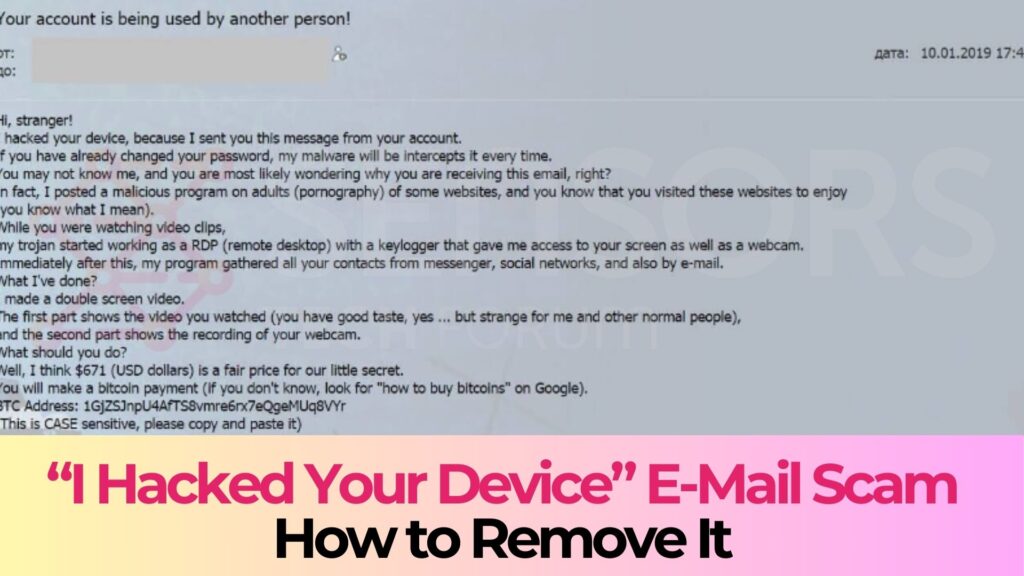
Summary
| Type | Email Scam Message |
| Symptoms | You receive an email message that tries to trick you into thinking that your email account got compromised, plus that your password is leaked and exposed to hackers. |
| Distribution Method | Email Spam Messages, Suspicious Sites |
| Detection Tool |
See If Your System Has Been Affected by malware
Download
Malware Removal Tool
|
“I Hacked Your Device” Scam – Distribution
The “I Hacked Your Device” scam is mainly distributed through e-mail messages that may even be filtered as spam by email providers by now.
It could also be using targeted attacks to aim for a bigger payout by companies or rich people. Different distribution tactics may exist, too. For instance, there are mentions of the “I Hacked Your Device” scam over Facebook, and the scareware tactics and doxing may be successful there, just as well.
In case your computer was truly compromised, a payload file that downloads a Trojan horse or some kind of a RAT may have been triggered by a malicious website or redirect.
Freeware which is found on the Web can be presented as helpful also be hiding the malicious script for the scam message to appear. Refrain from opening files right after you have downloaded them. You should first scan them with a security tool, while also checking their size and signatures for anything that seems out of the ordinary.
You should read the tips for preventing ransomware located at the corresponding forum thread.
“I Hacked Your Device” Scam – Insight
The “I Hacked Your Device” scam is a hot topic all over the Internet, be it news websites or social networks such as Facebook.
The message is sent over email and is a scareware tye that relies on social engineering. The extortionists want you to pay them for a supposed security breach that supposedly landed them your email account password.
The email message looks like the following:
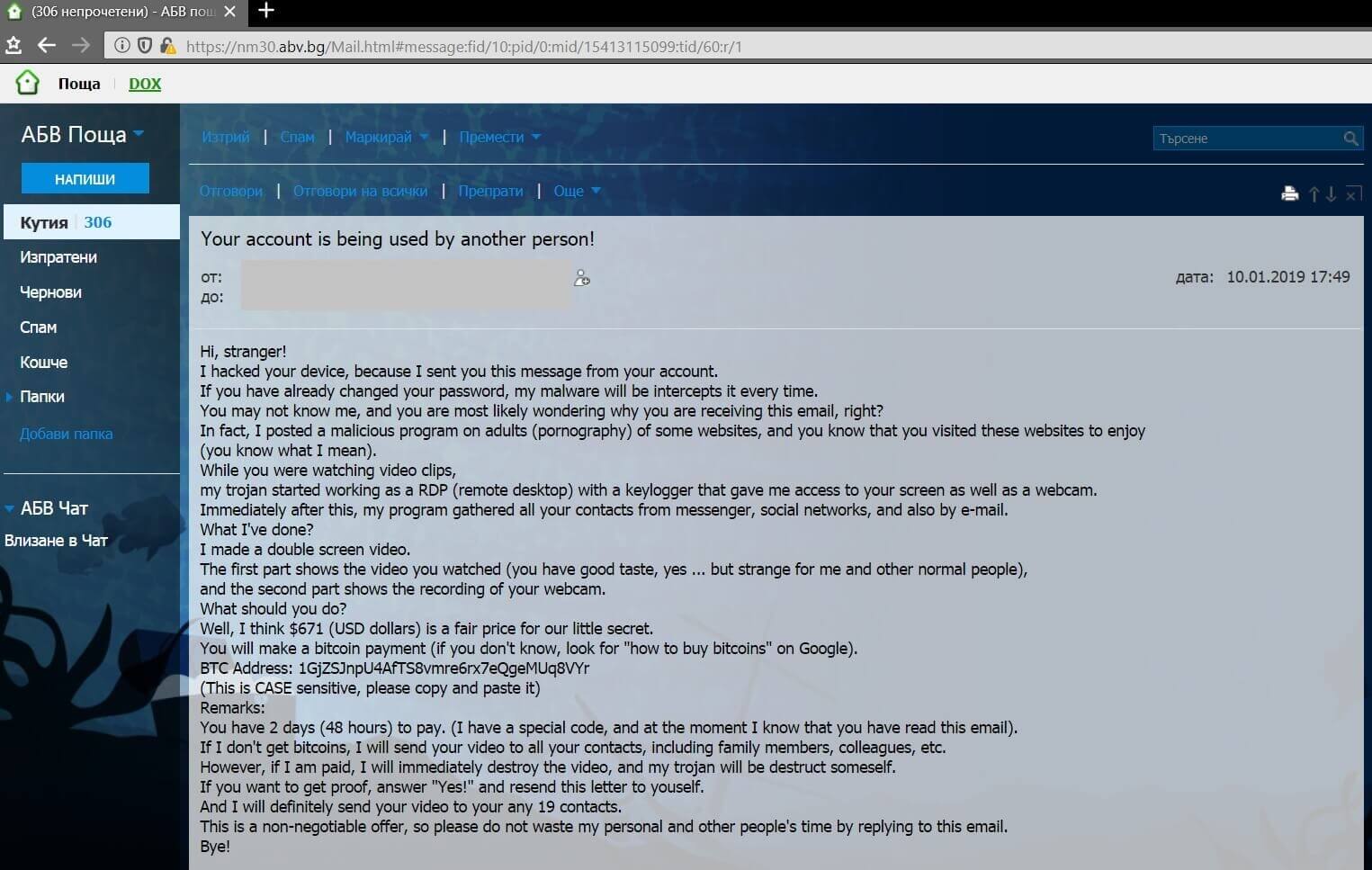
The full scam message reads:
Hi, stranger!
I hacked your device, because I sent you this message from your account.
If you have already changed your password, my malware will be intercepts it every time.You may not know me, and you are most likely wondering why you are receiving this email, right?
In fact, I posted a malicious program on adults (pornography) of some websites, and you know that you visited these websites to enjoy
(you know what I mean).While you were watching video clips,
my trojan started working as a RDP (remote desktop) with a keylogger that gave me access to your screen as well as a webcam.Immediately after this, my program gathered all your contacts from messenger, social networks, and also by e-mail.
What I’ve done?
I made a double screen video.
The first part shows the video you watched (you have good taste, yes … but strange for me and other normal people),
and the second part shows the recording of your webcam.What should you do?
Well, I think $671 (USD dollars) is a fair price for our little secret.
You will make a bitcoin payment (if you don’t know, look for “how to buy bitcoins” on Google).BTC Address: 1GjZSJnpU4AfTS8vmre6rx7eQgeMUq8VYr
(This is CASE sensitive, please copy and paste it)Remarks:
You have 2 days (48 hours) to pay. (I have a special code, and at the moment I know that you have read this email).If I don’t get bitcoins, I will send your video to all your contacts, including family members, colleagues, etc.
However, if I am paid, I will immediately destroy the video, and my trojan will be destruct someself.If you want to get proof, answer “Yes!” and resend this letter to youself.
And I will definitely send your video to your any 19 contacts.This is a non-negotiable offer, so please do not waste my personal and other people’s time by replying to this email.
Bye!
Other versions may be prevalent on the web with a text stating I’m a programmer who cracked your email “.
There are a number of possibilities, but in most cases this is an absolute scam. You should ignore it. Do not reply to it. Do not pay the cybercriminals behind it.
Change your email password, but first make sure your computer is clean from viruses. Also, check if you are changing it from the real URL address of your email provider and not a phishing page.
The list below consists of Bitcoin addresses which are given by the criminals for paying the ransom. The scam may have different names dubbed on these Bitcoin addresses as you can see below:
- 1GjZSJnpU4AfTS8vmre6rx7eQgeMUq8VYr Bitcoin Email Scam
- 1BCGDtVZPqBMZWm5FdFe1RVgCGku17LZgb Bitcoin Email Scam
You are demanded to pay “671 US dollars” to allegedly not spread your personal pictures and files to family and friends. However, you should NOT under any circumstances pay any ransom sum. No guarantee exists that your “data” is not going to be leaked even if you pay.
This is known as doxing – an extortion involving the threat of releasing personal information, photos or videos which might be embarrassing or otherwise unwanted by the person being extorted.
Adding to all of this, giving money to cybercriminals will most likely motivate them to create more ransomware scams, “viruses” or commit different criminal activities. That may even result to the criminals wanting more money after payment.
Be certain that even if one of your older passwords got leaked from a data breach, the message is automated and you should be safe. If you have any accounts still using that password, be certain to change them and make sure you use a different password for each account.
If you can, enable two-factor authentication on the accounts. Stay safe and carefully observe what is happening with your accounts. Use longer and more complex passwords, so they are harder to be cracked via brute-force.
Consequences of Email Hacking
The ramifications of email hacking can range from the somewhat benign, such as receiving spam emails, to the severe, including identity theft and financial loss.
Hackers may use your email to reset passwords for other accounts, make unauthorized purchases, or even impersonate you. Business email compromise (BEC) scams, which involve fraudulent wire transfer requests, have resulted in billions of dollars in losses.
Additionally, the breach of privacy and the potential exposure of sensitive personal information can have lasting emotional and reputational impacts.
Risks to Personal and Financial Information
One of the most alarming risks associated with email hacking is the exposure of personal and financial information. Hackers targeting your email can gain access to a wealth of data, including your home address, phone number, and information about your family and friends. Financially, the impact can be devastating.
Access to bank accounts, credit card numbers, and other financial services can result in unauthorized transactions and fraud. Moreover, personal data obtained from hacked emails can be sold on the dark web, leading to heightened risk of identity theft.
For these reasons, employing robust security measures, such as using antivirus software like SpyHunter, is essential in safeguarding your email account from such vulnerabilities.
Initial Steps to Take After Discovering Your Email Has Been Hacked
Realizing your email has been compromised can feel overwhelming. However, prompt action can mitigate the damage and secure your account from further unauthorized access. Follow these initial steps to regain control and safeguard your personal information.
How to Confirm Your Email Account Has Been Compromised
To confirm if your email account has been hacked, check for unexpected behaviors. These can include unknown sent items, altered account settings, or unrecognized emails in your inbox.
If you notice any of these signs, it’s likely that your email has been compromised. Also, if friends or colleagues receive unusual messages from your account that you didn’t send, this is another red flag indicating a security breach.
Reset Your Passwords: The First Line of Defense
Once you’ve confirmed the hack, the first line of defense is to reset your passwords. Begin with your email account and then proceed to change passwords for accounts linked to your email.
Choose strong, unique passwords for each account to prevent future unauthorized access. Including a mix of letters, numbers, and symbols makes your passwords harder to crack.
Utilizing a password manager can help manage these new passwords effectively.
Steps to Regain Control of Your Hacked Email Account
The first step towards recovery is understanding the extent of the breach. Begin by scanning your computer for malware using a trusted antivirus program.
Opting for a deep scan over a quick scan is essential in identifying hidden malicious software that could compromise your efforts to secure your account.
SpyHunter offers a comprehensive scanning solution that’s tailored to detect and remove various forms of malware, safeguarding your device from further attacks.
- Change your email account password to something strong and unique. Include a mix of uppercase and lowercase letters, numbers, and special symbols.
- Check the email account’s settings for any unauthorized changes, especially in the areas of forwarding, auto-replies, and linked services or accounts.
- Revoke access to suspicious third-party apps that might have been granted permissions during the time of the hack.
- Update security questions and backup email addresses to prevent hackers from using the password recovery feature.
- Enable two-factor authentication (2FA) to add an extra layer of security. This ensures that even if your password is compromised, unauthorized access is still blocked.
- Contact your email provider to report the hack. They can offer additional support and take necessary actions to prevent future breaches.
Keep an eye on your email activity for any unusual behavior and regularly review account settings. Staying vigilant can help you act promptly should there be another breach.
Actions to Take If Your Personal Data Is Complicated
If evidence suggests your data has been compromised beyond just your email, immediate action is necessary to secure your personal information. Follow these steps to start the recovery process:
- Change passwords for all online accounts, especially ones that share the same password as the compromised email. Use strong, unique passwords for each account to enhance your security.
- Contact your bank and credit card companies to alert them to the potential breach. They can monitor your accounts for suspicious activity and advise on further protective measures.
- Review your accounts for any unauthorized transactions or changes. If you find any, report them immediately to the service or credit card issuer.
- Consider enrolling in a credit monitoring service to keep an eye on your credit score and reports for signs of identity theft.
- File a report with the Federal Trade Commission (FTC) or your country’s relevant authority if you suspect you’re a victim of identity theft. This can help law enforcement track down perpetrators and protect others from falling victim.
Remember, the quicker you act, the better your chances of mitigating damage and restoring your digital security. Enlisting the help of security software like SpyHunter can significantly contribute to keeping your information safe.
Its comprehensive tools and proactive online protection efforts are invaluable resources for anyone looking to secure their digital life against ongoing threats.
Remove “I Hacked Your Device” Scam
To remove the I Hacked Your Device scam you should simply delete the email message. However, if you are truly breached and you recognize any of the listed passwords, you should see the step-by-step removal instructions provided below. In case you can not get rid of files related to the scam or find out other malicious ones, you should search for and remove any leftover malware pieces with an advanced anti-malware tool. Software like that will keep your system secure in the future.
- Windows
- Mac OS X
- Google Chrome
- Mozilla Firefox
- Microsoft Edge
- Safari
- Internet Explorer
- Stop Push Pop-ups
How to Remove I Hacked Your Device from Windows.
Step 1: Scan for I Hacked Your Device with SpyHunter Anti-Malware Tool



Step 2: Boot Your PC In Safe Mode





Step 3: Uninstall I Hacked Your Device and related software from Windows
Uninstall Steps for Windows 11



Uninstall Steps for Windows 10 and Older Versions
Here is a method in few easy steps that should be able to uninstall most programs. No matter if you are using Windows 10, 8, 7, Vista or XP, those steps will get the job done. Dragging the program or its folder to the recycle bin can be a very bad decision. If you do that, bits and pieces of the program are left behind, and that can lead to unstable work of your PC, errors with the file type associations and other unpleasant activities. The proper way to get a program off your computer is to Uninstall it. To do that:


 Follow the instructions above and you will successfully uninstall most programs.
Follow the instructions above and you will successfully uninstall most programs.
Step 4: Clean Any registries, Created by I Hacked Your Device on Your PC.
The usually targeted registries of Windows machines are the following:
- HKEY_LOCAL_MACHINE\Software\Microsoft\Windows\CurrentVersion\Run
- HKEY_CURRENT_USER\Software\Microsoft\Windows\CurrentVersion\Run
- HKEY_LOCAL_MACHINE\Software\Microsoft\Windows\CurrentVersion\RunOnce
- HKEY_CURRENT_USER\Software\Microsoft\Windows\CurrentVersion\RunOnce
You can access them by opening the Windows registry editor and deleting any values, created by I Hacked Your Device there. This can happen by following the steps underneath:


 Tip: To find a virus-created value, you can right-click on it and click "Modify" to see which file it is set to run. If this is the virus file location, remove the value.
Tip: To find a virus-created value, you can right-click on it and click "Modify" to see which file it is set to run. If this is the virus file location, remove the value.
Video Removal Guide for I Hacked Your Device (Windows).
Get rid of I Hacked Your Device from Mac OS X.
Step 1: Uninstall I Hacked Your Device and remove related files and objects





Your Mac will then show you a list of items that start automatically when you log in. Look for any suspicious apps identical or similar to I Hacked Your Device. Check the app you want to stop from running automatically and then select on the Minus (“-“) icon to hide it.
- Go to Finder.
- In the search bar type the name of the app that you want to remove.
- Above the search bar change the two drop down menus to “System Files” and “Are Included” so that you can see all of the files associated with the application you want to remove. Bear in mind that some of the files may not be related to the app so be very careful which files you delete.
- If all of the files are related, hold the ⌘+A buttons to select them and then drive them to “Trash”.
In case you cannot remove I Hacked Your Device via Step 1 above:
In case you cannot find the virus files and objects in your Applications or other places we have shown above, you can manually look for them in the Libraries of your Mac. But before doing this, please read the disclaimer below:



You can repeat the same procedure with the following other Library directories:
→ ~/Library/LaunchAgents
/Library/LaunchDaemons
Tip: ~ is there on purpose, because it leads to more LaunchAgents.
Step 2: Scan for and remove I Hacked Your Device files from your Mac
When you are facing problems on your Mac as a result of unwanted scripts and programs such as I Hacked Your Device, the recommended way of eliminating the threat is by using an anti-malware program. SpyHunter for Mac offers advanced security features along with other modules that will improve your Mac’s security and protect it in the future.
Video Removal Guide for I Hacked Your Device (Mac)
Remove I Hacked Your Device from Google Chrome.
Step 1: Start Google Chrome and open the drop menu

Step 2: Move the cursor over "Tools" and then from the extended menu choose "Extensions"

Step 3: From the opened "Extensions" menu locate the unwanted extension and click on its "Remove" button.

Step 4: After the extension is removed, restart Google Chrome by closing it from the red "X" button at the top right corner and start it again.
Erase I Hacked Your Device from Mozilla Firefox.
Step 1: Start Mozilla Firefox. Open the menu window:

Step 2: Select the "Add-ons" icon from the menu.

Step 3: Select the unwanted extension and click "Remove"

Step 4: After the extension is removed, restart Mozilla Firefox by closing it from the red "X" button at the top right corner and start it again.
Uninstall I Hacked Your Device from Microsoft Edge.
Step 1: Start Edge browser.
Step 2: Open the drop menu by clicking on the icon at the top right corner.

Step 3: From the drop menu select "Extensions".

Step 4: Choose the suspected malicious extension you want to remove and then click on the gear icon.

Step 5: Remove the malicious extension by scrolling down and then clicking on Uninstall.

Remove I Hacked Your Device from Safari
Step 1: Start the Safari app.
Step 2: After hovering your mouse cursor to the top of the screen, click on the Safari text to open its drop down menu.
Step 3: From the menu, click on "Preferences".

Step 4: After that, select the 'Extensions' Tab.

Step 5: Click once on the extension you want to remove.
Step 6: Click 'Uninstall'.

A pop-up window will appear asking for confirmation to uninstall the extension. Select 'Uninstall' again, and the I Hacked Your Device will be removed.
Eliminate I Hacked Your Device from Internet Explorer.
Step 1: Start Internet Explorer.
Step 2: Click on the gear icon labeled 'Tools' to open the drop menu and select 'Manage Add-ons'

Step 3: In the 'Manage Add-ons' window.

Step 4: Select the extension you want to remove and then click 'Disable'. A pop-up window will appear to inform you that you are about to disable the selected extension, and some more add-ons might be disabled as well. Leave all the boxes checked, and click 'Disable'.

Step 5: After the unwanted extension has been removed, restart Internet Explorer by closing it from the red 'X' button located at the top right corner and start it again.
Remove Push Notifications from Your Browsers
Turn Off Push Notifications from Google Chrome
To disable any Push Notices from Google Chrome browser, please follow the steps below:
Step 1: Go to Settings in Chrome.

Step 2: In Settings, select “Advanced Settings”:

Step 3: Click “Content Settings”:

Step 4: Open “Notifications”:

Step 5: Click the three dots and choose Block, Edit or Remove options:

Remove Push Notifications on Firefox
Step 1: Go to Firefox Options.

Step 2: Go to “Settings”, type “notifications” in the search bar and click "Settings":

Step 3: Click “Remove” on any site you wish notifications gone and click “Save Changes”

Stop Push Notifications on Opera
Step 1: In Opera, press ALT+P to go to Settings.

Step 2: In Setting search, type “Content” to go to Content Settings.

Step 3: Open Notifications:

Step 4: Do the same as you did with Google Chrome (explained below):

Eliminate Push Notifications on Safari
Step 1: Open Safari Preferences.

Step 2: Choose the domain from where you like push pop-ups gone and change to "Deny" from "Allow".
I Hacked Your Device-FAQ
What Is I Hacked Your Device?
The I Hacked Your Device threat is adware or browser redirect virus.
It may slow your computer down significantly and display advertisements. The main idea is for your information to likely get stolen or more ads to appear on your device.
The creators of such unwanted apps work with pay-per-click schemes to get your computer to visit risky or different types of websites that may generate them funds. This is why they do not even care what types of websites show up on the ads. This makes their unwanted software indirectly risky for your OS.
What Are the Symptoms of I Hacked Your Device?
There are several symptoms to look for when this particular threat and also unwanted apps in general are active:
Symptom #1: Your computer may become slow and have poor performance in general.
Symptom #2: You have toolbars, add-ons or extensions on your web browsers that you don't remember adding.
Symptom #3: You see all types of ads, like ad-supported search results, pop-ups and redirects to randomly appear.
Symptom #4: You see installed apps on your Mac running automatically and you do not remember installing them.
Symptom #5: You see suspicious processes running in your Task Manager.
If you see one or more of those symptoms, then security experts recommend that you check your computer for viruses.
What Types of Unwanted Programs Are There?
According to most malware researchers and cyber-security experts, the threats that can currently affect your device can be rogue antivirus software, adware, browser hijackers, clickers, fake optimizers and any forms of PUPs.
What to Do If I Have a "virus" like I Hacked Your Device?
With few simple actions. First and foremost, it is imperative that you follow these steps:
Step 1: Find a safe computer and connect it to another network, not the one that your Mac was infected in.
Step 2: Change all of your passwords, starting from your email passwords.
Step 3: Enable two-factor authentication for protection of your important accounts.
Step 4: Call your bank to change your credit card details (secret code, etc.) if you have saved your credit card for online shopping or have done online activities with your card.
Step 5: Make sure to call your ISP (Internet provider or carrier) and ask them to change your IP address.
Step 6: Change your Wi-Fi password.
Step 7: (Optional): Make sure to scan all of the devices connected to your network for viruses and repeat these steps for them if they are affected.
Step 8: Install anti-malware software with real-time protection on every device you have.
Step 9: Try not to download software from sites you know nothing about and stay away from low-reputation websites in general.
If you follow these recommendations, your network and all devices will become significantly more secure against any threats or information invasive software and be virus free and protected in the future too.
How Does I Hacked Your Device Work?
Once installed, I Hacked Your Device can collect data using trackers. This data is about your web browsing habits, such as the websites you visit and the search terms you use. It is then used to target you with ads or to sell your information to third parties.
I Hacked Your Device can also download other malicious software onto your computer, such as viruses and spyware, which can be used to steal your personal information and show risky ads, that may redirect to virus sites or scams.
Is I Hacked Your Device Malware?
The truth is that PUPs (adware, browser hijackers) are not viruses, but may be just as dangerous since they may show you and redirect you to malware websites and scam pages.
Many security experts classify potentially unwanted programs as malware. This is because of the unwanted effects that PUPs can cause, such as displaying intrusive ads and collecting user data without the user’s knowledge or consent.
About the I Hacked Your Device Research
The content we publish on SensorsTechForum.com, this I Hacked Your Device how-to removal guide included, is the outcome of extensive research, hard work and our team’s devotion to help you remove the specific, adware-related problem, and restore your browser and computer system.
How did we conduct the research on I Hacked Your Device?
Please note that our research is based on independent investigation. We are in contact with independent security researchers, thanks to which we receive daily updates on the latest malware, adware, and browser hijacker definitions.
Furthermore, the research behind the I Hacked Your Device threat is backed with VirusTotal.
To better understand this online threat, please refer to the following articles which provide knowledgeable details.


