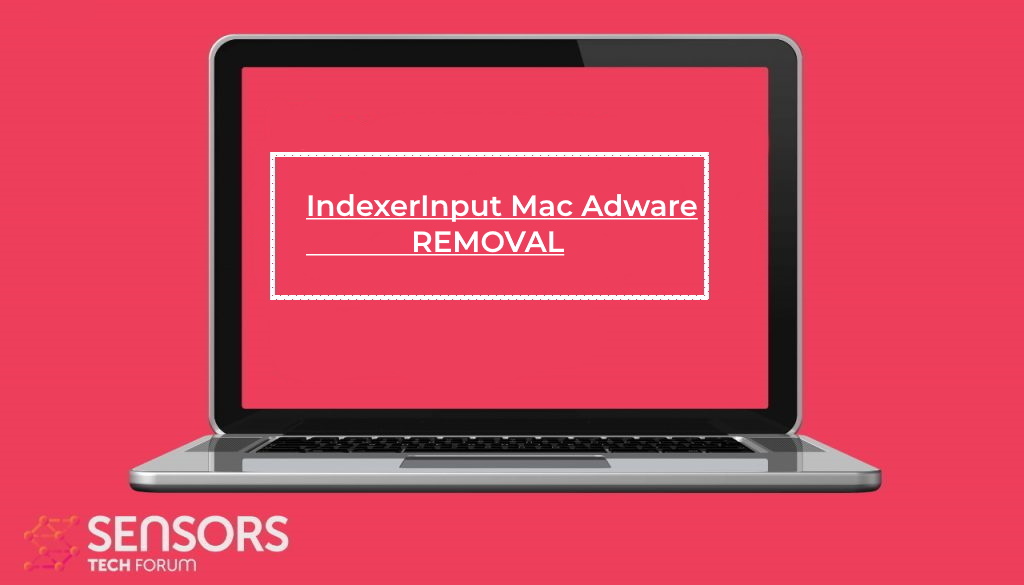IndexerInput app affected your Mac? This article will help you remove IndexerInput Mac adware and stay safe.
IndexerInput Mac Adware
IndexerInput is a program for Mac that has been identified to be an adware. Adware apps are potentially unwanted programs that sneak into Mac operating systems by being delivered by another bogus software, fake update, torrent file, or corrupted site. Their goal is to adjust various system and browser settings that will enable the generation of intrusive ads.
As a result of having this program running on your Mac, you may be presented with various ads including pop-ups, banners, in-text links, and so on. All annoying advertisements may interrupt your browsing while making your browser performs slower. Some pop-ups generated by the suspicious IndexerInput Mac app may trick you to elevate its permissions which can seriously endanger your overall system security.
If you see IndexerInput adware on your Mac, you should take action to detect and remove potentially unwanted files from both the affected system and browser.

IndexerInput Summary
| Name | IndexerInput / Executive Operation |
| Type | Adware, PUP |
| Short Description | A questionable application that hijacks Safari and Chrome browsers installed on macOS. Performs browser modifications without your knowledge. Generates annoying ads. |
| Symptoms | The homepage, new tab page and search engine in preferred web browser may be set to display a hoax search engine. Browser slowdowns may occur due to increased number of online ads. The program may start every time you start the affected Mac. |
| Distribution Method | Freeware Installations, Bundled Packages, Fake Software Updates |
| Detection Tool |
See If Your System Has Been Affected by malware
Download
Malware Removal Tool
|
| User Experience | Join Our Forum to Discuss IndexerInput. |
IndexerInput Potentially Unwanted Program on Mac
IndexerInput Mac adware is a virus that is specific to MacOS computers. It is currently distributed in an ongoing worldwide attack. Depending on the current hacker configuration it may take different forms and exhibit different types of behavior. What we know about the current configuration is that it exhibits mostly browser hijacker behavior. This means that it will edit the settings of the installed web browsers to show hacker-controlled pages. Also if any items are downloaded and run from the hacker-constructed pages they can lead to system changes.
Most of the browser hijackers will be exhibited through hacker-controlled sites, so the criminals will need to do the best of their ability to spread the links to the target users. This can be done using several popular web infection tactics:
- Web Links — This includes the use of web content of different types that can lead the viewers to the dangerous sites. A common mechanism is to create fake landing pages of well-known services or companies.
- Browser Plugins — The infections that are transmitted through web browser extensions can lead to the IndexerInput Mac virus.
- Online Communities — The criminals can use fake or stolen identities to spread the Mac virus to prospective users.
Other infection methods can be considered by the criminals as well in forthcoming campaigns. Such viruses are well-known for causing various types of malicious actions, depending on the built-in code. Usually, this includes some sort of a data gathering procedure: one that is fully capable of hijacking users data from the computers, as well as information that is specific to the operating system. This can be used to conduct both identity and financial theft and other similar crimes.
Additional infections can be done by the IndexerInput Mac adware: this can be all kind of popular malware. They can be Trojan horse infections which will establish a secure connection to a hacker-controlled server and allow the users to have access to all files and spy on the users. Additionally, the intrusive showing of advertising can be used to generate income for each displayed instance.
Various Mac settings can be changed as well. They can make the threat start automatically when the computer is powered on, and also can disable access to the recovery boot options. The modifying of the configuration files can also lead to severe performance issues, the inability to run certain services, and other similar actions.
At any time other functionality can be added by the hackers. For this reason, we recommend that detected instances are removed as soon as possible.

How to Remove IndexerInput Mac Adware
In order to remove IndexerInput along with all entries created on the Mac system, you should complete several removal steps in a precise order. The guide below presents manual and automatic removal approaches. In order to fully get rid of files installed by undesired programs and strengthen macOS security, we recommend that you combine the steps. The manual Mac adware removal might be quite a complicated process that requires advanced computer skills. If you don’t feel comfortable with the manual steps, navigate to the automatic part of the guide.
Notice: Before manually removing files or folders on your Mac, make sure to identify the accurate components of IndexerInput, because deleting other apps’ files or system settings files by mistake may trigger malfunction of installed apps or even your system.
In case you have further questions or need additional help with the removal process, don’t hesitate to leave us a comment.
Steps to Prepare Before Removal:
Before starting to follow the steps below, be advised that you should first do the following preparations:
- Backup your files in case the worst happens.
- Make sure to have a device with these instructions on standy.
- Arm yourself with patience.
- 1. Scan for Mac Malware
- 2. Uninstall Risky Apps
- 3. Clean Your Browsers
Step 1: Scan for and remove IndexerInput files from your Mac
When you are facing problems on your Mac as a result of unwanted scripts and programs such as IndexerInput, the recommended way of eliminating the threat is by using an anti-malware program. SpyHunter for Mac offers advanced security features along with other modules that will improve your Mac’s security and protect it in the future.

Quick and Easy Mac Malware Video Removal Guide
Bonus Step: How to Make Your Mac Run Faster?
Mac machines maintain probably the fastest operating system out there. Still, Macs do become slow and sluggish sometimes. The video guide below examines all of the possible problems that may lead to your Mac being slower than usual as well as all of the steps that can help you to speed up your Mac.
Step 2: Uninstall IndexerInput and remove related files and objects
1. Hit the ⇧+⌘+U keys to open Utilities. Another way is to click on “Go” and then click “Utilities”, like the image below shows:

2. Find Activity Monitor and double-click it:

3. In the Activity Monitor look for any suspicious processes, belonging or related to IndexerInput:


4. Click on the "Go" button again, but this time select Applications. Another way is with the ⇧+⌘+A buttons.
5. In the Applications menu, look for any suspicious app or an app with a name, similar or identical to IndexerInput. If you find it, right-click on the app and select “Move to Trash”.

6. Select Accounts, after which click on the Login Items preference. Your Mac will then show you a list of items that start automatically when you log in. Look for any suspicious apps identical or similar to IndexerInput. Check the app you want to stop from running automatically and then select on the Minus (“-“) icon to hide it.
7. Remove any leftover files that might be related to this threat manually by following the sub-steps below:
- Go to Finder.
- In the search bar type the name of the app that you want to remove.
- Above the search bar change the two drop down menus to “System Files” and “Are Included” so that you can see all of the files associated with the application you want to remove. Bear in mind that some of the files may not be related to the app so be very careful which files you delete.
- If all of the files are related, hold the ⌘+A buttons to select them and then drive them to “Trash”.
In case you cannot remove IndexerInput via Step 1 above:
In case you cannot find the virus files and objects in your Applications or other places we have shown above, you can manually look for them in the Libraries of your Mac. But before doing this, please read the disclaimer below:
1. Click on "Go" and Then "Go to Folder" as shown underneath:

2. Type in "/Library/LauchAgents/" and click Ok:

3. Delete all of the virus files that have similar or the same name as IndexerInput. If you believe there is no such file, do not delete anything.

You can repeat the same procedure with the following other Library directories:
→ ~/Library/LaunchAgents
/Library/LaunchDaemons
Tip: ~ is there on purpose, because it leads to more LaunchAgents.
Step 3: Remove IndexerInput – related extensions from Safari / Chrome / Firefox









IndexerInput-FAQ
What is IndexerInput on your Mac?
The IndexerInput threat is probably a potentially unwanted app. There is also a chance it could be related to Mac malware. If so, such apps tend to slow your Mac down significantly and display advertisements. They could also use cookies and other trackers to obtain browsing information from the installed web browsers on your Mac.
Can Macs Get Viruses?
Yes. As much as any other device, Apple computers do get malware. Apple devices may not be a frequent target by malware authors, but rest assured that almost all of the Apple devices can become infected with a threat.
What Types of Mac Threats Are There?
According to most malware researchers and cyber-security experts, the types of threats that can currently infect your Mac can be rogue antivirus programs, adware or hijackers (PUPs), Trojan horses, ransomware and crypto-miner malware.
What To Do If I Have a Mac Virus, Like IndexerInput?
Do not panic! You can easily get rid of most Mac threats by firstly isolating them and then removing them. One recommended way to do that is by using a reputable malware removal software that can take care of the removal automatically for you.
There are many Mac anti-malware apps out there that you can choose from. SpyHunter for Mac is one of the reccomended Mac anti-malware apps, that can scan for free and detect any viruses. This saves time for manual removal that you would otherwise have to do.
How to Secure My Data from IndexerInput?
With few simple actions. First and foremost, it is imperative that you follow these steps:
Step 1: Find a safe computer and connect it to another network, not the one that your Mac was infected in.
Step 2: Change all of your passwords, starting from your e-mail passwords.
Step 3: Enable two-factor authentication for protection of your important accounts.
Step 4: Call your bank to change your credit card details (secret code, etc.) if you have saved your credit card for online shopping or have done online activiites with your card.
Step 5: Make sure to call your ISP (Internet provider or carrier) and ask them to change your IP address.
Step 6: Change your Wi-Fi password.
Step 7: (Optional): Make sure to scan all of the devices connected to your network for viruses and repeat these steps for them if they are affected.
Step 8: Install anti-malware software with real-time protection on every device you have.
Step 9: Try not to download software from sites you know nothing about and stay away from low-reputation websites in general.
If you follow these reccomendations, your network and Apple devices will become significantly more safe against any threats or information invasive software and be virus free and protected in the future too.
More tips you can find on our MacOS Virus section, where you can also ask any questions and comment about your Mac problems.
About the IndexerInput Research
The content we publish on SensorsTechForum.com, this IndexerInput how-to removal guide included, is the outcome of extensive research, hard work and our team’s devotion to help you remove the specific macOS issue.
How did we conduct the research on IndexerInput?
Please note that our research is based on an independent investigation. We are in contact with independent security researchers, thanks to which we receive daily updates on the latest malware definitions, including the various types of Mac threats, especially adware and potentially unwanted apps (PUAs).
Furthermore, the research behind the IndexerInput threat is backed with VirusTotal.
To better understand the threat posed by Mac malware, please refer to the following articles which provide knowledgeable details.