What Is Kromtech MacKeeper
Kromtech.net is the domain of a questionable website that is currently used for the spread of the ad-supported application MacKeeper. That’s why it is called Kromtech MacKeeper virus. It affects popular web browsers like Chrome and Safari for Mac. The reason why many users considered it to be a virus is its unwanted appearance in their preferred web browser. If your web browser is constantly loading Kromtech virus then it is possible that you have an undesired program installed on your Mac.
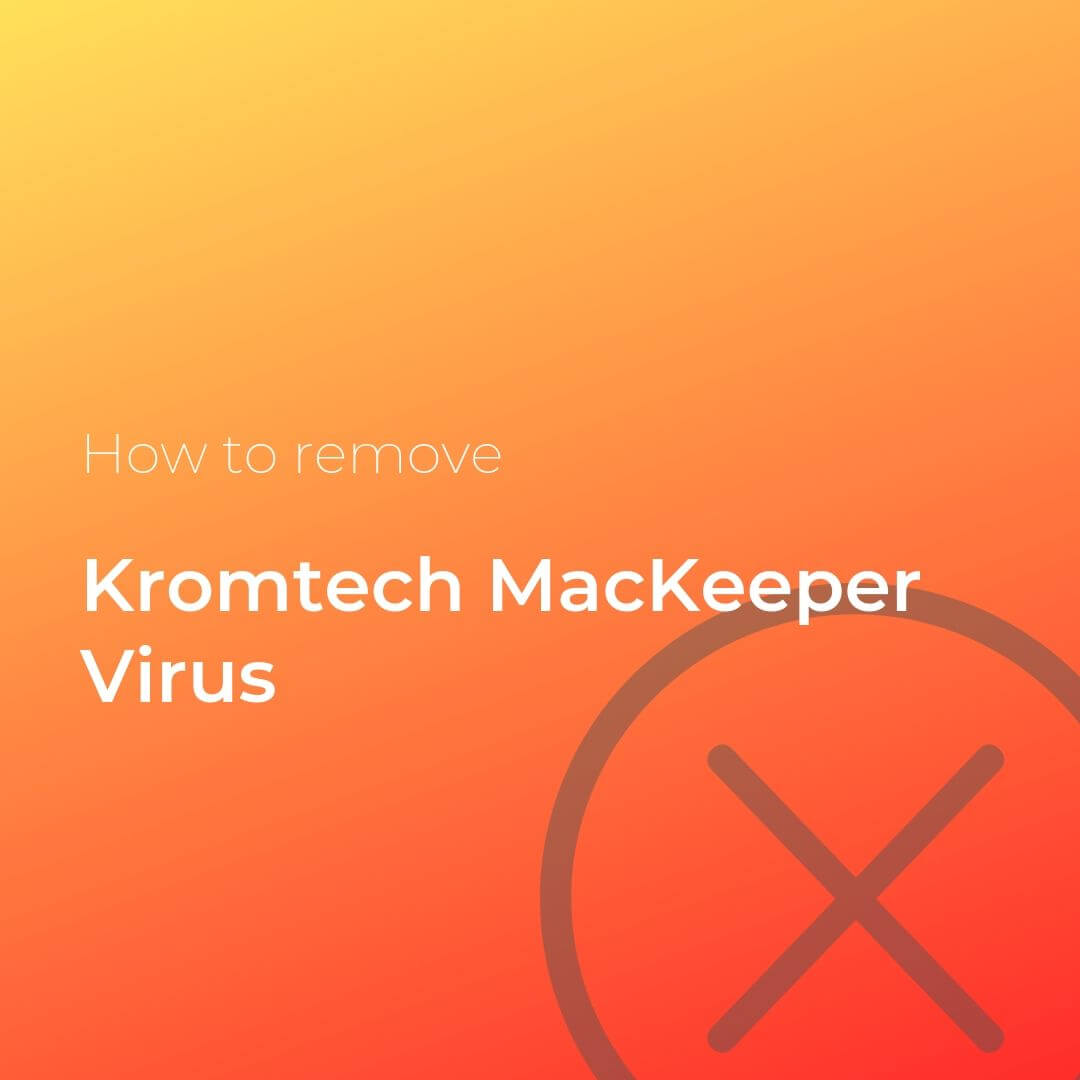
Kromtech Details
| Name | Kromtech |
| Type | Browser Redirect, Hijacker, Potenitally unwanted program (PUP) |
| Short Description | Questionable website that gains access to popular web browsers installed on Mac devices without users’ permission. Offers ad-supported Mac optimizer. |
| Symptoms | Web traffic is redirected to landings hosted on Kromtech.net The redirect attempts to convince you to download ad-supported Mac optimizer Main browser settings may be altered by an associated undesired program |
| Distribution Method | Freeware installations, Bundled packages, Infected web pages |
| Detection Tool |
See If Your System Has Been Affected by malware
Combo Cleaner
Malware Removal Tool
|
Kromtech MacKeeper Virus – Ways of Distribution and Impact
Once affected by Kromtech virus your Safari/Chrome/Firefox/Opera browser will automatically open a new browser tab that is showing landing pages with deceptive offers. The landings were reported to be hosted on different subdomains like app4.kromtech.net, app7.kromtech.net and app6.kromtech.net
As soon as one of those web pages load in the browser, it could attempt to open another webpage that offers a bogus system optimizer called MacKeeper.
MacKeeper is an ad-supported program that has been detected to display various types of pop-ups, which are not malicious, but could lead to suspicious sites and may definitely be irritating. The program itself claims to optimize and improve the performance of your Mac, but the bad news is that the very opposite is happens when this program is running on a Mac device.
Here is how an affected user describes the problem with Kromtech MacKeeper virus:
Every single time when I open Safari and as soon as I open another webpage, automatically another browser tab opens with a landing page of Kromtech: https://app4.kromtech.net/landings. if I paste the entire link here – it will appear as a link to MacKeeper.
What Does Kromtech Do?
The purpose of all those redirects to Kromtech.net is to convince you to follow deceptive instructions and eventually install a bogus app like MacKeeper. Since every next subdomain could be configured to display different offer, you may also be asked to enter sensitive credentials; subscribe to push notifications or visit another suspicious link.
For the sake of your security, we recommend that you close the web page with this annoying Kromtech virus.
Furthermore, the unexpected appearance of this redirect may also be a sign of an undesired program installed on your Mac. The spread of potentially unwanted programs is often realized via software bundles and freeware packages.
So you may have installed the program during the installation of a desired program. This nasty side effect usually occurs as a result of improperly disclosed information about extras added in freeware installers. The good news is that the details presented in the Advanced/Custom configuration step may enable you to learn about the presence of added PUPs and eventually prevent them from accessing your device.
Is Kromtech a Virus?
Kromtech is not a virus but rather a suspicious website that promotes rogue software. It is highly recommended to avoid any of the promoted pages, services and software products, as using them may expose your Mac at risk.
Remove Kromtech MacKeeper Virus from Mac
In order to remove Kromtech MacKeeper virus along with all associated files that enable its appearance in the browser, you should complete several removal steps. In the guide below you will find all removal steps in their precise order. You could choose between manual and automatic removal approaches. In order to fully get rid of all present undesired programs and improve MacOS security, we recommend that you should combine the steps. Have in mind that the names of all present infection files associated with this browser redirect may differ the name of the redirect.
Steps to Prepare Before Removal:
Before starting to follow the steps below, be advised that you should first do the following preparations:
- Backup your files in case the worst happens.
- Make sure to have a device with these instructions on standy.
- Arm yourself with patience.
- 1. Scan for Mac Malware
- 2. Uninstall Risky Apps
- 3. Clean Your Browsers
Step 1: Scan for and remove Kromtech files from your Mac
When you are facing problems on your Mac as a result of unwanted scripts and programs such as Kromtech, the recommended way of eliminating the threat is by using an anti-malware program. SpyHunter for Mac offers advanced security features along with other modules that will improve your Mac’s security and protect it in the future.

Quick and Easy Mac Malware Video Removal Guide
Bonus Step: How to Make Your Mac Run Faster?
Mac machines maintain probably the fastest operating system out there. Still, Macs do become slow and sluggish sometimes. The video guide below examines all of the possible problems that may lead to your Mac being slower than usual as well as all of the steps that can help you to speed up your Mac.
Step 2: Uninstall Kromtech and remove related files and objects
1. Hit the ⇧+⌘+U keys to open Utilities. Another way is to click on “Go” and then click “Utilities”, like the image below shows:

2. Find Activity Monitor and double-click it:

3. In the Activity Monitor look for any suspicious processes, belonging or related to Kromtech:


4. Click on the "Go" button again, but this time select Applications. Another way is with the ⇧+⌘+A buttons.
5. In the Applications menu, look for any suspicious app or an app with a name, similar or identical to Kromtech. If you find it, right-click on the app and select “Move to Trash”.

6. Select Accounts, after which click on the Login Items preference. Your Mac will then show you a list of items that start automatically when you log in. Look for any suspicious apps identical or similar to Kromtech. Check the app you want to stop from running automatically and then select on the Minus (“-“) icon to hide it.
7. Remove any leftover files that might be related to this threat manually by following the sub-steps below:
- Go to Finder.
- In the search bar type the name of the app that you want to remove.
- Above the search bar change the two drop down menus to “System Files” and “Are Included” so that you can see all of the files associated with the application you want to remove. Bear in mind that some of the files may not be related to the app so be very careful which files you delete.
- If all of the files are related, hold the ⌘+A buttons to select them and then drive them to “Trash”.
In case you cannot remove Kromtech via Step 1 above:
In case you cannot find the virus files and objects in your Applications or other places we have shown above, you can manually look for them in the Libraries of your Mac. But before doing this, please read the disclaimer below:
1. Click on "Go" and Then "Go to Folder" as shown underneath:

2. Type in "/Library/LauchAgents/" and click Ok:

3. Delete all of the virus files that have similar or the same name as Kromtech. If you believe there is no such file, do not delete anything.

You can repeat the same procedure with the following other Library directories:
→ ~/Library/LaunchAgents
/Library/LaunchDaemons
Tip: ~ is there on purpose, because it leads to more LaunchAgents.
Step 3: Remove Kromtech – related extensions from Safari / Chrome / Firefox









Kromtech-FAQ
What is Kromtech on your Mac?
The Kromtech threat is probably a potentially unwanted app. There is also a chance it could be related to Mac malware. If so, such apps tend to slow your Mac down significantly and display advertisements. They could also use cookies and other trackers to obtain browsing information from the installed web browsers on your Mac.
Can Macs Get Viruses?
Yes. As much as any other device, Apple computers do get malware. Apple devices may not be a frequent target by malware authors, but rest assured that almost all of the Apple devices can become infected with a threat.
What Types of Mac Threats Are There?
According to most malware researchers and cyber-security experts, the types of threats that can currently infect your Mac can be rogue antivirus programs, adware or hijackers (PUPs), Trojan horses, ransomware and crypto-miner malware.
What To Do If I Have a Mac Virus, Like Kromtech?
Do not panic! You can easily get rid of most Mac threats by firstly isolating them and then removing them. One recommended way to do that is by using a reputable malware removal software that can take care of the removal automatically for you.
There are many Mac anti-malware apps out there that you can choose from. SpyHunter for Mac is one of the reccomended Mac anti-malware apps, that can scan for free and detect any viruses. This saves time for manual removal that you would otherwise have to do.
How to Secure My Data from Kromtech?
With few simple actions. First and foremost, it is imperative that you follow these steps:
Step 1: Find a safe computer and connect it to another network, not the one that your Mac was infected in.
Step 2: Change all of your passwords, starting from your e-mail passwords.
Step 3: Enable two-factor authentication for protection of your important accounts.
Step 4: Call your bank to change your credit card details (secret code, etc.) if you have saved your credit card for online shopping or have done online activiites with your card.
Step 5: Make sure to call your ISP (Internet provider or carrier) and ask them to change your IP address.
Step 6: Change your Wi-Fi password.
Step 7: (Optional): Make sure to scan all of the devices connected to your network for viruses and repeat these steps for them if they are affected.
Step 8: Install anti-malware software with real-time protection on every device you have.
Step 9: Try not to download software from sites you know nothing about and stay away from low-reputation websites in general.
If you follow these reccomendations, your network and Apple devices will become significantly more safe against any threats or information invasive software and be virus free and protected in the future too.
More tips you can find on our MacOS Virus section, where you can also ask any questions and comment about your Mac problems.
About the Kromtech Research
The content we publish on SensorsTechForum.com, this Kromtech how-to removal guide included, is the outcome of extensive research, hard work and our team’s devotion to help you remove the specific macOS issue.
How did we conduct the research on Kromtech?
Please note that our research is based on an independent investigation. We are in contact with independent security researchers, thanks to which we receive daily updates on the latest malware definitions, including the various types of Mac threats, especially adware and potentially unwanted apps (PUAs).
Furthermore, the research behind the Kromtech threat is backed with VirusTotal.
To better understand the threat posed by Mac malware, please refer to the following articles which provide knowledgeable details.


