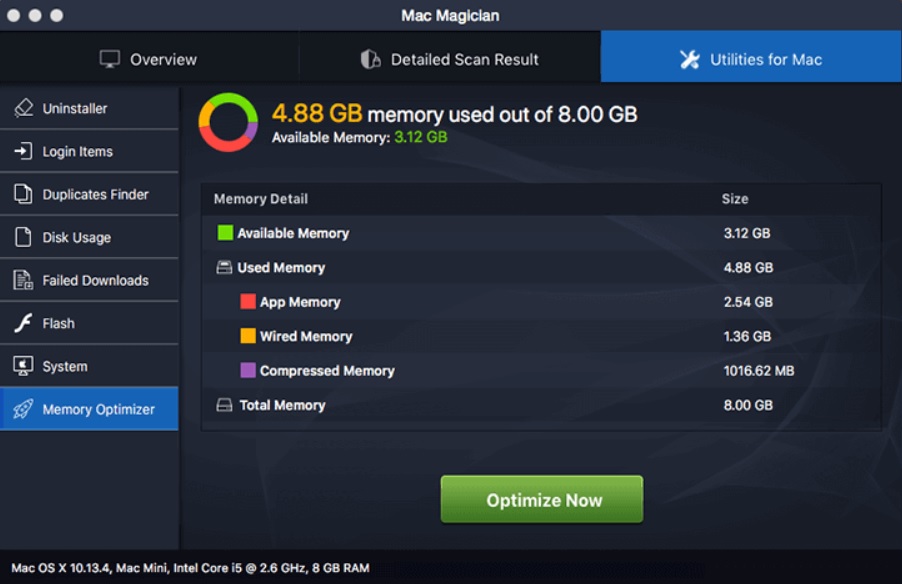Mac Magician is advertised as a tool that keeps Mac devices clean and secure. Supposedly the program should be capable of optimizing system performance. However, it has a bad reputation across the web. It is categorized as a potentially unwanted program that often lands on Mac devices without users’ knowledge or permission. Furthermore, it is known to detect issues that do not exist. That is why you should not trust anything Mac Magician claims and proceed towards its removal.

Threat Summary
| Name | Mac Magician |
| Type | Rogue Application; Adware |
| Short Description | A potentially undesired program that lands on Mac devices without users knowledge. Pretends to be a system optmizer. |
| Symptoms | You may start seeing Mac Magician popping up automatically on your PC and running automatic scans that catch errors every time. |
| Distribution Method | Software bundling; Corrupted web pages |
| Detection Tool |
See If Your System Has Been Affected by malware
Combo Cleaner
Malware Removal Tool
|
User Experience | Join Our Forum to Discuss Mac Magician. |

Mac Magician – Spread and Analysis
Potentially unwanted programs (PUPs) like Mac Magician are usually spread via software bundling. This spread technique aims to trick you into installing unwanted programs together with regular software. There are many deceptive applications’ installers that promote bogus programs as free extras. That is why when you rush through the installation process of new apps you may unnoticeably agree with the installation of potentially undesired programs like Mac Magician. So be advised to take your time and read carefully all details mentioned on every step of the setup.
Another method used for the distribution of Mac Magician may be various deceptive websites like [wplinkpreview url=”https://sensorstechforum.com/remove-advancemactools-live-virus/”] Advancemactools.live. These websites are likely to present misleading information about your system. They usually state that the system is damaged and encourage you to download a repair tool – Mac Magician.
The bogus Mac Magician is promoted as system maintenance and security tool that can help you enjoy a stable, optimized and secure Mac. When installed it scans the system for various issues related to system security, performance, and privacy.
The generated results aim to make you believe that there are several issues detected on your macOS. However, in order to fix detected problems and clean unnecessary files, it is required to purchase the full version of Mac Magician program.
Needless to say, Mac Magician’s claims are not to be trusted. As a potentially unwanted program that invades Mac devices without users’ intention, it is very likely it will show false positives to make victims prone to navigate to its payment page. Purchasing the license of certain decent software for system cleanup and performance boost is never condemned as long as the tool functions as advertised. Unfortunately, it’s not the case with the undesired Mac Magician. For this reason, its removal is recommended by security experts.

RemoveMac Magician Potentially Unwanted Program
Mac Magician may add itself to the list of applications that run automatically every time you log in. Therefore, you may need the help of an advanced anti-malware tool for the complete removal of this undesired program from the affected Mac. In order to remove the rogue system optimizer Mac Magician and secure your Mac, you should complete all the steps listed in the removal that follows. It presents both manual and automatic removal instructions that combined will help you to remove this undesired program in full from your Mac.
In case you have further questions or need additional help, don’t hesitate to leave a comment or contact us via email.
Steps to Prepare Before Removal:
Before starting to follow the steps below, be advised that you should first do the following preparations:
- Backup your files in case the worst happens.
- Make sure to have a device with these instructions on standy.
- Arm yourself with patience.
- 1. Scan for Mac Malware
- 2. Uninstall Risky Apps
- 3. Clean Your Browsers
Step 1: Scan for and remove Mac Magician files from your Mac
When you are facing problems on your Mac as a result of unwanted scripts and programs such as Mac Magician, the recommended way of eliminating the threat is by using an anti-malware program. SpyHunter for Mac offers advanced security features along with other modules that will improve your Mac’s security and protect it in the future.

Quick and Easy Mac Malware Video Removal Guide
Bonus Step: How to Make Your Mac Run Faster?
Mac machines maintain probably the fastest operating system out there. Still, Macs do become slow and sluggish sometimes. The video guide below examines all of the possible problems that may lead to your Mac being slower than usual as well as all of the steps that can help you to speed up your Mac.
Step 2: Uninstall Mac Magician and remove related files and objects
1. Hit the ⇧+⌘+U keys to open Utilities. Another way is to click on “Go” and then click “Utilities”, like the image below shows:

2. Find Activity Monitor and double-click it:

3. In the Activity Monitor look for any suspicious processes, belonging or related to Mac Magician:


4. Click on the "Go" button again, but this time select Applications. Another way is with the ⇧+⌘+A buttons.
5. In the Applications menu, look for any suspicious app or an app with a name, similar or identical to Mac Magician. If you find it, right-click on the app and select “Move to Trash”.

6. Select Accounts, after which click on the Login Items preference. Your Mac will then show you a list of items that start automatically when you log in. Look for any suspicious apps identical or similar to Mac Magician. Check the app you want to stop from running automatically and then select on the Minus (“-“) icon to hide it.
7. Remove any leftover files that might be related to this threat manually by following the sub-steps below:
- Go to Finder.
- In the search bar type the name of the app that you want to remove.
- Above the search bar change the two drop down menus to “System Files” and “Are Included” so that you can see all of the files associated with the application you want to remove. Bear in mind that some of the files may not be related to the app so be very careful which files you delete.
- If all of the files are related, hold the ⌘+A buttons to select them and then drive them to “Trash”.
In case you cannot remove Mac Magician via Step 1 above:
In case you cannot find the virus files and objects in your Applications or other places we have shown above, you can manually look for them in the Libraries of your Mac. But before doing this, please read the disclaimer below:
1. Click on "Go" and Then "Go to Folder" as shown underneath:

2. Type in "/Library/LauchAgents/" and click Ok:

3. Delete all of the virus files that have similar or the same name as Mac Magician. If you believe there is no such file, do not delete anything.

You can repeat the same procedure with the following other Library directories:
→ ~/Library/LaunchAgents
/Library/LaunchDaemons
Tip: ~ is there on purpose, because it leads to more LaunchAgents.
Step 3: Remove Mac Magician – related extensions from Safari / Chrome / Firefox









Mac Magician-FAQ
What is Mac Magician on your Mac?
The Mac Magician threat is probably a potentially unwanted app. There is also a chance it could be related to Mac malware. If so, such apps tend to slow your Mac down significantly and display advertisements. They could also use cookies and other trackers to obtain browsing information from the installed web browsers on your Mac.
Can Macs Get Viruses?
Yes. As much as any other device, Apple computers do get malware. Apple devices may not be a frequent target by malware authors, but rest assured that almost all of the Apple devices can become infected with a threat.
What Types of Mac Threats Are There?
According to most malware researchers and cyber-security experts, the types of threats that can currently infect your Mac can be rogue antivirus programs, adware or hijackers (PUPs), Trojan horses, ransomware and crypto-miner malware.
What To Do If I Have a Mac Virus, Like Mac Magician?
Do not panic! You can easily get rid of most Mac threats by firstly isolating them and then removing them. One recommended way to do that is by using a reputable malware removal software that can take care of the removal automatically for you.
There are many Mac anti-malware apps out there that you can choose from. SpyHunter for Mac is one of the reccomended Mac anti-malware apps, that can scan for free and detect any viruses. This saves time for manual removal that you would otherwise have to do.
How to Secure My Data from Mac Magician?
With few simple actions. First and foremost, it is imperative that you follow these steps:
Step 1: Find a safe computer and connect it to another network, not the one that your Mac was infected in.
Step 2: Change all of your passwords, starting from your e-mail passwords.
Step 3: Enable two-factor authentication for protection of your important accounts.
Step 4: Call your bank to change your credit card details (secret code, etc.) if you have saved your credit card for online shopping or have done online activiites with your card.
Step 5: Make sure to call your ISP (Internet provider or carrier) and ask them to change your IP address.
Step 6: Change your Wi-Fi password.
Step 7: (Optional): Make sure to scan all of the devices connected to your network for viruses and repeat these steps for them if they are affected.
Step 8: Install anti-malware software with real-time protection on every device you have.
Step 9: Try not to download software from sites you know nothing about and stay away from low-reputation websites in general.
If you follow these reccomendations, your network and Apple devices will become significantly more safe against any threats or information invasive software and be virus free and protected in the future too.
More tips you can find on our MacOS Virus section, where you can also ask any questions and comment about your Mac problems.
About the Mac Magician Research
The content we publish on SensorsTechForum.com, this Mac Magician how-to removal guide included, is the outcome of extensive research, hard work and our team’s devotion to help you remove the specific macOS issue.
How did we conduct the research on Mac Magician?
Please note that our research is based on an independent investigation. We are in contact with independent security researchers, thanks to which we receive daily updates on the latest malware definitions, including the various types of Mac threats, especially adware and potentially unwanted apps (PUAs).
Furthermore, the research behind the Mac Magician threat is backed with VirusTotal.
To better understand the threat posed by Mac malware, please refer to the following articles which provide knowledgeable details.