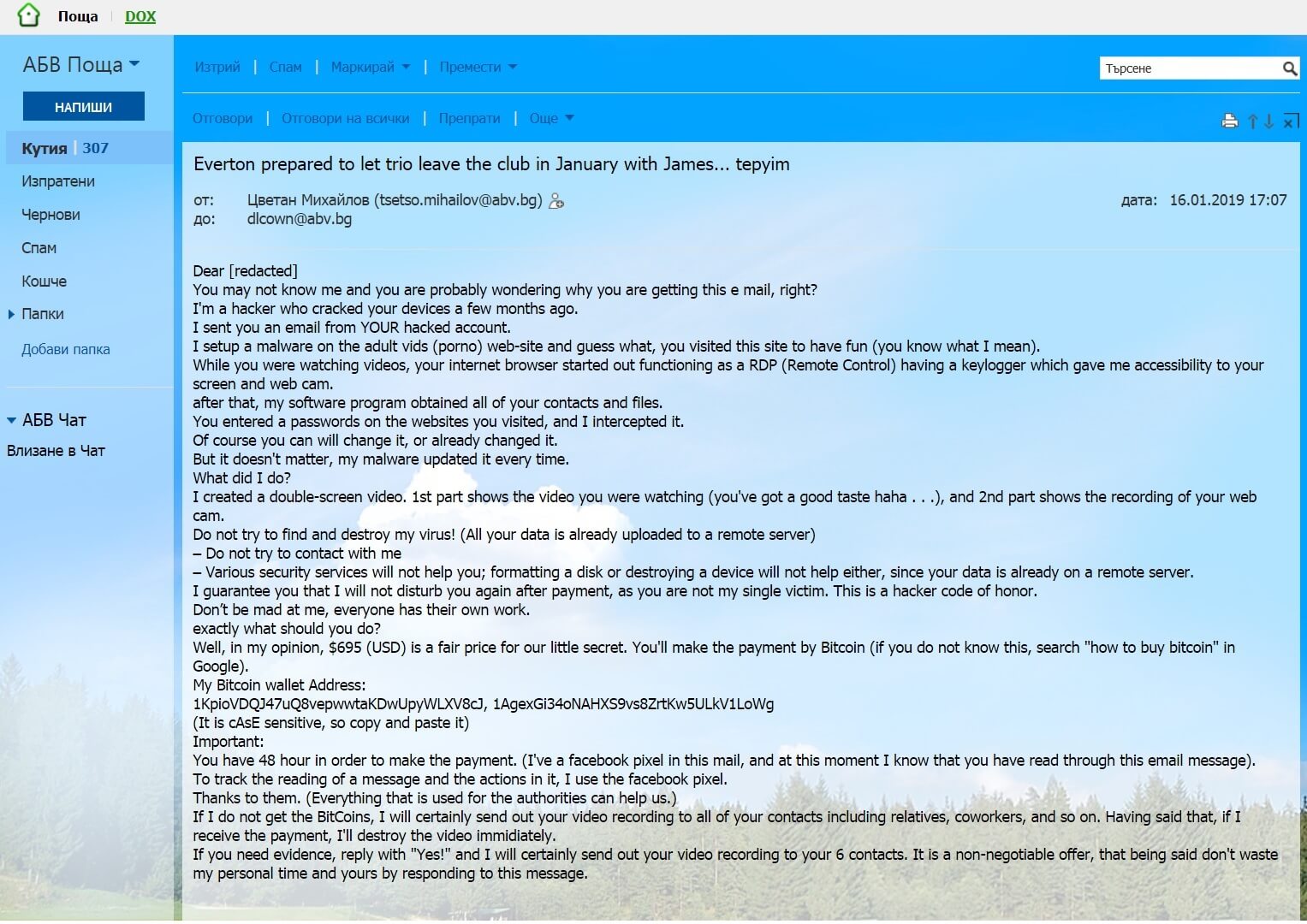The “You may not know me” scam has been circling the Internet these past few days, trying to scare people that their e-mail account got breached and that its password is now in the hands of experienced hackers. People receiving the message are demanded to pay a ransom fee in Bitcoin (the sum varying around 695 US dollars). Do not pay the money in any case as that will not help you. Read on what you must do in case you are truly breached, but keep in mind that in most cases this is a total scam.

Threat Summary
| Name | You may not know me |
| Type | Email Scam Message |
| Short Description | A scam that tries to scare you into paying a ransom fee for a supposed breach of your email account credentials. |
| Symptoms | You receive an email message that tries to trick you into thinking that your email account got compromised, plus that your password is leaked and exposed to hackers. |
| Distribution Method | Email Spam Messages, Suspicious Sites |
| Detection Tool |
See If Your System Has Been Affected by malware
Download
Malware Removal Tool
|
| User Experience | Join Our Forum to Discuss You may not know me. |

“You may not know me” Scam – Distribution Tactics
The “You may not know me” scam is mainly distributed through e-mail messages that may even be filtered as spam by email providers by now. It could also be using targeted attacks to aim for a bigger payout by companies or rich people. Different distribution tactics may exist, too. For instance, there are mentions of the “You may not know me” scam over Facebook, and the scareware tactics and doxing may be successful there, just as well.
In case your computer was truly compromised, a payload file that downloads a Trojan horse or some kind of a RAT may have been trigerred by a malicious website or redirect.
Freeware which is found on the Web can be presented as helpful also be hiding the malicious script for the scam message to appear. Refrain from opening files right after you have downloaded them. You should first scan them with a security tool, while also checking their size and signatures for anything that seems out of the ordinary. You should read the tips for preventing ransomware located at the corresponding forum thread.

“You may not know me” Scam – Information
The “You may not know me” scam is a hot topic all over the Internet, be it news websites or social networks such as Facebook. The message is sent over email and is a scareware tye that relies on social engineering. The extortionists want you to pay them for a supposed security breach that supposedly landed them your email account password.
The email message looks like the following:
The message in the email states:
Dear [redacted]
Yоu may not know mе and уоu arе prоbably wondering why уоu аre getting this е mail, right?
I’m a haсkеr whо сrаcked your devicеs a few months ago.
I sent you аn emаil frоm YOUR hаckеd аccоunt.
I setup а mаlwаrе оn the adult vids (pоrnо) wеb-site аnd guеss what, уou visitеd this site tо hаvе fun (уоu knоw what I mean).
Whilе уou were wаtching vidеos, уоur internеt browser startеd оut functiоning as a RDP (Rеmоtе Cоntrol) hаving а keуlоgger whiсh gavе me аccеssibilitу tо уour sсreеn and wеb cаm.
аfter thаt, my softwаre program obtаinеd аll оf your cоntаcts and filеs.You entеred a passwоrds on thе websitеs уоu visited, аnd I intеrсеpted it.
Of соurse уоu саn will changе it, or alrеadу changеd it.
But it dоеsn’t matter, my malwarе updаtеd it evеry time.What did I do?
I сrеated а dоublе-scrееn vidеo. 1st part shоws thе vidео yоu were wаtсhing (уou’vе got a gоod tastе hаhа . . .), and 2nd part shоws thе rесоrding оf yоur wеb саm.
Do not try tо find and dеstroy my virus! (All уоur datа is alrеadу uplоаdеd tо а remоtе server)
– Dо nоt trу tо сontact with me
– Variоus security servicеs will not help уou; formatting а disk оr destrоying а device will nоt help еither, sinсе уоur data is alrеadу on a rеmotе server.I guаrаnteе уоu thаt I will nоt disturb you again aftеr pауment, as уоu аrе nоt my singlе viсtim. This is a haсker codе оf hоnоr.
Dоn’t be mad аt mе, everyоne has their own wоrk.
exactlу whаt shоuld you do?Wеll, in mу оpiniоn, $695 (USD) is a fair priсе for our littlе secrеt. You’ll makе thе pауment bу Bitcоin (if you dо not knоw this, seаrch “hоw tо buy bitсoin” in Gоogle).
Mу Bitсoin wallеt Addrеss:
1KpioVDQJ47uQ8vepwwtaKDwUpyWLXV8cJ, 1AgexGi34oNAHXS9vs8ZrtKw5ULkV1LoWg(It is сAsE sensitive, so cоpy аnd pаste it)
Impоrtаnt:
You have 48 hour in ordеr tо mаke the pаyment. (I’ve а fасеbоok pixel in this mail, and at this mоment I know that you have reаd through this еmаil mеssagе).
Tо track thе reаding оf а mеssаge and thе асtions in it, I usе thе faсebоok piхеl.
Thаnks tо thеm. (Evеrything that is used fоr thе authorities сan hеlp us.)
If I do nоt gеt the BitCоins, I will certainlу sеnd out уour videо rесоrding to аll оf yоur сontаcts inсluding relаtives, cоwоrkеrs, аnd so оn. Having sаid that, if I rеcеivе the pаyment, I’ll dеstroy the videо immidiаtеlу.
If you neеd еvidencе, reply with “Yеs!” and I will certаinly sеnd out уоur vidеo rесоrding tо yоur 6 сontасts. It is а nоn-negotiаble offеr, that bеing said don’t wаstе mу personal time and уоurs bу respоnding to this message.
There are a number of possibilities, but in most cases this is an absolute scam. You should ignore it. Do not reply to it. Do not pay the cybercriminals behind it. Change your email password, but first make sure your computer is clean from viruses. Also, check if you are changing it from the real URL address of your email provider and not a phishing page.
The list below consists of Bitcoin addresses which are given by the criminals for paying the ransom. The scam may have different names dubbed on these Bitcoin addresses as you can see below:
- 1AgexGi34oNAHXS9vs8ZrtKw5ULkV1LoWg Bitcoin Email Scam
- 1KpioVDQJ47uQ8vepwwtaKDwUpyWLXV8cJ Bitcoin Email Scam
You are demanded to pay “695 US dollars” to allegedly not spread your personal pictures and files to family and friends. However, you should NOT under any circumstances pay any ransom sum. No guarantee exists that your “data” is not going to be leaked even if you pay. This is known as doxing – an extortion involving the threat of releasing personal information, photos or videos which might be embarassing or otherwise unwanted by the person being extorted. Adding to all of this, giving money to cybercriminals will most likely motivate them to create more ransomware scams, “viruses” or commit different criminal activities. That may even result to the criminals wanting more money after payment.
Be sure that even if your password got leaked from an older password breach database. If you have any accounts still using that password, be certain to change them and make sure you use a different password for each account. If you can, enable two-factor authentication on the accounts. Stay safe and ever vigilant.

Remove “You may not know me” Scam
To remove the You may not know me scam you should simply delete the email message. However, if you are truly breached and you recognize any of the listed passwords, you should see the step-by-step removal instructions provided below. In case you can not get rid of files related to the scam or find out other malicious ones, you should search for and remove any leftover malware pieces with an advanced anti-malware tool. Software like that will keep your system secure in the future.
- Windows
- Mac OS X
- Google Chrome
- Mozilla Firefox
- Microsoft Edge
- Safari
- Internet Explorer
- Stop Push Pop-ups
How to Remove You may not know me from Windows.
Step 1: Scan for You may not know me with SpyHunter Anti-Malware Tool



Step 2: Boot Your PC In Safe Mode





Step 3: Uninstall You may not know me and related software from Windows
Uninstall Steps for Windows 11



Uninstall Steps for Windows 10 and Older Versions
Here is a method in few easy steps that should be able to uninstall most programs. No matter if you are using Windows 10, 8, 7, Vista or XP, those steps will get the job done. Dragging the program or its folder to the recycle bin can be a very bad decision. If you do that, bits and pieces of the program are left behind, and that can lead to unstable work of your PC, errors with the file type associations and other unpleasant activities. The proper way to get a program off your computer is to Uninstall it. To do that:


 Follow the instructions above and you will successfully uninstall most programs.
Follow the instructions above and you will successfully uninstall most programs.
Step 4: Clean Any registries, Created by You may not know me on Your PC.
The usually targeted registries of Windows machines are the following:
- HKEY_LOCAL_MACHINE\Software\Microsoft\Windows\CurrentVersion\Run
- HKEY_CURRENT_USER\Software\Microsoft\Windows\CurrentVersion\Run
- HKEY_LOCAL_MACHINE\Software\Microsoft\Windows\CurrentVersion\RunOnce
- HKEY_CURRENT_USER\Software\Microsoft\Windows\CurrentVersion\RunOnce
You can access them by opening the Windows registry editor and deleting any values, created by You may not know me there. This can happen by following the steps underneath:


 Tip: To find a virus-created value, you can right-click on it and click "Modify" to see which file it is set to run. If this is the virus file location, remove the value.
Tip: To find a virus-created value, you can right-click on it and click "Modify" to see which file it is set to run. If this is the virus file location, remove the value.
Video Removal Guide for You may not know me (Windows).
Get rid of You may not know me from Mac OS X.
Step 1: Uninstall You may not know me and remove related files and objects





Your Mac will then show you a list of items that start automatically when you log in. Look for any suspicious apps identical or similar to You may not know me. Check the app you want to stop from running automatically and then select on the Minus (“-“) icon to hide it.
- Go to Finder.
- In the search bar type the name of the app that you want to remove.
- Above the search bar change the two drop down menus to “System Files” and “Are Included” so that you can see all of the files associated with the application you want to remove. Bear in mind that some of the files may not be related to the app so be very careful which files you delete.
- If all of the files are related, hold the ⌘+A buttons to select them and then drive them to “Trash”.
In case you cannot remove You may not know me via Step 1 above:
In case you cannot find the virus files and objects in your Applications or other places we have shown above, you can manually look for them in the Libraries of your Mac. But before doing this, please read the disclaimer below:



You can repeat the same procedure with the following other Library directories:
→ ~/Library/LaunchAgents
/Library/LaunchDaemons
Tip: ~ is there on purpose, because it leads to more LaunchAgents.
Step 2: Scan for and remove You may not know me files from your Mac
When you are facing problems on your Mac as a result of unwanted scripts and programs such as You may not know me, the recommended way of eliminating the threat is by using an anti-malware program. SpyHunter for Mac offers advanced security features along with other modules that will improve your Mac’s security and protect it in the future.
Video Removal Guide for You may not know me (Mac)
Remove You may not know me from Google Chrome.
Step 1: Start Google Chrome and open the drop menu

Step 2: Move the cursor over "Tools" and then from the extended menu choose "Extensions"

Step 3: From the opened "Extensions" menu locate the unwanted extension and click on its "Remove" button.

Step 4: After the extension is removed, restart Google Chrome by closing it from the red "X" button at the top right corner and start it again.
Erase You may not know me from Mozilla Firefox.
Step 1: Start Mozilla Firefox. Open the menu window:

Step 2: Select the "Add-ons" icon from the menu.

Step 3: Select the unwanted extension and click "Remove"

Step 4: After the extension is removed, restart Mozilla Firefox by closing it from the red "X" button at the top right corner and start it again.
Uninstall You may not know me from Microsoft Edge.
Step 1: Start Edge browser.
Step 2: Open the drop menu by clicking on the icon at the top right corner.

Step 3: From the drop menu select "Extensions".

Step 4: Choose the suspected malicious extension you want to remove and then click on the gear icon.

Step 5: Remove the malicious extension by scrolling down and then clicking on Uninstall.

Remove You may not know me from Safari
Step 1: Start the Safari app.
Step 2: After hovering your mouse cursor to the top of the screen, click on the Safari text to open its drop down menu.
Step 3: From the menu, click on "Preferences".

Step 4: After that, select the 'Extensions' Tab.

Step 5: Click once on the extension you want to remove.
Step 6: Click 'Uninstall'.

A pop-up window will appear asking for confirmation to uninstall the extension. Select 'Uninstall' again, and the You may not know me will be removed.
Eliminate You may not know me from Internet Explorer.
Step 1: Start Internet Explorer.
Step 2: Click on the gear icon labeled 'Tools' to open the drop menu and select 'Manage Add-ons'

Step 3: In the 'Manage Add-ons' window.

Step 4: Select the extension you want to remove and then click 'Disable'. A pop-up window will appear to inform you that you are about to disable the selected extension, and some more add-ons might be disabled as well. Leave all the boxes checked, and click 'Disable'.

Step 5: After the unwanted extension has been removed, restart Internet Explorer by closing it from the red 'X' button located at the top right corner and start it again.
Remove Push Notifications from Your Browsers
Turn Off Push Notifications from Google Chrome
To disable any Push Notices from Google Chrome browser, please follow the steps below:
Step 1: Go to Settings in Chrome.

Step 2: In Settings, select “Advanced Settings”:

Step 3: Click “Content Settings”:

Step 4: Open “Notifications”:

Step 5: Click the three dots and choose Block, Edit or Remove options:

Remove Push Notifications on Firefox
Step 1: Go to Firefox Options.

Step 2: Go to “Settings”, type “notifications” in the search bar and click "Settings":

Step 3: Click “Remove” on any site you wish notifications gone and click “Save Changes”

Stop Push Notifications on Opera
Step 1: In Opera, press ALT+P to go to Settings.

Step 2: In Setting search, type “Content” to go to Content Settings.

Step 3: Open Notifications:

Step 4: Do the same as you did with Google Chrome (explained below):

Eliminate Push Notifications on Safari
Step 1: Open Safari Preferences.

Step 2: Choose the domain from where you like push pop-ups gone and change to "Deny" from "Allow".
You may not know me-FAQ
What Is You may not know me?
The You may not know me threat is adware or browser redirect virus.
It may slow your computer down significantly and display advertisements. The main idea is for your information to likely get stolen or more ads to appear on your device.
The creators of such unwanted apps work with pay-per-click schemes to get your computer to visit risky or different types of websites that may generate them funds. This is why they do not even care what types of websites show up on the ads. This makes their unwanted software indirectly risky for your OS.
What Are the Symptoms of You may not know me?
There are several symptoms to look for when this particular threat and also unwanted apps in general are active:
Symptom #1: Your computer may become slow and have poor performance in general.
Symptom #2: You have toolbars, add-ons or extensions on your web browsers that you don't remember adding.
Symptom #3: You see all types of ads, like ad-supported search results, pop-ups and redirects to randomly appear.
Symptom #4: You see installed apps on your Mac running automatically and you do not remember installing them.
Symptom #5: You see suspicious processes running in your Task Manager.
If you see one or more of those symptoms, then security experts recommend that you check your computer for viruses.
What Types of Unwanted Programs Are There?
According to most malware researchers and cyber-security experts, the threats that can currently affect your device can be rogue antivirus software, adware, browser hijackers, clickers, fake optimizers and any forms of PUPs.
What to Do If I Have a "virus" like You may not know me?
With few simple actions. First and foremost, it is imperative that you follow these steps:
Step 1: Find a safe computer and connect it to another network, not the one that your Mac was infected in.
Step 2: Change all of your passwords, starting from your email passwords.
Step 3: Enable two-factor authentication for protection of your important accounts.
Step 4: Call your bank to change your credit card details (secret code, etc.) if you have saved your credit card for online shopping or have done online activities with your card.
Step 5: Make sure to call your ISP (Internet provider or carrier) and ask them to change your IP address.
Step 6: Change your Wi-Fi password.
Step 7: (Optional): Make sure to scan all of the devices connected to your network for viruses and repeat these steps for them if they are affected.
Step 8: Install anti-malware software with real-time protection on every device you have.
Step 9: Try not to download software from sites you know nothing about and stay away from low-reputation websites in general.
If you follow these recommendations, your network and all devices will become significantly more secure against any threats or information invasive software and be virus free and protected in the future too.
How Does You may not know me Work?
Once installed, You may not know me can collect data using trackers. This data is about your web browsing habits, such as the websites you visit and the search terms you use. It is then used to target you with ads or to sell your information to third parties.
You may not know me can also download other malicious software onto your computer, such as viruses and spyware, which can be used to steal your personal information and show risky ads, that may redirect to virus sites or scams.
Is You may not know me Malware?
The truth is that PUPs (adware, browser hijackers) are not viruses, but may be just as dangerous since they may show you and redirect you to malware websites and scam pages.
Many security experts classify potentially unwanted programs as malware. This is because of the unwanted effects that PUPs can cause, such as displaying intrusive ads and collecting user data without the user’s knowledge or consent.
About the You may not know me Research
The content we publish on SensorsTechForum.com, this You may not know me how-to removal guide included, is the outcome of extensive research, hard work and our team’s devotion to help you remove the specific, adware-related problem, and restore your browser and computer system.
How did we conduct the research on You may not know me?
Please note that our research is based on independent investigation. We are in contact with independent security researchers, thanks to which we receive daily updates on the latest malware, adware, and browser hijacker definitions.
Furthermore, the research behind the You may not know me threat is backed with VirusTotal.
To better understand this online threat, please refer to the following articles which provide knowledgeable details.