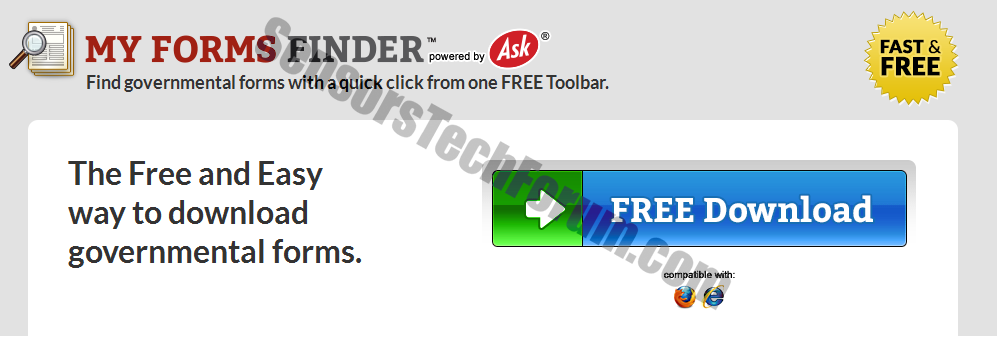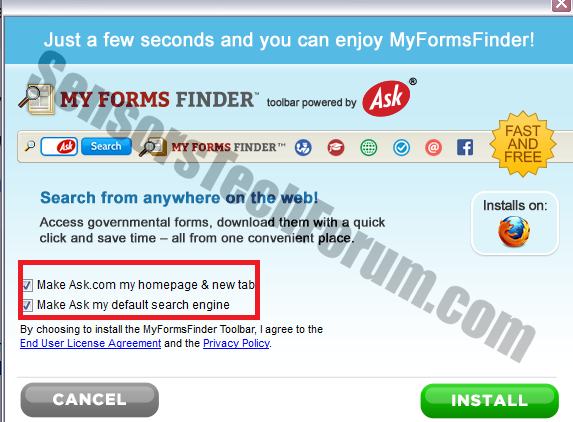My Forms Toolbar is promoted as a built-in browser utility that finds governmental forms, legal and educational information.
| Name | My Forms Toolbar |
| Type | Adware, Browser Toolbar |
| Short Description | The toolbar should find governmental forms and legal forms. However, it may be ad-supported. |
| Symptoms | Ads are displayed. |
| Distribution Method | Bundling. |
| Detection Tool | Download Malware Removal Tool, to See If Your System Has Been Affected by malware |
| User Experience | Join our forum to start a discussion about My Forms Toolbar. |
According to Enigma Software researchers, the toolbar can be downloaded from MyFormsFinder.com, as well as from other freeware websites. It is most likely compatible with Firefox and Explorer. However, users should pay attention to the fact that the toolbar is a part of Mindspark Interactive Network’s portfolio. The STF team has reviewed many products developed by Mindspark only to conclude that the majority of them fall into the adware category of software. Because of its distribution method, an adware, or an ad-supported program is often referred as potentially unwanted.
My Forms Toolbar Technical Description
Once added to the browser, the toolbar may act as a browser hijacker and may change the user’s home page and search page to www(dot)ask.com. The collaboration between Mindspark Interactive and Ask.com is not a secret to anyone. Most Mindspark products typically include ask.com as a default search and home page in the Download Agreement. Another thing that these products have in common is their Privacy Policy, which is in fact Mindspark’s.
We have already analyzed Mindspark’s PP. This is where it is stated that the company collects both personally identifiable and non-identifiable information. Collected data may be shared with:
→Authorized service providers: We may share your Personal Information with our authorized service providers that perform certain services on our behalf (…).
→Business partners: When you engage in promotions offered through the MS Services, we may share Personal Information with the businesses with which we partner to offer you those products, services, promotions, contests and/or sweepstakes. When you elect to engage in a particular merchant’s offer or program, you authorize us to provide your email address and other information to that merchant.
→Other IAC businesses. We are part of the IAC family of businesses (www.iac.com). We may share information we collect, including Personal Information, with our IAC companies. Sharing information with our IAC family companies enables us to provide you with information about a variety of products and services that might interest you.
In addition, My Forms Toolbar may be ad-supported, which means that third party links and advertisements will appear during browsing. Interacting with ad-supported content is not considered safe – the user may be redirected to phishing pages and scamming websites.
PLEASE NOTE
Ad-supported software often applies tracking technologies to the browser – persistent cookies, DOMs, beacons, etc. This means that your online activities may be monitored for further marketing campaigns, and that your information may be shared with unknown third parties and affiliate partners.
If by any chance you land on a page that prompts you to give away any of your personal information (including banking details), you should close it immediately. Then, running a full-system scan is advisory. Even though My Forms Toolbar can be uninstalled manually from the browser, it may have altered the Windows Registry. Some PUPs may leave leftover files on the system, as well.
My Forms Toolbar Removal Options
In case you feel that you no longer need the toolbar, you can uninstall it with the help of the removal guide below the article. If you haven’t downloaded the toolbar, removing it with an AV program is highly advisory. This means that you have executed a bundled download, and you haven’t unchecked My Forms Toolbar from a freeware installer.
Step 1: Remove/Uninstall My Forms Toolbar in Windows
Here is a method in few easy steps to remove that program. No matter if you are using Windows 8, 7, Vista or XP, those steps will get the job done. Dragging the program or its folder to the recycle bin can be a very bad decision. If you do that, bits and pieces of the program get left behind, and that can lead to unstable work of your PC, mistakes with the file type associations and other unpleasant activities. The proper way to get a program off your computer is to Uninstall it. To do that:
Select the program that you want to remove, and press “Uninstall” (fig.3).
Follow the instructions above and you will successfully uninstall My Forms Toolbar.
Step 2: Remove My Forms Toolbar from your browser
Select the “Add-ons” icon from the menu
Select My Forms Toolbar and click “Remove”
After My Forms Toolbar is removed, restart Mozilla Firefox by closing it from the red “X” in the top right corner and start it again.
Select My Forms Toolbar to remove, and then click ‘Disable’. A pop-up window will appear to inform you that you are about to disable the selected toolbar, and some additional toolbars might be disabled as well. Leave all the boxes checked, and click ‘Disable’.
After My Forms Toolbar has been removed, restart Internet Explorer by closing it from the red ‘X’ in the top right corner and start it again.
Open the drop menu by clicking on the sprocket icon in the top right corner.

From the drop menu select ‘Preferences’
In the new window select ‘Extensions’
Click once on My Forms Toolbar
Click ‘Uninstall’
A pop-up window will appear asking for confirmation to uninstall My Forms Toolbar. Select ‘Uninstall’ again, and the My Forms Toolbar will be removed.
Step 3: Remove My Forms Toolbar automatically by downloading an advanced anti-malware program.
To clean your computer you should download an updated anti-malware program on a safe PC and then install it on the affected computer in offline mode. After that you should boot into safe mode and scan your computer to remove all My Forms Toolbar associated objects.
- Windows
- Mac OS X
- Google Chrome
- Mozilla Firefox
- Microsoft Edge
- Safari
- Internet Explorer
- Stop Push Pop-ups
How to Remove My Forms Toolbar from Windows.
Step 1: Scan for My Forms Toolbar with SpyHunter Anti-Malware Tool



Step 2: Boot Your PC In Safe Mode





Step 3: Uninstall My Forms Toolbar and related software from Windows
Here is a method in few easy steps that should be able to uninstall most programs. No matter if you are using Windows 10, 8, 7, Vista or XP, those steps will get the job done. Dragging the program or its folder to the recycle bin can be a very bad decision. If you do that, bits and pieces of the program are left behind, and that can lead to unstable work of your PC, errors with the file type associations and other unpleasant activities. The proper way to get a program off your computer is to Uninstall it. To do that:


 Follow the instructions above and you will successfully uninstall most programs.
Follow the instructions above and you will successfully uninstall most programs.
Step 4: Clean Any registries, Created by My Forms Toolbar on Your PC.
The usually targeted registries of Windows machines are the following:
- HKEY_LOCAL_MACHINE\Software\Microsoft\Windows\CurrentVersion\Run
- HKEY_CURRENT_USER\Software\Microsoft\Windows\CurrentVersion\Run
- HKEY_LOCAL_MACHINE\Software\Microsoft\Windows\CurrentVersion\RunOnce
- HKEY_CURRENT_USER\Software\Microsoft\Windows\CurrentVersion\RunOnce
You can access them by opening the Windows registry editor and deleting any values, created by My Forms Toolbar there. This can happen by following the steps underneath:


 Tip: To find a virus-created value, you can right-click on it and click "Modify" to see which file it is set to run. If this is the virus file location, remove the value.
Tip: To find a virus-created value, you can right-click on it and click "Modify" to see which file it is set to run. If this is the virus file location, remove the value.
Video Removal Guide for My Forms Toolbar (Windows).
Get rid of My Forms Toolbar from Mac OS X.
Step 1: Uninstall My Forms Toolbar and remove related files and objects





Your Mac will then show you a list of items that start automatically when you log in. Look for any suspicious apps identical or similar to My Forms Toolbar. Check the app you want to stop from running automatically and then select on the Minus (“-“) icon to hide it.
- Go to Finder.
- In the search bar type the name of the app that you want to remove.
- Above the search bar change the two drop down menus to “System Files” and “Are Included” so that you can see all of the files associated with the application you want to remove. Bear in mind that some of the files may not be related to the app so be very careful which files you delete.
- If all of the files are related, hold the ⌘+A buttons to select them and then drive them to “Trash”.
In case you cannot remove My Forms Toolbar via Step 1 above:
In case you cannot find the virus files and objects in your Applications or other places we have shown above, you can manually look for them in the Libraries of your Mac. But before doing this, please read the disclaimer below:



You can repeat the same procedure with the following other Library directories:
→ ~/Library/LaunchAgents
/Library/LaunchDaemons
Tip: ~ is there on purpose, because it leads to more LaunchAgents.
Step 2: Scan for and remove My Forms Toolbar files from your Mac
When you are facing problems on your Mac as a result of unwanted scripts and programs such as My Forms Toolbar, the recommended way of eliminating the threat is by using an anti-malware program. SpyHunter for Mac offers advanced security features along with other modules that will improve your Mac’s security and protect it in the future.
Video Removal Guide for My Forms Toolbar (Mac)
Remove My Forms Toolbar from Google Chrome.
Step 1: Start Google Chrome and open the drop menu

Step 2: Move the cursor over "Tools" and then from the extended menu choose "Extensions"

Step 3: From the opened "Extensions" menu locate the unwanted extension and click on its "Remove" button.

Step 4: After the extension is removed, restart Google Chrome by closing it from the red "X" button at the top right corner and start it again.
Erase My Forms Toolbar from Mozilla Firefox.
Step 1: Start Mozilla Firefox. Open the menu window:

Step 2: Select the "Add-ons" icon from the menu.

Step 3: Select the unwanted extension and click "Remove"

Step 4: After the extension is removed, restart Mozilla Firefox by closing it from the red "X" button at the top right corner and start it again.
Uninstall My Forms Toolbar from Microsoft Edge.
Step 1: Start Edge browser.
Step 2: Open the drop menu by clicking on the icon at the top right corner.

Step 3: From the drop menu select "Extensions".

Step 4: Choose the suspected malicious extension you want to remove and then click on the gear icon.

Step 5: Remove the malicious extension by scrolling down and then clicking on Uninstall.

Remove My Forms Toolbar from Safari
Step 1: Start the Safari app.
Step 2: After hovering your mouse cursor to the top of the screen, click on the Safari text to open its drop down menu.
Step 3: From the menu, click on "Preferences".

Step 4: After that, select the 'Extensions' Tab.

Step 5: Click once on the extension you want to remove.
Step 6: Click 'Uninstall'.

A pop-up window will appear asking for confirmation to uninstall the extension. Select 'Uninstall' again, and the My Forms Toolbar will be removed.
Eliminate My Forms Toolbar from Internet Explorer.
Step 1: Start Internet Explorer.
Step 2: Click on the gear icon labeled 'Tools' to open the drop menu and select 'Manage Add-ons'

Step 3: In the 'Manage Add-ons' window.

Step 4: Select the extension you want to remove and then click 'Disable'. A pop-up window will appear to inform you that you are about to disable the selected extension, and some more add-ons might be disabled as well. Leave all the boxes checked, and click 'Disable'.

Step 5: After the unwanted extension has been removed, restart Internet Explorer by closing it from the red 'X' button located at the top right corner and start it again.
Remove Push Notifications from Your Browsers
Turn Off Push Notifications from Google Chrome
To disable any Push Notices from Google Chrome browser, please follow the steps below:
Step 1: Go to Settings in Chrome.

Step 2: In Settings, select “Advanced Settings”:

Step 3: Click “Content Settings”:

Step 4: Open “Notifications”:

Step 5: Click the three dots and choose Block, Edit or Remove options:

Remove Push Notifications on Firefox
Step 1: Go to Firefox Options.

Step 2: Go to “Settings”, type “notifications” in the search bar and click "Settings":

Step 3: Click “Remove” on any site you wish notifications gone and click “Save Changes”

Stop Push Notifications on Opera
Step 1: In Opera, press ALT+P to go to Settings.

Step 2: In Setting search, type “Content” to go to Content Settings.

Step 3: Open Notifications:

Step 4: Do the same as you did with Google Chrome (explained below):

Eliminate Push Notifications on Safari
Step 1: Open Safari Preferences.

Step 2: Choose the domain from where you like push pop-ups gone and change to "Deny" from "Allow".
My Forms Toolbar-FAQ
What Is My Forms Toolbar?
The My Forms Toolbar threat is adware or browser redirect virus.
It may slow your computer down significantly and display advertisements. The main idea is for your information to likely get stolen or more ads to appear on your device.
The creators of such unwanted apps work with pay-per-click schemes to get your computer to visit risky or different types of websites that may generate them funds. This is why they do not even care what types of websites show up on the ads. This makes their unwanted software indirectly risky for your OS.
What Are the Symptoms of My Forms Toolbar?
There are several symptoms to look for when this particular threat and also unwanted apps in general are active:
Symptom #1: Your computer may become slow and have poor performance in general.
Symptom #2: You have toolbars, add-ons or extensions on your web browsers that you don't remember adding.
Symptom #3: You see all types of ads, like ad-supported search results, pop-ups and redirects to randomly appear.
Symptom #4: You see installed apps on your Mac running automatically and you do not remember installing them.
Symptom #5: You see suspicious processes running in your Task Manager.
If you see one or more of those symptoms, then security experts recommend that you check your computer for viruses.
What Types of Unwanted Programs Are There?
According to most malware researchers and cyber-security experts, the threats that can currently affect your device can be rogue antivirus software, adware, browser hijackers, clickers, fake optimizers and any forms of PUPs.
What to Do If I Have a "virus" like My Forms Toolbar?
With few simple actions. First and foremost, it is imperative that you follow these steps:
Step 1: Find a safe computer and connect it to another network, not the one that your Mac was infected in.
Step 2: Change all of your passwords, starting from your email passwords.
Step 3: Enable two-factor authentication for protection of your important accounts.
Step 4: Call your bank to change your credit card details (secret code, etc.) if you have saved your credit card for online shopping or have done online activities with your card.
Step 5: Make sure to call your ISP (Internet provider or carrier) and ask them to change your IP address.
Step 6: Change your Wi-Fi password.
Step 7: (Optional): Make sure to scan all of the devices connected to your network for viruses and repeat these steps for them if they are affected.
Step 8: Install anti-malware software with real-time protection on every device you have.
Step 9: Try not to download software from sites you know nothing about and stay away from low-reputation websites in general.
If you follow these recommendations, your network and all devices will become significantly more secure against any threats or information invasive software and be virus free and protected in the future too.
How Does My Forms Toolbar Work?
Once installed, My Forms Toolbar can collect data using trackers. This data is about your web browsing habits, such as the websites you visit and the search terms you use. It is then used to target you with ads or to sell your information to third parties.
My Forms Toolbar can also download other malicious software onto your computer, such as viruses and spyware, which can be used to steal your personal information and show risky ads, that may redirect to virus sites or scams.
Is My Forms Toolbar Malware?
The truth is that PUPs (adware, browser hijackers) are not viruses, but may be just as dangerous since they may show you and redirect you to malware websites and scam pages.
Many security experts classify potentially unwanted programs as malware. This is because of the unwanted effects that PUPs can cause, such as displaying intrusive ads and collecting user data without the user’s knowledge or consent.
About the My Forms Toolbar Research
The content we publish on SensorsTechForum.com, this My Forms Toolbar how-to removal guide included, is the outcome of extensive research, hard work and our team’s devotion to help you remove the specific, adware-related problem, and restore your browser and computer system.
How did we conduct the research on My Forms Toolbar?
Please note that our research is based on independent investigation. We are in contact with independent security researchers, thanks to which we receive daily updates on the latest malware, adware, and browser hijacker definitions.
Furthermore, the research behind the My Forms Toolbar threat is backed with VirusTotal.
To better understand this online threat, please refer to the following articles which provide knowledgeable details.