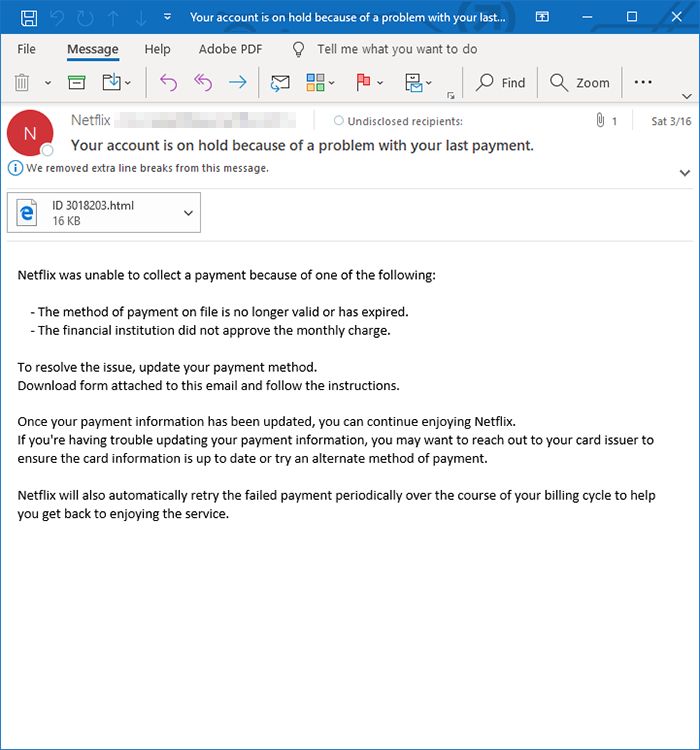 This article has been created to help you understand what is the “Netflix was unable to collect a payment” scam page and what is the “virus” app causing such pages to appear and how to remove it entirely.
This article has been created to help you understand what is the “Netflix was unable to collect a payment” scam page and what is the “virus” app causing such pages to appear and how to remove it entirely.
“Netflix was unable to collect a payment” is a part of a Netflix phishing scam. Such malware threats often lead to hacker-controlled sites or cause other type of virus infections.

Threat Summary
| Name | Netflix was unable to collect a payment |
| Type | Browser Hijacker/PUP/Email Scam |
| Short Description | Aims to get you to type in and giveaway your financial or personal details in a fake Netflix phishing scam. |
| Symptoms | The intended targets will receive email messages that pose as being sent by the streaming company. |
| Distribution Method | Bundled downloads. Web pages which may advertise it. |
| Detection Tool |
See If Your System Has Been Affected by malware
Download
Malware Removal Tool
|
User Experience | Join Our Forum to Discuss Netflix was unable to collect a payment. |

“Netflix was unable to collect a payment” – Distribution Methods
In March 2019 a new Netflix phishing campaign has been discovered by a security research team. They are distributed via different addresses to the target recipients that may appear as safe-sounding domains.
The emails can be collected via various methods — obtained through web forms, other phishing methods or logged via viruses.
An additional method used to retrieve victim email addresses is to use forms collection of payload carriers. The two most popular ones are the following:
- Software Installers — Malicious application installers can include forms and prompts that request the email address and other contact details of the users.
- Dangerous Documents — Hacker-made documents containing malicious scripts can trigger prompts and in-file redirects that contain email address prompts. If they are entered the victim’s addresses can be retrieved.
Another approach is to rely on browser hijackers — they are dangerous plugins which are made compatible with the most popular web browsers. They are usually spread on the relevant repositories and contain descriptions that promise the addition of new functionality or performance optimizations. During installation as part of a “registration” procedure the email messages can be gathered.

“Netflix was unable to collect a payment” – More Information
The Netflix phishing scam messages of this particular type hold the ‘Your account is on hold because of a problem with your last payment’. subject line. The messages contain a long text message that is non-personalized and does not start with the appropriate greeting. Instead of a logo image and certain components which are part of the legitimate Netflix outgoing messages the victims will be shown a wall of text that says that Netflix has been unable to collect a payment on their behalf.
This is a typical scare tactic employed to make the recipients believe that someone has accessed their accounts and attempted to purchase a subscription. The other possibility is that a payment has been unable to be processed.
A randomly-generated ID value will be shown to the victims, this is made in order to coerce them into thinking that this has been logged by the system. An attached .HTML file is presented to them which can contain malware of all popular variants:
- Cryptocurrency Miners — Interactive scripts can load these dangerous miners into to the affected computers. It will download many tasks which take advantage of the available hardware resources: the CPU, GPU, memory and hard disk space. As soon as one of them is completed funds in the form of cryptocurrency will be rewarded to the digital wallets of the hackers.
- Redirects — The document can redirect the victims to a Netflix fake login screen. They are usually hosted on similar sounding domain names to the service and may also include self-signed security certificates.
- Trojans — They are among the most dangerous malware types as they establish a secure connection to a certain hacker-controlled server allowing the hackers to take over control of the victim machines. This can allow them to control the machines at any time, retrieve user data and also deploy other threats.
- Ransomware Infections — Ransomware samples can encrypt user data with a strong cipher in order to blackmail the victims. Usually the chosen file type extensions are chosen by a preset list that is included in the virus itself.
The full text of the email reads the following:
Netflix was unable to collect a payment because of one of the following:
– The method of payment on file is no longer valid or has expired.
– The financial institution did not approve the monthly charge.To resolve the issue, update your payment method.
Download form attached to this email and follow the instructions.Once your payment information has been updated, you can continue enjoying Netflix.
If you’re having trouble updating your payment information, you may want to reach out to your card issuer to ensure the card information is up to date or try an alternate method of payment.Netflix will also automatically retry the failed payment periodically over the course of your billing cycle to help you get the back to enjoying the service.

Remove “Netflix was unable to collect a payment” Fully
If you want to remove the “Netflix was unable to collect a payment” redirect, you are welcome to follow the removal instructions down below. They are made to help you delete the files of this unwanted software either manually or automatically from your machine. If the first two removal steps do not seem to work and you keep seeing redirects to pages like “Netflix was unable to collect a payment”, then we would strongly suggest that you use a professional anti-malware software, since such program aims to scan for and delete all malicious files and redirect-causing objects from your machine and also ensure that your system remains protected against intrusive apps in the future as well.
- Windows
- Mac OS X
- Google Chrome
- Mozilla Firefox
- Microsoft Edge
- Safari
- Internet Explorer
- Stop Push Pop-ups
How to Remove Netflix was unable to collect a payment from Windows.
Step 1: Scan for Netflix was unable to collect a payment with SpyHunter Anti-Malware Tool



Step 2: Boot Your PC In Safe Mode





Step 3: Uninstall Netflix was unable to collect a payment and related software from Windows
Here is a method in few easy steps that should be able to uninstall most programs. No matter if you are using Windows 10, 8, 7, Vista or XP, those steps will get the job done. Dragging the program or its folder to the recycle bin can be a very bad decision. If you do that, bits and pieces of the program are left behind, and that can lead to unstable work of your PC, errors with the file type associations and other unpleasant activities. The proper way to get a program off your computer is to Uninstall it. To do that:


 Follow the instructions above and you will successfully uninstall most programs.
Follow the instructions above and you will successfully uninstall most programs.
Step 4: Clean Any registries, Created by Netflix was unable to collect a payment on Your PC.
The usually targeted registries of Windows machines are the following:
- HKEY_LOCAL_MACHINE\Software\Microsoft\Windows\CurrentVersion\Run
- HKEY_CURRENT_USER\Software\Microsoft\Windows\CurrentVersion\Run
- HKEY_LOCAL_MACHINE\Software\Microsoft\Windows\CurrentVersion\RunOnce
- HKEY_CURRENT_USER\Software\Microsoft\Windows\CurrentVersion\RunOnce
You can access them by opening the Windows registry editor and deleting any values, created by Netflix was unable to collect a payment there. This can happen by following the steps underneath:


 Tip: To find a virus-created value, you can right-click on it and click "Modify" to see which file it is set to run. If this is the virus file location, remove the value.
Tip: To find a virus-created value, you can right-click on it and click "Modify" to see which file it is set to run. If this is the virus file location, remove the value.
Video Removal Guide for Netflix was unable to collect a payment (Windows).
Get rid of Netflix was unable to collect a payment from Mac OS X.
Step 1: Uninstall Netflix was unable to collect a payment and remove related files and objects





Your Mac will then show you a list of items that start automatically when you log in. Look for any suspicious apps identical or similar to Netflix was unable to collect a payment. Check the app you want to stop from running automatically and then select on the Minus (“-“) icon to hide it.
- Go to Finder.
- In the search bar type the name of the app that you want to remove.
- Above the search bar change the two drop down menus to “System Files” and “Are Included” so that you can see all of the files associated with the application you want to remove. Bear in mind that some of the files may not be related to the app so be very careful which files you delete.
- If all of the files are related, hold the ⌘+A buttons to select them and then drive them to “Trash”.
In case you cannot remove Netflix was unable to collect a payment via Step 1 above:
In case you cannot find the virus files and objects in your Applications or other places we have shown above, you can manually look for them in the Libraries of your Mac. But before doing this, please read the disclaimer below:



You can repeat the same procedure with the following other Library directories:
→ ~/Library/LaunchAgents
/Library/LaunchDaemons
Tip: ~ is there on purpose, because it leads to more LaunchAgents.
Step 2: Scan for and remove Netflix was unable to collect a payment files from your Mac
When you are facing problems on your Mac as a result of unwanted scripts and programs such as Netflix was unable to collect a payment, the recommended way of eliminating the threat is by using an anti-malware program. SpyHunter for Mac offers advanced security features along with other modules that will improve your Mac’s security and protect it in the future.
Video Removal Guide for Netflix was unable to collect a payment (Mac)
Remove Netflix was unable to collect a payment from Google Chrome.
Step 1: Start Google Chrome and open the drop menu

Step 2: Move the cursor over "Tools" and then from the extended menu choose "Extensions"

Step 3: From the opened "Extensions" menu locate the unwanted extension and click on its "Remove" button.

Step 4: After the extension is removed, restart Google Chrome by closing it from the red "X" button at the top right corner and start it again.
Erase Netflix was unable to collect a payment from Mozilla Firefox.
Step 1: Start Mozilla Firefox. Open the menu window:

Step 2: Select the "Add-ons" icon from the menu.

Step 3: Select the unwanted extension and click "Remove"

Step 4: After the extension is removed, restart Mozilla Firefox by closing it from the red "X" button at the top right corner and start it again.
Uninstall Netflix was unable to collect a payment from Microsoft Edge.
Step 1: Start Edge browser.
Step 2: Open the drop menu by clicking on the icon at the top right corner.

Step 3: From the drop menu select "Extensions".

Step 4: Choose the suspected malicious extension you want to remove and then click on the gear icon.

Step 5: Remove the malicious extension by scrolling down and then clicking on Uninstall.

Remove Netflix was unable to collect a payment from Safari
Step 1: Start the Safari app.
Step 2: After hovering your mouse cursor to the top of the screen, click on the Safari text to open its drop down menu.
Step 3: From the menu, click on "Preferences".

Step 4: After that, select the 'Extensions' Tab.

Step 5: Click once on the extension you want to remove.
Step 6: Click 'Uninstall'.

A pop-up window will appear asking for confirmation to uninstall the extension. Select 'Uninstall' again, and the Netflix was unable to collect a payment will be removed.
Eliminate Netflix was unable to collect a payment from Internet Explorer.
Step 1: Start Internet Explorer.
Step 2: Click on the gear icon labeled 'Tools' to open the drop menu and select 'Manage Add-ons'

Step 3: In the 'Manage Add-ons' window.

Step 4: Select the extension you want to remove and then click 'Disable'. A pop-up window will appear to inform you that you are about to disable the selected extension, and some more add-ons might be disabled as well. Leave all the boxes checked, and click 'Disable'.

Step 5: After the unwanted extension has been removed, restart Internet Explorer by closing it from the red 'X' button located at the top right corner and start it again.
Remove Push Notifications from Your Browsers
Turn Off Push Notifications from Google Chrome
To disable any Push Notices from Google Chrome browser, please follow the steps below:
Step 1: Go to Settings in Chrome.

Step 2: In Settings, select “Advanced Settings”:

Step 3: Click “Content Settings”:

Step 4: Open “Notifications”:

Step 5: Click the three dots and choose Block, Edit or Remove options:

Remove Push Notifications on Firefox
Step 1: Go to Firefox Options.

Step 2: Go to “Settings”, type “notifications” in the search bar and click "Settings":

Step 3: Click “Remove” on any site you wish notifications gone and click “Save Changes”

Stop Push Notifications on Opera
Step 1: In Opera, press ALT+P to go to Settings.

Step 2: In Setting search, type “Content” to go to Content Settings.

Step 3: Open Notifications:

Step 4: Do the same as you did with Google Chrome (explained below):

Eliminate Push Notifications on Safari
Step 1: Open Safari Preferences.

Step 2: Choose the domain from where you like push pop-ups gone and change to "Deny" from "Allow".
Netflix was unable to collect a payment-FAQ
What Is Netflix was unable to collect a payment?
The Netflix was unable to collect a payment threat is adware or browser redirect virus.
It may slow your computer down significantly and display advertisements. The main idea is for your information to likely get stolen or more ads to appear on your device.
The creators of such unwanted apps work with pay-per-click schemes to get your computer to visit risky or different types of websites that may generate them funds. This is why they do not even care what types of websites show up on the ads. This makes their unwanted software indirectly risky for your OS.
What Are the Symptoms of Netflix was unable to collect a payment?
There are several symptoms to look for when this particular threat and also unwanted apps in general are active:
Symptom #1: Your computer may become slow and have poor performance in general.
Symptom #2: You have toolbars, add-ons or extensions on your web browsers that you don't remember adding.
Symptom #3: You see all types of ads, like ad-supported search results, pop-ups and redirects to randomly appear.
Symptom #4: You see installed apps on your Mac running automatically and you do not remember installing them.
Symptom #5: You see suspicious processes running in your Task Manager.
If you see one or more of those symptoms, then security experts recommend that you check your computer for viruses.
What Types of Unwanted Programs Are There?
According to most malware researchers and cyber-security experts, the threats that can currently affect your device can be rogue antivirus software, adware, browser hijackers, clickers, fake optimizers and any forms of PUPs.
What to Do If I Have a "virus" like Netflix was unable to collect a payment?
With few simple actions. First and foremost, it is imperative that you follow these steps:
Step 1: Find a safe computer and connect it to another network, not the one that your Mac was infected in.
Step 2: Change all of your passwords, starting from your email passwords.
Step 3: Enable two-factor authentication for protection of your important accounts.
Step 4: Call your bank to change your credit card details (secret code, etc.) if you have saved your credit card for online shopping or have done online activities with your card.
Step 5: Make sure to call your ISP (Internet provider or carrier) and ask them to change your IP address.
Step 6: Change your Wi-Fi password.
Step 7: (Optional): Make sure to scan all of the devices connected to your network for viruses and repeat these steps for them if they are affected.
Step 8: Install anti-malware software with real-time protection on every device you have.
Step 9: Try not to download software from sites you know nothing about and stay away from low-reputation websites in general.
If you follow these recommendations, your network and all devices will become significantly more secure against any threats or information invasive software and be virus free and protected in the future too.
How Does Netflix was unable to collect a payment Work?
Once installed, Netflix was unable to collect a payment can collect data using trackers. This data is about your web browsing habits, such as the websites you visit and the search terms you use. It is then used to target you with ads or to sell your information to third parties.
Netflix was unable to collect a payment can also download other malicious software onto your computer, such as viruses and spyware, which can be used to steal your personal information and show risky ads, that may redirect to virus sites or scams.
Is Netflix was unable to collect a payment Malware?
The truth is that PUPs (adware, browser hijackers) are not viruses, but may be just as dangerous since they may show you and redirect you to malware websites and scam pages.
Many security experts classify potentially unwanted programs as malware. This is because of the unwanted effects that PUPs can cause, such as displaying intrusive ads and collecting user data without the user’s knowledge or consent.
About the Netflix was unable to collect a payment Research
The content we publish on SensorsTechForum.com, this Netflix was unable to collect a payment how-to removal guide included, is the outcome of extensive research, hard work and our team’s devotion to help you remove the specific, adware-related problem, and restore your browser and computer system.
How did we conduct the research on Netflix was unable to collect a payment?
Please note that our research is based on independent investigation. We are in contact with independent security researchers, thanks to which we receive daily updates on the latest malware, adware, and browser hijacker definitions.
Furthermore, the research behind the Netflix was unable to collect a payment threat is backed with VirusTotal.
To better understand this online threat, please refer to the following articles which provide knowledgeable details.













