What Is Norton Security Warning Pop-up?
‘Norton Security Warning’ pop-up windows suggesting that the user should call the number 1-855-770-9879 are an indication of adware and PUP infiltration. Users should not trust anything displayed by “Norton Security Warning” since the content has nothing to do with Norton. It is a bogus scheme trying to lure users into calling a fake support line to generate revenue for third parties.
What Is an Adware App?
Adware applications are usually distributed through monetization platforms and bundled downloads. “Norton Security Warning” pop-ups may have been added to the package of some free software products downloaded from the Web. Another possible infiltration technique is through fake program updates. There are users who have complained their PCs were invaded with similar pop-ups after executing a supposed update.
Always keep in mind that legitimate product updates never come in such forms. Opening corrupted links and email attachments can also compromise both the user’s online privacy and the PC’s overall performance.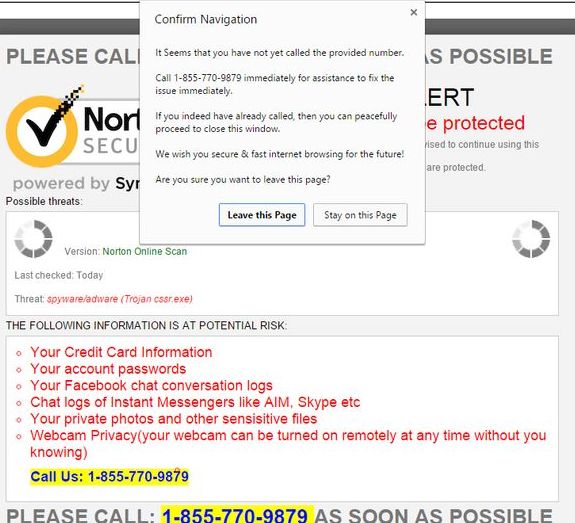
Norton Security Warning Pop-Up Summary
| Name | Norton Security Warning Pop-Up |
| Type | Adware / Browser Hijacker / Scam |
| Short Description | Aims to modify the settings on your web browser in order to get it to cause browser redirects to fake Norton Security Pop-up. |
| Symptoms | Your web browser begins to display various types of online advertisements, which results in slowing down of your PC. |
| Distribution Method | Bundled downloads. Web pages which may advertise it. |
| Detection Tool |
See If Your System Has Been Affected by malware
Download
Malware Removal Tool
|
Norton Security Warning Pop-Up – More Information
- Ad-supported applications are not classified as malicious. However, they may become a gateway to more PC troubles if not removed in time.
- Calling the given number – 1-855-770-9879 – may cost the user a solid amount of money. Furthermore, cyber crooks may be granted with remote access. Remote access is a dangerous weapon – various types of malware may enter the PC without the user’s knowledge.
- Adware is also reported to add tracking cookies to the browser. Session cookies gather PII (personally identifiable information) such as browsing histories, search queries, and IP addresses.
- The browser’s settings may also be altered without the user’s permission, along with the System Registry. Keys may be added or deleted, thus making manual removal challenging for non-expert users.
What Does “Norton Security Warning” Do?
Scammers are using fake virus detections and warnings to create the sense of urgency and to make you dial a specific phone number or perform another action that exposes your online security. There’s no telling what could happen next, especially if you permit remote assistance or reveal sensitive information, such as your payment data.
To make their scams more believable, scammers tend to feature the logos of trustworthy companies such as Microsoft, Google, and Apple, or anti-virus software companies such as McAfee and Avira. However, seeing the logo of a popular company (in this case, Apple) shouldn’t trick you in any way, since these companies do not deploy such methods to alert their users of issues. This is what tech support scammers do in their desperate attempts to trick users into performing specific actions.
Be wary of tech support scams, as there have been reports of scammers calling unsuspecting customers to make them believe they are part of a legitimate tech support team for Microsoft or Apple. While these nefarious actors may be adept at what they do, it is still important to remember that these calls are all a lie. In fact, many call centers have been set up to employ people specifically to impersonate tech support staff as this is a highly profitable and fruitful business. It is thus important to remain vigilant and not fall for any of their tricks.
“Norton Security Warning” Removal Options
Adware may be removed manually. However, the user may have to be above average in terms of how the operational system works. If this is your case, just follow the steps provided below.
For the rest, running a full system scan is recommended. Install a trustworthy anti-malware tool to detect and delete all threats. Don’t forget that the browser’s settings have to be restored as well.
- Windows
- Mac OS X
- Google Chrome
- Mozilla Firefox
- Microsoft Edge
- Safari
- Internet Explorer
- Stop Push Pop-ups
How to Remove Norton Security Warning Pop-Up from Windows.
Step 1: Scan for Norton Security Warning Pop-Up with SpyHunter Anti-Malware Tool



Step 2: Boot Your PC In Safe Mode





Step 3: Uninstall Norton Security Warning Pop-Up and related software from Windows
Uninstall Steps for Windows 11



Uninstall Steps for Windows 10 and Older Versions
Here is a method in few easy steps that should be able to uninstall most programs. No matter if you are using Windows 10, 8, 7, Vista or XP, those steps will get the job done. Dragging the program or its folder to the recycle bin can be a very bad decision. If you do that, bits and pieces of the program are left behind, and that can lead to unstable work of your PC, errors with the file type associations and other unpleasant activities. The proper way to get a program off your computer is to Uninstall it. To do that:


 Follow the instructions above and you will successfully uninstall most programs.
Follow the instructions above and you will successfully uninstall most programs.
Step 4: Clean Any registries, Created by Norton Security Warning Pop-Up on Your PC.
The usually targeted registries of Windows machines are the following:
- HKEY_LOCAL_MACHINE\Software\Microsoft\Windows\CurrentVersion\Run
- HKEY_CURRENT_USER\Software\Microsoft\Windows\CurrentVersion\Run
- HKEY_LOCAL_MACHINE\Software\Microsoft\Windows\CurrentVersion\RunOnce
- HKEY_CURRENT_USER\Software\Microsoft\Windows\CurrentVersion\RunOnce
You can access them by opening the Windows registry editor and deleting any values, created by Norton Security Warning Pop-Up there. This can happen by following the steps underneath:


 Tip: To find a virus-created value, you can right-click on it and click "Modify" to see which file it is set to run. If this is the virus file location, remove the value.
Tip: To find a virus-created value, you can right-click on it and click "Modify" to see which file it is set to run. If this is the virus file location, remove the value.
Video Removal Guide for Norton Security Warning Pop-Up (Windows).
Get rid of Norton Security Warning Pop-Up from Mac OS X.
Step 1: Uninstall Norton Security Warning Pop-Up and remove related files and objects





Your Mac will then show you a list of items that start automatically when you log in. Look for any suspicious apps identical or similar to Norton Security Warning Pop-Up. Check the app you want to stop from running automatically and then select on the Minus (“-“) icon to hide it.
- Go to Finder.
- In the search bar type the name of the app that you want to remove.
- Above the search bar change the two drop down menus to “System Files” and “Are Included” so that you can see all of the files associated with the application you want to remove. Bear in mind that some of the files may not be related to the app so be very careful which files you delete.
- If all of the files are related, hold the ⌘+A buttons to select them and then drive them to “Trash”.
In case you cannot remove Norton Security Warning Pop-Up via Step 1 above:
In case you cannot find the virus files and objects in your Applications or other places we have shown above, you can manually look for them in the Libraries of your Mac. But before doing this, please read the disclaimer below:



You can repeat the same procedure with the following other Library directories:
→ ~/Library/LaunchAgents
/Library/LaunchDaemons
Tip: ~ is there on purpose, because it leads to more LaunchAgents.
Step 2: Scan for and remove Norton Security Warning Pop-Up files from your Mac
When you are facing problems on your Mac as a result of unwanted scripts and programs such as Norton Security Warning Pop-Up, the recommended way of eliminating the threat is by using an anti-malware program. SpyHunter for Mac offers advanced security features along with other modules that will improve your Mac’s security and protect it in the future.
Video Removal Guide for Norton Security Warning Pop-Up (Mac)
Remove Norton Security Warning Pop-Up from Google Chrome.
Step 1: Start Google Chrome and open the drop menu

Step 2: Move the cursor over "Tools" and then from the extended menu choose "Extensions"

Step 3: From the opened "Extensions" menu locate the unwanted extension and click on its "Remove" button.

Step 4: After the extension is removed, restart Google Chrome by closing it from the red "X" button at the top right corner and start it again.
Erase Norton Security Warning Pop-Up from Mozilla Firefox.
Step 1: Start Mozilla Firefox. Open the menu window:

Step 2: Select the "Add-ons" icon from the menu.

Step 3: Select the unwanted extension and click "Remove"

Step 4: After the extension is removed, restart Mozilla Firefox by closing it from the red "X" button at the top right corner and start it again.
Uninstall Norton Security Warning Pop-Up from Microsoft Edge.
Step 1: Start Edge browser.
Step 2: Open the drop menu by clicking on the icon at the top right corner.

Step 3: From the drop menu select "Extensions".

Step 4: Choose the suspected malicious extension you want to remove and then click on the gear icon.

Step 5: Remove the malicious extension by scrolling down and then clicking on Uninstall.

Remove Norton Security Warning Pop-Up from Safari
Step 1: Start the Safari app.
Step 2: After hovering your mouse cursor to the top of the screen, click on the Safari text to open its drop down menu.
Step 3: From the menu, click on "Preferences".

Step 4: After that, select the 'Extensions' Tab.

Step 5: Click once on the extension you want to remove.
Step 6: Click 'Uninstall'.

A pop-up window will appear asking for confirmation to uninstall the extension. Select 'Uninstall' again, and the Norton Security Warning Pop-Up will be removed.
Eliminate Norton Security Warning Pop-Up from Internet Explorer.
Step 1: Start Internet Explorer.
Step 2: Click on the gear icon labeled 'Tools' to open the drop menu and select 'Manage Add-ons'

Step 3: In the 'Manage Add-ons' window.

Step 4: Select the extension you want to remove and then click 'Disable'. A pop-up window will appear to inform you that you are about to disable the selected extension, and some more add-ons might be disabled as well. Leave all the boxes checked, and click 'Disable'.

Step 5: After the unwanted extension has been removed, restart Internet Explorer by closing it from the red 'X' button located at the top right corner and start it again.
Remove Push Notifications from Your Browsers
Turn Off Push Notifications from Google Chrome
To disable any Push Notices from Google Chrome browser, please follow the steps below:
Step 1: Go to Settings in Chrome.

Step 2: In Settings, select “Advanced Settings”:

Step 3: Click “Content Settings”:

Step 4: Open “Notifications”:

Step 5: Click the three dots and choose Block, Edit or Remove options:

Remove Push Notifications on Firefox
Step 1: Go to Firefox Options.

Step 2: Go to “Settings”, type “notifications” in the search bar and click "Settings":

Step 3: Click “Remove” on any site you wish notifications gone and click “Save Changes”

Stop Push Notifications on Opera
Step 1: In Opera, press ALT+P to go to Settings.

Step 2: In Setting search, type “Content” to go to Content Settings.

Step 3: Open Notifications:

Step 4: Do the same as you did with Google Chrome (explained below):

Eliminate Push Notifications on Safari
Step 1: Open Safari Preferences.

Step 2: Choose the domain from where you like push pop-ups gone and change to "Deny" from "Allow".
Norton Security Warning Pop-Up-FAQ
What Is Norton Security Warning Pop-Up?
The Norton Security Warning Pop-Up threat is adware or browser redirect virus.
It may slow your computer down significantly and display advertisements. The main idea is for your information to likely get stolen or more ads to appear on your device.
The creators of such unwanted apps work with pay-per-click schemes to get your computer to visit risky or different types of websites that may generate them funds. This is why they do not even care what types of websites show up on the ads. This makes their unwanted software indirectly risky for your OS.
What Are the Symptoms of Norton Security Warning Pop-Up?
There are several symptoms to look for when this particular threat and also unwanted apps in general are active:
Symptom #1: Your computer may become slow and have poor performance in general.
Symptom #2: You have toolbars, add-ons or extensions on your web browsers that you don't remember adding.
Symptom #3: You see all types of ads, like ad-supported search results, pop-ups and redirects to randomly appear.
Symptom #4: You see installed apps on your Mac running automatically and you do not remember installing them.
Symptom #5: You see suspicious processes running in your Task Manager.
If you see one or more of those symptoms, then security experts recommend that you check your computer for viruses.
What Types of Unwanted Programs Are There?
According to most malware researchers and cyber-security experts, the threats that can currently affect your device can be rogue antivirus software, adware, browser hijackers, clickers, fake optimizers and any forms of PUPs.
What to Do If I Have a "virus" like Norton Security Warning Pop-Up?
With few simple actions. First and foremost, it is imperative that you follow these steps:
Step 1: Find a safe computer and connect it to another network, not the one that your Mac was infected in.
Step 2: Change all of your passwords, starting from your email passwords.
Step 3: Enable two-factor authentication for protection of your important accounts.
Step 4: Call your bank to change your credit card details (secret code, etc.) if you have saved your credit card for online shopping or have done online activities with your card.
Step 5: Make sure to call your ISP (Internet provider or carrier) and ask them to change your IP address.
Step 6: Change your Wi-Fi password.
Step 7: (Optional): Make sure to scan all of the devices connected to your network for viruses and repeat these steps for them if they are affected.
Step 8: Install anti-malware software with real-time protection on every device you have.
Step 9: Try not to download software from sites you know nothing about and stay away from low-reputation websites in general.
If you follow these recommendations, your network and all devices will become significantly more secure against any threats or information invasive software and be virus free and protected in the future too.
How Does Norton Security Warning Pop-Up Work?
Once installed, Norton Security Warning Pop-Up can collect data using trackers. This data is about your web browsing habits, such as the websites you visit and the search terms you use. It is then used to target you with ads or to sell your information to third parties.
Norton Security Warning Pop-Up can also download other malicious software onto your computer, such as viruses and spyware, which can be used to steal your personal information and show risky ads, that may redirect to virus sites or scams.
Is Norton Security Warning Pop-Up Malware?
The truth is that PUPs (adware, browser hijackers) are not viruses, but may be just as dangerous since they may show you and redirect you to malware websites and scam pages.
Many security experts classify potentially unwanted programs as malware. This is because of the unwanted effects that PUPs can cause, such as displaying intrusive ads and collecting user data without the user’s knowledge or consent.
About the Norton Security Warning Pop-Up Research
The content we publish on SensorsTechForum.com, this Norton Security Warning Pop-Up how-to removal guide included, is the outcome of extensive research, hard work and our team’s devotion to help you remove the specific, adware-related problem, and restore your browser and computer system.
How did we conduct the research on Norton Security Warning Pop-Up?
Please note that our research is based on independent investigation. We are in contact with independent security researchers, thanks to which we receive daily updates on the latest malware, adware, and browser hijacker definitions.
Furthermore, the research behind the Norton Security Warning Pop-Up threat is backed with VirusTotal.
To better understand this online threat, please refer to the following articles which provide knowledgeable details.




Buen tutorial. Lo deleznable por parte de la supuesta gran empresa NORTON, es que ellos mismos debieron resolver esta mierda hace mucho. Nunca usaría esa porquería, e insto a los usuarios a evitarlos a toda costa. Son basura.
Genius, thank you for taking the time to help! Worked great.