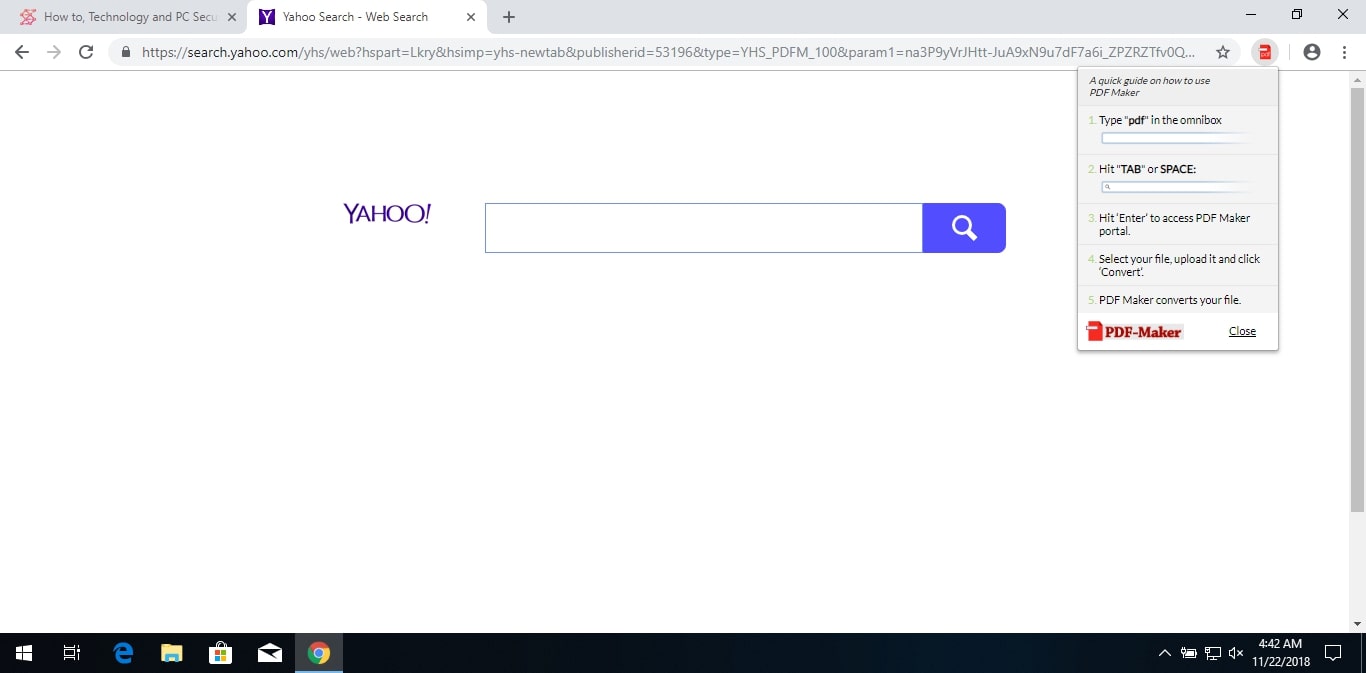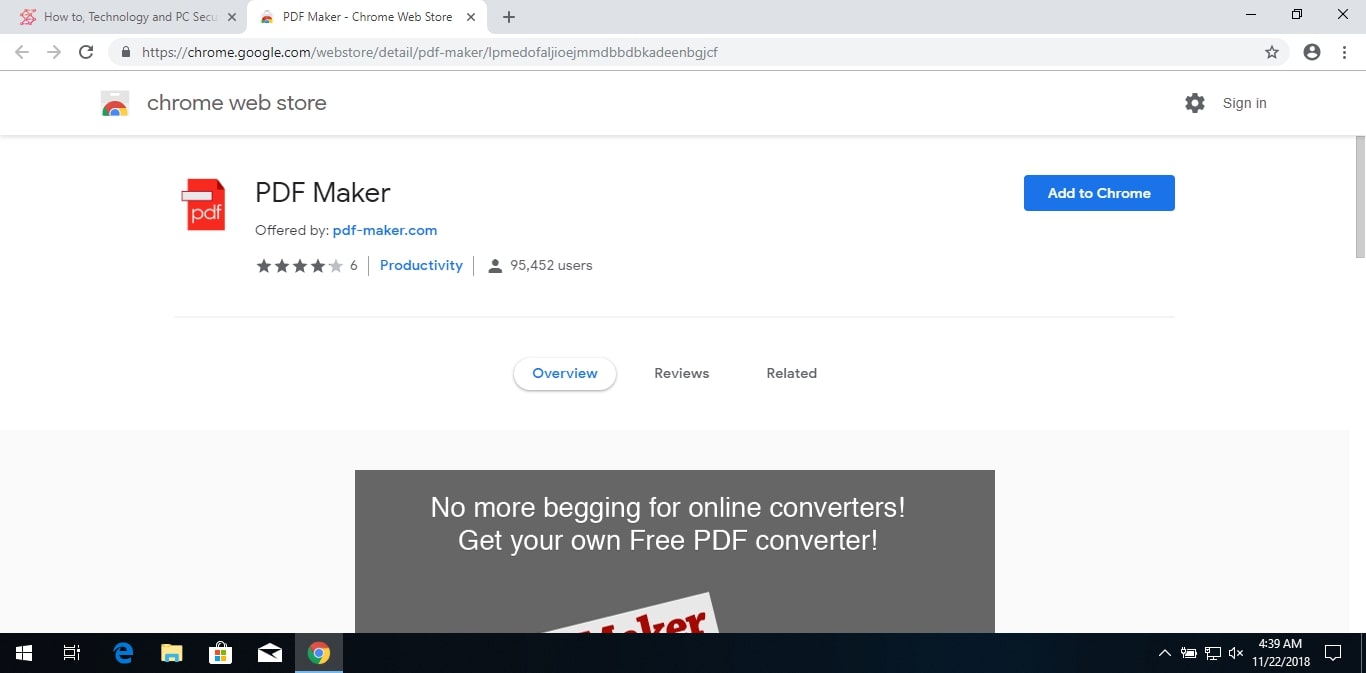The article will aid you to remove PDF Maker completely. Follow the browser hijacker removal instructions provided at the bottom of this article.
Its website will redirect you to its search engine or another malicious site. While using its services, you can find yourself on pages with lots of adverts and sponsored content that go through this hijacker. The hijacker will change the start page, new tab, and search settings for the browser applications you have on your computer machine.

Threat Summary
| Name | PDF Maker |
| Type | Browser Hijacker, PUP |
| Short Description | Each browser application on your computer could get affected. The hijacker can redirect you and will display lots of advertisements. |
| Symptoms | Browser settings which are altered are the homepage, search engine and the new tab. |
| Distribution Method | Freeware Installations, Bundled Packages |
| Detection Tool |
See If Your System Has Been Affected by malware
Download
Malware Removal Tool
|
| User Experience | Join Our Forum to Discuss PDF Maker. |

PDF Maker Hijacker – Methods of Distribution
The PDF Maker hijacker is advertised using several of the popular redirect distribution tactics. The primary ones is the upload of extensions made for the most popular extensions. They are frequently uploaded to their respective repositories using fake user reviews and developer credentials.
An alternative approach is to design fake web pages that will link to the browser extensions. They are made to impersonate well-known vendors, companies, Internet portals and search engines. When accessed through various web elements such as banners, redirects, pop-ups and in-line links the victims will be directed to the hijacker download.
Popular sources of such infections are also the following two payload carriers:
- Application Installers — Browser hijacker bundles can be made by taking the legitimate installers of popular end-user software and adding in the deployment code. Such examples include creativity solutions, system utilities and office applications. Whenever they are installed during the setup phase the PDF Maker hijacker will also be deployed.
- Malicious Documents — The virus code can be inserted by scripts that are embedded in all popular document types: presentations, rich text documents, spreadsheets and databases. Whenever they are opened by the users a prompt will appear asking them to enable the built-in scripts. If this is done they will be activated and the infection will follow.
To further convince users into installing the browser extensions the criminals can coordinate email phishing campaigns. Much like the fake web pages they will use elements taken from well-known sources in order to manipulate the users into thinking that they have received a legitimate message. The install files are usually directly attached to the emails or the payloads are linked in the body contents.

PDF Maker Hijacker – In-Depth Description
When the PDF Maker hijacker is installed on the target browsers their settings might be changed to redirect the users to a hacker-controlled page by manipulating the default options: default home page, search engine and new tabs page.
The PDF Maker page will be advertised as a legitimate service used to convert various documents into PDF files. However several security reports that there is a malicious version of it available. Upon accessing the users will install numerous tracking cookies into their systems. They can be coupled with a stand-alone data harvesting engine and as a result user data and machine information will be hijacked. They can be grouped into two main categories:
- User Information — This data can be used to directly expose the identities of the victim users. This is done by looking out for strings such as their name, address, geographical location and any stored account credentials. This is done by analyzing both the local hard drive contents, but also the memory of the operating system and data files belonging to any third-party software.
- Campaign Metrics — This group of data is used by the hackers to analyze and optimize the distribution of the hijacker. It includes statistics such as installed hardware information, regional settings and user preferences.
One of the reasons why PDF Maker infections are popular is the fact that the file conversion service is partially working. This creates a false sense of trust however the researchers note that this is made in order to keep the cookies installed for as long as possible.
We expect that further customizations to its code can lead to typical malicious behavior as exhibited by other similar threats of this category. Such actions include the following:
- Additional Payload Deployment — The PDF Maker hijacker can be used a conduit for other malicious infections: ransomware, Trojans, ransomware and etc.
- Miner Infections — Cryptocurrency miners are widely deployed via both hijackers and the sites that they redirect to. They can take the form of a stand-alone application or a JavaScript code that will be launched as soon as it is accessed. Its engine will download complex mathematical tasks that will take advantage of the available system resources (CPU, GPU, memory and disk space). Whenever one of them is reported to the associated server the operators will receive cryptocurrency income that will be automatically transferred to their digital wallets.
- Windows Registry and System Changes — The malicious engine will access and modify Windows Registry values, configuration files and other important data that belongs to the installed applications and operating system. This can cause overall performance issues, problems with accessing certain functions and running software.
- Security Bypass and Persistent Installation — The engine will scan the system for any installed security software that can block the virus: anti-virus programs, firewalls, virtual machine hosts and sandbox environments. Their real-time engines will be disabled or completely removed, alternatively the hijacker will delete itself to avoid detection. When they are deleted the hijacker will install itself in a way which will make it very difficult to remove using manual methods.
- Data Removal — To make recovery more difficult the PDF Maker hijacker engine may identify and remove Shadow Volume Copies and System Backups. System restore is difficult due to the fact that the vicims will be required to use a combination of a professional-grade data recovery software and an anti-spyware solution.
- Trojan Infection — Advanced configuration options can also include the deployment and launch of a Trojan virus. When it is executed it will initiate a secure and constant connection with a hacker server. The established link will allow the criminal operators to spy on the victims in real-time, take over control of their systems and also add other viruses.
The redirect site (if accessed and shown) shows a Yahoo-customized search engine. By itself it does not look like a malicious instance and the victim users cannot tell the difference between it and the real site. However the fact that it is a customized engine means that for the produced queries the best possible results will not shown. The users may be shown sponsored or false links that can infect them with more threats.
The malicious copies of the PDF Maker hijacker may also use various redirects, pop-ups and banners to coerce the users into buying certain products or services. For every purchase or user interaction with such sites and results the operators will receive a percentage of the income.

Remove PDF Maker Browser Hijacker
To remove PDF Maker manually from your computer, follow the step-by-step removal instructions provided below. In case the manual removal does not get rid of the hijacker redirect and its files completely, you should search for and remove any leftovers with an advanced anti-malware tool. Such a program can keep your computer safe in the future.
- Windows
- Mac OS X
- Google Chrome
- Mozilla Firefox
- Microsoft Edge
- Safari
- Internet Explorer
- Stop Push Pop-ups
How to Remove PDF Maker from Windows.
Step 1: Scan for PDF Maker with SpyHunter Anti-Malware Tool



Step 2: Boot Your PC In Safe Mode





Step 3: Uninstall PDF Maker and related software from Windows
Uninstall Steps for Windows 11



Uninstall Steps for Windows 10 and Older Versions
Here is a method in few easy steps that should be able to uninstall most programs. No matter if you are using Windows 10, 8, 7, Vista or XP, those steps will get the job done. Dragging the program or its folder to the recycle bin can be a very bad decision. If you do that, bits and pieces of the program are left behind, and that can lead to unstable work of your PC, errors with the file type associations and other unpleasant activities. The proper way to get a program off your computer is to Uninstall it. To do that:


 Follow the instructions above and you will successfully uninstall most programs.
Follow the instructions above and you will successfully uninstall most programs.
Step 4: Clean Any registries, Created by PDF Maker on Your PC.
The usually targeted registries of Windows machines are the following:
- HKEY_LOCAL_MACHINE\Software\Microsoft\Windows\CurrentVersion\Run
- HKEY_CURRENT_USER\Software\Microsoft\Windows\CurrentVersion\Run
- HKEY_LOCAL_MACHINE\Software\Microsoft\Windows\CurrentVersion\RunOnce
- HKEY_CURRENT_USER\Software\Microsoft\Windows\CurrentVersion\RunOnce
You can access them by opening the Windows registry editor and deleting any values, created by PDF Maker there. This can happen by following the steps underneath:


 Tip: To find a virus-created value, you can right-click on it and click "Modify" to see which file it is set to run. If this is the virus file location, remove the value.
Tip: To find a virus-created value, you can right-click on it and click "Modify" to see which file it is set to run. If this is the virus file location, remove the value.
Video Removal Guide for PDF Maker (Windows).
Get rid of PDF Maker from Mac OS X.
Step 1: Uninstall PDF Maker and remove related files and objects





Your Mac will then show you a list of items that start automatically when you log in. Look for any suspicious apps identical or similar to PDF Maker. Check the app you want to stop from running automatically and then select on the Minus (“-“) icon to hide it.
- Go to Finder.
- In the search bar type the name of the app that you want to remove.
- Above the search bar change the two drop down menus to “System Files” and “Are Included” so that you can see all of the files associated with the application you want to remove. Bear in mind that some of the files may not be related to the app so be very careful which files you delete.
- If all of the files are related, hold the ⌘+A buttons to select them and then drive them to “Trash”.
In case you cannot remove PDF Maker via Step 1 above:
In case you cannot find the virus files and objects in your Applications or other places we have shown above, you can manually look for them in the Libraries of your Mac. But before doing this, please read the disclaimer below:



You can repeat the same procedure with the following other Library directories:
→ ~/Library/LaunchAgents
/Library/LaunchDaemons
Tip: ~ is there on purpose, because it leads to more LaunchAgents.
Step 2: Scan for and remove PDF Maker files from your Mac
When you are facing problems on your Mac as a result of unwanted scripts and programs such as PDF Maker, the recommended way of eliminating the threat is by using an anti-malware program. SpyHunter for Mac offers advanced security features along with other modules that will improve your Mac’s security and protect it in the future.
Video Removal Guide for PDF Maker (Mac)
Remove PDF Maker from Google Chrome.
Step 1: Start Google Chrome and open the drop menu

Step 2: Move the cursor over "Tools" and then from the extended menu choose "Extensions"

Step 3: From the opened "Extensions" menu locate the unwanted extension and click on its "Remove" button.

Step 4: After the extension is removed, restart Google Chrome by closing it from the red "X" button at the top right corner and start it again.
Erase PDF Maker from Mozilla Firefox.
Step 1: Start Mozilla Firefox. Open the menu window:

Step 2: Select the "Add-ons" icon from the menu.

Step 3: Select the unwanted extension and click "Remove"

Step 4: After the extension is removed, restart Mozilla Firefox by closing it from the red "X" button at the top right corner and start it again.
Uninstall PDF Maker from Microsoft Edge.
Step 1: Start Edge browser.
Step 2: Open the drop menu by clicking on the icon at the top right corner.

Step 3: From the drop menu select "Extensions".

Step 4: Choose the suspected malicious extension you want to remove and then click on the gear icon.

Step 5: Remove the malicious extension by scrolling down and then clicking on Uninstall.

Remove PDF Maker from Safari
Step 1: Start the Safari app.
Step 2: After hovering your mouse cursor to the top of the screen, click on the Safari text to open its drop down menu.
Step 3: From the menu, click on "Preferences".

Step 4: After that, select the 'Extensions' Tab.

Step 5: Click once on the extension you want to remove.
Step 6: Click 'Uninstall'.

A pop-up window will appear asking for confirmation to uninstall the extension. Select 'Uninstall' again, and the PDF Maker will be removed.
Eliminate PDF Maker from Internet Explorer.
Step 1: Start Internet Explorer.
Step 2: Click on the gear icon labeled 'Tools' to open the drop menu and select 'Manage Add-ons'

Step 3: In the 'Manage Add-ons' window.

Step 4: Select the extension you want to remove and then click 'Disable'. A pop-up window will appear to inform you that you are about to disable the selected extension, and some more add-ons might be disabled as well. Leave all the boxes checked, and click 'Disable'.

Step 5: After the unwanted extension has been removed, restart Internet Explorer by closing it from the red 'X' button located at the top right corner and start it again.
Remove Push Notifications from Your Browsers
Turn Off Push Notifications from Google Chrome
To disable any Push Notices from Google Chrome browser, please follow the steps below:
Step 1: Go to Settings in Chrome.

Step 2: In Settings, select “Advanced Settings”:

Step 3: Click “Content Settings”:

Step 4: Open “Notifications”:

Step 5: Click the three dots and choose Block, Edit or Remove options:

Remove Push Notifications on Firefox
Step 1: Go to Firefox Options.

Step 2: Go to “Settings”, type “notifications” in the search bar and click "Settings":

Step 3: Click “Remove” on any site you wish notifications gone and click “Save Changes”

Stop Push Notifications on Opera
Step 1: In Opera, press ALT+P to go to Settings.

Step 2: In Setting search, type “Content” to go to Content Settings.

Step 3: Open Notifications:

Step 4: Do the same as you did with Google Chrome (explained below):

Eliminate Push Notifications on Safari
Step 1: Open Safari Preferences.

Step 2: Choose the domain from where you like push pop-ups gone and change to "Deny" from "Allow".
PDF Maker-FAQ
What Is PDF Maker?
The PDF Maker threat is adware or browser redirect virus.
It may slow your computer down significantly and display advertisements. The main idea is for your information to likely get stolen or more ads to appear on your device.
The creators of such unwanted apps work with pay-per-click schemes to get your computer to visit risky or different types of websites that may generate them funds. This is why they do not even care what types of websites show up on the ads. This makes their unwanted software indirectly risky for your OS.
What Are the Symptoms of PDF Maker?
There are several symptoms to look for when this particular threat and also unwanted apps in general are active:
Symptom #1: Your computer may become slow and have poor performance in general.
Symptom #2: You have toolbars, add-ons or extensions on your web browsers that you don't remember adding.
Symptom #3: You see all types of ads, like ad-supported search results, pop-ups and redirects to randomly appear.
Symptom #4: You see installed apps on your Mac running automatically and you do not remember installing them.
Symptom #5: You see suspicious processes running in your Task Manager.
If you see one or more of those symptoms, then security experts recommend that you check your computer for viruses.
What Types of Unwanted Programs Are There?
According to most malware researchers and cyber-security experts, the threats that can currently affect your device can be rogue antivirus software, adware, browser hijackers, clickers, fake optimizers and any forms of PUPs.
What to Do If I Have a "virus" like PDF Maker?
With few simple actions. First and foremost, it is imperative that you follow these steps:
Step 1: Find a safe computer and connect it to another network, not the one that your Mac was infected in.
Step 2: Change all of your passwords, starting from your email passwords.
Step 3: Enable two-factor authentication for protection of your important accounts.
Step 4: Call your bank to change your credit card details (secret code, etc.) if you have saved your credit card for online shopping or have done online activities with your card.
Step 5: Make sure to call your ISP (Internet provider or carrier) and ask them to change your IP address.
Step 6: Change your Wi-Fi password.
Step 7: (Optional): Make sure to scan all of the devices connected to your network for viruses and repeat these steps for them if they are affected.
Step 8: Install anti-malware software with real-time protection on every device you have.
Step 9: Try not to download software from sites you know nothing about and stay away from low-reputation websites in general.
If you follow these recommendations, your network and all devices will become significantly more secure against any threats or information invasive software and be virus free and protected in the future too.
How Does PDF Maker Work?
Once installed, PDF Maker can collect data using trackers. This data is about your web browsing habits, such as the websites you visit and the search terms you use. It is then used to target you with ads or to sell your information to third parties.
PDF Maker can also download other malicious software onto your computer, such as viruses and spyware, which can be used to steal your personal information and show risky ads, that may redirect to virus sites or scams.
Is PDF Maker Malware?
The truth is that PUPs (adware, browser hijackers) are not viruses, but may be just as dangerous since they may show you and redirect you to malware websites and scam pages.
Many security experts classify potentially unwanted programs as malware. This is because of the unwanted effects that PUPs can cause, such as displaying intrusive ads and collecting user data without the user’s knowledge or consent.
About the PDF Maker Research
The content we publish on SensorsTechForum.com, this PDF Maker how-to removal guide included, is the outcome of extensive research, hard work and our team’s devotion to help you remove the specific, adware-related problem, and restore your browser and computer system.
How did we conduct the research on PDF Maker?
Please note that our research is based on independent investigation. We are in contact with independent security researchers, thanks to which we receive daily updates on the latest malware, adware, and browser hijacker definitions.
Furthermore, the research behind the PDF Maker threat is backed with VirusTotal.
To better understand this online threat, please refer to the following articles which provide knowledgeable details.