Are you suddenly noticing your Mac performing slower than usual, flooded with ads, or experiencing weird browser redirects? Chances are, you might have unintentionally invited Potentially Unwanted Programs (PUPs) into your system. These inconspicuous guests often masquerade as beneficial software, promising to enhance your browsing experience or optimize your Mac’s speed, yet they do the exact opposite.
This article will dissect what PUPs are, their impact on your Mac, and how you can effectively identify, remove, and protect your device from these unwelcome invaders.
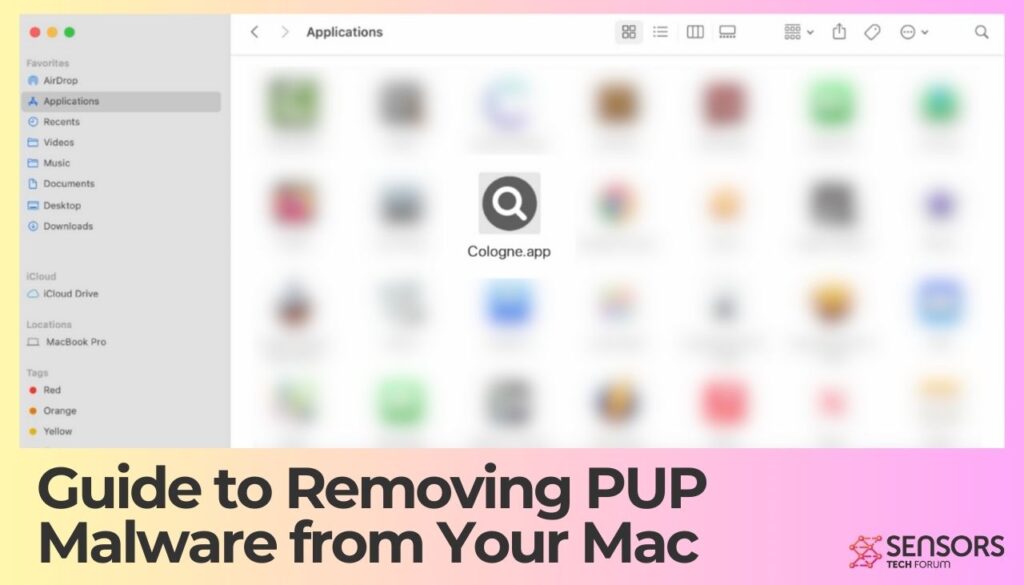
PUP on Mac Details
| Name | PUP on Mac |
| Type | PUP for Mac OS |
| Short Description | PUPs are those pesky programs that you do not remember installing. They are always accompanied by adware and other side pop-ups and notification. |
| Symptoms | Unwanted pop-ups and ads, browser redirects, possible installation of additional programs. |
| Removal Time | Up to 15 minutes (full-system scan) |
| Removal Tool |
See If Your System Has Been Affected by malware
Download
Combo Cleaner
|
PUPs: Definition and Risks
Potentially Unwanted Programs (PUPs) on Mac, often referred to as PUA (Potentially Unwanted Applications), are software that users may inadvertently download, thinking they will benefit their system. These applications often promise to enhance your browsing experience or optimize your Mac’s performance. However, the reality can be quite different, leading to a range of undesired outcomes.
What Is PUP Malware?
Despite the term “malware” often being associated with viruses and more sinister threats, PUPs are not traditionally malicious in nature. However, they can become a nuisance, impacting your Mac’s performance and user experience negatively. PUPs include software like adware, unnecessary toolbars, or browser add-ons that purport to offer helpful services. Instead, they may display continuous pop-up advertisements or redirect web searches to unintended destinations. The misleading nature of these programs makes them unwelcome to the informed user.
How PUPs Operate and Their Impact on Your Mac
PUPs can significantly slow down your Mac by using valuable system resources. They often display relentless advertisements, causing frustration and potentially leading to accidental clicks that could download further unwanted software. By tracking your browsing habits through cookies and other methods, PUPs can also compromise your privacy. These programs may alter browser settings without clear permission, further diminishing your online experience.
Can PUPs Cause Significant Harm to Your Mac?
While not as harmful as traditional malware, PUPs can lead to security vulnerabilities. By constantly flooding your system with ads and potentially unwanted modifications, they can serve as gateways for more serious threats. Additionally, the annoyances and decreased performance they bring can not be understated. Removing these unwanted programs is crucial in maintaining your Mac’s health and user satisfaction.
Common Types of PUP Malware Found on Mac
Some notorious PUPs that have targeted Mac users include AdLoad and Pirrit. These are primarily adware families that sneak onto systems through various methods, often bundled with legitimate software. AdLoad, for example, masquerades as a useful tool but bombards users with unsolicited adverts, while Pirrit has been known to hijack web browsers to control and manipulate search results and ads. Being informed about what you download and choosing reputable sources for software can help in reducing the risk of inadvertently installing such PUPs.
In contexts where discussing or remedying issues wrought by PUPs and similar threats on your Mac, it’s essential to have a reliable security tool at hand. SpyHunter offers a powerful defense mechanism against such unwanted applications by identifying and removing them efficiently, ensuring that your Mac remains optimized and secure against the plethora of risks presented by PUPs.
Recognizing and Diagnosing PUP Infections
Knowing when your Mac is affected by potentially unwanted programs (PUPs) is crucial for maintaining its health and performance. PUPs, while not inherently malicious, can bog down your system, lead to annoying advertisements, and even pose a risk to your online security. Spotting the signs early can help you take action before these annoyances turn into significant problems.
Key Signs Your Mac Might Be Infected with PUPs
Your Mac may give off several signals indicating that it’s hosting one or more PUPs. These signs often mimic common computer issues, making it easy to overlook them as mere coincidences or minor annoyances. However, recognizing these indicators is the first step to cleaning up your device. Common signs include:
- Unexpected pop-up ads that are hard to close or that appear even when you’re not actively browsing the internet.
- A noticeable slowdown in system performance, making your Mac sluggish during regular tasks.
- New toolbars, extensions, or bookmarks appear in your browser without your consent.
- Frequent browser crashes or pages that load incorrectly may hint at unwanted software interference.
- Your homepage changes without your input or redirects to unfamiliar pages.
- An increase in internet data usage, which could suggest background activities run by PUPs.
These symptoms can disrupt your online experience and may even compromise your privacy and security.
Here’s an example of a pop-up generated by variants of the above-mentioned Pirrit malware family. Seeing this pop-up is a clear indication that your Mac has been compromised:
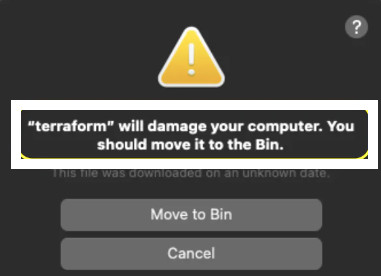
How Can You Confirm the Presence of Pups on Your Mac?
After recognizing one or more symptoms, confirming the presence of PUPs involves a bit more sleuthing. Here’s how to investigate further:
- Launch the Activity Monitor found in your Utilities folder. This tool shows all the currently running processes on your Mac, allowing you to spot programs that shouldn’t be there.
- Review your installed applications. Look for any software you don’t remember installing or that doesn’t seem to serve a clear purpose.
- Check your browser extensions and plugins. Unrecognized or unwanted add-ons can be a sign that PUPs have been installed.
- Use a trusted security or utility software, like SpyHunter, to run a scan. It can identify and remove PUPs, offering peace of mind and a cleaner system.
By following these steps, you can determine if PUPs have taken up residence on your Mac and take concrete actions to remove them. Periodic checks can help maintain your device’s health and protect your online security.
Preventive Measures: Safeguarding Your Mac Against PUPs
Protecting your Mac from potentially unwanted programs (PUPs) involves a mindful approach to how and where you download software. PUPs, while not inherently malicious, can hinder your system’s performance and expose it to security risks. By adopting a vigilant mindset and taking proactive steps, you can keep your device clean and performant.
Effective Strategies to Avoid PUP Malware Infections
To effectively shield your Mac from PUPs, start by scrutinizing the source of your software. Direct downloads from the developer’s website are significantly safer than third-party aggregators. However, it’s not just about where you download from but also how. Opting for custom or advanced installation processes allows you to deselect any additional, potentially unwanted software bundled with the program you intend to install.
- Read all installation screens carefully, especially the fine print that often accompanies terms of agreement sections. Unchecked boxes may automatically grant consent to install PUPs.
- Be wary of download managers or installers that come from unverified sources. Authentic-looking prompts can mislead users into installing unnecessary and potentially harmful applications.
- Use reputable security software like SpyHunter to regularly scan and detect any PUPs that might have slipped through the cracks. Its comprehensive database and innovative technology can identify and remove threats, keeping your Mac in optimal condition.
Best Practices for Downloading Software Safely
When it comes to downloading software, the smallest details can indicate whether a website or download link is trustworthy. Here are some guidelines to safely navigate the web and avoid the clutches of PUPs:
- Verify the authenticity of the site offering the download. Look for reviews or feedback from other users regarding their experience.
- Avoid sites that resort to aggressive tactics like prepopulated checkboxes or misleading “Download” buttons. These are red flags signaling the presence of PUPs or other unwanted software.
- Listen to your browser’s warnings. Modern web browsers are equipped to detect and warn users about potentially dangerous sites. Heeding these warnings can prevent unintentional downloads of malicious software.
- Incorporate the use of effective ad blockers and security tools like SpyHunter to minimize risks posed by deceptive ads or pop-ups designed to mimic legitimate downloads.
By adhering to these preventive measures and best practices, you not only ensure your Mac stays free of PUPS but also contribute to a safer, more secure browsing experience. Regularly updating your software and relying on trusted security solutions like SpyHunter for routine checks will significantly diminish the possibility of unwanted programs infiltrating your system.
Steps to Secure Your Mac and Prevent Future PUP Infections
- Install security software: Equip your Mac with reliable antivirus or anti-malware solutions. Programs like SpyHunter can provide an added layer of protection against PUPs and more malicious software.
- Regular software updates: Always keep your operating system and all applications updated. These updates often include important security patches that protect against new threats.
- Download apps wisely: Only download applications from the Mac App Store or trusted developers’ websites. This minimizes the risk of accidentally installing PUPs.
- Pay attention to installers: During installation processes, carefully read through each step to avoid inadvertently agreeing to install unwanted programs.
- Utilize browser extensions cautiously: Some browser extensions can be PUPs in disguise. Research and install extensions only from well-known and trusted sources.
- Backup your data regularly: Regular backups ensure that you can restore your Mac to a previous state if it’s affected by PUPs or other types of malware.
By following these steps, you significantly enhance your Mac’s defenses against potentially unwanted programs and other online threats.
Monitoring and Maintaining Your Mac’s Health Post-Cleanse
To keep your Mac running smoothly after removing PUPs, it’s essential to regularly monitor and maintain its health. Start with periodic checks using the Activity Monitor to spot any unusual activity that could indicate the presence of leftover PUPs or new unwanted applications. Implementing a regular scanning schedule with security software like SpyHunter helps detect and address threats before they can cause harm.
It’s also beneficial to manage your Mac’s resources wisely. Avoid overloading your system with unnecessary applications running simultaneously. This can speed up your Mac and reduce the risk of future performance issues. Moreover, cleaning your cache and removing old files can prevent slowing down your system. Finally, stay informed about new PUPs and malware threats by reading security news or using an information service. Knowledge is a powerful tool in preventing infections and maintaining your Mac’s health over the long term.
Is My Mac Susceptible to Other Malware Besides PUPs?
Yes, Macs can be vulnerable to a variety of malware, not just potentially unwanted programs (PUPs). Although macOS is known for its robust security features, cybercriminals have become increasingly sophisticated, targeting Mac users with viruses, spyware, ransomware, and other types of malicious software. These threats can compromise your personal information, slow down your system, and disrupt your online experience. Therefore, it’s essential to keep your Mac updated and consider using reputable security software like SpyHunter for Mac to detect and remove malware efficiently.
How Often Should I Check My Mac for PUPs and Other Malware?
Regular scans for PUPs and other malware are crucial for maintaining your Mac’s health and safety. Ideally, you should perform a comprehensive scan at least once a month. However, if you frequently download software from the internet or open email attachments from unknown sources, increasing the frequency of these scans can help catch and remove unwanted programs or malware before they cause problems. Using a trusted anti-malware tool like SpyHunter for Mac can simplify this process by providing regular and automatic scans that ensure your system remains clean and secure.
What Should I Do if Manual Removal Does Not Work?
If manual removal of PUPs or other malware from your Mac proves unsuccessful, it may be time to turn to professional software solutions. Sometimes, malware embeds itself so deeply into the system that standard manual removal methods are not effective. In such cases, SpyHunter for Mac offers a reliable and efficient way to detect and eliminate these stubborn threats. This security software is specifically designed to tackle the unique malware challenges faced by Mac users, providing thorough scans and easy-to-follow removal instructions. Remember, ensuring your Mac’s safety against complex threats doesn’t have to be a challenging task with the right tools at your disposal.
Understanding the Bigger Picture: The Impact of PUPs on Mac Users
For many Mac users, the misconception that macOS is immune to malware and unwanted applications has led to an underestimation of the threats posed by Potentially Unwanted Programs (PUPs). These applications, which often masquerade as legitimate software, can significantly degrade the user experience and security of Macs. They range from adware and browser hijackers to fake optimizers and antivirus programs that deliver exaggerated or false promises to enhance your system’s performance.
The impact of PUPs on Mac users isn’t just about the annoyance or the slower computer performance they might cause. These programs can also be a gateway to more severe security risks, such as identity theft, exposure to an increased number of ads potentially laden with malware, and even the hijacking of system resources for cryptocurrency mining without the user’s consent. The cumulative effect of these issues can compromise personal privacy, system integrity, and the overall digital experience on one’s Mac.
Recognizing the signs of PUP infections, such as unexpected ads, browser redirects, or a noticeable slowdown in system performance, is crucial. Understanding the implications can help users take timely action to remove these unwanted programs and protect their digital environments from potential harm.
Why the Rise in PUPs Is a Concern for Mac Users
The increasing prevalence of PUPs on macOS is alarming for several reasons. First, it shatters the long-held belief of Macs being less susceptible to malware threats. This rise is attributed to the growing sophistication of PUP developers in crafting deceptive installation packages that bundle legitimate software with unwanted applications. Such tactics prey on unsuspecting users who download and install software from unverified sources.
Moreover, the rise in PUPs signifies a broader trend in the cyber threat landscape, where attackers exploit the ease of distributing and monetizing unwanted software. The data collected by such programs, from browsing habits to personal information, can be sold or misused, further elevating privacy and security concerns for Mac users.
This trend underlines the importance of adopting a proactive security stance, incorporating both the use of reliable security solutions and practicing cautious online behavior to mitigate the risk posed by PUPs and other malicious software.
How to Stay Informed About New PUP Threats
Staying ahead of the curve in the fight against PUPs requires constant vigilance and access to reliable information. Mac users can take several steps to stay informed about new PUP threats and safeguard their devices:
- Utilize reputable security solutions: Employing a security program like SpyHunter for Mac can provide real-time protection against PUPs and other threats, automatically removing them before they can cause harm.
- Follow trusted cybersecurity sources: Websites, blogs, and forums dedicated to Mac security are invaluable resources for the latest threat intelligence, offering insights into emerging PUP variants and removal guides.
- Regularly update software: Keeping macOS and all installed applications up to date ensures that security vulnerabilities are patched, reducing the risk of PUPs exploiting outdated software to infiltrate your Mac.
- Practice safe browsing habits: Avoid downloading software from third-party sites, and always be skeptical of free software offers and the permissions requested during the installation of new applications.
By taking these steps, Mac users can significantly reduce their exposure to PUPs and the myriad of issues they bring, securing their digital life against unwanted intrusions and preserving the integrity of their computing experience.
Removal Process: How to Eliminate PUPs from Your Mac
Removing Potentially Unwanted Programs (PUPs) from your Mac can significantly improve its performance and security. Whether these unwanted pieces of software come in the form of adware, browser hijackers, or unused utility applications, getting rid of them is crucial. This guide dives deeply into the steps you need to take to cleanse your system, whether manually or with the assistance of specialized tools.
Detailed Guide to Manually Removing PUP Malware
Embarking on a mission to remove PUPs manually may seem challenging, but with careful execution, it’s a straightforward process. It involves identifying and deleting PUP files and applications directly from your system. Follow these steps for a cleaner, PUP-free Mac.
Cleaning Up Safari: Step-by-Step Removal of PUPs
- Open Safari and head to the Preferences menu.
- Select the Extensions tab to view all installed extensions.
- Look for any extensions that you don’t recognize or need, select them, and click Uninstall.
- Empty the trash to ensure the removal is complete.
Clearing Safari of unwanted plugins and extensions is a vital step towards a PUP-free Mac experience.
Erasing PUP Malware from Chrome
- Launch Google Chrome and navigate to the Extensions page by clicking on the three dots in the upper right corner, then More Tools > Extensions.
- Review the list for any extensions that seem suspicious or out of place.
- Click Remove on any extensions that you wish to delete.
- Finally, close and reopen Chrome to finalize the cleanup.
This simple process can drastically reduce the number of unwanted applications cluttering your Chrome browser.
Wiping Pups from Firefox: A Comprehensive Guide
- Start Firefox and access the Add-ons Manager by clicking on the three lines in the corner and selecting Add-ons.
- Inspect the Extensions and Themes for anything that doesn’t belong.
- Click the three dots next to any suspicious item and choose Remove.
- Restart Firefox to complete the action.
Regular monitoring and cleaning can keep PUPs at bay, ensuring Firefox runs smoothly.
Should You Opt for Automated Removal Tools?
While manual removal is effective, it can be time-consuming and daunting for some users. Automated tools like SpyHunter offer a more accessible and faster solution to detect and eliminate PUPs without the need for deep technical knowledge. These tools can quickly scan your system, identify unwanted programs, and remove them with minimal user intervention.
How SpyHunter Can Facilitate Swift and Safe PUP Removal
SpyHunter shines as an advanced malware protection and remediation tool. Its capabilities extend to the rapid detection and removal of PUPs, ensuring your Mac remains secure and efficient. With its user-friendly interface, SpyHunter makes malware removal accessible to everyone, regardless of their technical expertise. Here are some reasons why you might choose SpyHunter for PUP removal:
- Comprehensive Scans: SpyHunter’s thorough scanning process detects hidden PUPs and other types of malware with precision.
- Regular Updates: Frequent updates ensure that SpyHunter remains effective against the latest threats, providing ongoing protection for your Mac.
- User-Friendly: Designed with users in mind, SpyHunter offers a seamless malware removal experience without the complexity.
Choosing the right tool for PUP removal can significantly enhance your computer’s performance and security. Whether you opt for manual removal or the ease of an automated tool like SpyHunter, the key is taking action to keep your Mac PUP-free.
Recovery Post-PUP Removal: Restoring Your Mac’s Performance
After you’ve successfully removed potentially unwanted programs (PUPs) from your Mac, it’s crucial to focus on restoring its performance to its peak state. This involves a few straightforward steps that can make a significant difference in how your Mac operates. Firstly, checking for any remaining files that might slow down your system is a good practice. Use a dedicated cleanup tool or manually search for leftover PUP-related files and remove them. Next, optimize your storage by deleting unnecessary files and organizing what’s left. This not only frees up space but also enhances your Mac’s speed and efficiency.
Another vital step is to update your operating system and installed applications. Developers regularly release updates not just for new features, but also for patching security vulnerabilities and improving overall performance. Lastly, consider resetting your Mac’s settings to their original state. This can help resolve any changes made by PUPs that could still be affecting your Mac’s functionality. Through these actions, you ensure that your Mac is not only clean but optimized for the best performance moving forward.
Steps to Prepare Before Removal:
Before starting to follow the steps below, be advised that you should first do the following preparations:
- Backup your files in case the worst happens.
- Make sure to have a device with these instructions on standy.
- Arm yourself with patience.
- 1. Scan for Mac Malware
- 2. Uninstall Risky Apps
- 3. Clean Your Browsers
Step 1: Scan for and remove PUP on Mac files from your Mac
When you are facing problems on your Mac as a result of unwanted scripts and programs such as PUP on Mac, the recommended way of eliminating the threat is by using an anti-malware program. SpyHunter for Mac offers advanced security features along with other modules that will improve your Mac’s security and protect it in the future.

Quick and Easy Mac Malware Video Removal Guide
Bonus Step: How to Make Your Mac Run Faster?
Mac machines maintain probably the fastest operating system out there. Still, Macs do become slow and sluggish sometimes. The video guide below examines all of the possible problems that may lead to your Mac being slower than usual as well as all of the steps that can help you to speed up your Mac.
Step 2: Uninstall PUP on Mac and remove related files and objects
1. Hit the ⇧+⌘+U keys to open Utilities. Another way is to click on “Go” and then click “Utilities”, like the image below shows:

2. Find Activity Monitor and double-click it:

3. In the Activity Monitor look for any suspicious processes, belonging or related to PUP on Mac:


4. Click on the "Go" button again, but this time select Applications. Another way is with the ⇧+⌘+A buttons.
5. In the Applications menu, look for any suspicious app or an app with a name, similar or identical to PUP on Mac. If you find it, right-click on the app and select “Move to Trash”.

6. Select Accounts, after which click on the Login Items preference. Your Mac will then show you a list of items that start automatically when you log in. Look for any suspicious apps identical or similar to PUP on Mac. Check the app you want to stop from running automatically and then select on the Minus (“-“) icon to hide it.
7. Remove any leftover files that might be related to this threat manually by following the sub-steps below:
- Go to Finder.
- In the search bar type the name of the app that you want to remove.
- Above the search bar change the two drop down menus to “System Files” and “Are Included” so that you can see all of the files associated with the application you want to remove. Bear in mind that some of the files may not be related to the app so be very careful which files you delete.
- If all of the files are related, hold the ⌘+A buttons to select them and then drive them to “Trash”.
In case you cannot remove PUP on Mac via Step 1 above:
In case you cannot find the virus files and objects in your Applications or other places we have shown above, you can manually look for them in the Libraries of your Mac. But before doing this, please read the disclaimer below:
1. Click on "Go" and Then "Go to Folder" as shown underneath:

2. Type in "/Library/LauchAgents/" and click Ok:

3. Delete all of the virus files that have similar or the same name as PUP on Mac. If you believe there is no such file, do not delete anything.

You can repeat the same procedure with the following other Library directories:
→ ~/Library/LaunchAgents
/Library/LaunchDaemons
Tip: ~ is there on purpose, because it leads to more LaunchAgents.
Step 3: Remove PUP on Mac – related extensions from Safari / Chrome / Firefox









PUP on Mac-FAQ
What is PUP on Mac on your Mac?
The PUP on Mac threat is probably a potentially unwanted app. There is also a chance it could be related to Mac malware. If so, such apps tend to slow your Mac down significantly and display advertisements. They could also use cookies and other trackers to obtain browsing information from the installed web browsers on your Mac.
Can Macs Get Viruses?
Yes. As much as any other device, Apple computers do get malware. Apple devices may not be a frequent target by malware authors, but rest assured that almost all of the Apple devices can become infected with a threat.
What Types of Mac Threats Are There?
According to most malware researchers and cyber-security experts, the types of threats that can currently infect your Mac can be rogue antivirus programs, adware or hijackers (PUPs), Trojan horses, ransomware and crypto-miner malware.
What To Do If I Have a Mac Virus, Like PUP on Mac?
Do not panic! You can easily get rid of most Mac threats by firstly isolating them and then removing them. One recommended way to do that is by using a reputable malware removal software that can take care of the removal automatically for you.
There are many Mac anti-malware apps out there that you can choose from. SpyHunter for Mac is one of the reccomended Mac anti-malware apps, that can scan for free and detect any viruses. This saves time for manual removal that you would otherwise have to do.
How to Secure My Data from PUP on Mac?
With few simple actions. First and foremost, it is imperative that you follow these steps:
Step 1: Find a safe computer and connect it to another network, not the one that your Mac was infected in.
Step 2: Change all of your passwords, starting from your e-mail passwords.
Step 3: Enable two-factor authentication for protection of your important accounts.
Step 4: Call your bank to change your credit card details (secret code, etc.) if you have saved your credit card for online shopping or have done online activiites with your card.
Step 5: Make sure to call your ISP (Internet provider or carrier) and ask them to change your IP address.
Step 6: Change your Wi-Fi password.
Step 7: (Optional): Make sure to scan all of the devices connected to your network for viruses and repeat these steps for them if they are affected.
Step 8: Install anti-malware software with real-time protection on every device you have.
Step 9: Try not to download software from sites you know nothing about and stay away from low-reputation websites in general.
If you follow these reccomendations, your network and Apple devices will become significantly more safe against any threats or information invasive software and be virus free and protected in the future too.
More tips you can find on our MacOS Virus section, where you can also ask any questions and comment about your Mac problems.
About the PUP on Mac Research
The content we publish on SensorsTechForum.com, this PUP on Mac how-to removal guide included, is the outcome of extensive research, hard work and our team’s devotion to help you remove the specific macOS issue.
How did we conduct the research on PUP on Mac?
Please note that our research is based on an independent investigation. We are in contact with independent security researchers, thanks to which we receive daily updates on the latest malware definitions, including the various types of Mac threats, especially adware and potentially unwanted apps (PUAs).
Furthermore, the research behind the PUP on Mac threat is backed with VirusTotal.
To better understand the threat posed by Mac malware, please refer to the following articles which provide knowledgeable details.


