What Is Rotackald.com?
Rotackald.com is a fraudulent website targeting MacBook Pro and macOS users. Operating as a scam platform, it lures unsuspecting victims by displaying fake virus warnings, aiming to instill fear and coerce them into taking immediate action.
However, these warnings are entirely fabricated, designed to trick users into providing personal information or downloading malicious software. Rotackald.com poses a significant threat to your online security, and all its traces should be removed from the system.
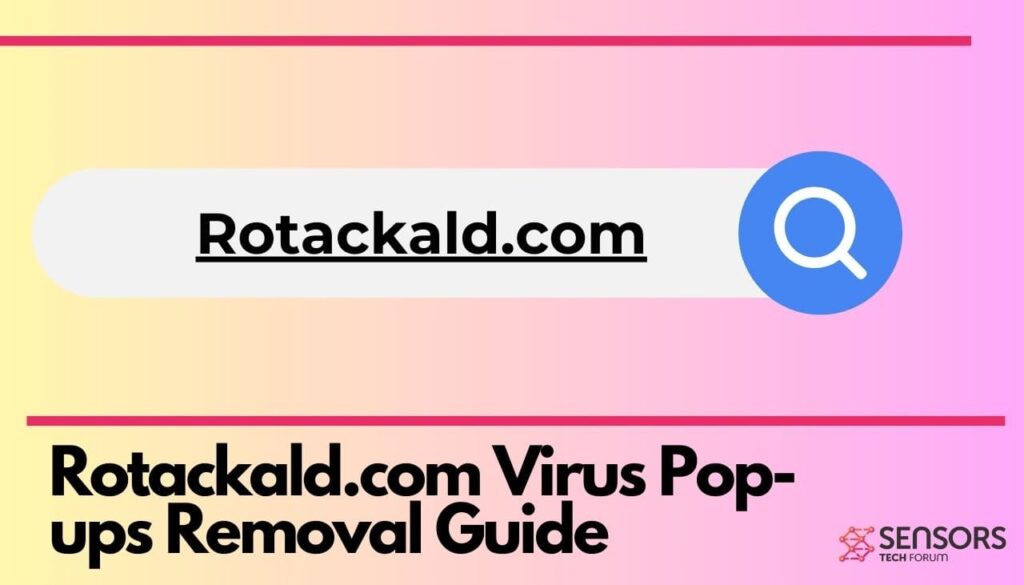
Rotackald.com Details
| Name | Rotackald.com |
| Type | Browser Hijacker, Redirect, PUP, Tech-support Scam |
| Removal Time | Less than 15 Minutes |
| Removal Tool |
See If Your System Has Been Affected by malware
Download
Malware Removal Tool
|
Fake Virus Alerts (Pop-ups) by Rotackald.com
Rotackald.com is a fraudulent tech-support scam. This scam aims to deceive people and steal their money or personal information. Scammers create fake tech-support websites like Rotackald.com to trick users into believing their devices have problems. They then offer fake solutions, often involving payment or remote access to the user’s computer, which can lead to financial loss or data theft. It’s crucial to be cautious and not engage with such scams to protect your online safety and personal information.
Rotackald.com Redirects
The site sets off harmful redirects that could potentially grab sensitive info from your browsing or personal accounts while the redirect is going on. Meanwhile, the site generates fake virus warnings claiming that your device is infected with viruses. Simply put, its purpose is to trick you into taking certain actions, which might involve revealing personal or financial details or clicking on download buttons. It’s smart to steer clear of doing anything that Dacont.xyz might try to pressure you into doing.
Is Rotackald.com a Virus?
Rotackald.com does not fit the definition of a computer virus. Instead, it falls into the category of questionable websites and fake tech support scams. A computer virus is a type of malicious software designed to spread and infect a computer’s files. In contrast, it is a website that displays behaviors raising concerns about its intentions and actions.
Remove Rotackald.com Pop-ups
When affected by intrusive Rotackald.com pop-ups, the fastest way to eliminate the root cause is scanning your system with anti-malware. This proactive measure not only removes potential threats but also ensures a safer and more secure browsing experience.
Steps to Prepare Before Removal:
Before starting to follow the steps below, be advised that you should first do the following preparations:
- Backup your files in case the worst happens.
- Make sure to have a device with these instructions on standy.
- Arm yourself with patience.
- 1. Scan for Mac Malware
- 2. Uninstall Risky Apps
- 3. Clean Your Browsers
Step 1: Scan for and remove Rotackald.com files from your Mac
When you are facing problems on your Mac as a result of unwanted scripts and programs such as Rotackald.com, the recommended way of eliminating the threat is by using an anti-malware program. SpyHunter for Mac offers advanced security features along with other modules that will improve your Mac’s security and protect it in the future.

Quick and Easy Mac Malware Video Removal Guide
Bonus Step: How to Make Your Mac Run Faster?
Mac machines maintain probably the fastest operating system out there. Still, Macs do become slow and sluggish sometimes. The video guide below examines all of the possible problems that may lead to your Mac being slower than usual as well as all of the steps that can help you to speed up your Mac.
Step 2: Uninstall Rotackald.com and remove related files and objects
1. Hit the ⇧+⌘+U keys to open Utilities. Another way is to click on “Go” and then click “Utilities”, like the image below shows:

2. Find Activity Monitor and double-click it:

3. In the Activity Monitor look for any suspicious processes, belonging or related to Rotackald.com:


4. Click on the "Go" button again, but this time select Applications. Another way is with the ⇧+⌘+A buttons.
5. In the Applications menu, look for any suspicious app or an app with a name, similar or identical to Rotackald.com. If you find it, right-click on the app and select “Move to Trash”.

6. Select Accounts, after which click on the Login Items preference. Your Mac will then show you a list of items that start automatically when you log in. Look for any suspicious apps identical or similar to Rotackald.com. Check the app you want to stop from running automatically and then select on the Minus (“-“) icon to hide it.
7. Remove any leftover files that might be related to this threat manually by following the sub-steps below:
- Go to Finder.
- In the search bar type the name of the app that you want to remove.
- Above the search bar change the two drop down menus to “System Files” and “Are Included” so that you can see all of the files associated with the application you want to remove. Bear in mind that some of the files may not be related to the app so be very careful which files you delete.
- If all of the files are related, hold the ⌘+A buttons to select them and then drive them to “Trash”.
In case you cannot remove Rotackald.com via Step 1 above:
In case you cannot find the virus files and objects in your Applications or other places we have shown above, you can manually look for them in the Libraries of your Mac. But before doing this, please read the disclaimer below:
1. Click on "Go" and Then "Go to Folder" as shown underneath:

2. Type in "/Library/LauchAgents/" and click Ok:

3. Delete all of the virus files that have similar or the same name as Rotackald.com. If you believe there is no such file, do not delete anything.

You can repeat the same procedure with the following other Library directories:
→ ~/Library/LaunchAgents
/Library/LaunchDaemons
Tip: ~ is there on purpose, because it leads to more LaunchAgents.
Step 3: Remove Rotackald.com – related extensions from Safari / Chrome / Firefox









Rotackald.com-FAQ
What is Rotackald.com on your Mac?
The Rotackald.com threat is probably a potentially unwanted app. There is also a chance it could be related to Mac malware. If so, such apps tend to slow your Mac down significantly and display advertisements. They could also use cookies and other trackers to obtain browsing information from the installed web browsers on your Mac.
Can Macs Get Viruses?
Yes. As much as any other device, Apple computers do get malware. Apple devices may not be a frequent target by malware authors, but rest assured that almost all of the Apple devices can become infected with a threat.
What Types of Mac Threats Are There?
According to most malware researchers and cyber-security experts, the types of threats that can currently infect your Mac can be rogue antivirus programs, adware or hijackers (PUPs), Trojan horses, ransomware and crypto-miner malware.
What To Do If I Have a Mac Virus, Like Rotackald.com?
Do not panic! You can easily get rid of most Mac threats by firstly isolating them and then removing them. One recommended way to do that is by using a reputable malware removal software that can take care of the removal automatically for you.
There are many Mac anti-malware apps out there that you can choose from. SpyHunter for Mac is one of the reccomended Mac anti-malware apps, that can scan for free and detect any viruses. This saves time for manual removal that you would otherwise have to do.
How to Secure My Data from Rotackald.com?
With few simple actions. First and foremost, it is imperative that you follow these steps:
Step 1: Find a safe computer and connect it to another network, not the one that your Mac was infected in.
Step 2: Change all of your passwords, starting from your e-mail passwords.
Step 3: Enable two-factor authentication for protection of your important accounts.
Step 4: Call your bank to change your credit card details (secret code, etc.) if you have saved your credit card for online shopping or have done online activiites with your card.
Step 5: Make sure to call your ISP (Internet provider or carrier) and ask them to change your IP address.
Step 6: Change your Wi-Fi password.
Step 7: (Optional): Make sure to scan all of the devices connected to your network for viruses and repeat these steps for them if they are affected.
Step 8: Install anti-malware software with real-time protection on every device you have.
Step 9: Try not to download software from sites you know nothing about and stay away from low-reputation websites in general.
If you follow these reccomendations, your network and Apple devices will become significantly more safe against any threats or information invasive software and be virus free and protected in the future too.
More tips you can find on our MacOS Virus section, where you can also ask any questions and comment about your Mac problems.
About the Rotackald.com Research
The content we publish on SensorsTechForum.com, this Rotackald.com how-to removal guide included, is the outcome of extensive research, hard work and our team’s devotion to help you remove the specific macOS issue.
How did we conduct the research on Rotackald.com?
Please note that our research is based on an independent investigation. We are in contact with independent security researchers, thanks to which we receive daily updates on the latest malware definitions, including the various types of Mac threats, especially adware and potentially unwanted apps (PUAs).
Furthermore, the research behind the Rotackald.com threat is backed with VirusTotal.
To better understand the threat posed by Mac malware, please refer to the following articles which provide knowledgeable details.


