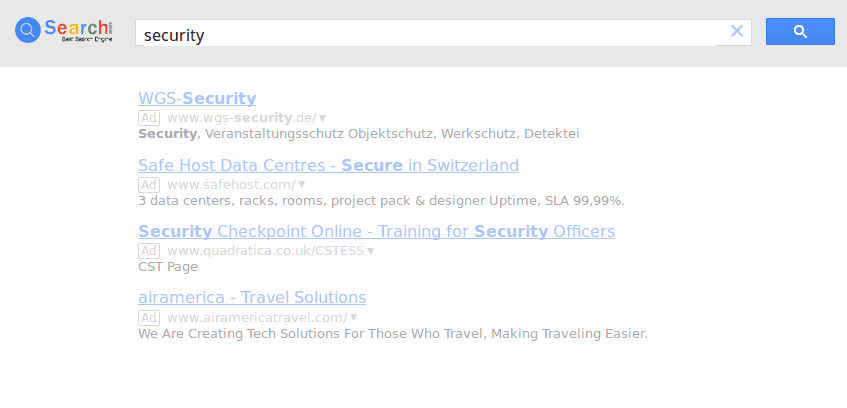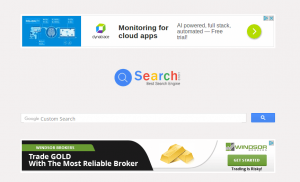 A dangerous browser hijacker called Searchererr.website has been found to infect computer users worldwide. The victims report serious security and privacy issues when accessing the malicious service. It is linked with other criminal services that are used to harvest sensitive data from the victims.
A dangerous browser hijacker called Searchererr.website has been found to infect computer users worldwide. The victims report serious security and privacy issues when accessing the malicious service. It is linked with other criminal services that are used to harvest sensitive data from the victims.

Threat Summary
| Name | Searchererr.website |
| Type | Browser Hijacker, PUP |
| Short Description | Every browser application which is on your computer will get affected. The hijacker can redirect you and show you lots of advertisements. |
| Symptoms | Browser settings that get changed are the start page, search engine and the new tab page. |
| Distribution Method | Freeware Installations, Bundled Packages |
| Detection Tool |
See If Your System Has Been Affected by malware
Download
Malware Removal Tool
|
| User Experience | Join Our Forum to Discuss Searchererr.website. |

Searchererr.website – Delivery Methods
The Searchererr.website redirect can infect victim machines using several methods. The hackers behind the malware can use different strategies depending on the target victims and the available resources.
One of the most popular ways of through the use of browser hijackers. They are malicious extensions made for web browsers. The hackers usually attempt to make versions compatible with the most widely used applications: Mozilla Firefox, Google Chrome, Internet Explorer, Safari, Opera and Microsoft Edge. Once installed they perform a series of malware actions depending on their configuration. Examples include the following:
- Default Web Browser Settings Change ‒ The malware changes some of the most important browser settings used by the browsers to redirect to a hacker-provided address. This is used to make the victims use a counterfeit download portal and infect themselves with the redirect or another virus. Target settings include the default home page, search engine and new tabs page.
- Operating System Settings Change ‒ The Searchererr.website browser hijacker is able to change important settings used by the operating system itself. This can lead to performance or stability issues.
- Information Harvesting ‒ The malicious extensions can be used to download private information stored in the applications and relay it to the hackers. This may include any of the following: form data, bookmarks, history, passwords, settings and account credentials.
Another way of obtaining the Searchererr.website infection is by downloading an infected file from a hacker site. They usually come as counterfeit download portals and serve modified versions of popular software. The software installers are usually placed on sites that pose as legitimate sources. Other ways of delivering the Searchererr.website redirect is by distributing scripts using documents of different types ‒ rich text documents, spreadsheets or databases.

Searchererr.website – In-Depth Overview
The Searchererr.website redirect displays a home page that showcases a familiar-looking search engine design. The aim of the criminals is to make the victims use the service. It displays intrusive ads above and below the search engine in an effort to generate additional income. The displayed graphical and text links are run by an ad network or affiliate site which partners with the site owners.
Unlike other similar threats the home page displays no links or copyright. It is likely that the site is auto generated based on a template. A list of domains can be used to register several sites at the same time and apply the design. The victims are the lured through browser hijackers or another means. Its interesting to note that the site does not use cookies to track the users actions. They have probably opted to use network packets as an alternative. This is a less intrusive option where the information about site interactions is sent automatically during the message requests.
When the search engine is used the victims are shown results that do not correctly reflect the query. The hackers generate the bulk of their money by redirecting the victims to partner ad sites. This is the reason why browser hijackers have been found to be an effective distribution tool, they allow many users to instantly switch to the malware domain as their primary search option.
The security analysis shows that the engine is a customized Google search that is designed to reflect the configuration given by the hackers. The home page does not display a terms of use or privacy policy page which does not give an indication of who actually owns the site. The domain is registered by an anonymous party.

Searchererr.website – Privacy Policy
The lack of a privacy policy page showcases that the users have no information on how their data is being processed. This allows the Searchererr.website redirect operators to process the harvested information as they see fit. Examples of malicious usage include the following cases:
- Site Usage Analysis ‒ The criminals behind the site have the ability to track the users interaction with the site by including scripts on every page.
- User Information Harvesting ‒ Every user is assigned a unique ID associated with their computer and habits. If the site is truly part of large network then the data is crosslinked and an overall report is immediately available to the operators.
- Data Trade ‒ The collected data can be sold to marketing agencies or other hackers for a profit. Sites like the Searchererr.website redirect are a popular source of valuable information about users, their interest and habits.
Remember that using such sites threaten your security. Follow our Searchererr.website redirect removal instructions below to restore your web browser and recover your computers from the infection.

Remove Searchererr.website Effectively
To remove Searchererr.website manually from your computer, follow the step-by-step removal instructions provided below. In case the manual removal does not get rid of the hijacker redirect and its files completely, you should search for and remove any leftovers with an advanced anti-malware tool. Such a program can keep your computer safe in the future.
- Windows
- Mac OS X
- Google Chrome
- Mozilla Firefox
- Microsoft Edge
- Safari
- Internet Explorer
- Stop Push Pop-ups
How to Remove Searchererr.website from Windows.
Step 1: Scan for Searchererr.website with SpyHunter Anti-Malware Tool



Step 2: Boot Your PC In Safe Mode





Step 3: Uninstall Searchererr.website and related software from Windows
Here is a method in few easy steps that should be able to uninstall most programs. No matter if you are using Windows 10, 8, 7, Vista or XP, those steps will get the job done. Dragging the program or its folder to the recycle bin can be a very bad decision. If you do that, bits and pieces of the program are left behind, and that can lead to unstable work of your PC, errors with the file type associations and other unpleasant activities. The proper way to get a program off your computer is to Uninstall it. To do that:


 Follow the instructions above and you will successfully uninstall most programs.
Follow the instructions above and you will successfully uninstall most programs.
Step 4: Clean Any registries, Created by Searchererr.website on Your PC.
The usually targeted registries of Windows machines are the following:
- HKEY_LOCAL_MACHINE\Software\Microsoft\Windows\CurrentVersion\Run
- HKEY_CURRENT_USER\Software\Microsoft\Windows\CurrentVersion\Run
- HKEY_LOCAL_MACHINE\Software\Microsoft\Windows\CurrentVersion\RunOnce
- HKEY_CURRENT_USER\Software\Microsoft\Windows\CurrentVersion\RunOnce
You can access them by opening the Windows registry editor and deleting any values, created by Searchererr.website there. This can happen by following the steps underneath:


 Tip: To find a virus-created value, you can right-click on it and click "Modify" to see which file it is set to run. If this is the virus file location, remove the value.
Tip: To find a virus-created value, you can right-click on it and click "Modify" to see which file it is set to run. If this is the virus file location, remove the value.
Video Removal Guide for Searchererr.website (Windows).
Get rid of Searchererr.website from Mac OS X.
Step 1: Uninstall Searchererr.website and remove related files and objects





Your Mac will then show you a list of items that start automatically when you log in. Look for any suspicious apps identical or similar to Searchererr.website. Check the app you want to stop from running automatically and then select on the Minus (“-“) icon to hide it.
- Go to Finder.
- In the search bar type the name of the app that you want to remove.
- Above the search bar change the two drop down menus to “System Files” and “Are Included” so that you can see all of the files associated with the application you want to remove. Bear in mind that some of the files may not be related to the app so be very careful which files you delete.
- If all of the files are related, hold the ⌘+A buttons to select them and then drive them to “Trash”.
In case you cannot remove Searchererr.website via Step 1 above:
In case you cannot find the virus files and objects in your Applications or other places we have shown above, you can manually look for them in the Libraries of your Mac. But before doing this, please read the disclaimer below:



You can repeat the same procedure with the following other Library directories:
→ ~/Library/LaunchAgents
/Library/LaunchDaemons
Tip: ~ is there on purpose, because it leads to more LaunchAgents.
Step 2: Scan for and remove Searchererr.website files from your Mac
When you are facing problems on your Mac as a result of unwanted scripts and programs such as Searchererr.website, the recommended way of eliminating the threat is by using an anti-malware program. SpyHunter for Mac offers advanced security features along with other modules that will improve your Mac’s security and protect it in the future.
Video Removal Guide for Searchererr.website (Mac)
Remove Searchererr.website from Google Chrome.
Step 1: Start Google Chrome and open the drop menu

Step 2: Move the cursor over "Tools" and then from the extended menu choose "Extensions"

Step 3: From the opened "Extensions" menu locate the unwanted extension and click on its "Remove" button.

Step 4: After the extension is removed, restart Google Chrome by closing it from the red "X" button at the top right corner and start it again.
Erase Searchererr.website from Mozilla Firefox.
Step 1: Start Mozilla Firefox. Open the menu window:

Step 2: Select the "Add-ons" icon from the menu.

Step 3: Select the unwanted extension and click "Remove"

Step 4: After the extension is removed, restart Mozilla Firefox by closing it from the red "X" button at the top right corner and start it again.
Uninstall Searchererr.website from Microsoft Edge.
Step 1: Start Edge browser.
Step 2: Open the drop menu by clicking on the icon at the top right corner.

Step 3: From the drop menu select "Extensions".

Step 4: Choose the suspected malicious extension you want to remove and then click on the gear icon.

Step 5: Remove the malicious extension by scrolling down and then clicking on Uninstall.

Remove Searchererr.website from Safari
Step 1: Start the Safari app.
Step 2: After hovering your mouse cursor to the top of the screen, click on the Safari text to open its drop down menu.
Step 3: From the menu, click on "Preferences".

Step 4: After that, select the 'Extensions' Tab.

Step 5: Click once on the extension you want to remove.
Step 6: Click 'Uninstall'.

A pop-up window will appear asking for confirmation to uninstall the extension. Select 'Uninstall' again, and the Searchererr.website will be removed.
Eliminate Searchererr.website from Internet Explorer.
Step 1: Start Internet Explorer.
Step 2: Click on the gear icon labeled 'Tools' to open the drop menu and select 'Manage Add-ons'

Step 3: In the 'Manage Add-ons' window.

Step 4: Select the extension you want to remove and then click 'Disable'. A pop-up window will appear to inform you that you are about to disable the selected extension, and some more add-ons might be disabled as well. Leave all the boxes checked, and click 'Disable'.

Step 5: After the unwanted extension has been removed, restart Internet Explorer by closing it from the red 'X' button located at the top right corner and start it again.
Remove Push Notifications from Your Browsers
Turn Off Push Notifications from Google Chrome
To disable any Push Notices from Google Chrome browser, please follow the steps below:
Step 1: Go to Settings in Chrome.

Step 2: In Settings, select “Advanced Settings”:

Step 3: Click “Content Settings”:

Step 4: Open “Notifications”:

Step 5: Click the three dots and choose Block, Edit or Remove options:

Remove Push Notifications on Firefox
Step 1: Go to Firefox Options.

Step 2: Go to “Settings”, type “notifications” in the search bar and click "Settings":

Step 3: Click “Remove” on any site you wish notifications gone and click “Save Changes”

Stop Push Notifications on Opera
Step 1: In Opera, press ALT+P to go to Settings.

Step 2: In Setting search, type “Content” to go to Content Settings.

Step 3: Open Notifications:

Step 4: Do the same as you did with Google Chrome (explained below):

Eliminate Push Notifications on Safari
Step 1: Open Safari Preferences.

Step 2: Choose the domain from where you like push pop-ups gone and change to "Deny" from "Allow".
Searchererr.website-FAQ
What Is Searchererr.website?
The Searchererr.website threat is adware or browser redirect virus.
It may slow your computer down significantly and display advertisements. The main idea is for your information to likely get stolen or more ads to appear on your device.
The creators of such unwanted apps work with pay-per-click schemes to get your computer to visit risky or different types of websites that may generate them funds. This is why they do not even care what types of websites show up on the ads. This makes their unwanted software indirectly risky for your OS.
What Are the Symptoms of Searchererr.website?
There are several symptoms to look for when this particular threat and also unwanted apps in general are active:
Symptom #1: Your computer may become slow and have poor performance in general.
Symptom #2: You have toolbars, add-ons or extensions on your web browsers that you don't remember adding.
Symptom #3: You see all types of ads, like ad-supported search results, pop-ups and redirects to randomly appear.
Symptom #4: You see installed apps on your Mac running automatically and you do not remember installing them.
Symptom #5: You see suspicious processes running in your Task Manager.
If you see one or more of those symptoms, then security experts recommend that you check your computer for viruses.
What Types of Unwanted Programs Are There?
According to most malware researchers and cyber-security experts, the threats that can currently affect your device can be rogue antivirus software, adware, browser hijackers, clickers, fake optimizers and any forms of PUPs.
What to Do If I Have a "virus" like Searchererr.website?
With few simple actions. First and foremost, it is imperative that you follow these steps:
Step 1: Find a safe computer and connect it to another network, not the one that your Mac was infected in.
Step 2: Change all of your passwords, starting from your email passwords.
Step 3: Enable two-factor authentication for protection of your important accounts.
Step 4: Call your bank to change your credit card details (secret code, etc.) if you have saved your credit card for online shopping or have done online activities with your card.
Step 5: Make sure to call your ISP (Internet provider or carrier) and ask them to change your IP address.
Step 6: Change your Wi-Fi password.
Step 7: (Optional): Make sure to scan all of the devices connected to your network for viruses and repeat these steps for them if they are affected.
Step 8: Install anti-malware software with real-time protection on every device you have.
Step 9: Try not to download software from sites you know nothing about and stay away from low-reputation websites in general.
If you follow these recommendations, your network and all devices will become significantly more secure against any threats or information invasive software and be virus free and protected in the future too.
How Does Searchererr.website Work?
Once installed, Searchererr.website can collect data using trackers. This data is about your web browsing habits, such as the websites you visit and the search terms you use. It is then used to target you with ads or to sell your information to third parties.
Searchererr.website can also download other malicious software onto your computer, such as viruses and spyware, which can be used to steal your personal information and show risky ads, that may redirect to virus sites or scams.
Is Searchererr.website Malware?
The truth is that PUPs (adware, browser hijackers) are not viruses, but may be just as dangerous since they may show you and redirect you to malware websites and scam pages.
Many security experts classify potentially unwanted programs as malware. This is because of the unwanted effects that PUPs can cause, such as displaying intrusive ads and collecting user data without the user’s knowledge or consent.
About the Searchererr.website Research
The content we publish on SensorsTechForum.com, this Searchererr.website how-to removal guide included, is the outcome of extensive research, hard work and our team’s devotion to help you remove the specific, adware-related problem, and restore your browser and computer system.
How did we conduct the research on Searchererr.website?
Please note that our research is based on independent investigation. We are in contact with independent security researchers, thanks to which we receive daily updates on the latest malware, adware, and browser hijacker definitions.
Furthermore, the research behind the Searchererr.website threat is backed with VirusTotal.
To better understand this online threat, please refer to the following articles which provide knowledgeable details.