Are you aware of the increasing threat that adware poses to Mac computers, especially with sophisticated variants like Sighful.App causing havoc in 2024? Dubbed a virus due to its aggressive and harmful behavior, Sighful.App disrupts the browsing experience by injecting ads, redirecting searches, and installing unwanted programs without consent.
This article dives deep into understanding Sighful.App’s evolution from a mere annoyance to a significant security threat, how it infiltrates Macs, and importantly, outlines effective strategies for identification, removal, and protection against future infections. With a focus on ensuring your Mac’s performance and security, you’re about to uncover valuable insights into combating such intrusive software.
![Sighful.app Mac Virus Removal Guide [Fix]](https://cdn.sensorstechforum.com/wp-content/uploads/2023/12/Sighful.app-Mac-Virus-Removal-Guide-Fix-1024x585.jpg)
“Sighful.app” will damage your computer.
This file was downloaded on a unknown date.
OK
Show in Finder
Sighful.app Details
| Name | “Sighful.app will damage your computer” a.k.a. Pirrit adware |
| Type | Adware / Potentially Unwanted Application / Mac Virus |
| Removal Time | Around 5 Minutes |
| Detection Tool |
See if the System is impacted by Sighful.app
Down Load
Malware Removal Tool
|
Understanding the Threat: What is the Sighful.App Virus?
The term “virus” has often been broadly applied to various types of malicious software, and in the case of Sighful.App, this classification is a matter of debate. At its core, Sighful.App is a piece of adware that specifically targets Mac computers, engaging in behaviors that disrupt the user’s browsing experience.
This includes injecting unsolicited advertisements into webpages, redirecting browser searches to unwanted sites, and potentially installing additional unwanted software without the user’s consent. While Sighful.App may not directly engage in activities traditionally associated with viruses, such as replicating itself or deleting files, its capacity to compromise system security and performance makes it a significant threat to Mac users.
Why Sighful.App is Considered a Virus in 2024
Over time, the threat landscape for Mac users has evolved, with adware like Sighful.App becoming more sophisticated. By 2024, what distinguishes Sighful.App and similar software as a virus is its increasingly aggressive behavior and its potential for significant harm.
Unlike more benign programs that might display occasional ads, Sighful.App exhibits traits such as persistence in avoiding detection and removal, as well as exploiting system vulnerabilities for unwanted installations. These traits blur the lines between adware and malware, justifying its classification as a virus due to the tangible risks it poses to users’ privacy, system integrity, and the overall performance of affected Macs.
The Evolution of Sighful.App: From Annoyance to Threat
Initially, Sighful.App and programs like it might not have been seen as major threats, often brushed off as mere annoyances. However, as cyber threats have become more sophisticated, so too has Sighful.App. Its evolution from a simple ad-injecting application to a tool capable of executing unwanted installations and facilitating backdoor entries for other malicious programs marks a significant shift in the threat landscape for Mac users. This progression underscores not only the adaptability of such adware but also the necessity for Mac users to take these threats seriously.
Infiltration methods have also grown craftier, utilizing deceptive ads and bundled software installations to gain entry into unsuspecting users’ systems. This adaptability and increased potential for damage render Sighful.App a notable threat in the current cybersecurity environment.
How Your Mac Became a Host to Sighful.App
The journey of Sighful.App onto your Mac is often unseen and unexpected. Many users wonder how their devices become compromised without their deliberate consent. The answer lies in the subtle and crafty methods employed by distributors of such potentially unwanted applications (PUAs).
Recognizing these methods can illuminate the paths through which Sighful.App, and similar intrusive software, find their way onto your computer.
Common Methods Sighful.App Infects Mac Computers
Infection routes for software like Sighful.App are diverse, yet they share common traits that prey on the user’s lack of attention or understanding. The primary vector is the internet, a vast digital environment where danger can lurk behind seemingly benign clicks.
Awareness and vigilance are key in navigating this landscape to avoid unintentional downloads of unwanted software.
Deceptive Installations and Bundled Software Packages
One of the most prevalent methods through which Sighful.App infiltrates Mac computers is deceptive installations. This tactic relies on the user’s interaction with a seemingly harmless installation process for another application.
Here, Sighful.App is silently included with the primary software being installed. Users, eager to proceed, might skip through the custom or advanced installation options where such bundled software can often be deselected. Consequently, Sighful.App gains access to the Mac without the user’s explicit knowledge.
Bundled software packages, especially those sourced from non-official websites, frequently contain additional applications like Sighful.App. These bundles exploit the common practice of rapidly clicking through the installation prompts without closely reviewing the details.

Furthermore, deceptive pop-up ads promising enhancements or solutions to non-existent problems can lead to inadvertent downloads of this unwanted software. These ads can appear on legitimate but compromised websites, further blurring the lines between safe and hazardous digital territories.
Protecting your Mac from such intrusive applications starts with a proactive approach to software installation and online navigation. Choosing official sources for software downloads, carefully reviewing installation processes, and employing reputable anti-malware solutions like SpyHunter can greatly reduce the risk of unintentional installations.
SpyHunter, with its specialized capabilities in scanning and eliminating threats from Mac computers, offers an authoritative defense against unwanted applications, ensuring your device remains secure and performs optimally.
Identifying the Sighful.App Virus on Your Mac
Realizing that your Mac might be infected with the Sighful.App virus is the first step towards securing your device and personal information. This type of adware is more sneaky than outright malicious viruses, but it can disrupt your daily use and compromise the security of your system. Understanding the distinct signs and behaviors of this threat will aid in its quick identification and removal.
Key Symptoms of Sighful.App Infection
The Sighful.App infection presents several signs that are hard to miss if you know what to look for. Recognizing these symptoms early can prevent further damage and potential privacy breaches. Common indicators include:
- Excessive Pop-Up Ads: An onslaught of ads popping up without warning is a telltale sign.
- Modified Browser Settings: If your homepage or search engine changes without your consent, it’s a clear indicator of an infection.
- Sluggish System Performance: Noticeable lag in applications and system functions can signal the presence of adware.
- Unrecognized Apps: Finding apps you don’t remember downloading is a red flag for potential Sighful.App activity.
Unexpected Behavior and Performance Issues
Adware like Sighful.App can cause your Mac to behave unpredictably. Performance issues, such as system slowdowns, applications freezing, or crashing, are common. This disruption not only affects your productivity but can also lead to data loss in severe cases. Monitoring your Mac for any unusual activity is critical for maintaining its health and security.
Adware and Browser Hijacks: Clear Indicators
Adware infiltrates your Mac’s system to display unwanted advertisements and can lead to browser hijacking. This involves redirecting your browser searches to unknown websites or displaying intrusive pop-ups during your browsing sessions. Recognizing these actions is vital for early detection and removal.
To tackle these threats effectively, using specialized security software like SpyHunter can be incredibly beneficial.
Its comprehensive scanning and removal capabilities are designed to target and eliminate adware infections like Sighful.App, safeguarding your Mac against further intrusions. Regular scans ensure your system remains clean and performs optimally.
In summary, staying vigilant about your Mac’s performance and behavior is crucial for quick identification of threats like the Sighful.App virus. Familiarizing yourself with the symptoms and employing robust security solutions will keep your Mac secure and your data protected.
Pre-removal Steps: Secure Your Mac and Data
Before you embark on the journey of removing a virus from your Mac, it’s crucial to take preliminary steps to safeguard your data and ensure the security of your system.
Two key actions stand out are backing up your important files and updating your operating system. These steps not only protect your data but also fortify your Mac against potential threats, providing a solid foundation for any virus removal process that follows.
Backing Up Important Files Before Virus Removal
Creating a backup of your critical files is the first line of defense in the face of a cyber threat. Despite the precautions you might take, the risk of data loss during a malware removal process cannot be completely eliminated. Here’s a simple yet effective strategy to secure your files:
- Use an External Drive: An external hard drive can serve as a safe haven for your files. It’s physically separate from your Mac, which means it remains unaffected if your system is compromised.
- Cloud Storage: Platforms like iCloud, Google Drive, or Dropbox offer a convenient and secure way to backup your data online. With cloud storage, you can access your files from anywhere, ensuring they are safe even if your Mac is not.
By storing your valuable data in a secure external drive or a cloud-based platform, you ensure its safety against any form of cyber-attack or system failure. Remember, regular backups are your best protection against data loss.
Why Updating Your Operating System is Crucial
Keeping your macOS up to date is another critical step in safeguarding your Mac from viruses and malware. Each update not only enhances the functionality of your system but also brings vital security patches that protect against various threats. To update your macOS:
- Navigate to System Settings, followed by General, and then click on Software Update to check for available updates.
- If there’s an update available, proceed to download and install it. Considering setting your device to automatic updates to ensure you always have the latest protections without having to remember to manually check.
Updating your macOS is a straightforward yet powerful way to enhance your Mac’s defense against potential cyber threats. This step, combined with regular backups, prepares your system and data for a safer virus removal process, ultimately leading to a cleaner and more secure Mac.
Comprehensive Removal Guide for Sighful.App Virus
Encountering issues with Sighful.App on your Mac can be troubling, but with the correct approach, you can easily remove this unwanted application and restore your system’s health. This comprehensive guide provides a step-by-step process, tailored to ensure your Mac gets clean and stays that way.
Manual Removal Process for Sighful.App
Removing Sighful.App manually involves locating and deleting its components. This process is straightforward but requires attention to detail to avoid missing essential files.
Detailed Steps to Find and Eliminate Sighful.App Components
- Start by closing Sighful.App and any associated processes. Check the Activity Monitor and quit any suspicious tasks.
- Open Finder and navigate to the Applications folder. Look for Sighful.App or any unknown applications installed recently and move them to Trash.
- Using the Go to Folder option, search for ~/Library/, /Library/, and ~/Library/Application Support/ folders for any files or folders related to Sighful.App and delete them.
- Empty your Trash to permanently remove the files.
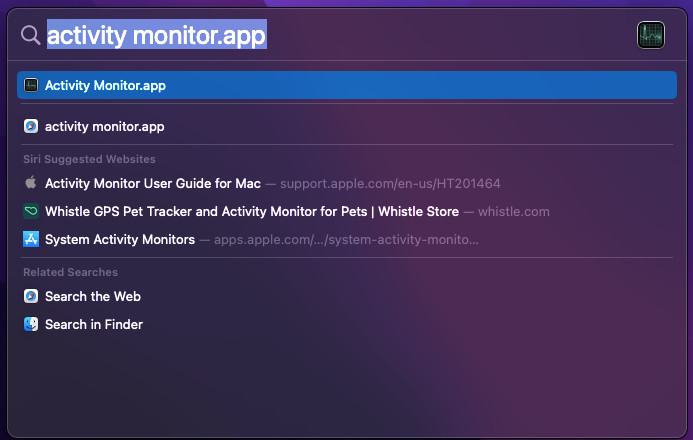
This manual process ensures that all visible traces of Sighful.App are gone from your system.
Cleaning Your Mac Post-Sighful.App RemovalAfter removing the Sighful.App virus, taking additional steps to clean your Mac ensures it runs optimally and remains secure against potential threats.
Checking for Residual Damage and Malware
Even after removal, some malware might leave behind residual files or system changes. Use a trusted utility like SpyHunter to scan your system for any leftovers and address system vulnerabilities.
Ensuring Your Mac’s Privacy Settings are Secure
Resetting your privacy settings can prevent unauthorized access to your data and reduce the risk of future malware infections. Check your System Preferences to ensure settings like Firewall, File Sharing, and Remote Access are configured to keep your data safe.
- Regularly update your macOS and all installed applications to patch any security vulnerabilities.
- Avoid clicking on suspicious links or downloading software from unverified sources to minimize the risk of malware infections.
Following this comprehensive guide will not only help remove Sighful.App from your Mac but also improve your system’s overall security and performance. With manual and automated options available, you can choose the most convenient method to keep your Mac safe and clean.
Protecting Your Mac Against Future Viruses and Threats
Ensuring your Mac remains secured against potential threats involves proactive measures. With the evolving nature of malware and viruses, your approach to cybersecurity must also advance. Safeguarding your Mac extends beyond merely installing security software; it encompasses a range of practices designed to fortify your device against unwelcome invaders.
Best Practices to Avoid Malware Like Sighful.App
To steer clear of malware and other malicious software, adopting best practices is crucial. Initiating strong, unique passwords and changing them regularly can significantly reduce the risk of unauthorized access. Additionally, enabling two-factor authentication adds an extra layer of security, making it harder for attackers to breach your accounts.
Regularly updating your software ensures that you have the latest security patches, closing gaps that could be exploited by malware. Exercise caution with email attachments and links from unknown sources to avoid phishing attempts. Lastly, back up your data regularly to mitigate the impact of potential threats.
The Importance of Reliable Antivirus Software on Macs
Despite the robust security features of Macs, they are not immune to malware and viruses. Reliable antivirus software plays a pivotal role in identifying, isolating, and removing threats. A quality antivirus tool like SpyHunter for Mac offers comprehensive protection by scanning your system for malware and providing real-time defense against new threats. Regular scans with anti-malware applications ensure your system remains clean and performs optimally.
Regular Maintenance and Updates: Your First Defense Line
Regular maintenance and timely updates are your first line of defense against security threats on your Mac. Keeping your operating system and all software up to date is essential. Software developers frequently release updates that fix vulnerabilities, reducing the chances of malware exploiting these vulnerabilities. Simplify this process by enabling automatic updates, guaranteeing that your system always benefits from the latest security enhancements. Additionally, cleaning your Mac from unnecessary files and apps not only frees up space but can also eliminate potential malware hiding places. Regularly scheduling cleanups and security scans with dependable tools like SpyHunter ensures your Mac remains in top condition, secure from threats.
Sighful.App and Mac Security FAQs
Can Sighful.App Virus Steal Personal Information?
While Sighful.App primarily behaves like adware, causing significant slowdowns and displaying unwanted advertisements, its potential to compromise personal information should not be underestimated. Adware like Sighful.App can track browsing habits, collect data on web activity, and even gather personal details entered online. This information might be used for targeted ads, but there’s always a risk it could be mishandled or sold to third parties with malicious intentions. Therefore, it’s essential to use reliable security software, such as SpyHunter, to detect and remove threats promptly, safeguarding both your Mac’s performance and your personal data.
Why Are Macs Increasingly Targeted by Adware and Malware?
The perception that Macs are immune to malware has been debunked as adware, and malware incidents on these devices have surged. This increase can be attributed to the growing popularity of Mac devices, making them more lucrative targets for cybercriminals. Additionally, users’ general laxity towards security software on Macs has opened doors to more vulnerabilities.
The sophistication of malware and adware has also evolved, enabling these malicious entities to bypass traditional security measures. Emphasizing the need for advanced protective measures, such as regular system scans with specialized software like SpyHunter, becomes indispensable for maintaining system integrity and user privacy.
How Often Should I Scan My Mac for Potential Threats?
Regular scans are a cornerstone of good cybersecurity hygiene, especially as the landscape of threats continues to evolve rapidly. For most users, setting up a weekly scan with a comprehensive tool like SpyHunter can strike an effective balance between vigilance and convenience. However, if you frequently download files from the internet or install new applications, increasing this frequency or performing additional scans in response to potential threats can further enhance your protection.
Beyond scheduled scans, immediate scans are recommended if you notice unusual behavior on your Mac, such as pop-ups, slowdowns, or unexpected applications, indicating a possible infection.
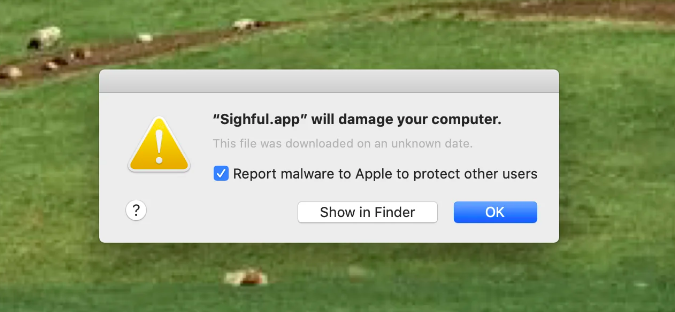
Aftermath and Recovery: Ensuring a Secure Mac Environment Post-Infection
Recovering from a Sighful.App infection is not just about removing the malware. It’s about taking proactive steps to ensure a secure and healthy Mac environment moving forward. Monitoring system performance and health, along with enhancing personal cybersecurity habits, are critical to preventing future infections.
Monitoring System Performance and Health
After removing Sighful.App or any other malware, observing your Mac’s system performance and health is crucial. Unexpected slowdowns, crashes, or unusual behavior can be signs of lingering issues or new threats. To maintain optimal performance and detect potential risks:
- Regularly check your Mac’s Activity Monitor for any unknown processes consuming system resources.
- Schedule routine system diagnostics to identify and resolve underlying system issues.
- Update your macOS and all installed software to close security loopholes that could be exploited by cyberattacks.
- Consider using performance monitoring tools that can help identify anomalies in your Mac’s behavior.
By staying vigilant and keeping an eye on your system’s performance, you can catch and address potential problems before they escalate.
Learning from the Sighful.App Infection: Enhancing Personal Cybersecurity Habits
The experience of dealing with Sighful.App teaches valuable lessons in personal cybersecurity. Enhancing your cybersecurity habits is essential to safeguard against similar threats. Here are recommended practices to boost your defenses:
- Be cautious about the apps you download; only use trustworthy sources like the Mac App Store or verified developers’ websites.
- Regularly update your passwords and enable two-factor authentication for an added layer of security.
- Avoid clicking on suspicious links, whether in emails, messages, or websites, to prevent inadvertently downloading malware.
- Back up your data frequently to an external drive or cloud storage. This ensures that you can recover your important information if your Mac becomes compromised again.
- Enhance your proactive defense by installing reputable anti-malware software, such as SpyHunter, which offers real-time protection against a wide range of threats.
Improving your cybersecurity habits involves making small changes to your daily digital routines. These adjustments, while seemingly minor, play a significant role in protecting your Mac and personal information from future cyber threats.
Recovering from a malware infection like Sighful.App is an opportunity to not only cleanse your system but to take proactive measures towards ensuring its long-term health and security. By monitoring your system’s performance and enhancing your cybersecurity practices, you can create a more secure Mac environment, resilient against future infections.
Steps to Prepare Before Removal:
Before starting to follow the steps below, be advised that you should first do the following preparations:
- Backup your files in case the worst happens.
- Make sure to have a device with these instructions on standy.
- Arm yourself with patience.
- 1. Scan for Mac Malware
- 2. Uninstall Risky Apps
- 3. Clean Your Browsers
Step 1: Scan for and remove Sighful.app files from your Mac
When you are facing problems on your Mac as a result of unwanted scripts and programs such as Sighful.app, the recommended way of eliminating the threat is by using an anti-malware program. SpyHunter for Mac offers advanced security features along with other modules that will improve your Mac’s security and protect it in the future.

Quick and Easy Mac Malware Video Removal Guide
Bonus Step: How to Make Your Mac Run Faster?
Mac machines maintain probably the fastest operating system out there. Still, Macs do become slow and sluggish sometimes. The video guide below examines all of the possible problems that may lead to your Mac being slower than usual as well as all of the steps that can help you to speed up your Mac.
Step 2: Uninstall Sighful.app and remove related files and objects
1. Hit the ⇧+⌘+U keys to open Utilities. Another way is to click on “Go” and then click “Utilities”, like the image below shows:

2. Find Activity Monitor and double-click it:

3. In the Activity Monitor look for any suspicious processes, belonging or related to Sighful.app:


4. Click on the "Go" button again, but this time select Applications. Another way is with the ⇧+⌘+A buttons.
5. In the Applications menu, look for any suspicious app or an app with a name, similar or identical to Sighful.app. If you find it, right-click on the app and select “Move to Trash”.

6. Select Accounts, after which click on the Login Items preference. Your Mac will then show you a list of items that start automatically when you log in. Look for any suspicious apps identical or similar to Sighful.app. Check the app you want to stop from running automatically and then select on the Minus (“-“) icon to hide it.
7. Remove any leftover files that might be related to this threat manually by following the sub-steps below:
- Go to Finder.
- In the search bar type the name of the app that you want to remove.
- Above the search bar change the two drop down menus to “System Files” and “Are Included” so that you can see all of the files associated with the application you want to remove. Bear in mind that some of the files may not be related to the app so be very careful which files you delete.
- If all of the files are related, hold the ⌘+A buttons to select them and then drive them to “Trash”.
In case you cannot remove Sighful.app via Step 1 above:
In case you cannot find the virus files and objects in your Applications or other places we have shown above, you can manually look for them in the Libraries of your Mac. But before doing this, please read the disclaimer below:
1. Click on "Go" and Then "Go to Folder" as shown underneath:

2. Type in "/Library/LauchAgents/" and click Ok:

3. Delete all of the virus files that have similar or the same name as Sighful.app. If you believe there is no such file, do not delete anything.

You can repeat the same procedure with the following other Library directories:
→ ~/Library/LaunchAgents
/Library/LaunchDaemons
Tip: ~ is there on purpose, because it leads to more LaunchAgents.
Step 3: Remove Sighful.app – related extensions from Safari / Chrome / Firefox









Sighful.app-FAQ
What is Sighful.app on your Mac?
The Sighful.app threat is probably a potentially unwanted app. There is also a chance it could be related to Mac malware. If so, such apps tend to slow your Mac down significantly and display advertisements. They could also use cookies and other trackers to obtain browsing information from the installed web browsers on your Mac.
Can Macs Get Viruses?
Yes. As much as any other device, Apple computers do get malware. Apple devices may not be a frequent target by malware authors, but rest assured that almost all of the Apple devices can become infected with a threat.
What Types of Mac Threats Are There?
According to most malware researchers and cyber-security experts, the types of threats that can currently infect your Mac can be rogue antivirus programs, adware or hijackers (PUPs), Trojan horses, ransomware and crypto-miner malware.
What To Do If I Have a Mac Virus, Like Sighful.app?
Do not panic! You can easily get rid of most Mac threats by firstly isolating them and then removing them. One recommended way to do that is by using a reputable malware removal software that can take care of the removal automatically for you.
There are many Mac anti-malware apps out there that you can choose from. SpyHunter for Mac is one of the reccomended Mac anti-malware apps, that can scan for free and detect any viruses. This saves time for manual removal that you would otherwise have to do.
How to Secure My Data from Sighful.app?
With few simple actions. First and foremost, it is imperative that you follow these steps:
Step 1: Find a safe computer and connect it to another network, not the one that your Mac was infected in.
Step 2: Change all of your passwords, starting from your e-mail passwords.
Step 3: Enable two-factor authentication for protection of your important accounts.
Step 4: Call your bank to change your credit card details (secret code, etc.) if you have saved your credit card for online shopping or have done online activiites with your card.
Step 5: Make sure to call your ISP (Internet provider or carrier) and ask them to change your IP address.
Step 6: Change your Wi-Fi password.
Step 7: (Optional): Make sure to scan all of the devices connected to your network for viruses and repeat these steps for them if they are affected.
Step 8: Install anti-malware software with real-time protection on every device you have.
Step 9: Try not to download software from sites you know nothing about and stay away from low-reputation websites in general.
If you follow these reccomendations, your network and Apple devices will become significantly more safe against any threats or information invasive software and be virus free and protected in the future too.
More tips you can find on our MacOS Virus section, where you can also ask any questions and comment about your Mac problems.
About the Sighful.app Research
The content we publish on SensorsTechForum.com, this Sighful.app how-to removal guide included, is the outcome of extensive research, hard work and our team’s devotion to help you remove the specific macOS issue.
How did we conduct the research on Sighful.app?
Please note that our research is based on an independent investigation. We are in contact with independent security researchers, thanks to which we receive daily updates on the latest malware definitions, including the various types of Mac threats, especially adware and potentially unwanted apps (PUAs).
Furthermore, the research behind the Sighful.app threat is backed with VirusTotal.
To better understand the threat posed by Mac malware, please refer to the following articles which provide knowledgeable details.


