SmartConsole – What Is It
SmartConsole is a rogue application made for Mac users. It acts like adware and usually comes hidden in fake update alerts or bundled software installers. Once it’s inside your Mac, it starts showing lots of ads, tracks user activity, and can slow things down. This type of adware often invades privacy and can let in more severe security threats.
Since it’s not easy to delete and works like a trojan, using a solid anti-malware program is the best way to fully clean it out.
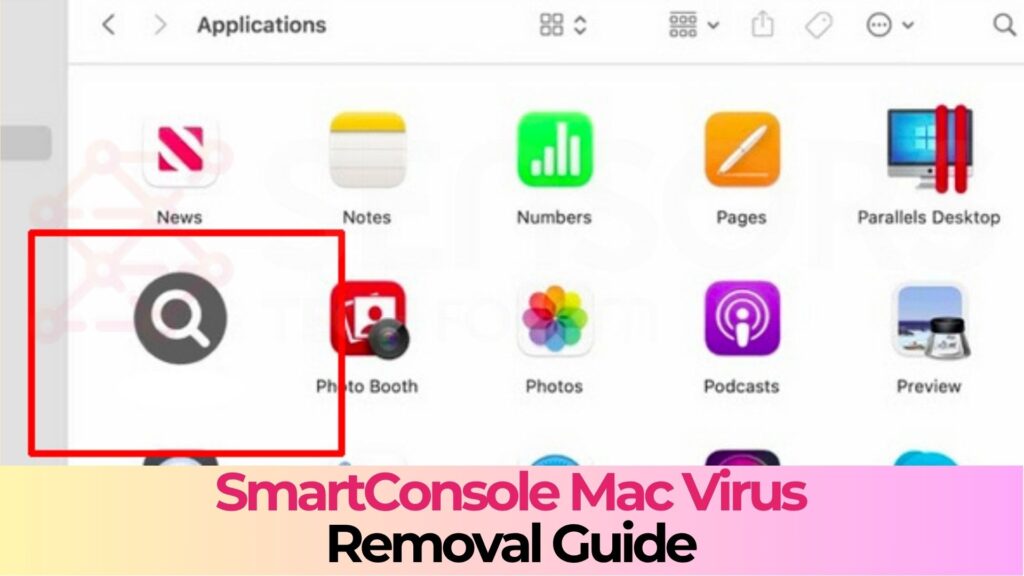
SmartConsole Details
| Type | Adware / Potentially Unwanted Application / Mac Virus |
| Removal Time | Less than 15 minutes |
| Removal Tool |
See If Your System Has Been Affected by malware
Malware Removal Tool
Malware Removal Tool
|
SmartConsole Installation
SmartConsole usually ends up on your Mac when you click fake update notices (such as the outdated Adobe Flash Player is out of date) or when you install free tools from sketchy websites. It hides in the setup of other apps and installs itself without being obvious.
These apps are not listed in the official Mac App Store. They often look useful but are designed to take control of browser settings and gain extra permissions. After that, they cause ad pop-ups in Safari, Chrome, Firefox, or Opera.
What Is the Purpose of SmartConsole?
The main purpose of SmartConsole and similar apps is to collect user data and load ads into your browser to generate profit.
Some types may also build hidden access points that allow other programs or dangerous malware to enter. What they do exactly depends on what the hackers are targeting.
Is SmartConsole Dangerous?
Yes, SmartConsole is risky. It fills your browser with nonstop ads. Some of these can take you to unsafe sites or start downloads without asking.
Clicking on those ads might bring in more infections. This adware also gathers personal info like your IP address, visited websites, and search terms. That data might be sold, which could lead to privacy breaches or ID theft.
How to Protect My Mac from SmartConsole?
It’s easy to prevent the installation of such dangerous programs by following these tips:
- Don’t download programs from Internet ads, pop-ups, torrent trackers, file sharing sites and other unreliable sources.
- Opt-out of the setting hidden in the “Custom” or “Advanced” sections when you’re installing a program. You can deselect most PUPs from there.
- Avoid installing programs you don’t need.
- Keep an eye out for any excessive or unusual Internet advertising. These ads can be brought on by PUPs and adware attached to your browser.
- Read the terms and conditions of use when you install any programs.
- Check your installed software regularly and uninstall any applications you do not want or need.
- Install an anti-malware program that also has the ability to detect and remove potentially unwanted programs.
Remove SmartConsole from Your Mac
To wipe SmartConsole and all files tied to it from your system, follow a full removal guide. This includes doing it manually and using security software. Both steps are needed to fully protect your Mac. Since this adware is harmful, using trusted anti-malware tools is strongly suggested.
Steps to Prepare Before Removal:
Before starting to follow the steps below, be advised that you should first do the following preparations:
- Backup your files in case the worst happens.
- Make sure to have a device with these instructions on standy.
- Arm yourself with patience.
- 1. Scan for Mac Malware
- 2. Uninstall Risky Apps
- 3. Clean Your Browsers
Step 1: Scan for and remove SmartConsole files from your Mac
When you are facing problems on your Mac as a result of unwanted scripts and programs such as SmartConsole, the recommended way of eliminating the threat is by using an anti-malware program. SpyHunter for Mac offers advanced security features along with other modules that will improve your Mac’s security and protect it in the future.

Quick and Easy Mac Malware Video Removal Guide
Bonus Step: How to Make Your Mac Run Faster?
Mac machines maintain probably the fastest operating system out there. Still, Macs do become slow and sluggish sometimes. The video guide below examines all of the possible problems that may lead to your Mac being slower than usual as well as all of the steps that can help you to speed up your Mac.
Step 2: Uninstall SmartConsole and remove related files and objects
1. Hit the ⇧+⌘+U keys to open Utilities. Another way is to click on “Go” and then click “Utilities”, like the image below shows:

2. Find Activity Monitor and double-click it:

3. In the Activity Monitor look for any suspicious processes, belonging or related to SmartConsole:


4. Click on the "Go" button again, but this time select Applications. Another way is with the ⇧+⌘+A buttons.
5. In the Applications menu, look for any suspicious app or an app with a name, similar or identical to SmartConsole. If you find it, right-click on the app and select “Move to Trash”.

6. Select Accounts, after which click on the Login Items preference. Your Mac will then show you a list of items that start automatically when you log in. Look for any suspicious apps identical or similar to SmartConsole. Check the app you want to stop from running automatically and then select on the Minus (“-“) icon to hide it.
7. Remove any leftover files that might be related to this threat manually by following the sub-steps below:
- Go to Finder.
- In the search bar type the name of the app that you want to remove.
- Above the search bar change the two drop down menus to “System Files” and “Are Included” so that you can see all of the files associated with the application you want to remove. Bear in mind that some of the files may not be related to the app so be very careful which files you delete.
- If all of the files are related, hold the ⌘+A buttons to select them and then drive them to “Trash”.
In case you cannot remove SmartConsole via Step 1 above:
In case you cannot find the virus files and objects in your Applications or other places we have shown above, you can manually look for them in the Libraries of your Mac. But before doing this, please read the disclaimer below:
1. Click on "Go" and Then "Go to Folder" as shown underneath:

2. Type in "/Library/LauchAgents/" and click Ok:

3. Delete all of the virus files that have similar or the same name as SmartConsole. If you believe there is no such file, do not delete anything.

You can repeat the same procedure with the following other Library directories:
→ ~/Library/LaunchAgents
/Library/LaunchDaemons
Tip: ~ is there on purpose, because it leads to more LaunchAgents.
Step 3: Remove SmartConsole – related extensions from Safari / Chrome / Firefox









SmartConsole-FAQ
What is SmartConsole on your Mac?
The SmartConsole threat is probably a potentially unwanted app. There is also a chance it could be related to Mac malware. If so, such apps tend to slow your Mac down significantly and display advertisements. They could also use cookies and other trackers to obtain browsing information from the installed web browsers on your Mac.
Can Macs Get Viruses?
Yes. As much as any other device, Apple computers do get malware. Apple devices may not be a frequent target by malware authors, but rest assured that almost all of the Apple devices can become infected with a threat.
What Types of Mac Threats Are There?
According to most malware researchers and cyber-security experts, the types of threats that can currently infect your Mac can be rogue antivirus programs, adware or hijackers (PUPs), Trojan horses, ransomware and crypto-miner malware.
What To Do If I Have a Mac Virus, Like SmartConsole?
Do not panic! You can easily get rid of most Mac threats by firstly isolating them and then removing them. One recommended way to do that is by using a reputable malware removal software that can take care of the removal automatically for you.
There are many Mac anti-malware apps out there that you can choose from. SpyHunter for Mac is one of the reccomended Mac anti-malware apps, that can scan for free and detect any viruses. This saves time for manual removal that you would otherwise have to do.
How to Secure My Data from SmartConsole?
With few simple actions. First and foremost, it is imperative that you follow these steps:
Step 1: Find a safe computer and connect it to another network, not the one that your Mac was infected in.
Step 2: Change all of your passwords, starting from your e-mail passwords.
Step 3: Enable two-factor authentication for protection of your important accounts.
Step 4: Call your bank to change your credit card details (secret code, etc.) if you have saved your credit card for online shopping or have done online activiites with your card.
Step 5: Make sure to call your ISP (Internet provider or carrier) and ask them to change your IP address.
Step 6: Change your Wi-Fi password.
Step 7: (Optional): Make sure to scan all of the devices connected to your network for viruses and repeat these steps for them if they are affected.
Step 8: Install anti-malware software with real-time protection on every device you have.
Step 9: Try not to download software from sites you know nothing about and stay away from low-reputation websites in general.
If you follow these reccomendations, your network and Apple devices will become significantly more safe against any threats or information invasive software and be virus free and protected in the future too.
More tips you can find on our MacOS Virus section, where you can also ask any questions and comment about your Mac problems.
About the SmartConsole Research
The content we publish on SensorsTechForum.com, this SmartConsole how-to removal guide included, is the outcome of extensive research, hard work and our team’s devotion to help you remove the specific macOS issue.
How did we conduct the research on SmartConsole?
Please note that our research is based on an independent investigation. We are in contact with independent security researchers, thanks to which we receive daily updates on the latest malware definitions, including the various types of Mac threats, especially adware and potentially unwanted apps (PUAs).
Furthermore, the research behind the SmartConsole threat is backed with VirusTotal.
To better understand the threat posed by Mac malware, please refer to the following articles which provide knowledgeable details.


