This article has been created to inform you the steps you need to take to speed up the videos on your Mac.
Why Speed Up a Video On Mac?
Just like speeding up Mac, the need to speed up a video on Mac can be important for a variety of reasons. One of the primary reasons is to save time. For instance, if the video has a lot of content that can be condensed into a shorter amount of time, speeding it up can help make sure the important points are still retained, but the video can be watched in less time.
Additionally, speeding up a video can be used for comedic effect or to make a video more interesting. Finally, it can be a great tool for education as it can be used to quickly review material and make sure the important points are retained.
![How to Speed Up a Video on Mac? [Solved]](https://cdn.sensorstechforum.com/wp-content/uploads/2022/12/How-to-Speed-Up-a-Video-on-Mac-300x171.jpg)
Are There Any Limitations to Speeding Up or Slowing Down a Video on My Mac?
Yes, there are limitations to speeding up or slowing down a video on a Mac. Depending on the video format, the video may not be able to be manipulated in the desired way and the video quality may suffer if it is sped up or slowed down too much. Additionally, some software may not be able to handle the manipulated video.
Is It Easy to Speed Up a Video on Mac?
Yes, it is quite easy to increase the play rate a video on Mac. With the help of iMovie, you can easily adjust the speed of your video to make it faster or slower. You can also add special effects, audio, and titles to your video to make it look more professional.
In addition, if you want to speed up a video on Mac, you can use QuickTime Player which is a built-in app that allows you to increase the speed of your video without any hassle.
What Tools Can I Use to Speed Up Video Playback On My Mac?
If you are looking to speed up video playback on your Mac, there are a few tools you can use. QuickTime Player is the default video player on Mac, and it has an option to speed up video playback.
You can also use third-party video players, such as VLC, that offer features to control the speed of video playback. Finally, you can use video editing software, such as Final Cut Pro, to adjust the speed of the video to your desired level.
Is There a Way to Increase the Speed of a Video Without Affecting Its Quality?
The answer to this question is yes. On a Mac, there are a few different methods you can use to increase the speed of a video without affecting its quality. One of the most common methods is to use third-party video editing software, such as Final Cut Pro, to adjust the speed of the video.
This will allow you to change the speed of the video without affecting its quality. Another option is to use a video converter to convert the file into a higher frame rate, which will also increase the speed without sacrificing quality. Finally, you can use a program such as QuickTime Pro to adjust the playback speed of the video without affecting its quality.
How Can I Slow Down or Speed Up a Video With QuickTime on My Mac?
Follow the steps below to understand how you can speed up the videos on your Mac:
Step 1. Open the video you want to speed up in QuickTime Player.
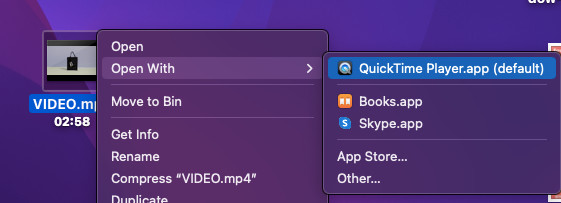
Step 2. Select the “Edit” tab on the top navigation bar.
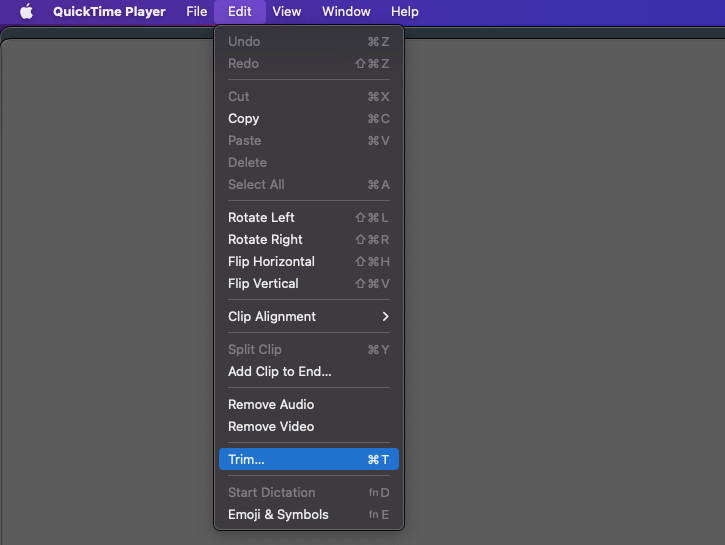
Step 3. Click “Trim” from the list of options.
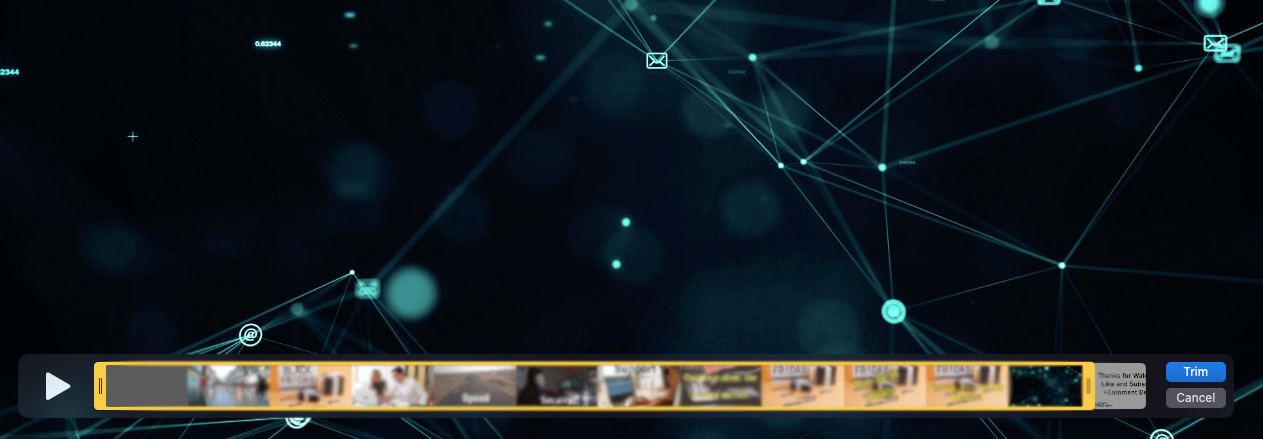
Step 4. Drag the left slider to the beginning of the video and the right slider to the end of the video.
Step 5. Under the “Video” tab, select the “Playback Speed” option.
Step 6. Select the “Faster” option.
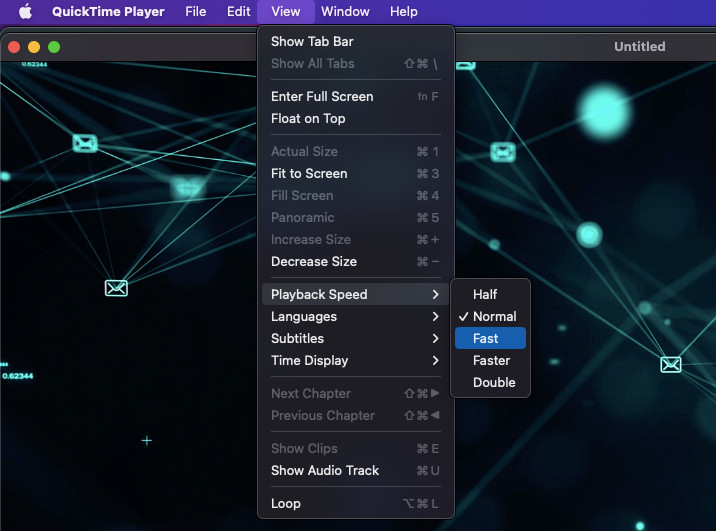
Step 7. Click “Done” to save the changes.
Step 8. Select “File” and click “Export As…”
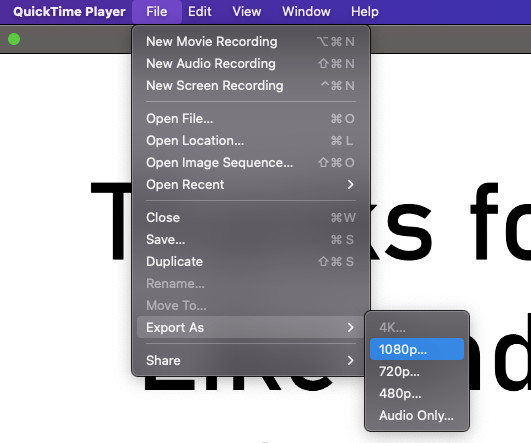
Step 9. Name the file, select a location to save the file and click “Save”.
Step 10. Select the “Video Settings” tab and select the preferred output quality.
Step 11. Click “Export” to save the speed-up video.
How Do I Speed Up or Slow Down a Video Using iMovie on Mac?
To speed or slow down a Mac video on iMovie, use the following steps:
Step 1. Launch iMovie and open the video you want to adjust.
Step 2. Go to the Edit menu and select Speed.
Step 3. Select the speed adjustment you want to make. You can choose to double the speed, halve the speed, or enter a custom speed.
Step 4. Click OK to apply the adjustment.
Step 5. Save and export the video.
Conclusion on How to Speed Up Videos on Mac?
The conclusion on how to speed up a video on Mac is that it is possible to easily speed up a video on Mac using iMovie, QuickTime Player, and other third-party applications. It is important to note that the speed of the video can be adjusted according to the user’s preference. Additionally, adjusting the speed of the video may have an effect on the quality of the video and the audio. Therefore, it is important to experiment with the speed options to find the best setting for the desired result.













