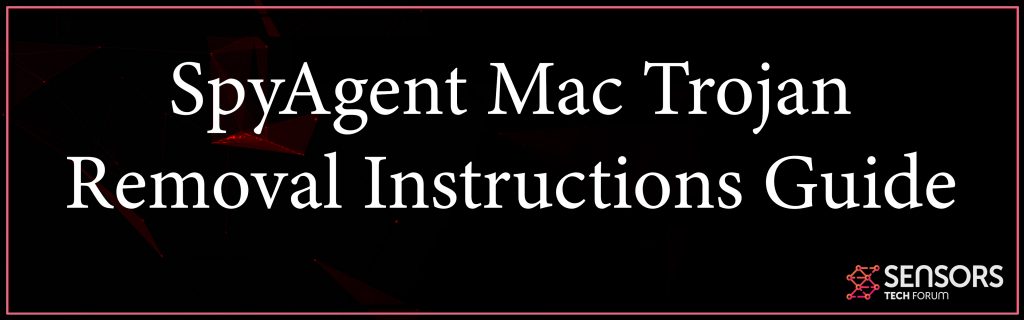What is SpyAgent?
What does it mean to see SpyAgent Backdoor detection? Just how to remove SpyAgent completely from your Mac?
SpyAgent could be the detection name of a Trojan horse that affects Mac devices. Analyses of its features expose it is very sophisticated and persistent. It might enable threat actors to access and fully take control of your computer since it has got the ability to perform remote commands, download files and transfer data. Furthermore, SpyAgent could assist them steal your sensitive information. In this case we suggest you to keep up with this removal guide if you see SpyAgent detection on your Mac.

Threat Summary
| Title | SpyAgent |
| Type | Backdoor Trojan for MacOS |
| Quick Description | Aims to slither on your Mac undetected and perform series of malcious activities. |
| Symptoms | The spyware aims to remain undetected, so symptoms that are no evident can be registered. |
| Distribution Method | Malware, Malspam, Compromised websites |
| Detection Tool |
See If Your System Has Been Affected by malware
Combo Cleaner
Malware Removal Tool
|
User Experience | Join Our Forum to Discuss SpyAgent. |
SpyAgent Backdoor Trojan – More Information
SpyAgent is the detection name of a Trojan horse that impacts Mac OS. Analyses of its samples expose that it’s made to act like a backdoor Trojan. It might additionally be employed for the collection of personal data. Infection with this specific Trojan could allow access which is taking unauthorized control to your Mac device. Furthermore, attackers could misuse it for data theft.
As reported, the spread of this backdoor could possibly be realized with the help of other spyware. So in the event, you should truly make sure that no additional malware is operating on it besides the presence of SpyAgent Trojan on your Mac. Compromised websites were additionally detected to drop the Trojan on target devices. Whenever one of these virus pages loads in a target browser, it downloads the malware on the device and triggers its execution.
As soon as SpyAgent looks launched on your Mac, it accesses its Library directory where its drops its virus files:
- /Library/launched
Then it goes into the LaunchAgents folder to put in a property list file called Launchd. Using this method, the Trojan becomes in a position to run automatically if you log in to the device.
After these two attacks, SpyAgent connects to an IP address in its code to remotely receive certain commands from malicious actors. The moment this occasion occurs, the security of your information stored on the Mac are put at greater risk. The attackers could get details like:
- RAM size
- Logon title of the user.
- Operating system version.
Centered on these details, they are able to attempt to infect your Mac with more malware
Furthermore, since the connection continues to be uninterrupted, they are able to perform most of the actions mentioned below:
- Receive files from, or send files to, a server that is remote
- Uninstall SpyAgent Backdoor
- Send an Apple occasion to initiate your pc to sleep, restart, shut down and log out
- Open a bash shell command prompt
- Gather details about your computer
- Send a directory of currently-running processes
- Kill processes
- Run or delete files
A few of the most detections that are popular and related to SpyAgent Trojan virus and are being used by trusted anti-virus vendors are:
→Trojan.MacOS.SpyAgent
Backdoor.MacOSX.SpyAgent
Backdoor:MacOS/SpyAgent
Backdoor.OSX.SpyAgent
OSX_SpyAgent
MacOS/SpyAgent
Recently our team has reported and found other two detection names pertaining to SpyAgent backdoor Trojan – Mac Kontrol and Mac Control.
Beware that SpyAgent is just a threat that is highly complicated and could barely be detected. We recommend making use of the help of advanced level safety tools for its complete removal since it may involve some hidden elements in your Mac.

Remove SpyAgent Backdoor Trojan from Your Mac
To be able to eliminate SpyAgentTrojan along with all associated files that make it possible for it to perform different malicious activities, you should make sure that it’s gone from your Mac. In the guide below you shall find all removal steps in their precise way of order for removal. You could choose from manual or automatic removal. In order to completely eliminate this malware plus strengthen the security of the device, we recommend you to combine the steps.
Steps to Prepare Before Removal:
Before starting to follow the steps below, be advised that you should first do the following preparations:
- Backup your files in case the worst happens.
- Make sure to have a device with these instructions on standy.
- Arm yourself with patience.
- 1. Scan for Mac Malware
- 2. Uninstall Risky Apps
- 3. Clean Your Browsers
Step 1: Scan for and remove SpyAgent files from your Mac
When you are facing problems on your Mac as a result of unwanted scripts and programs such as SpyAgent, the recommended way of eliminating the threat is by using an anti-malware program. SpyHunter for Mac offers advanced security features along with other modules that will improve your Mac’s security and protect it in the future.

Quick and Easy Mac Malware Video Removal Guide
Bonus Step: How to Make Your Mac Run Faster?
Mac machines maintain probably the fastest operating system out there. Still, Macs do become slow and sluggish sometimes. The video guide below examines all of the possible problems that may lead to your Mac being slower than usual as well as all of the steps that can help you to speed up your Mac.
Step 2: Uninstall SpyAgent and remove related files and objects
1. Hit the ⇧+⌘+U keys to open Utilities. Another way is to click on “Go” and then click “Utilities”, like the image below shows:

2. Find Activity Monitor and double-click it:

3. In the Activity Monitor look for any suspicious processes, belonging or related to SpyAgent:


4. Click on the "Go" button again, but this time select Applications. Another way is with the ⇧+⌘+A buttons.
5. In the Applications menu, look for any suspicious app or an app with a name, similar or identical to SpyAgent. If you find it, right-click on the app and select “Move to Trash”.

6. Select Accounts, after which click on the Login Items preference. Your Mac will then show you a list of items that start automatically when you log in. Look for any suspicious apps identical or similar to SpyAgent. Check the app you want to stop from running automatically and then select on the Minus (“-“) icon to hide it.
7. Remove any leftover files that might be related to this threat manually by following the sub-steps below:
- Go to Finder.
- In the search bar type the name of the app that you want to remove.
- Above the search bar change the two drop down menus to “System Files” and “Are Included” so that you can see all of the files associated with the application you want to remove. Bear in mind that some of the files may not be related to the app so be very careful which files you delete.
- If all of the files are related, hold the ⌘+A buttons to select them and then drive them to “Trash”.
In case you cannot remove SpyAgent via Step 1 above:
In case you cannot find the virus files and objects in your Applications or other places we have shown above, you can manually look for them in the Libraries of your Mac. But before doing this, please read the disclaimer below:
1. Click on "Go" and Then "Go to Folder" as shown underneath:

2. Type in "/Library/LauchAgents/" and click Ok:

3. Delete all of the virus files that have similar or the same name as SpyAgent. If you believe there is no such file, do not delete anything.

You can repeat the same procedure with the following other Library directories:
→ ~/Library/LaunchAgents
/Library/LaunchDaemons
Tip: ~ is there on purpose, because it leads to more LaunchAgents.
Step 3: Remove SpyAgent – related extensions from Safari / Chrome / Firefox









SpyAgent-FAQ
What is SpyAgent on your Mac?
The SpyAgent threat is probably a potentially unwanted app. There is also a chance it could be related to Mac malware. If so, such apps tend to slow your Mac down significantly and display advertisements. They could also use cookies and other trackers to obtain browsing information from the installed web browsers on your Mac.
Can Macs Get Viruses?
Yes. As much as any other device, Apple computers do get malware. Apple devices may not be a frequent target by malware authors, but rest assured that almost all of the Apple devices can become infected with a threat.
What Types of Mac Threats Are There?
According to most malware researchers and cyber-security experts, the types of threats that can currently infect your Mac can be rogue antivirus programs, adware or hijackers (PUPs), Trojan horses, ransomware and crypto-miner malware.
What To Do If I Have a Mac Virus, Like SpyAgent?
Do not panic! You can easily get rid of most Mac threats by firstly isolating them and then removing them. One recommended way to do that is by using a reputable malware removal software that can take care of the removal automatically for you.
There are many Mac anti-malware apps out there that you can choose from. SpyHunter for Mac is one of the reccomended Mac anti-malware apps, that can scan for free and detect any viruses. This saves time for manual removal that you would otherwise have to do.
How to Secure My Data from SpyAgent?
With few simple actions. First and foremost, it is imperative that you follow these steps:
Step 1: Find a safe computer and connect it to another network, not the one that your Mac was infected in.
Step 2: Change all of your passwords, starting from your e-mail passwords.
Step 3: Enable two-factor authentication for protection of your important accounts.
Step 4: Call your bank to change your credit card details (secret code, etc.) if you have saved your credit card for online shopping or have done online activiites with your card.
Step 5: Make sure to call your ISP (Internet provider or carrier) and ask them to change your IP address.
Step 6: Change your Wi-Fi password.
Step 7: (Optional): Make sure to scan all of the devices connected to your network for viruses and repeat these steps for them if they are affected.
Step 8: Install anti-malware software with real-time protection on every device you have.
Step 9: Try not to download software from sites you know nothing about and stay away from low-reputation websites in general.
If you follow these reccomendations, your network and Apple devices will become significantly more safe against any threats or information invasive software and be virus free and protected in the future too.
More tips you can find on our MacOS Virus section, where you can also ask any questions and comment about your Mac problems.
About the SpyAgent Research
The content we publish on SensorsTechForum.com, this SpyAgent how-to removal guide included, is the outcome of extensive research, hard work and our team’s devotion to help you remove the specific macOS issue.
How did we conduct the research on SpyAgent?
Please note that our research is based on an independent investigation. We are in contact with independent security researchers, thanks to which we receive daily updates on the latest malware definitions, including the various types of Mac threats, especially adware and potentially unwanted apps (PUAs).
Furthermore, the research behind the SpyAgent threat is backed with VirusTotal.
To better understand the threat posed by Mac malware, please refer to the following articles which provide knowledgeable details.